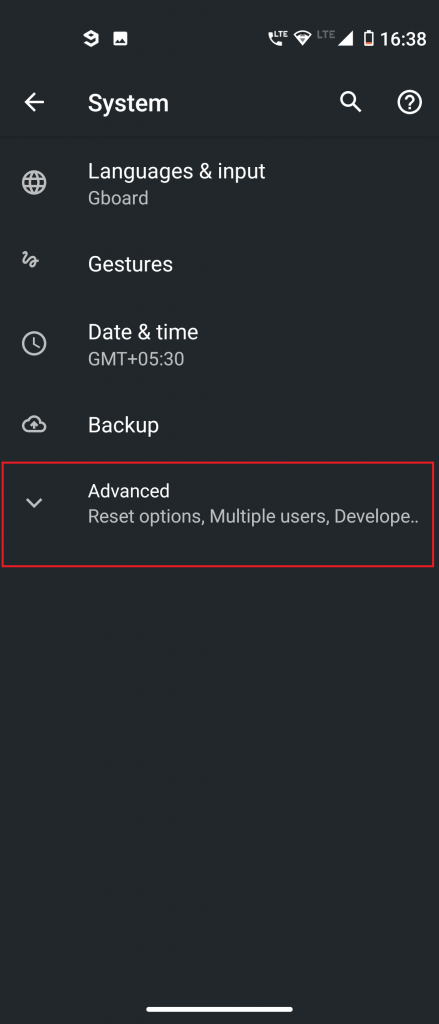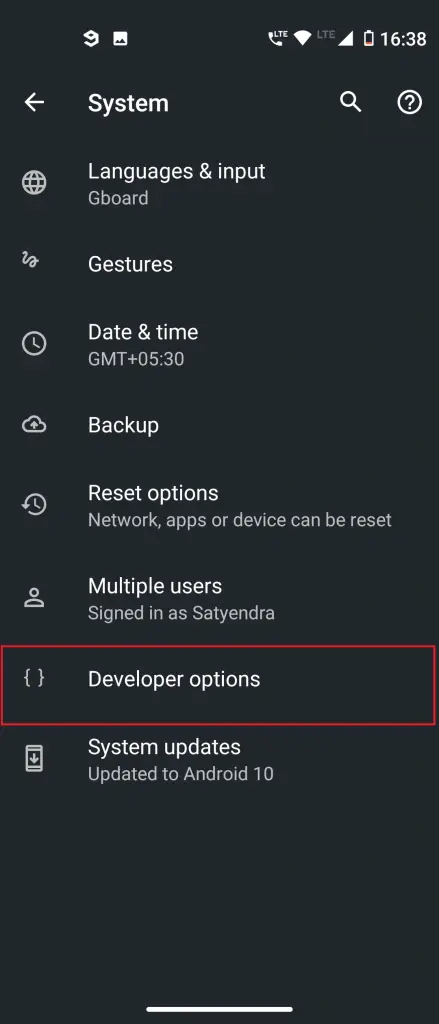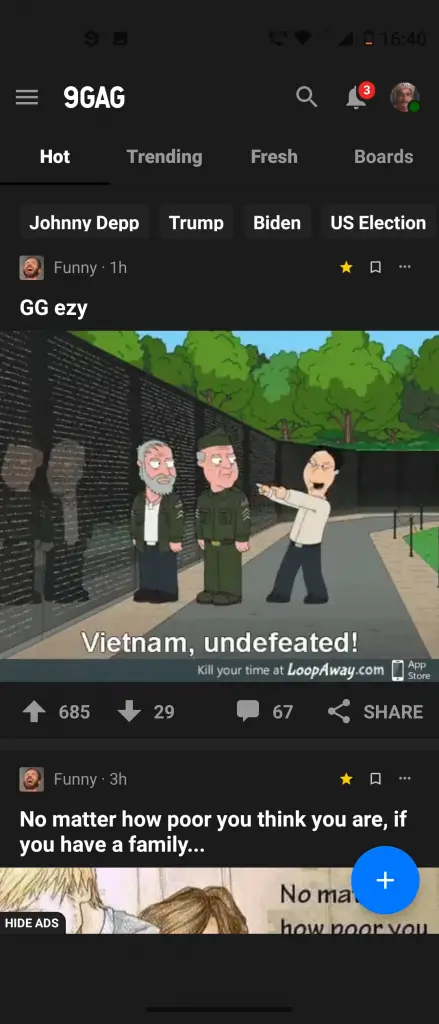Quick Answer
- If you’re looking to enable dark mode in a regular way on some other apps that have the support, here are the methods for some popular apps including Google Search, Gmail, Google Photos, Facebook, WhatsApp, and Google Docs.
- Here is a step by step guide to enable dark mode in all apps on Android.
- First, your phone should be on Android 10, and second, you’ll have to turn on the Developer Mode on.
Dark mode has been quite popular with smartphone users lately. So a large number of smartphone apps have now been coming with in-built dark mode. Google has also introduced its official system-wide dark theme with Android 10 which darkens all supported apps. Still, there are some apps that don’t support this feature.
Fortunately, there’s a trick to enable dark mode on all apps, even those which do not support system dark theme. Here is a step by step guide to enable dark mode in all apps on Android.
Dark Mode on All Android Apps
Before getting started, there are a few things you should check. First, your phone should be on Android 10, and second, you’ll have to turn on the Developer Mode on.
If you haven’t done this before, follow the steps below:
1. Go to the About Phone section of your phone from Settings. Here find Build Number and tap on it seven times and developer options will be turned on your device.
2. After that head to Setting->System->Advanced->Developer options.
3. You’ll find a menu of options. Search for “dark” in the search bar at the top of the display.
3. A number of options will appear again, look for the “override force-dark.”
4. You’ll see a toggle next to it. Turn the “Override force-dark” toggle on. That’s it.
Now you can check if the effect has been done on all the apps. Find one of your installed apps that does not support dark mode. For example, we have checked here Paytm, Ola, and 9GAG, and as you can see below, dark mode looks good on these apps.
You’ll also need to check if the dark mode looks good on the apps that are yet to bring it.
If you’re looking to enable dark mode in a regular way on some other apps that have the support, here are the methods for some popular apps including Google Search, Gmail, Google Photos, Facebook, WhatsApp, and Google Docs.
For more such tips and tricks, stay tuned with Gadgets To Use.