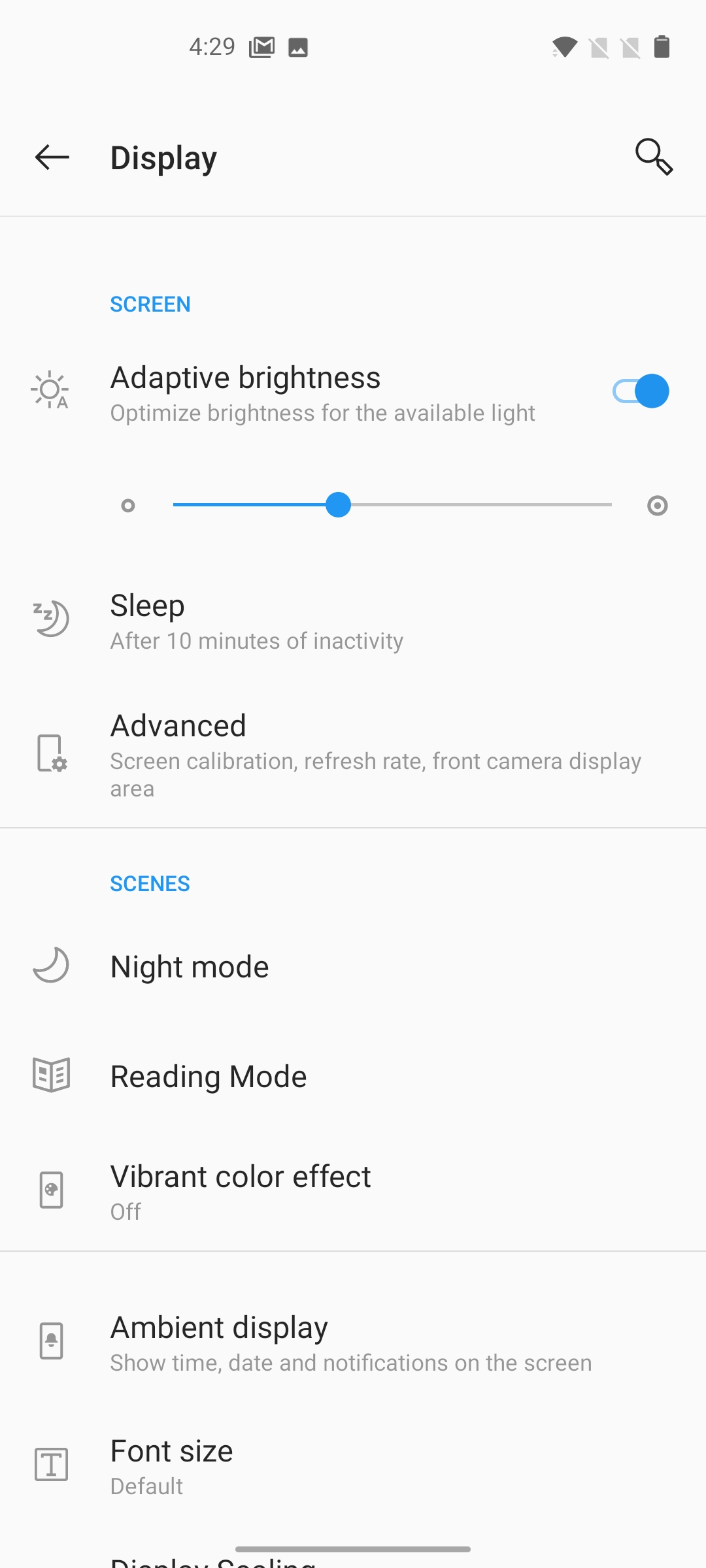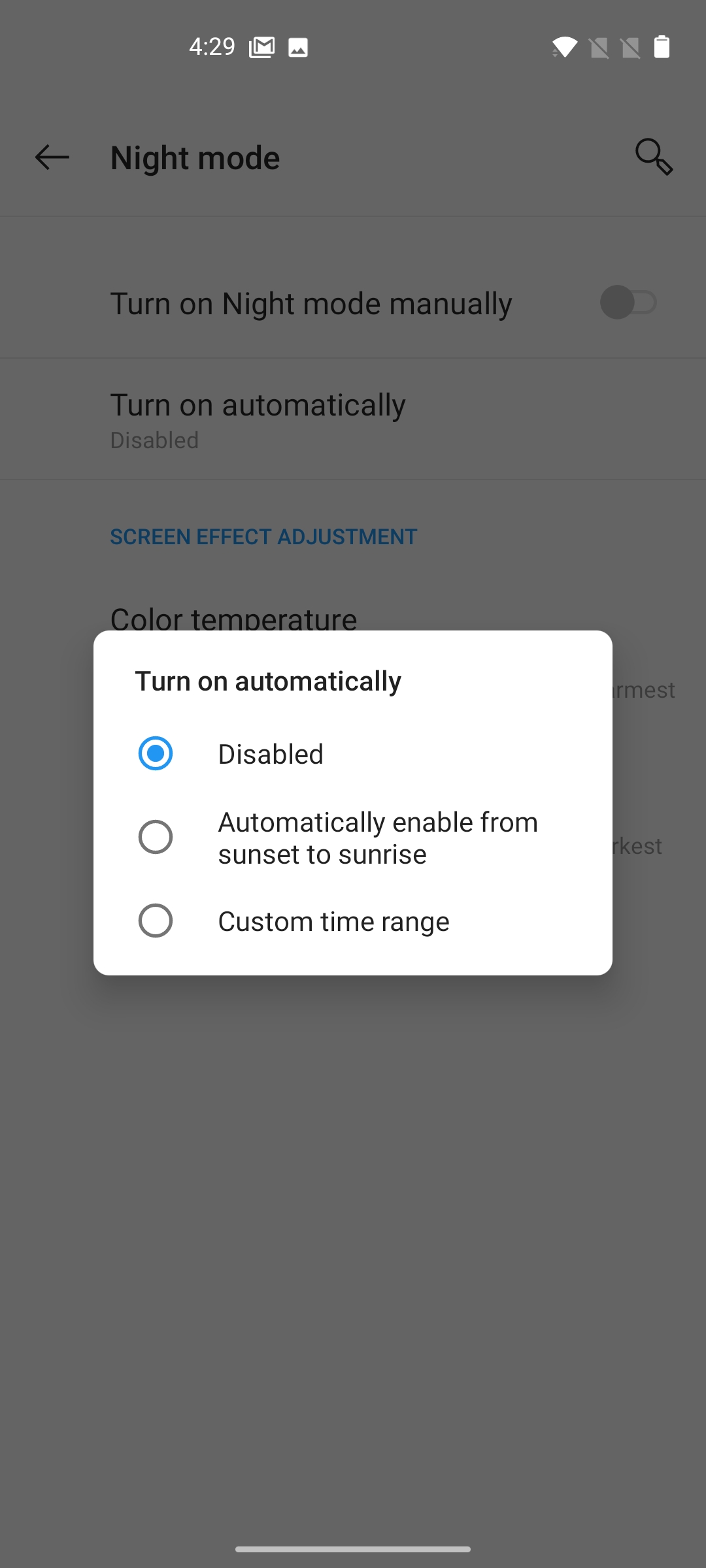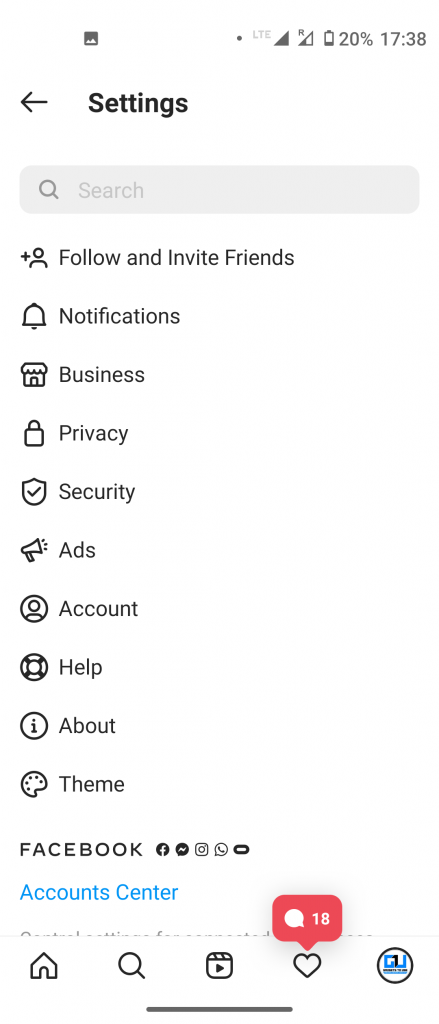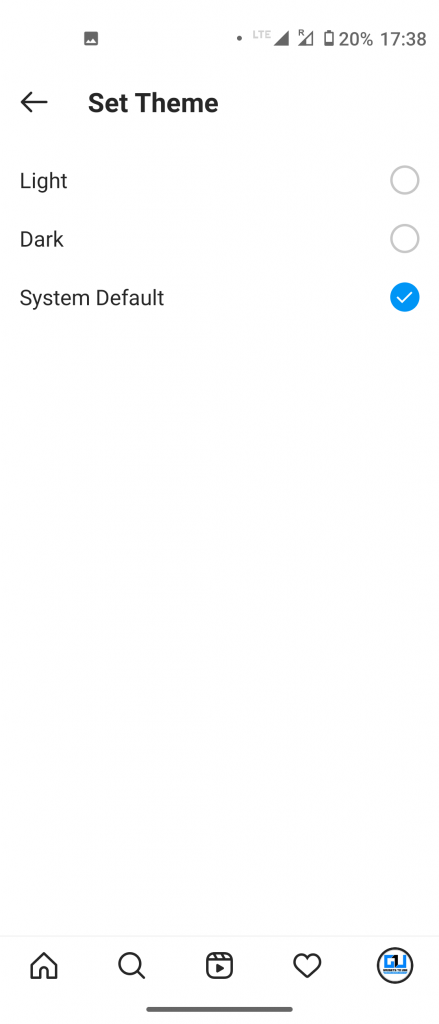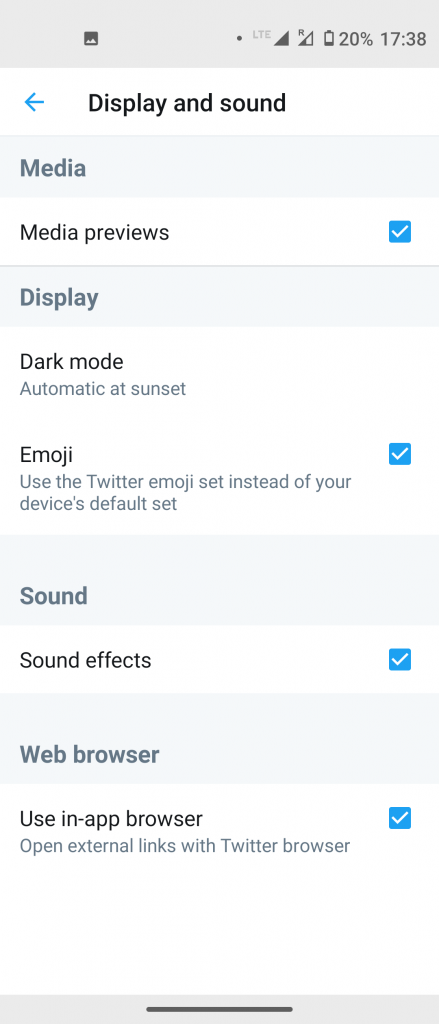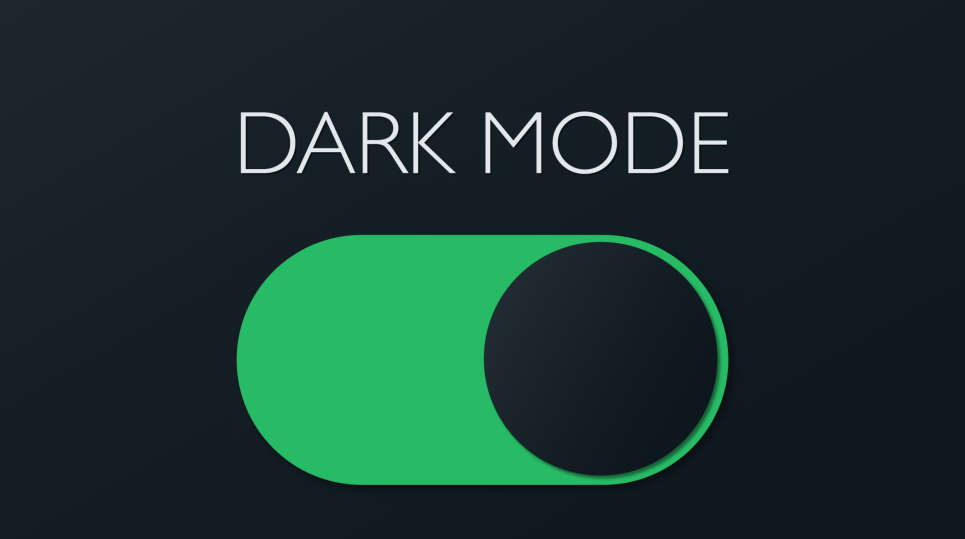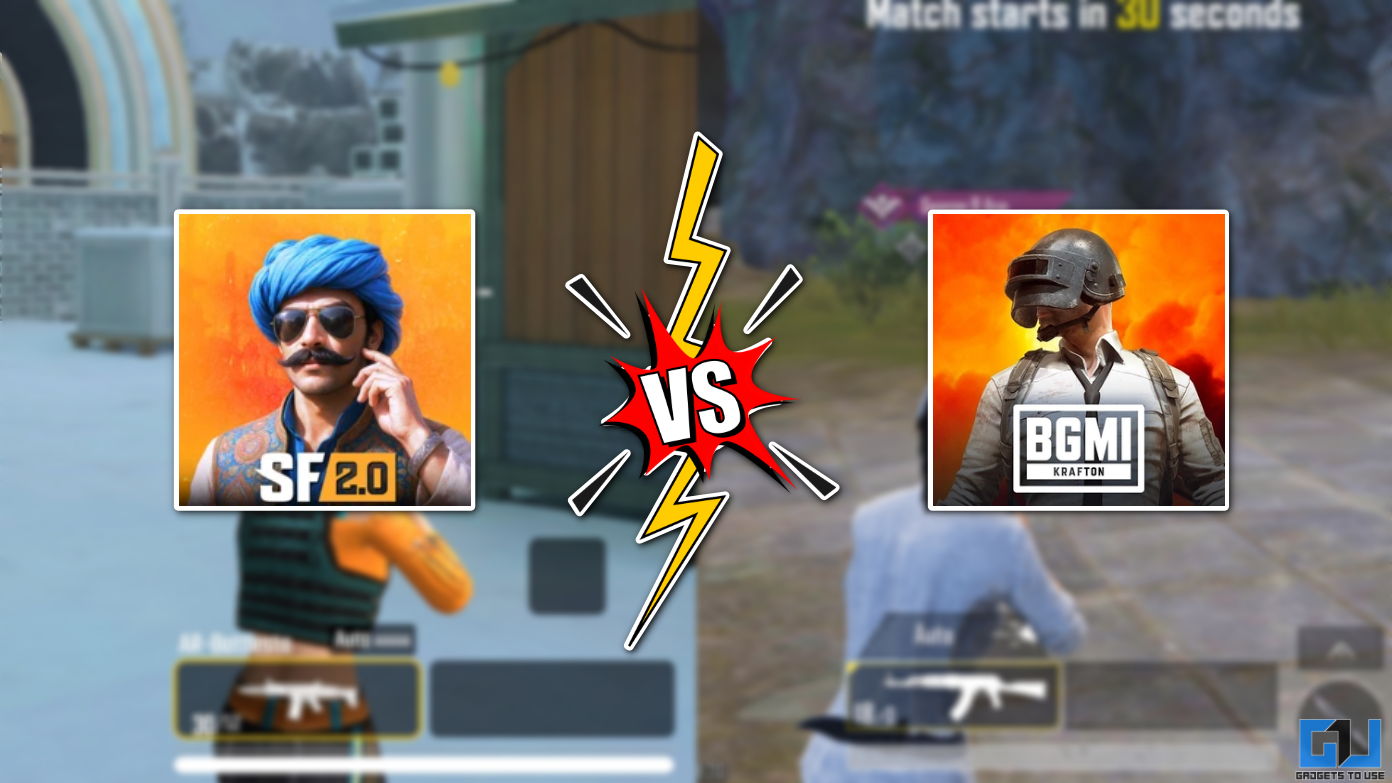Quick Answer
- We can enable it anytime by just switching on a toggle, and even put it on a schedule so you won’t need to enable it each time you want to use your phone in low light.
- Just look for a “Theme” setting inside the app and you’ll see an option for “system default”, tap on it and when sunset comes, that app will follow the system-wide setting and will switch to Dark Mode.
- Not every app supports dark mode and for that Android 10 has a way to force dark mode on apps via developer options though that can’t schedule it for a specific time like the sunset.
Dark Mode has been the most talked-about feature ton smartphone since last one year. This new feature applies a dark theme on our devices which is gentle on our eyes at night or when the light is dim. A system-wide Dark Mode arrived on Android smartphones with the Android 10 and it applies to the entire UI. We can enable it anytime by just switching on a toggle, and even put it on a schedule so you won’t need to enable it each time you want to use your phone in low light. Here we are telling three ways to enable dark mode automatically on your phone.
Also, read | How to Enable Dark Mode in All Your Apps on Android
Enable Dark Mode Automatically
The system-wide Dark Mode is available for all Android 10 or Android 11 devices. However, the processes for enabling it are different. We’ll show you three ways to enable dark mode automatically on your Android apps.
1. System-wide Dark Mode
1] First, go to “Settings” on your phone and tap on “Display” to enter display settings.
3] Here’s you will find different options depending on the device. Some manufacturers call it “Night Mode” or “Dark Theme,” and some also call it “Dark Mode.” Tap on it.
4] Next, tap “Turn on automatically or ‘“Schedule” on some devices.
5] Now, select “Automatically enable from sunset to sunrise,” as seen on OnePlus Nord, or simply “Sunset to Sunrise” on other phones.
That’s it! Your phone will automatically enable the dark mode when the sun is setting. Moreover, you can also set custom time to enable dark mode as per your convenience.
2. Through Individual App Settings
Most of the Android apps now support dark mode. So, if you want those apps to follow the system-wide dark theme automatically, you can do that. Just look for a “Theme” setting inside the app and you’ll see an option for “system default”, tap on it and when sunset comes, that app will follow the system-wide setting and will switch to Dark Mode. Some apps even have an “Automatic at sunset” feature in-built.
3. Using Third-Party Apps
Not every app supports dark mode and for that Android 10 has a way to force dark mode on apps via developer options though that can’t schedule it for a specific time like the sunset. Some third-party apps can not only force apps to use dark mode but also schedule dark mode to be enabled. We are talking about the DarQ app here.
1] First, install ADB on your PC using the XDA Developers package.
3] Download the zip file of the DarQ ADB script from the XDA forums.
4] Unzip the file and double click the app for your PC’s operating system and wait for the script to run.
5] Once you complete running the ADB script, you can use the DarQ app.
6] Open the DarQ app on your phone and you will find a few options to use dark mode:
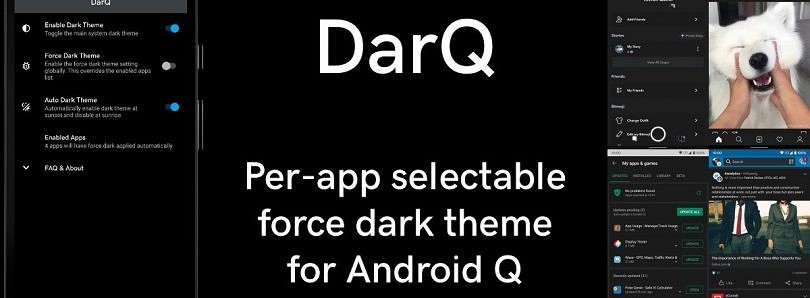
- Enable Dark theme: Android 10’s system-wide dark mode will be enabled.
- Force Dark Theme: All apps will use a dark theme.
- Auto Dark Theme: Your phone will turn on dark mode at sunrise or sunset.
7] Tap on the third option to enable dark mode automatically on your phone.
If you face any issue running this app, you can consult the DarQ developers on GitHub.
These were the methods to enable dark mode automatically on your Android smartphone. For more such tips and tricks, stay tuned to Gadgets To Use!