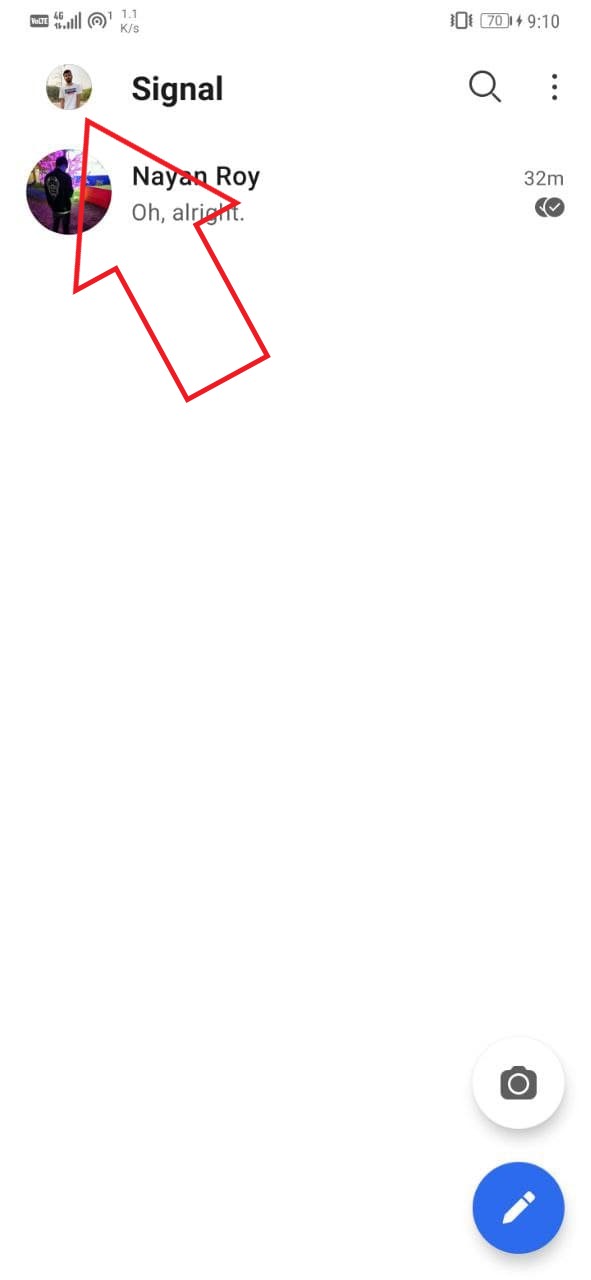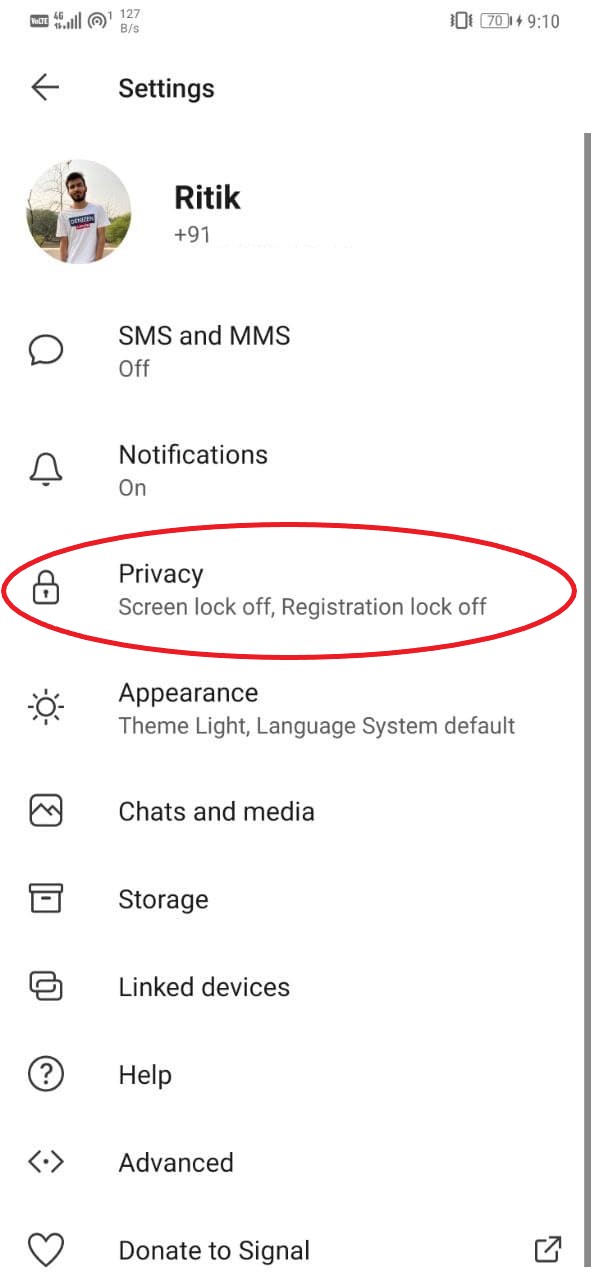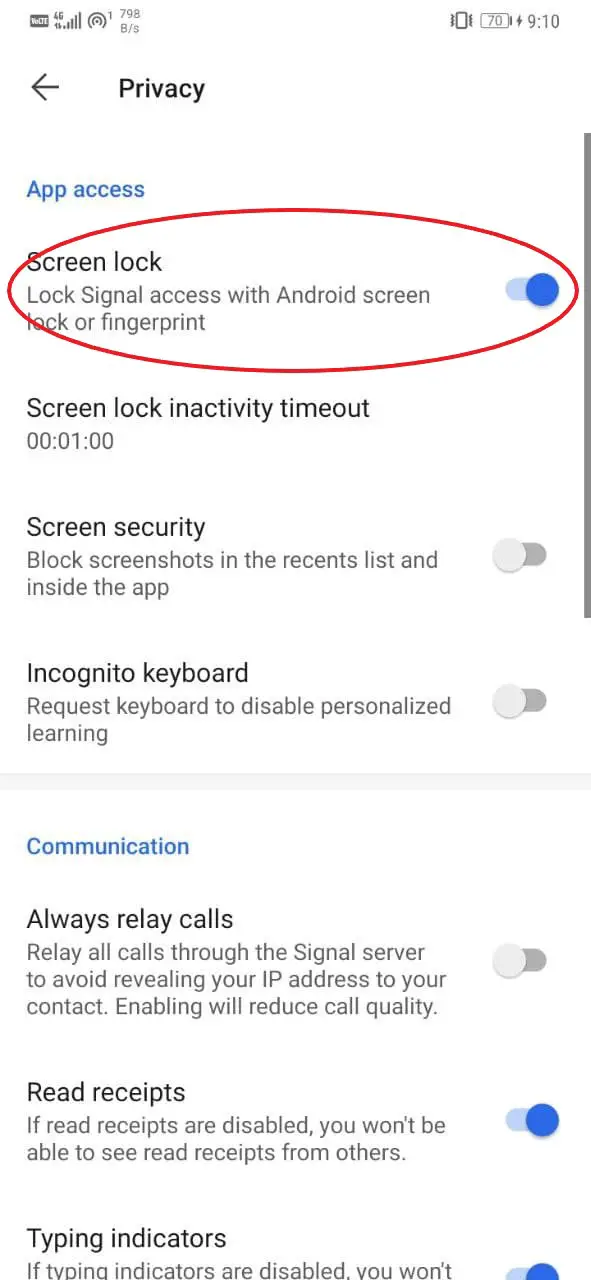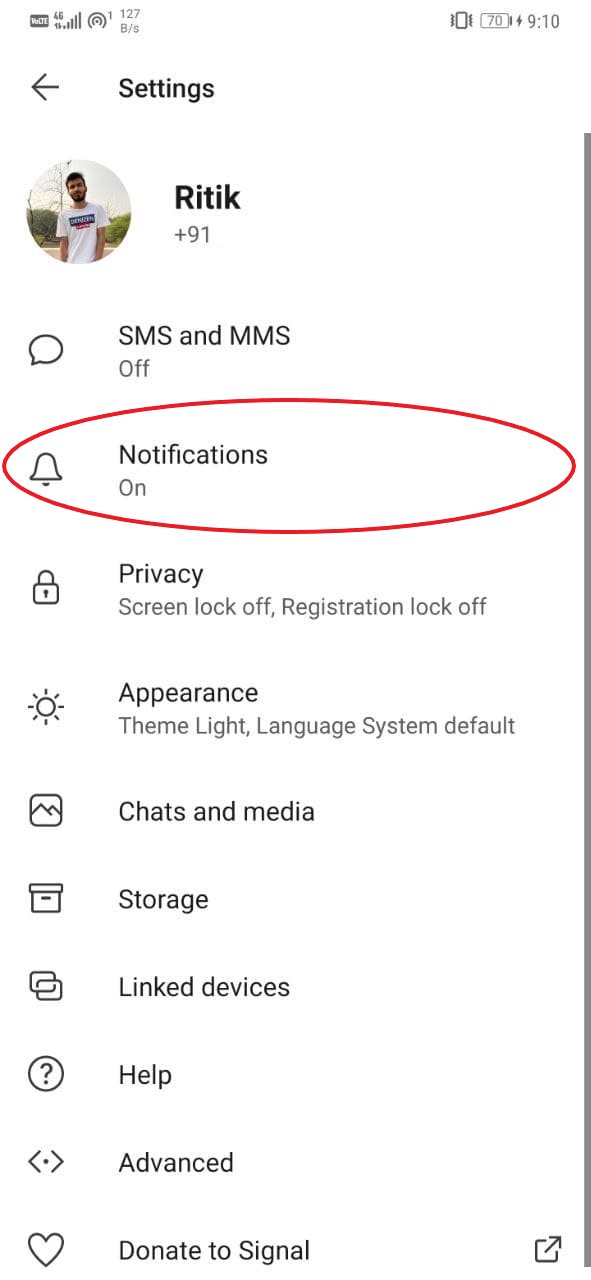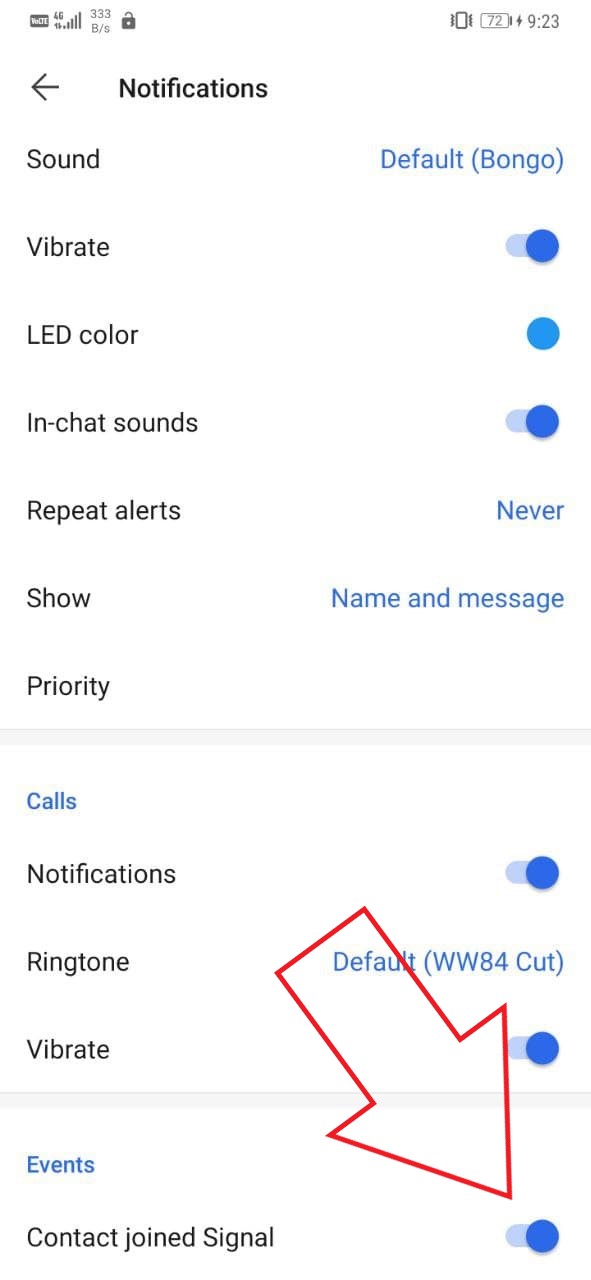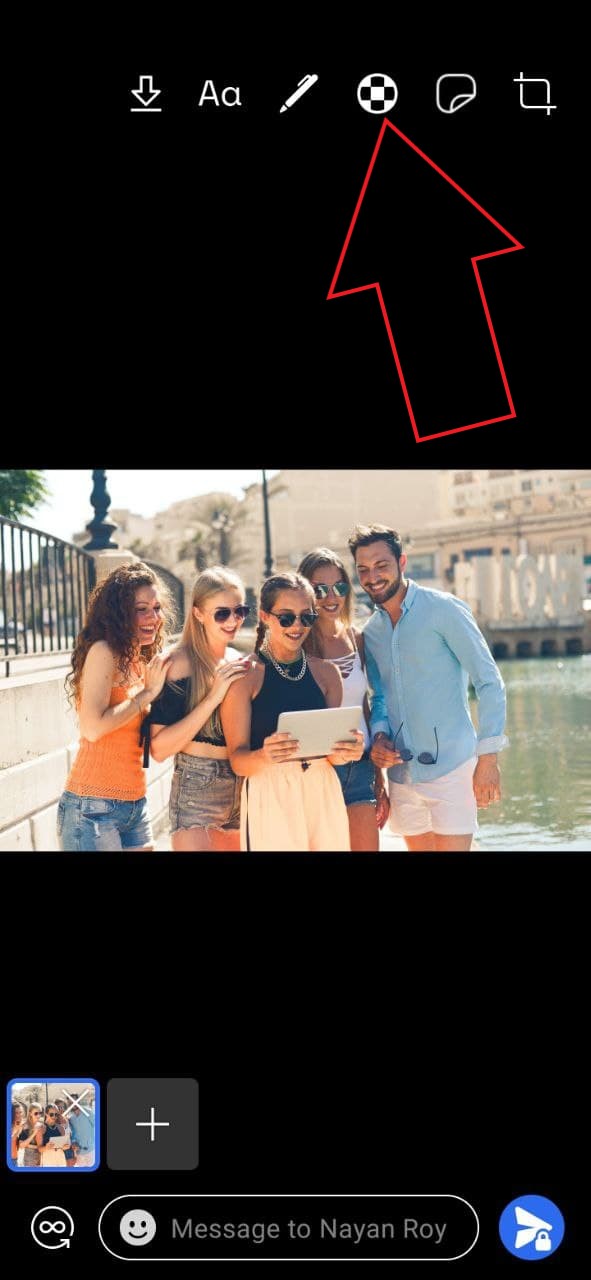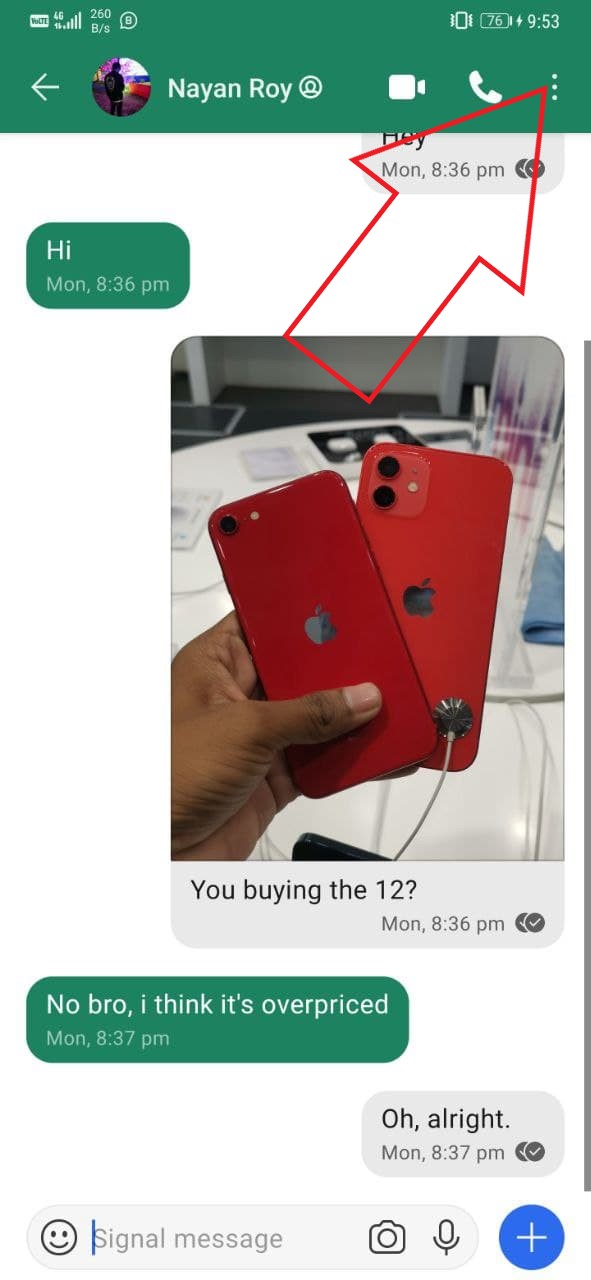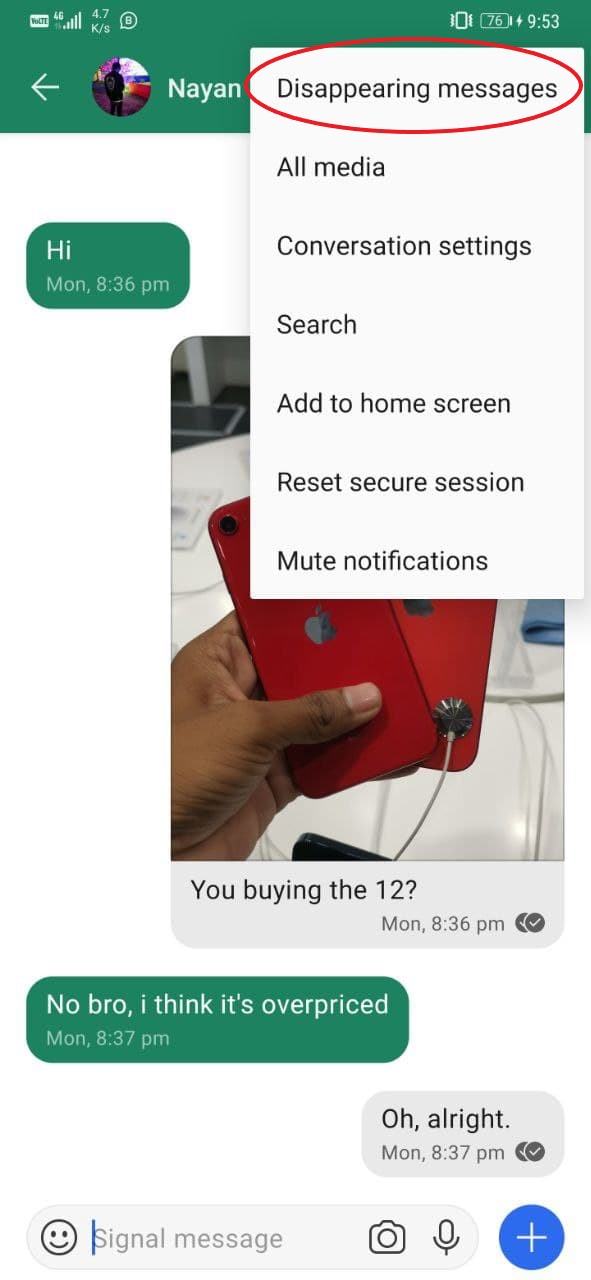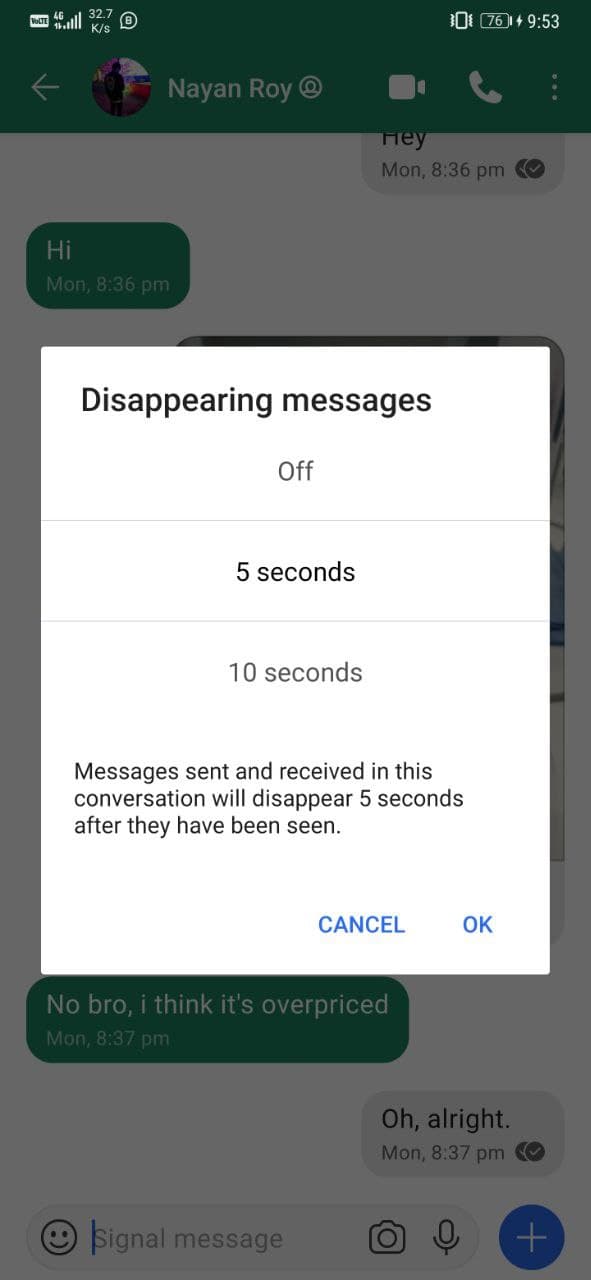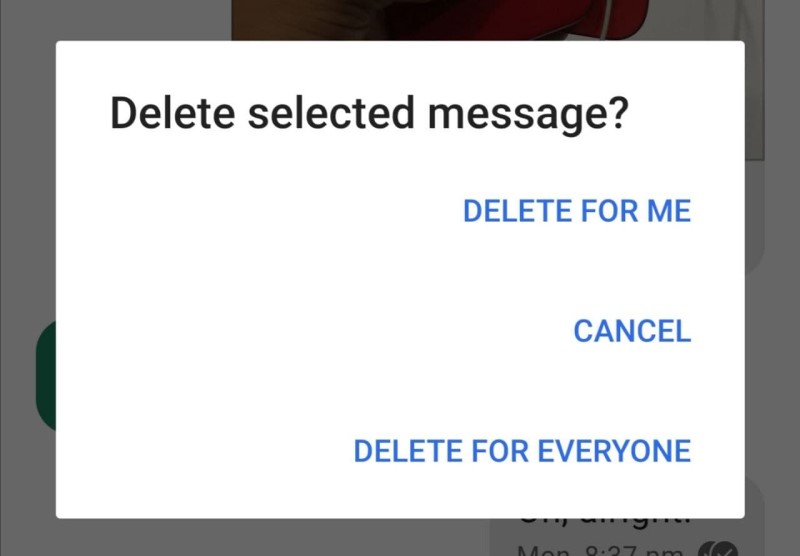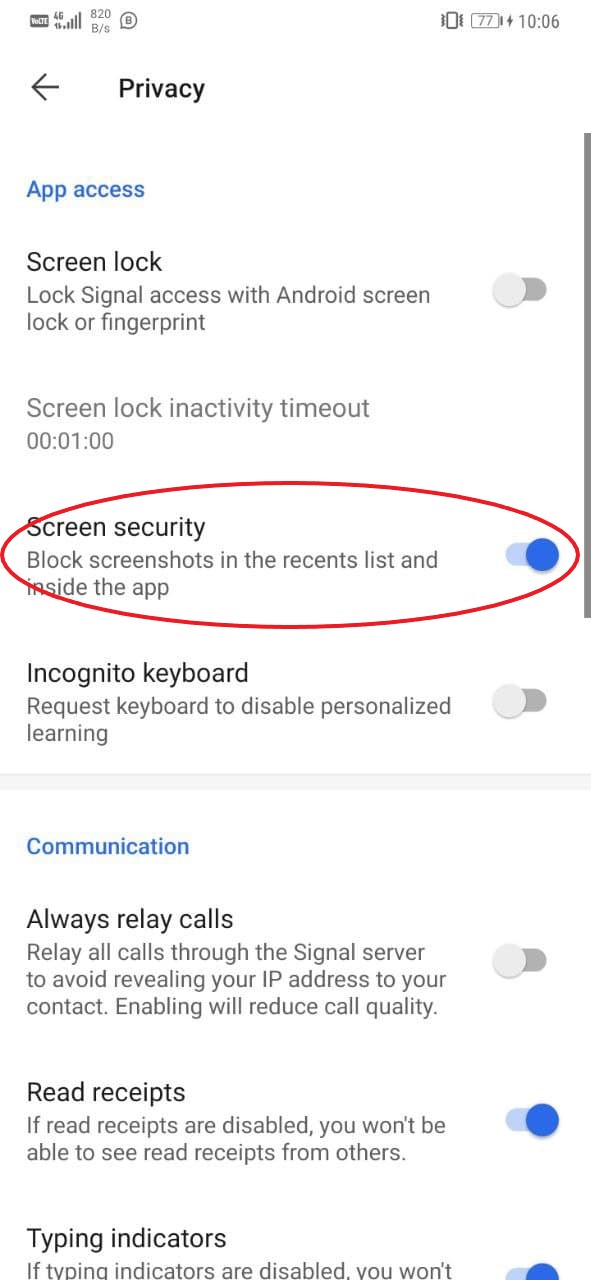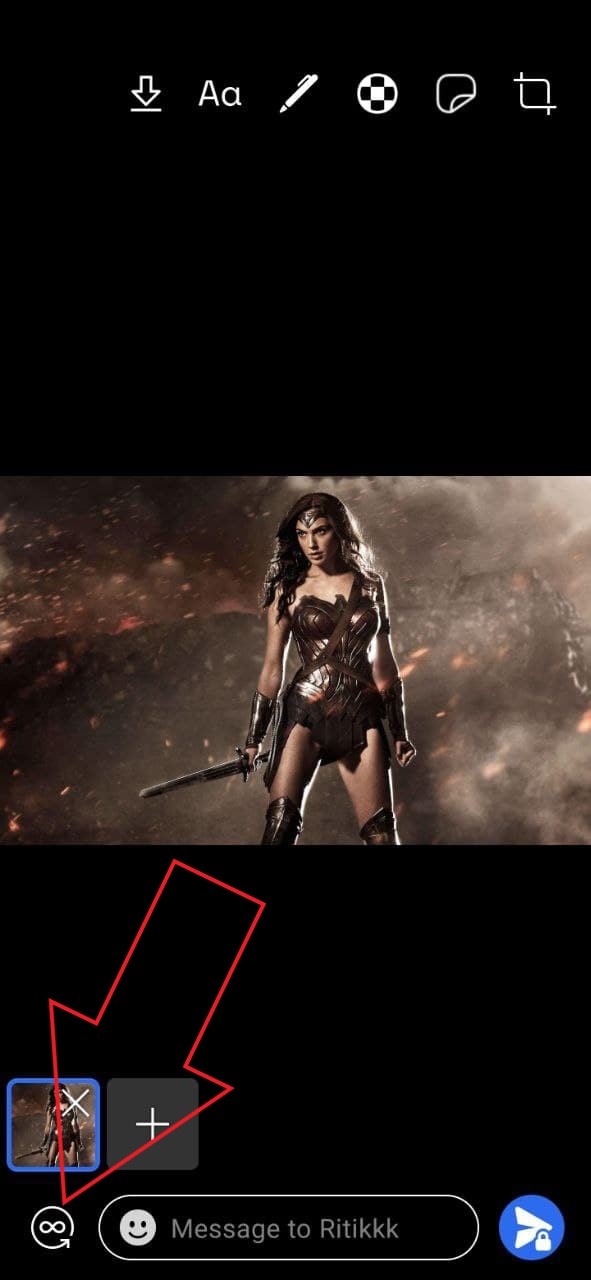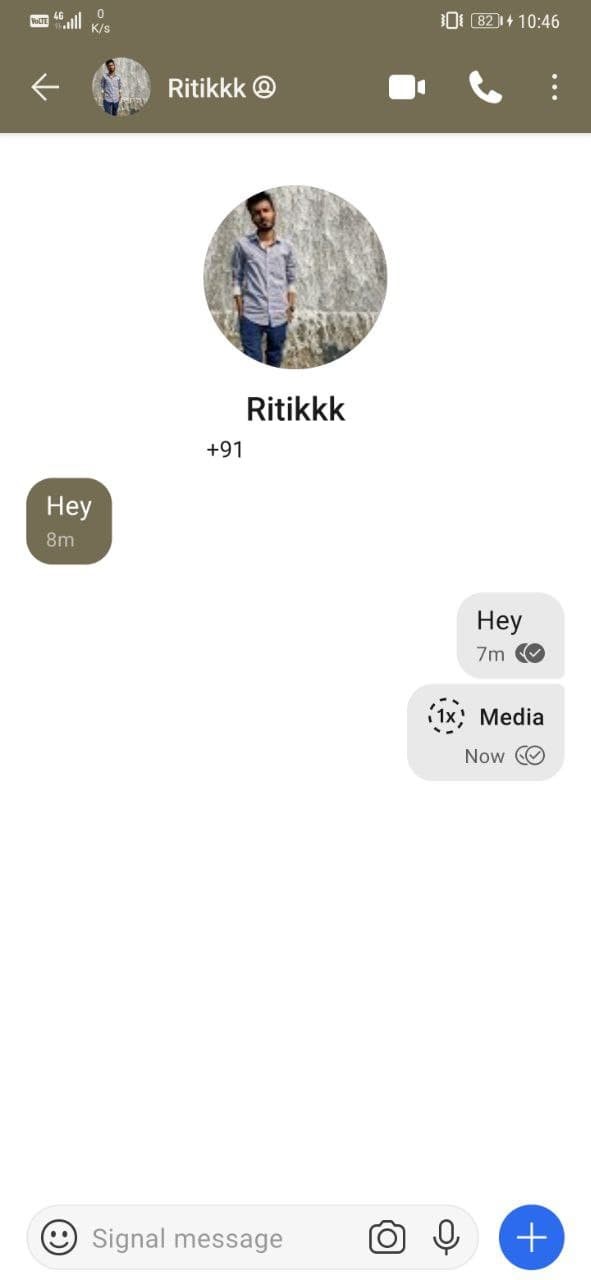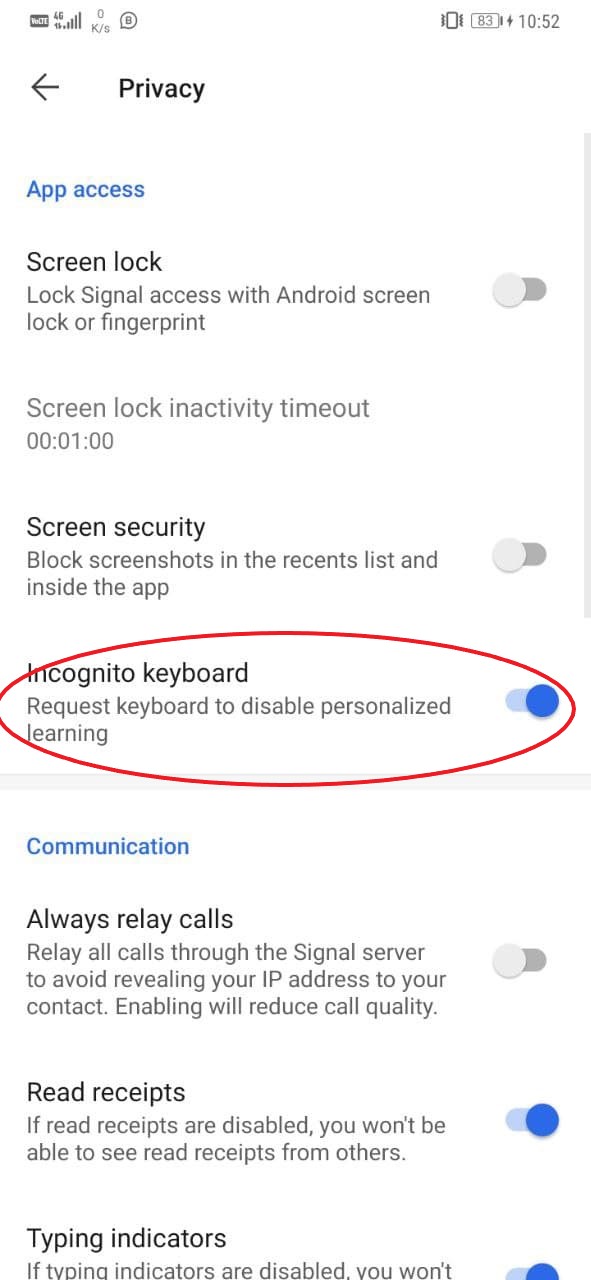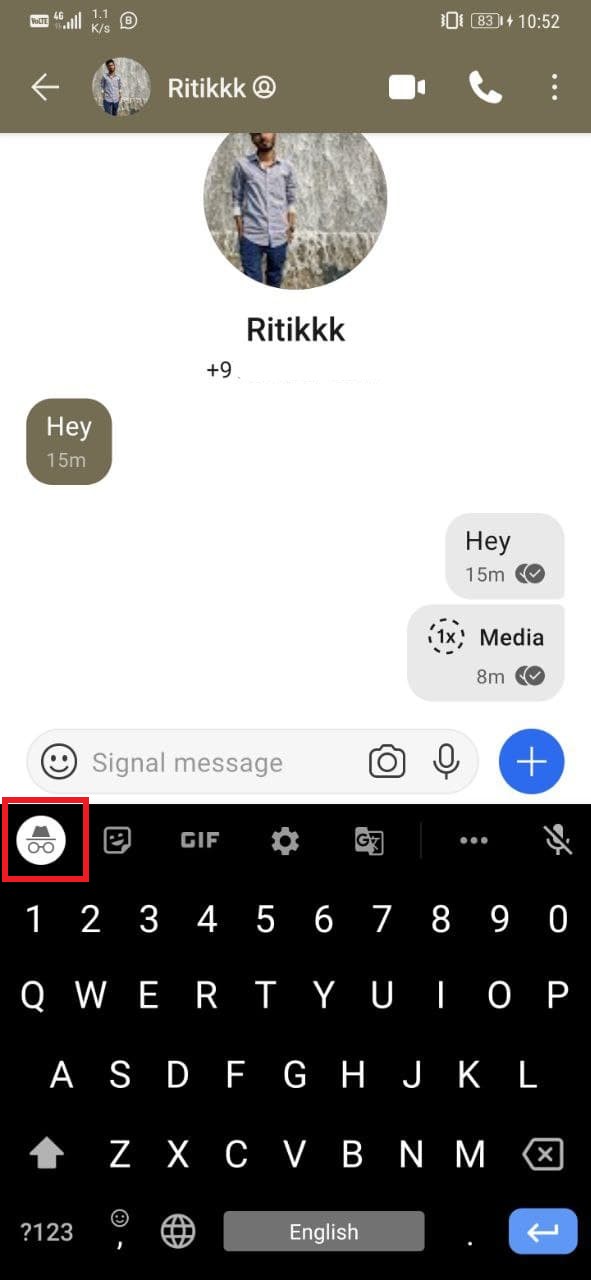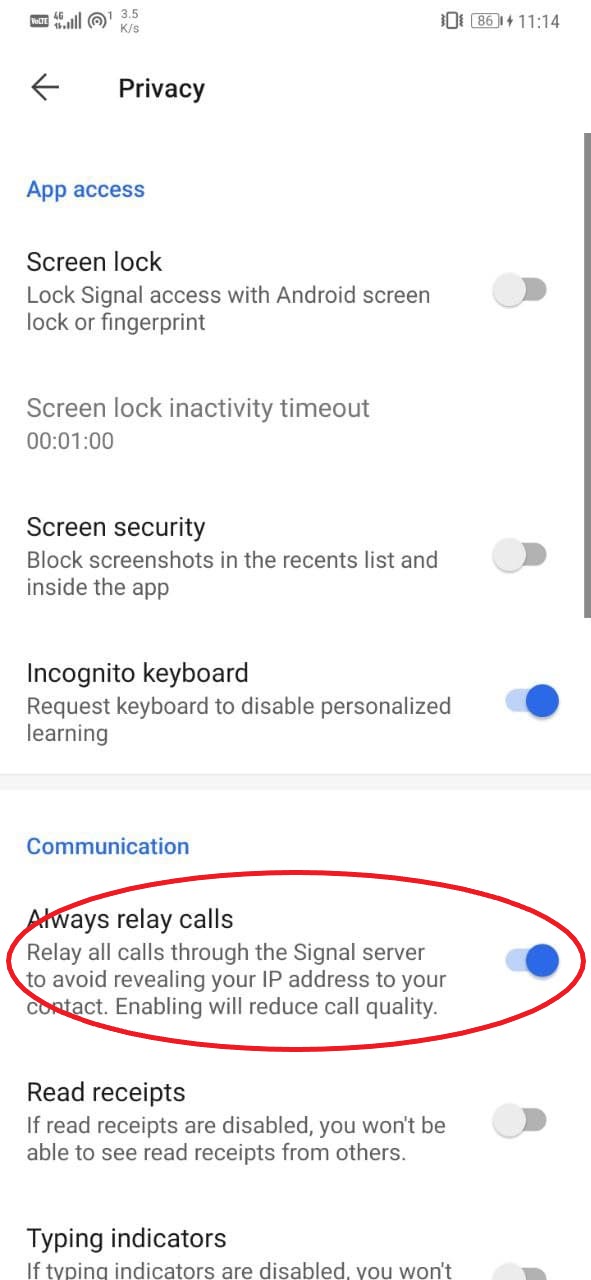Quick Answer
- ” When enabled, a blue privacy screen with the Signal logo will appear to hide your chats in the recent menu.
- The privacy-centric messaging app Signal has lately seen a huge surge in installs, thanks to people switching from WhatsApp over the new privacy policy concerns.
- If you want that the other party shall view the image or video only once, you can lock the replay time to one, as follows.
The privacy-centric messaging app Signal has lately seen a huge surge in installs, thanks to people switching from WhatsApp over the new privacy policy concerns. Despite being fairly simple, Signal comes with many unique features that you may want to explore. In this article, we bring you the best Signal Messenger tips and tricks to use this year.
Best Signal Messenger Tips and Tricks for Android & iOS
Signal is a fairly simple messaging app with an easy learning curve. At the same time, it has tons of features that give it an edge over WhatsApp and other similar messaging apps. Below are some amazing Signal app tips and tricks for you to get the most out of it.
1. Lock the Signal App
The Signal app comes with a built-in screen lock. You can lock it with your Android phone’s lock screen PIN, password or fingerprint if you want to add another layer of security for your chats, as follows.
- Open the Signal Private Messenger on your phone.
- Tap your profile icon at the top-left corner to open Settings.
- Then, click on Privacy.
- On the next screen, enable the toggle for Screen Lock.
Signal will now ask for your PIN or fingerprint every time you try to open it. Make sure to set a Screen lock inactivity timeout of your choice, preferably 30 seconds or one minute. You can also lock it manually from the persistent notification in the notification tray.
2. Disable “Contact Joined Signal” Notifications
Similar to Telegram, Signal notifies you every time a contact joins the platform. Given that so many people are signing up on Signal, you may get annoyed by the constant notifications. Thankfully, they can be disabled from settings, as follows.
- Click your profile icon at the top-left corner to open Settings.
- Select Notifications on the next screen.
- Scroll down to the bottom and disable the toggle for “Contact joined Signal.”
3. Blur Faces While Sending Photos
While sharing images, you may not want to show other people’s faces in the photo as it’s always better not to share pictures of others without their consent. This is where you can use Signal’s intelligent face blur tool to blur faces in the photo.
- Open a chat and select the photo you want to share from the photo library.
- Once added, click the Blur icon at the top of the editing screen.
- Next, enable “Blur Faces.” Signal will now automatically blur all the faces in the photo.
- You can also manually blur areas by drawing on the photo.
4. Send Disappearing Messages on Signal
WhatsApp recently introduced Disappearing Messages on its platform. And thankfully, we already have it on the Signal Private Messenger. You can send self-destructing messages to others on the app using the steps below.
- Open a Conversation in Signal Private Messenger.
- Tap the three-dot menu at the top right corner.
- Click on Disappearing Messages.
- Set the timer ranging between 5 seconds to 1 week.
That’s it. The messages sent and received in that particular conversation will automatically disappear in the set time after they have been seen. This is very useful for people who don’t want to keep chats or delete them manually.
5. Unsend Messages on Signal
You can also Unsend a message on Signal. To do it, long-press the message and tap the bin icon. Then, click on Delete for Everyone to delete the message for both parties in the chat.
6. Block Screenshots of Chats
The Signal Messenger comes with a convenient privacy feature called “Screen Security.” When enabled, a blue privacy screen with the Signal logo will appear to hide your chats in the recent menu. Furthermore, this will prevent screenshots of chats on your phone.
- Open the Signal app on your phone.
- Tap the profile icon on the top left corner.
- Click on Privacy and enable Screen Security.
7. Send Self-Destructing Images or Videos on Signal
Like messages, you can also send self-destructing images or videos on Signal. If you want that the other party shall view the image or video only once, you can lock the replay time to one, as follows.
- Open a conversation and add the media you want to send.
- On the edit screen, click the circle with an infinite icon at the bottom left.
- As you click, the infinite icon will turn into 1x, meaning that the other person can only view it one time.
The other person will receive the image or video as a “view-once” file. They’ll need to tap the media to open it. Once they have seen it, the media file will automatically become inaccessible.
8. Enable Incognito Keyboard
Signal has included another useful privacy feature called Incognito Keyboard. This feature asks compatible keyboards like GBoard to enable incognito mode and disable personalized learning and smart suggestions while typing in the Signal app.
This will also prevent the keyboard from recording your typing history or adding to the user dictionary data. To enable it, go to Signal Settings > Privacy. Here, enable the toggle for Incognito Keyboard.
9. Relay Calls
Apart from texts, Signal also lets you make voice and video calls. However, voice calls can reveal your IP address to the caller on the other end, which some people may want to avoid. In that case, you can go to Settings > Privacy and enable “Always relay calls.”
Once enabled, Signal will reroute your calls through Signal’s servers to avoid revealing your IP address to your contact. Note that this may reduce the call quality.
Wrapping Up
These were some of the useful Signal Messenger tips and tricks that you can use on your phone. My personal favorite is the blur face feature, which is very handy at times. Anyway, try all of them and let me know which one you liked the most in the comments below.
Also, read- 10 Hidden Secrets of WhatsApp New Data Sharing Policy with Facebook.