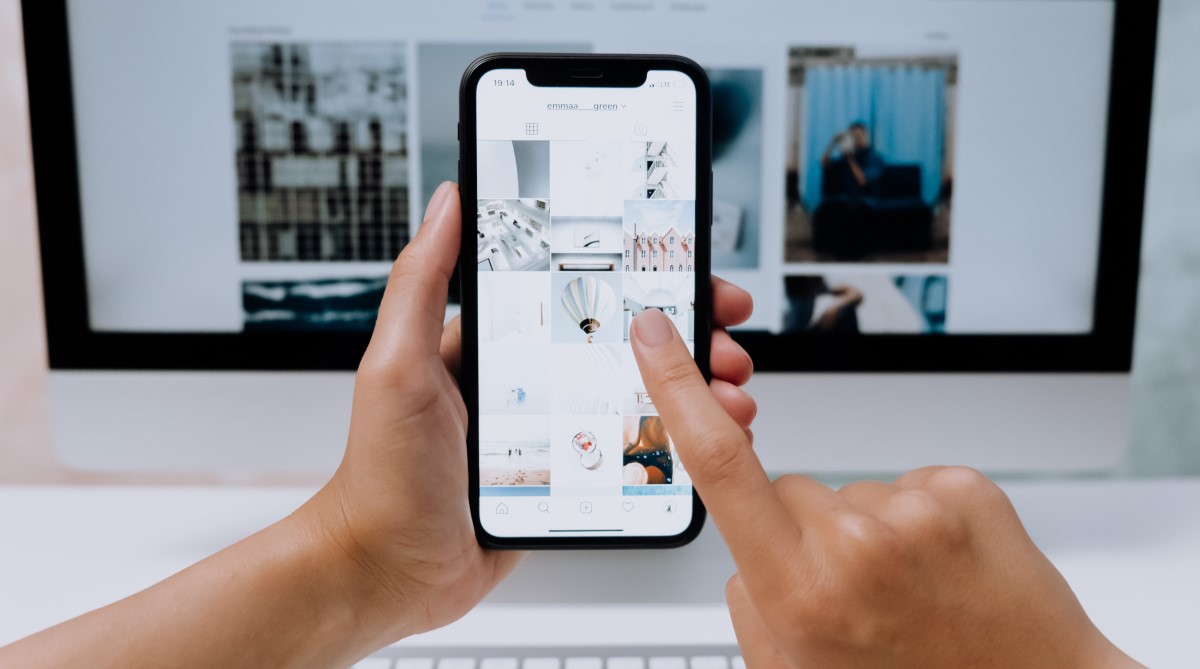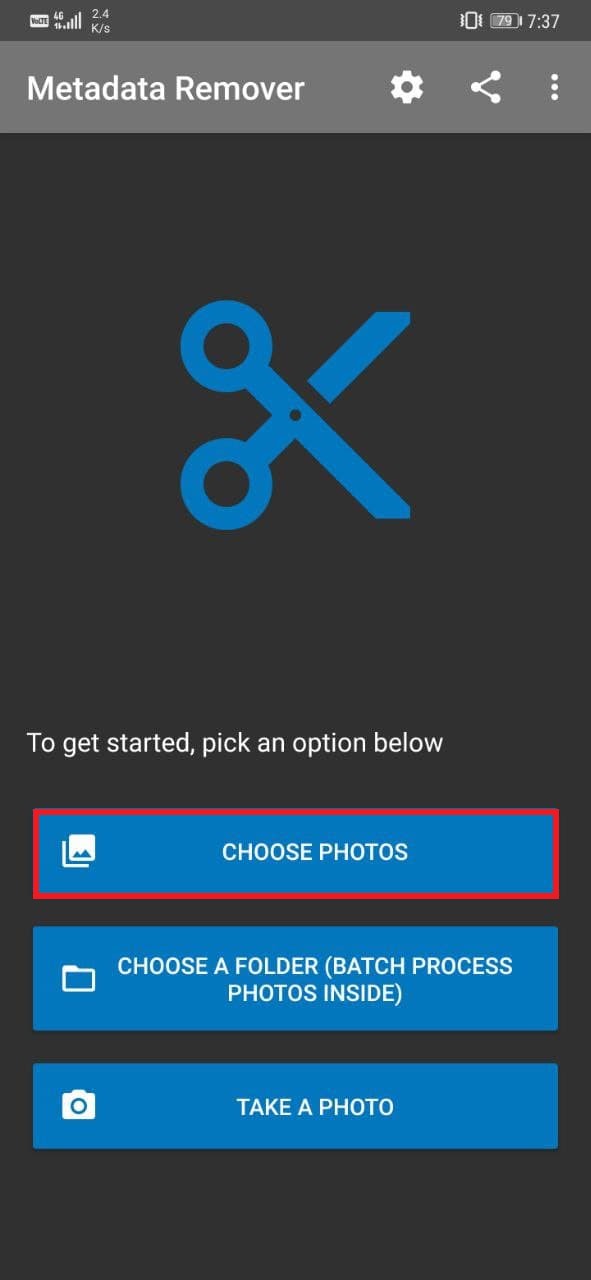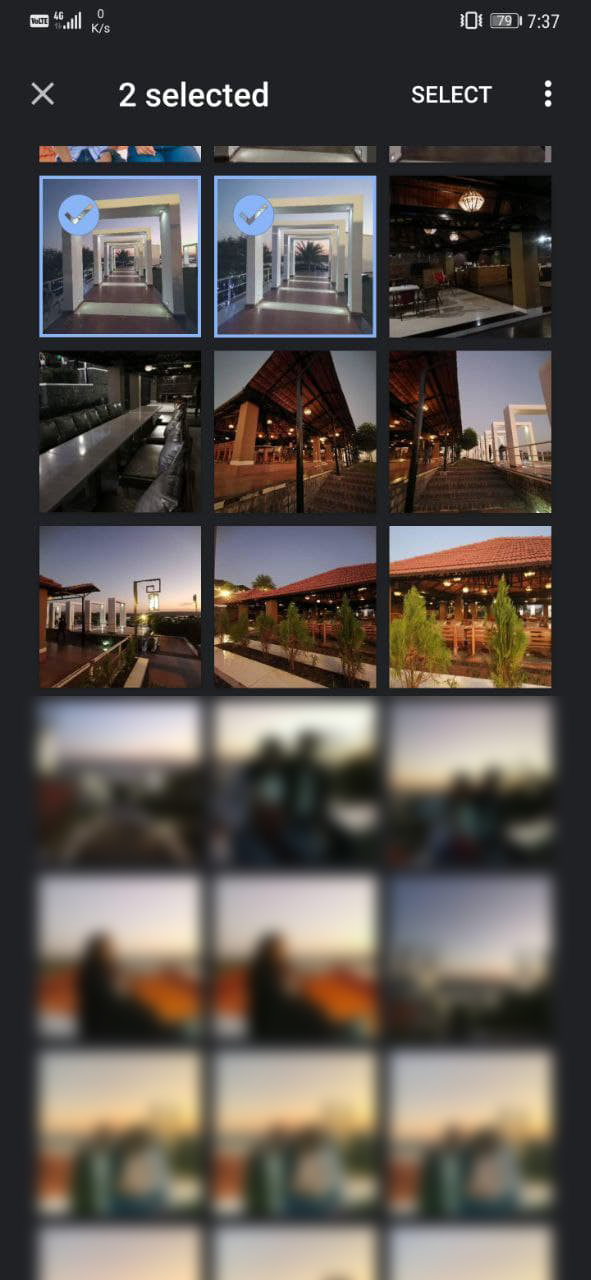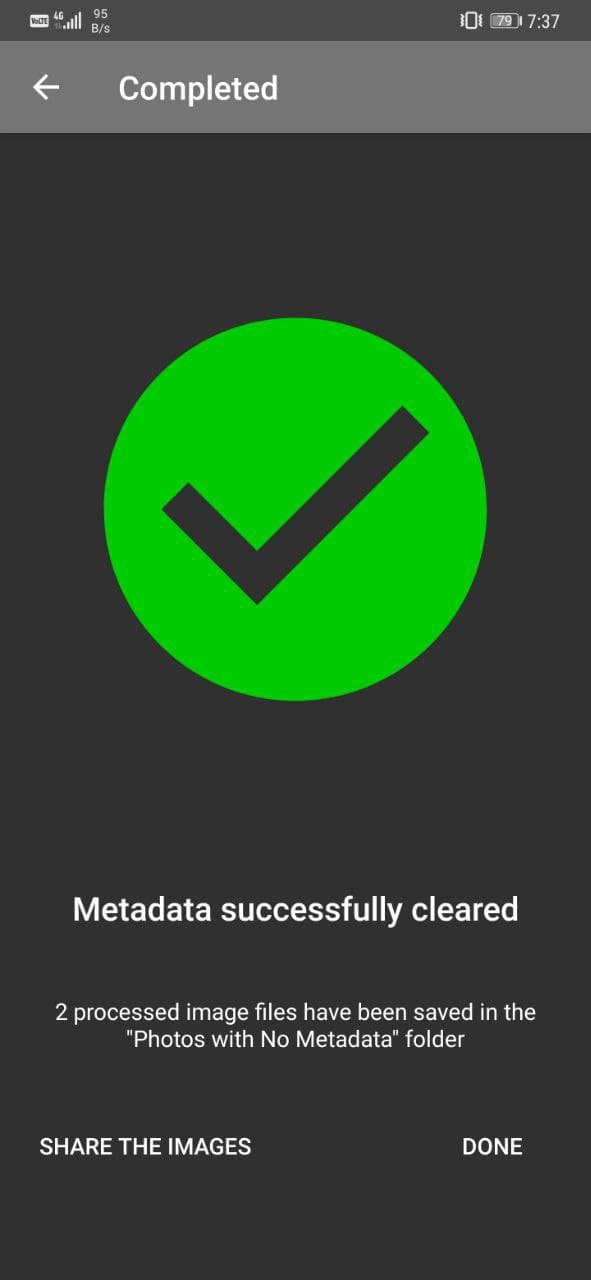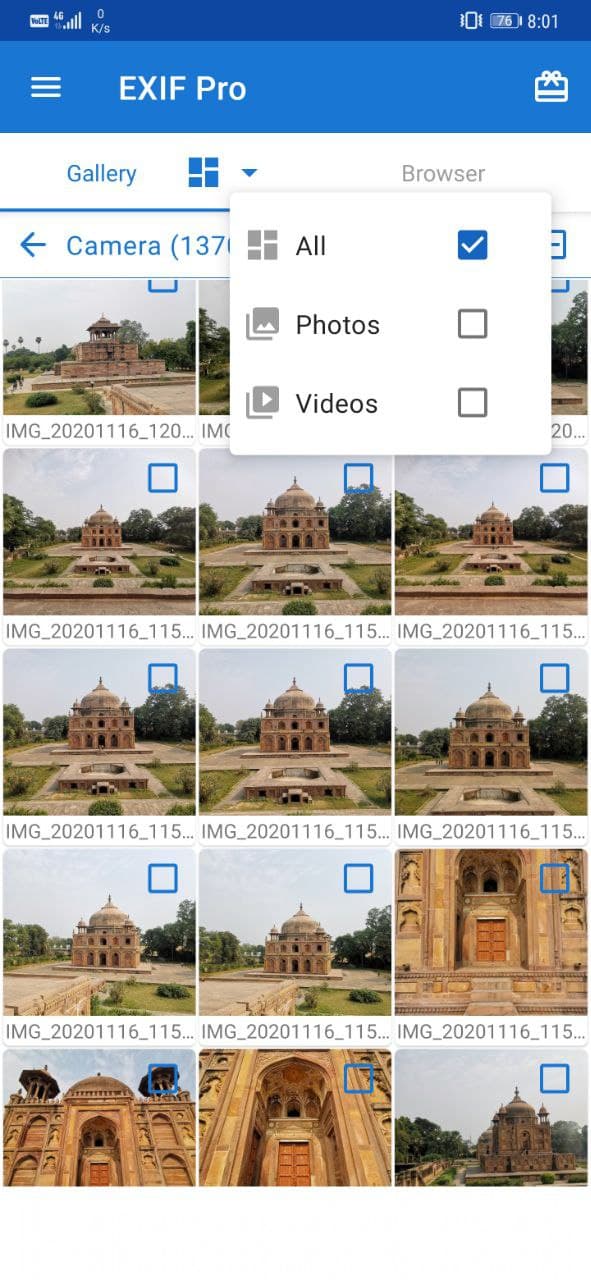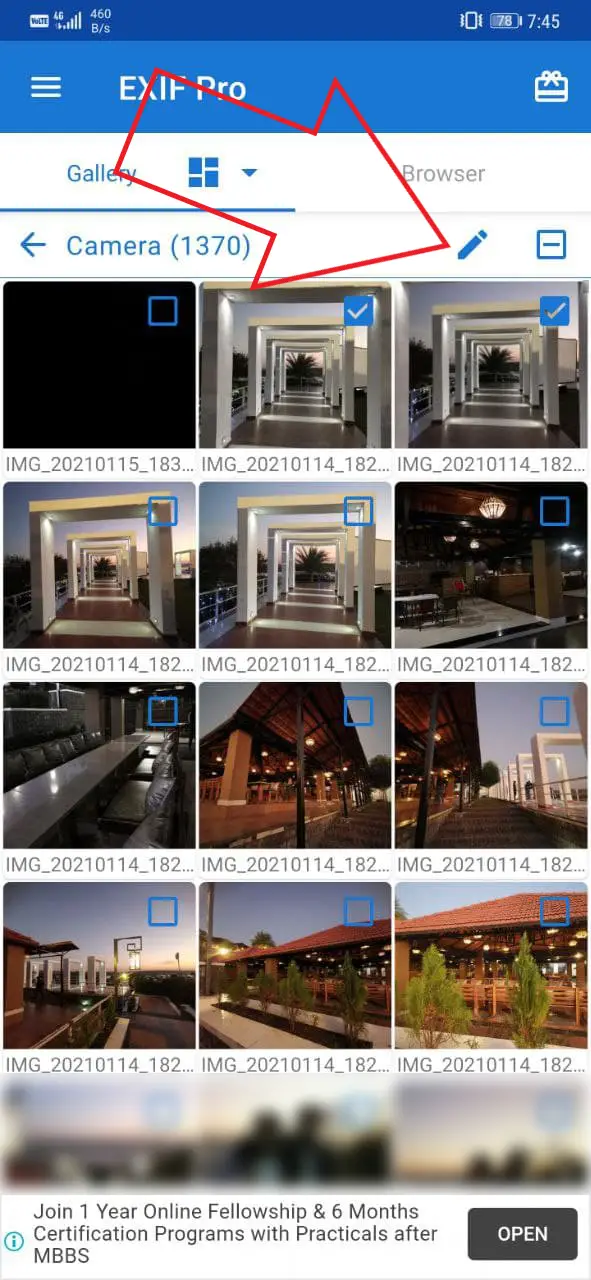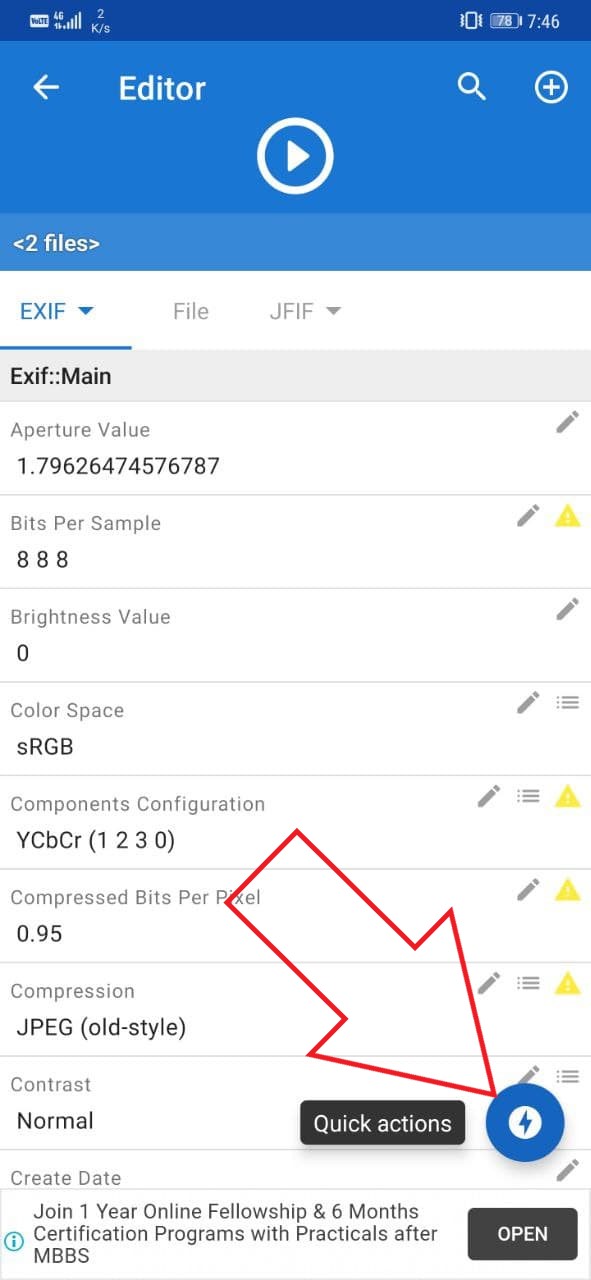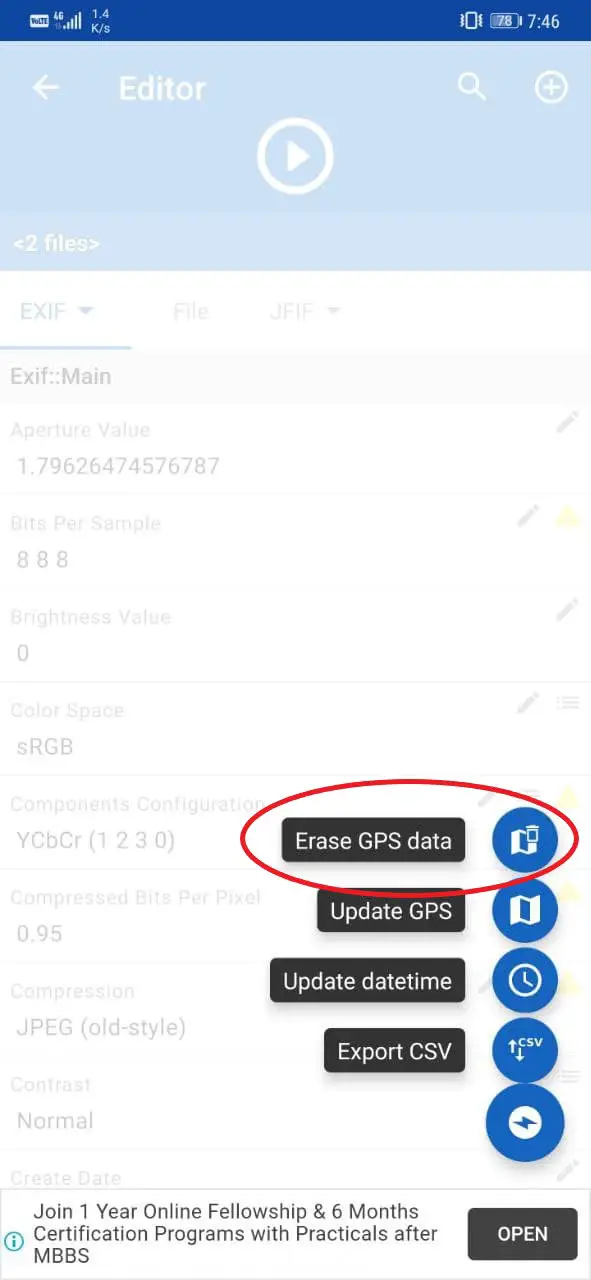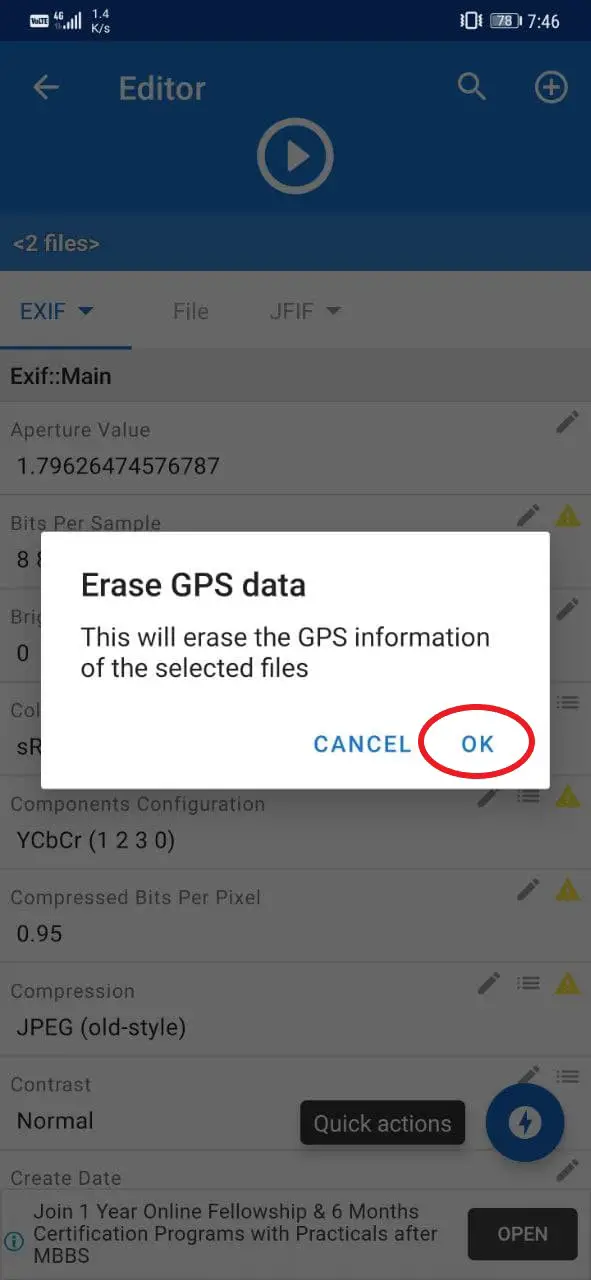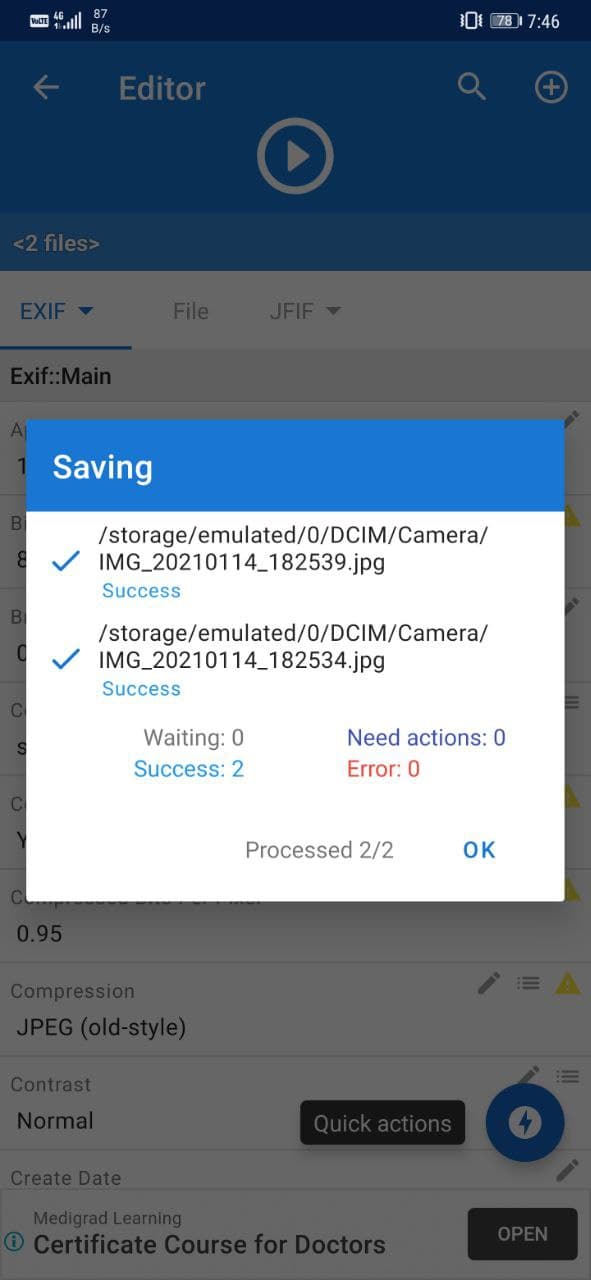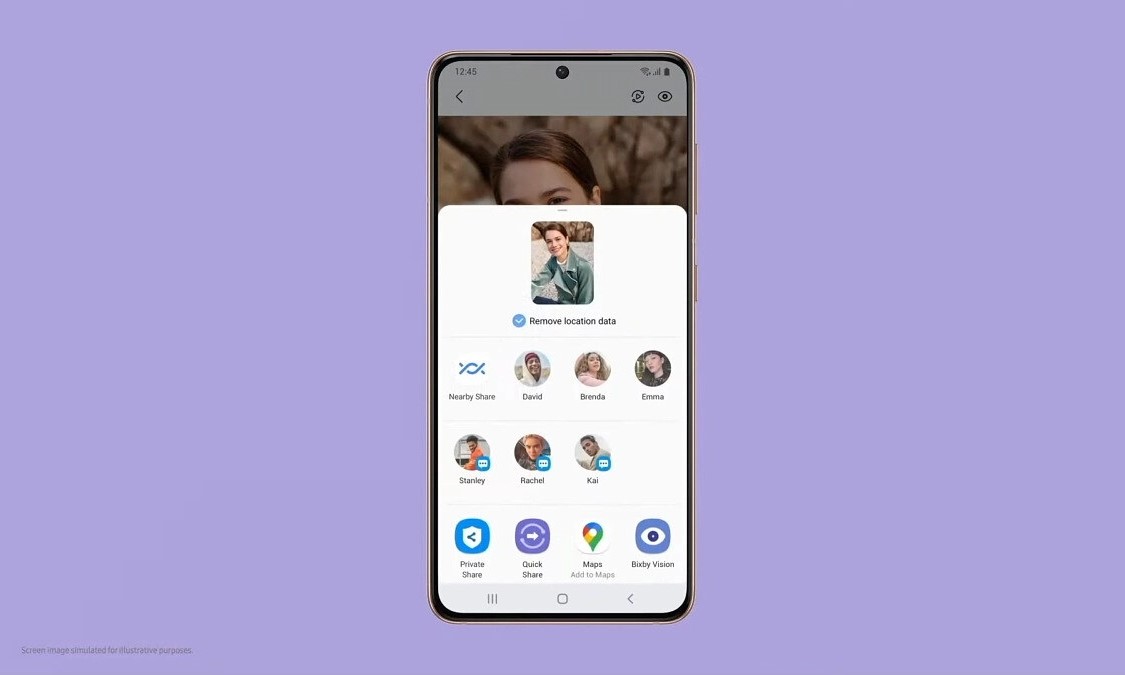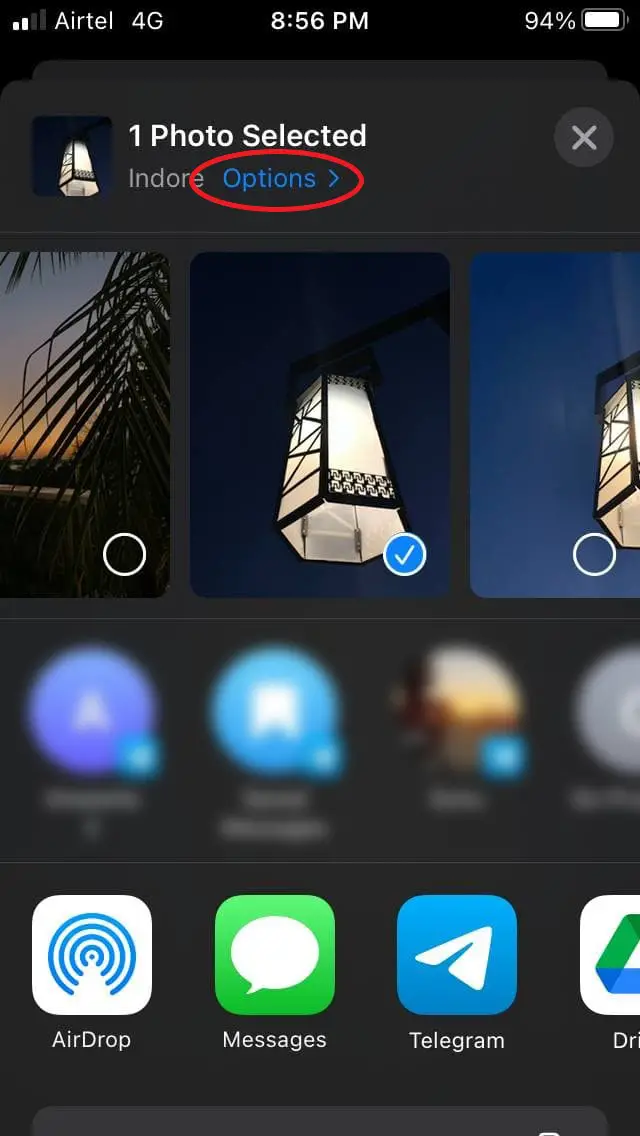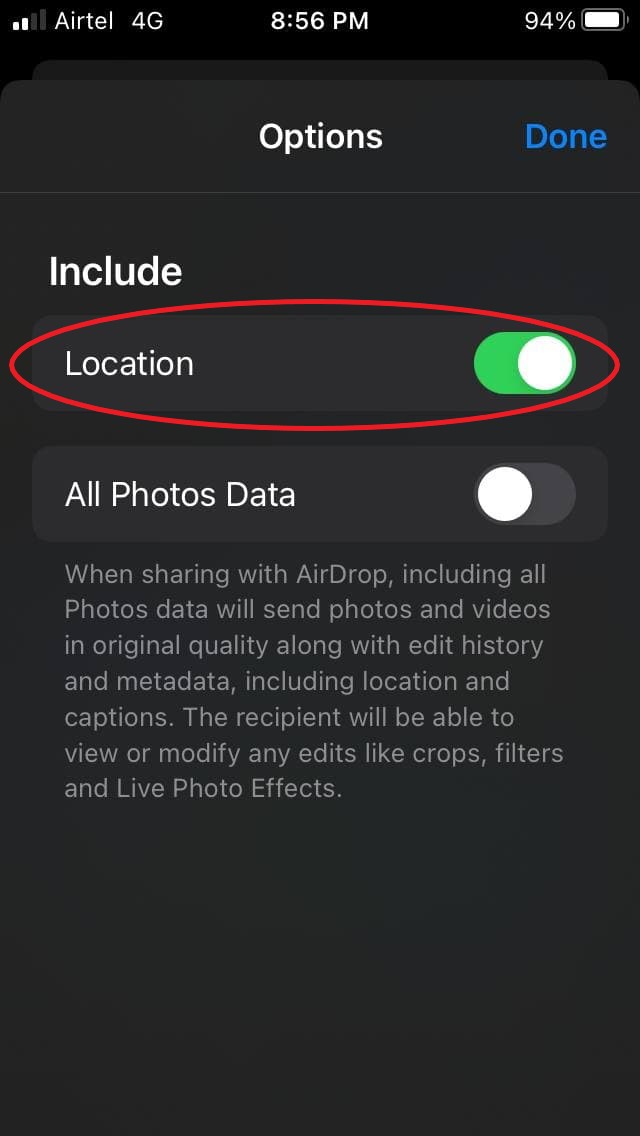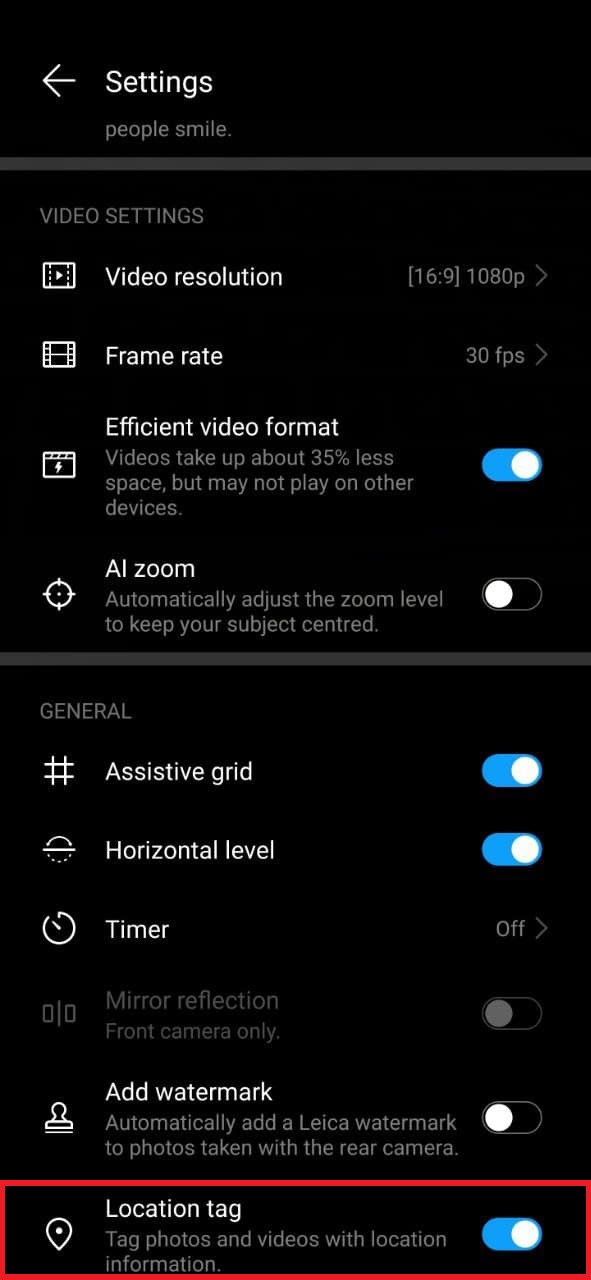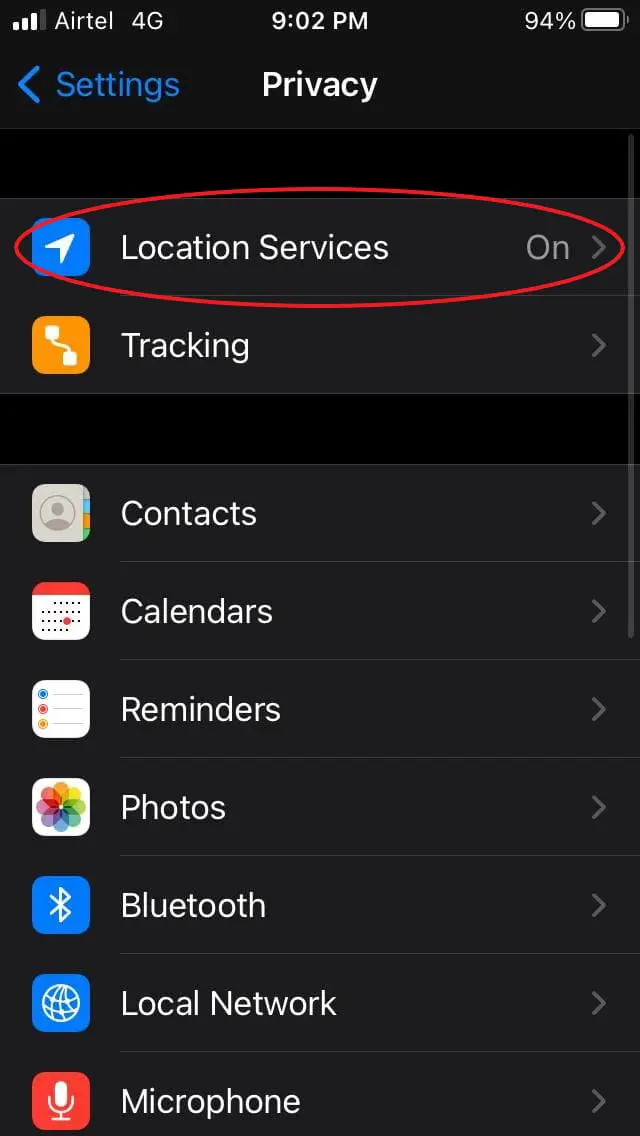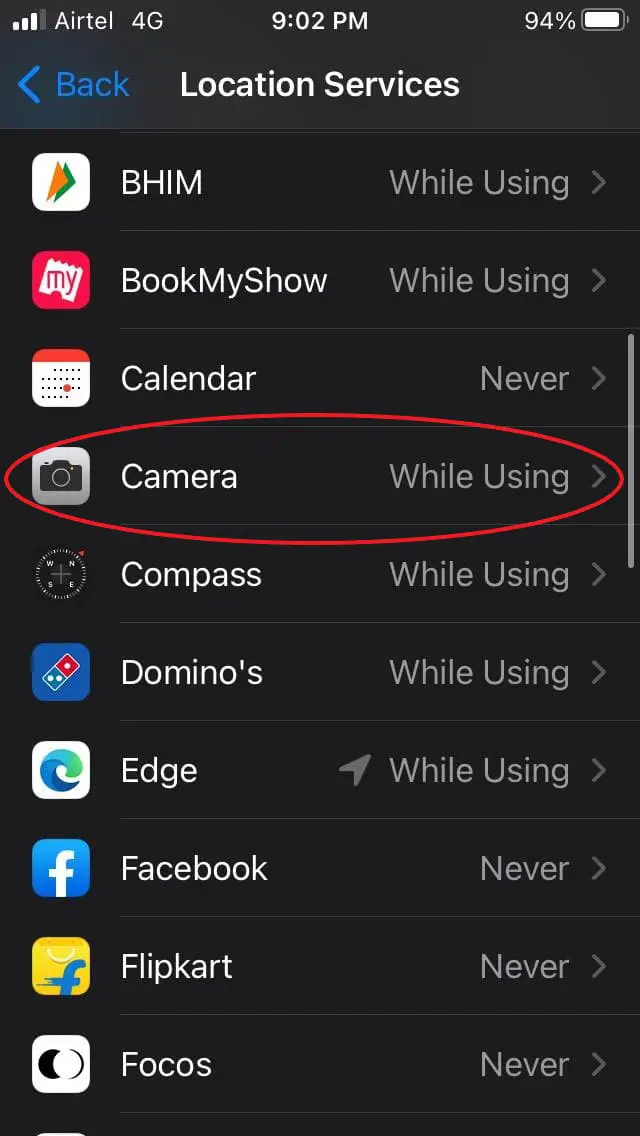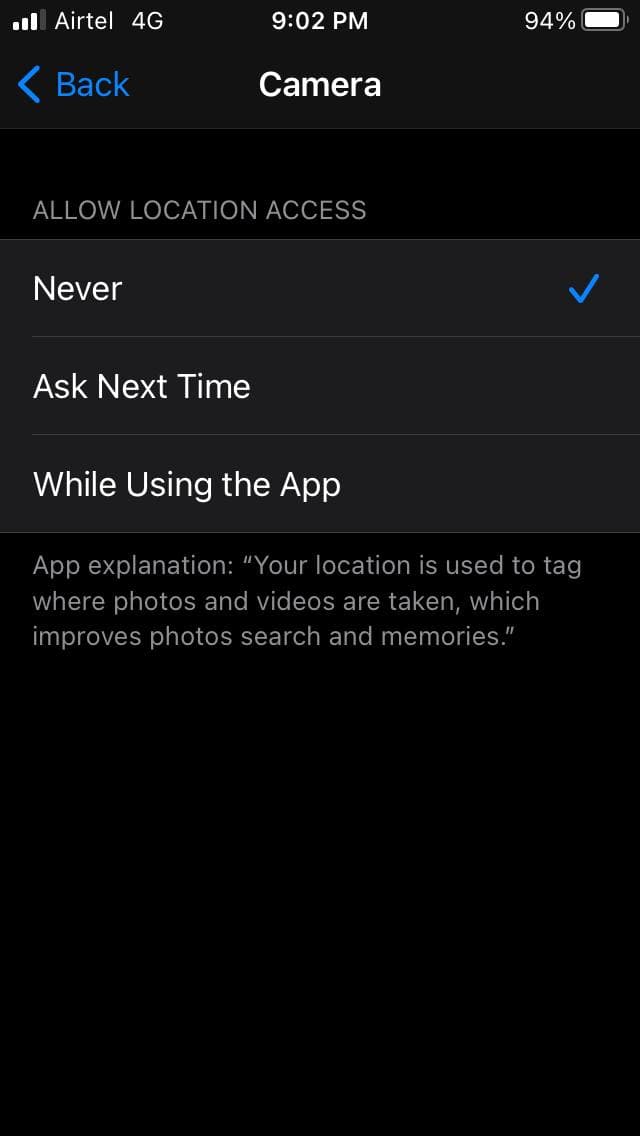Quick Answer
- Therefore, to protect yourself and your privacy, you must follow the guide below to remove the location and other data from your photos and videos.
- We now have a new privacy-centric feature that lets you remove location data from a photo before sharing it.
- Select all the photos from which you want to remove the location data.
Your phone usually bundles the location information in the photos and videos you capture. When you share them with others, the location data is also shared alongside, leaving your privacy at risk. Thankfully, we have several ways to remove location data from photos and videos on Android & iOS. Besides, you can also stop your camera from saving the GPS location in photos and videos. Read on.
Remove Location Data from Your Photos & Videos
The photos and videos you capture have additional information in the form of metadata, called EXIF data. It usually contains the camera’s make and model, date, photo information like ISO, shutter speed, aperture, etc., and potentially the GPS coordinates of where the photo was taken.
These images and videos, when shared with others, can reveal your location data. Your privacy could be at risk, especially if someone having a grudge against you gets hold of your location. Now, many social media sites automatically strip-down EXIF data, but you never know which ones do and which ones don’t.
Therefore, to protect yourself and your privacy, you must follow the guide below to remove the location and other data from your photos and videos. We’ve also mentioned how you can completely stop your phone from storing GPS location data.
Remove Location from Photos & Videos on Android
1] Using Third-Party Apps
I. Photo Metadata Remover (Only for Photos)
- Download and install Photo Metadata Remover on your phone.
- Open the app and click on “Choose Photos.”
- Select all the photos from which you want to remove the location data.
- Now, select the Output folder where you want to save these photos.
Once you select the destination folder and allow storage access, the app will strip down metadata, including GPS location coordinates from all the selected photos. You can now share these photos with others without worrying about your privacy.
You can also remove location data in bulk using the “Choose a folder” option.
II. EXIF Pro (Photos & Videos)
- Download and install EXIF Pro- Exif Tool for Android on your phone.
- Open the app and allow storage access.
- Select the photos and videos from the photo library. You can use the grid icon to sort photos and videos.
- Once you have selected the files, click the Pen icon at the top right.
- Now, click on the Quick Actions button at the bottom right.
- Tap Erase GPS Data. Press OK to confirm.
2] Using Google Photos
- Visit photos.google.com in your browser.
- Open the photo you want to remove GPS data from.

- Tap the Info button at the top.
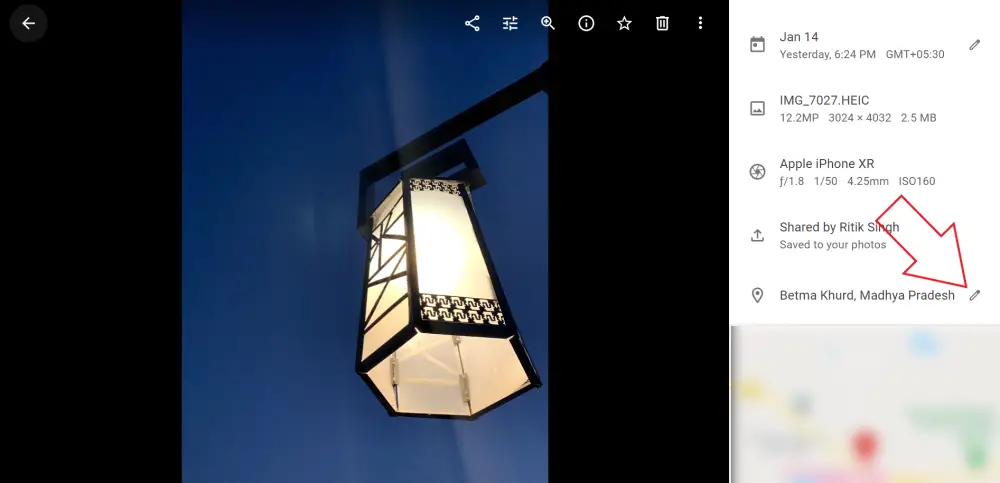
- On the sidebar at right, click the Edit button next to location information.
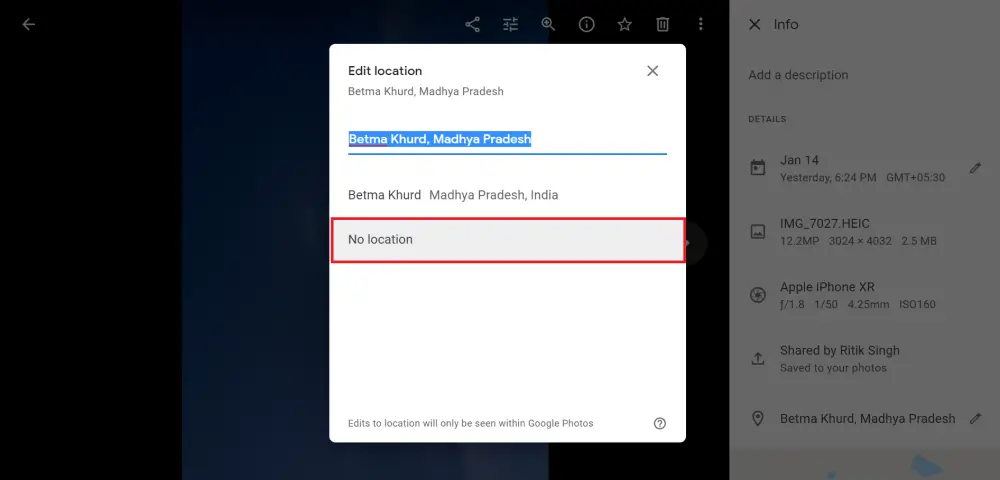
- Next, select No location at the location information will be removed from the photo or video.
3] Using the Gallery App (OneUI 3.0)
With the Galaxy S21-series, Samsung has also unveiled new features in the Android 11-based One UI 3.0 software. We now have a new privacy-centric feature that lets you remove location data from a photo before sharing it.
- Launch the Gallery app.
- Open the photo you want to share.
- Click the Share button.
- Select Remove Location Data under the picture preview in the Share screen.
Doing so will remove the location data, including the latitude and longitude, from the photo. As of now, this feature is exclusive to the Samsung Galaxy S21-lineup. However, it’s expected to arrive soon on other Samsung phones.
Remove Location from Photos & Videos on iOS (iPhone/ iPad)
iOS comes with a handy toggle to turn off location and other data while sharing photos and videos with other people. If you have an iPhone or iPad, below is how you can remove location data from your photos and videos.
- Launch the Photos app on your iPhone and iPad.
- Select the photos and videos you’d like to share.
- Click the Share button at the bottom left.
- Click the Options at the top in the share menu.
- On the next screen, turn off the toggle for Location.
You can also turn off “All Photos Data” if you don’t want to share any other metadata along with your photo.
Stop Your Phone’s Camera from Saving GPS Location Data
On Android
The camera app on almost all Android phones offers an option to stop saving GPS location tags with pictures and videos. All you need to do is open your camera, go to Settings, and turn off the option for “Save Location” or “Location tag.”
That’s it. The photos and videos captured from now onwards will no longer contain GPS data. And you don’t have to worry about revealing the location to others while sharing the media.
On iOS (iPhone/ iPad)
There’s no direct toggle to disable geotagging in photos on iOS. However, you can turn off “Location services” while clicking pictures to stop the camera from saving GPS data. Alternatively, you can disable location access for the camera app, as follows.
- Open the Settings app on your iPhone.
- Navigate to Privacy > Location Services.
- Here, scroll down and tap Camera.
- Change access to Never.
Wrapping Up
This was all about how you can remove location data from photos and videos on your Android and iPhone. We’ve also mentioned how you can stop your camera app from geotagging the images. This will surely help you secure your privacy by not revealing your location to others while sharing photos. If you’re looking for additional ways, here’s more on how to Remove Location and Other Data from your Photos.