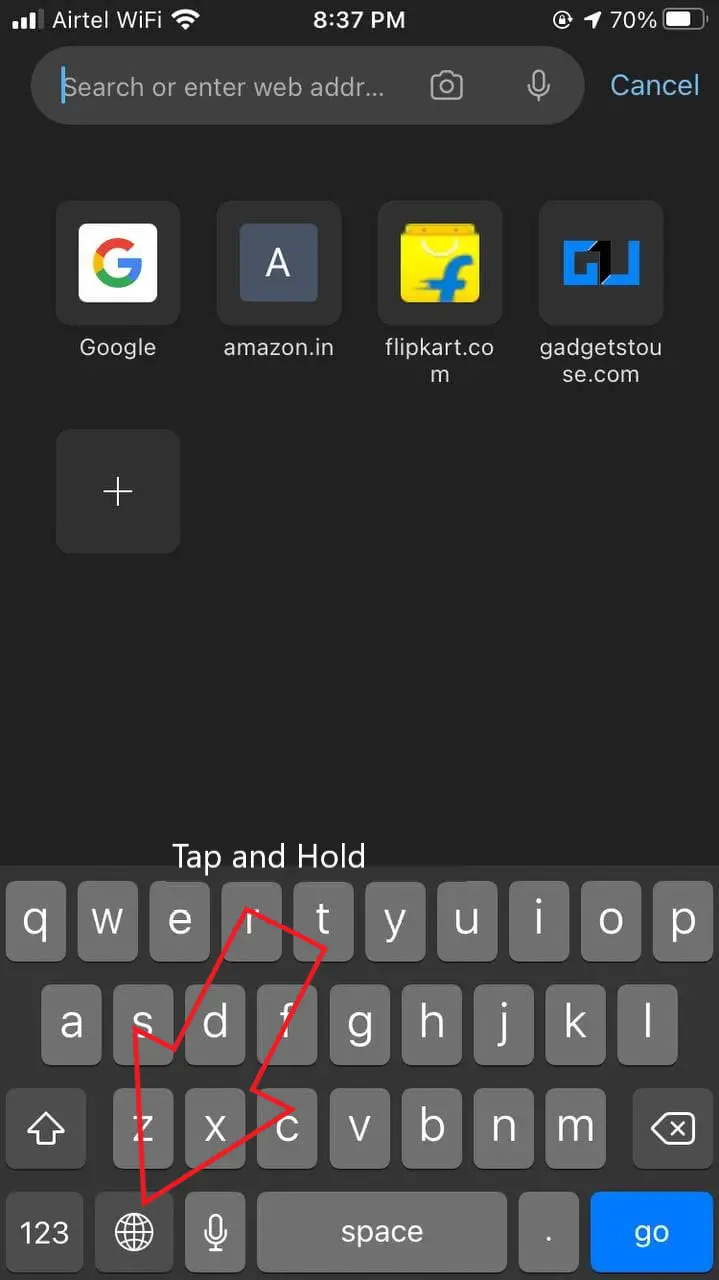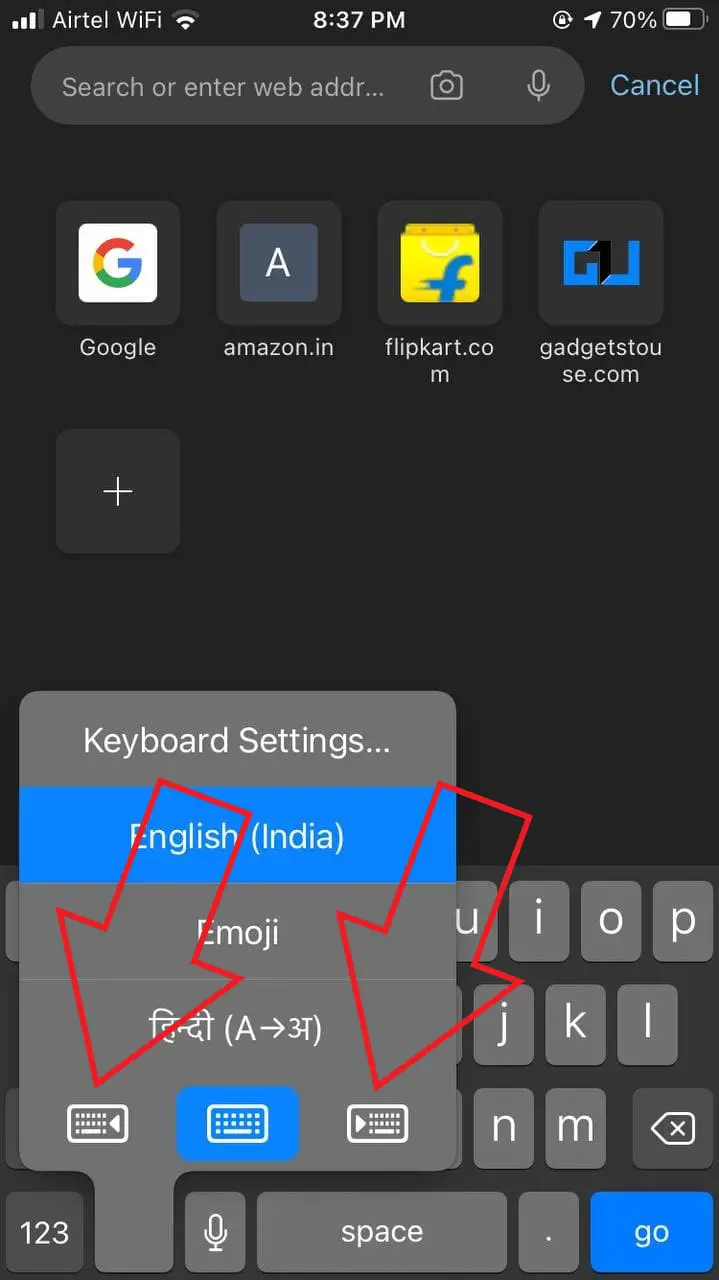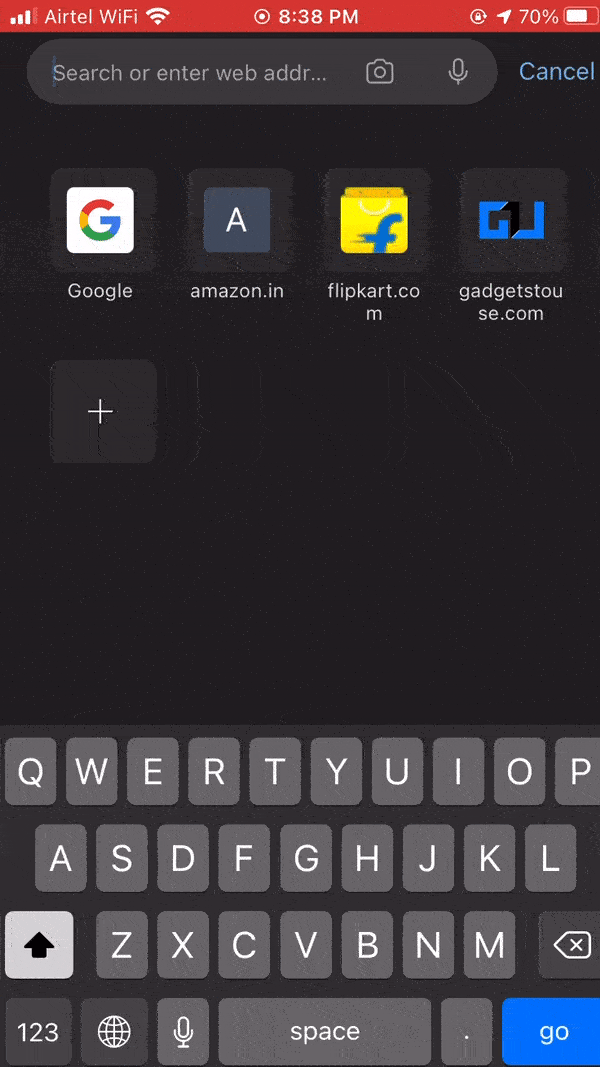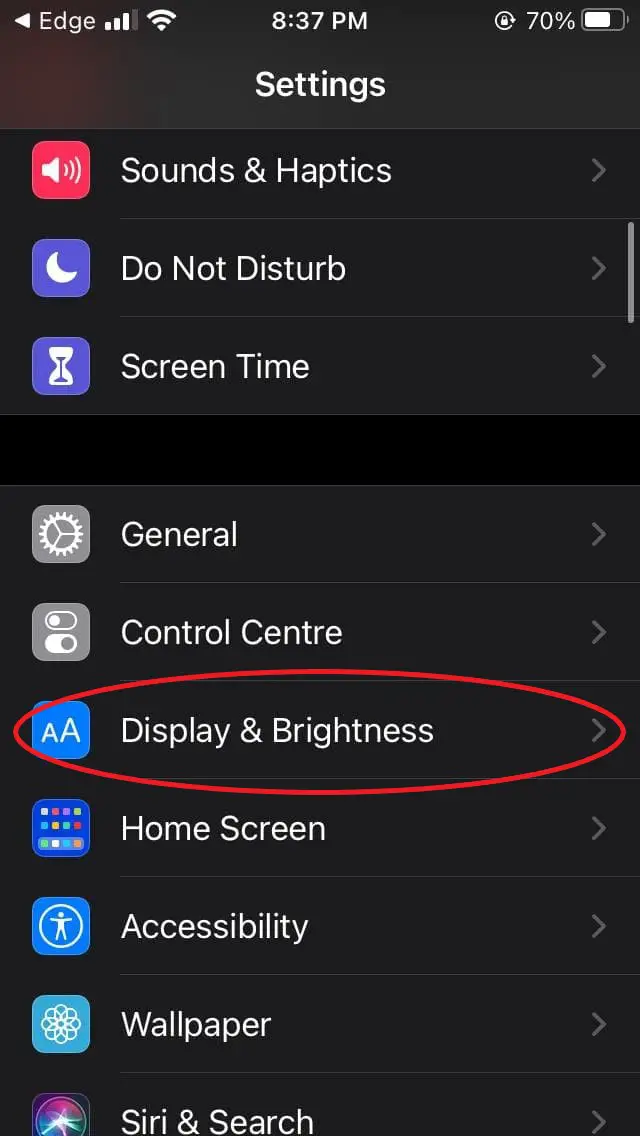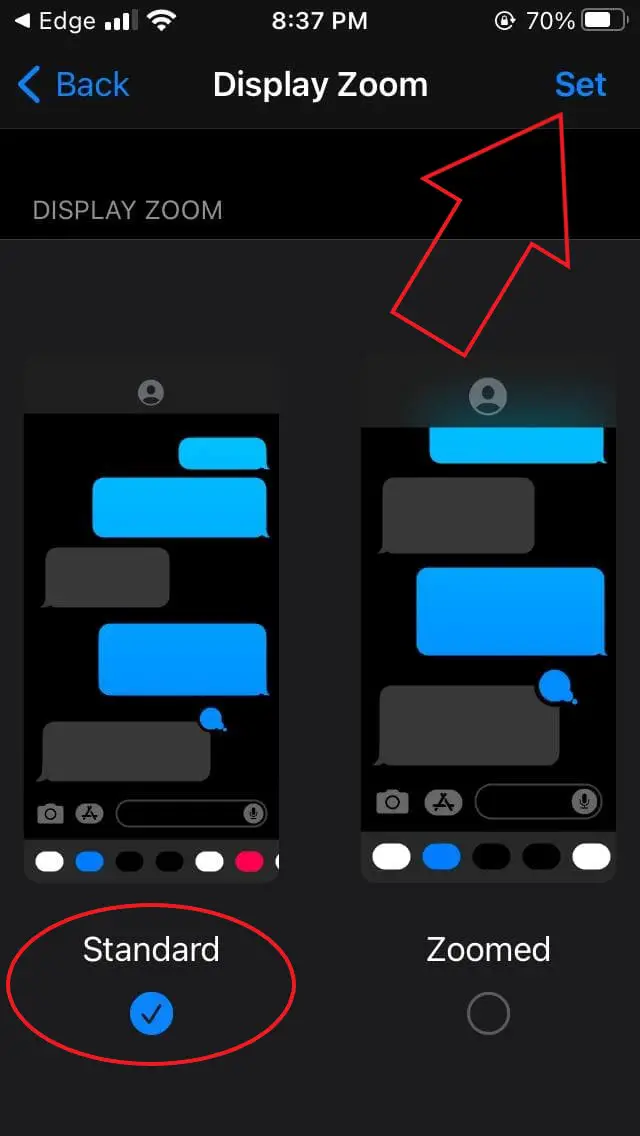Quick Answer
- Tapping the icon at the left will shift the keyboard to the left, while tapping the icon at the right will shift the keyboard.
- In this article, let’s have a quick look at how you can use the one-handed keyboard on iPhone running iOS 14 or iOS 15.
- Tap the keyboard icon to the left or right to get the one-handed keyboard on your iPhone.
One-hand typing can be an issue on iPhones, especially the ones with larger screens. Thankfully, iOS has a built-in option to change keyboard size for comfortable use. In this article, let’s have a quick look at how you can use the one-handed keyboard on iPhone running iOS 14 or iOS 15.
Use One-Handed Keyboard on iPhone (iOS 14/15)
The one-handed keyboard mode on the iPhone makes the keyboard smaller and easier to type for single-hand use. When used, the keyboard will be shifted to the screen’s left or right side based on what you prefer. You can then comfortably use your thumb to reach all keys with one hand.
Step to Change Keyboard Size on iPhone for One Hand Use
- While typing, touch, and hold the Emoji or Earth icon on your iPhone keyboard.
- You’ll now see keyboard position icons- left, regular, and right.
- Tap the keyboard icon to the left or right to get the one-handed keyboard on your iPhone.
- Tapping the icon at the left will shift the keyboard to the left, while tapping the icon at the right will shift the keyboard.
To revert to the normal layout, tap and hold the Emoji or Earth icon and select the middle’s keyboard icon. You can also switch by tapping the arrow given in the space next to the keyboard.
Alternatively, you can go to Settings > General > Keyboard > One-Handed Keyboard and turn it on to get a small size keyboard on your iPhone.
One-Hand Keyboard Option Missing on Your iPhone?
Is the one-hand keyboard option missing from your iPhone keyboard? Well, this is usually the case with iPhones having smaller screens like the iPhone SE 2020. On these models, Apple uses the “Zoomed” view by default.
If you want to use one-handed keyboard mode, you’ll have to tweak the Display Zoom settings as follows.
- Open Settings on your iPhone.
- Head to Display & Brightness.
- Click on View under “Display Zoom.”
- Change it from Zoomed to Standard.
- Click Set at the top-right corner. Confirm the prompt to apply changes.
You will now be able to use the one-handed keyboard option on your iPhone without any issues. However, I don’t think it’ll be of any use on iPhones that already have a small screen size.
Wrapping Up
This was all about how you can use the one-handed keyboard on iPhone running iOS 14. I’ve also mentioned what to do if the one-hand keyboard option is missing on your iPhone. Do try it and let me know if it works for you in the comments below. Stay tuned for more tips and tricks on iOS.
Also, read- How to Get Full-Screen Caller ID for iPhone Calls on iOS 14
You can also follow us for instant tech news at Google News or for tips and tricks, smartphones & gadgets reviews, join GadgetsToUse Telegram Group or for the latest review videos subscribe GadgetsToUse Youtube Channel.