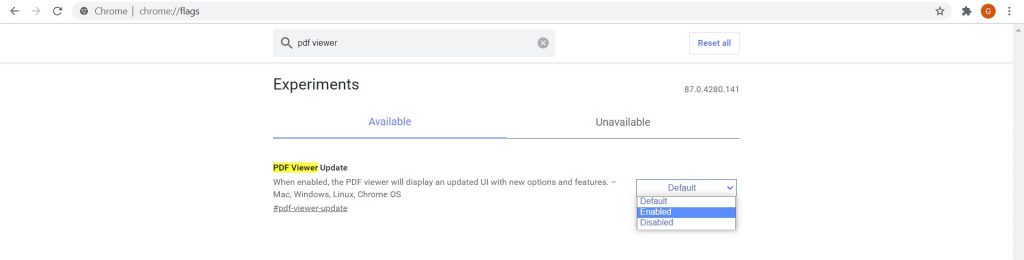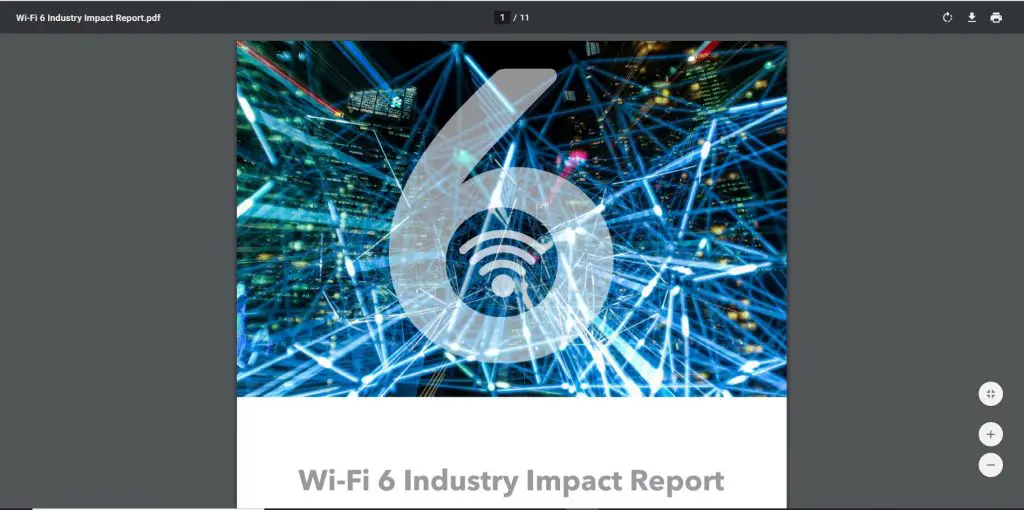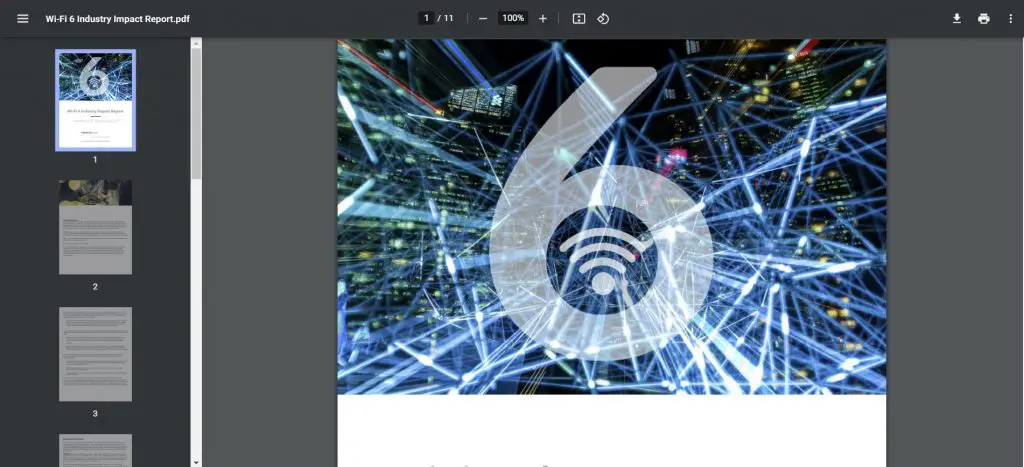Quick Answer
- As of now PDF viewer in Chrome offers only a few features like zoom in and out, print the document, and change its orientation.
- But things are going to change now, as Google is working on a better version of PDF for Chrome, which is currently under testing, but you can access it right now.
- Do let us know about your experience with Chrome’s PDF viewer, or do you use any other PDF viewer like Adobe PDF viewer, or Mozilla Firefox PDF viewer, etc.
New PDF Chrome has an inbuilt PDF Viewer we all know that. But what we don’t know is that it lacks useful features (table of contents, automatic zooming, or quick jump functionality) which are available in other Web Browsers e.g. Mozilla Firefox. As of now PDF viewer in Chrome offers only a few features like zoom in and out, print the document, and change its orientation.
Also, Read | How to Enable Extensions in Chrome’s Incognito Mode
But things are going to change now, as Google is working on a better version of PDF for Chrome, which is currently under testing, but you can access it right now. Here’s how to enable the new PDF viewer in Chrome.
New PDF Viewer in Chrome
Steps to enable new PDF viewer
- Load “chrome://flags/” (without “”) in the browser’s address bar. Or you can also, load “chrome://flags/#pdf-viewer-update” directly and skip the second step.

- Search for PDF Viewer.

- Set the PDF Viewer Update flag to Enabled.
- Restart Google Chrome.

That’s it. New features are now activated on the Chrome PDF viewer.
Chrome PDF Viewer New Features
You can find the new features as follows:
- Table of contents: Available by default
- Two Page View: In the Toolbar towards the Right

- Full-Screen Mode: Press the F11 Key (Only available on Chrome Canary).
So this is how you can enable new features on Google Chrome’s inbuilt PDF reader.
Do let us know about your experience with Chrome’s PDF viewer, or do you use any other PDF viewer like Adobe PDF viewer, or Mozilla Firefox PDF viewer, etc.
Also, read | 3 Free Apps To Edit PDF on Phone (Android and iOS)
You can also follow us for instant tech news at Google News or for tips and tricks, smartphones & gadgets reviews, join GadgetsToUse Telegram Group or for the latest review videos subscribe GadgetsToUse Youtube Channel.