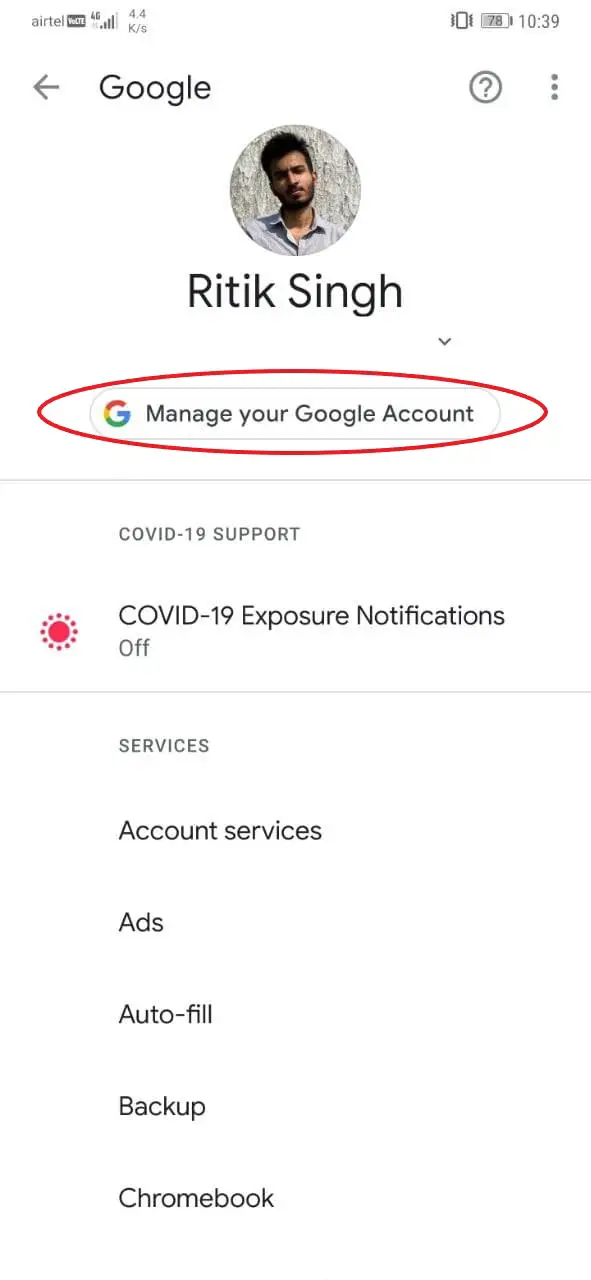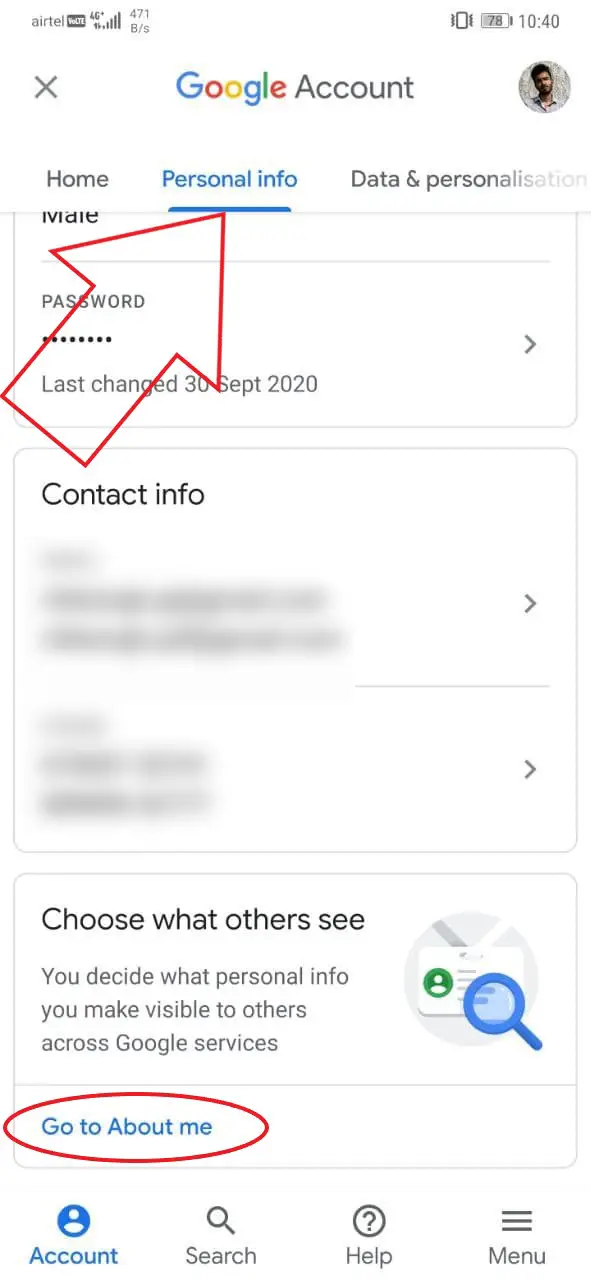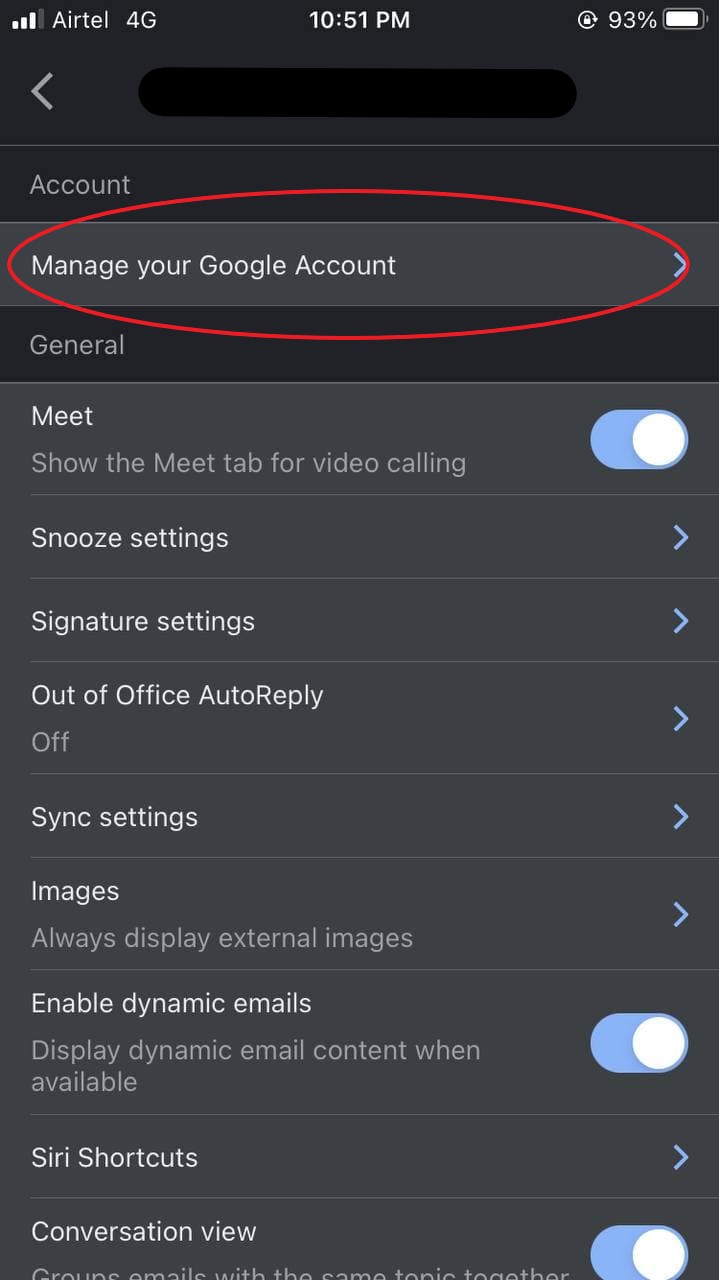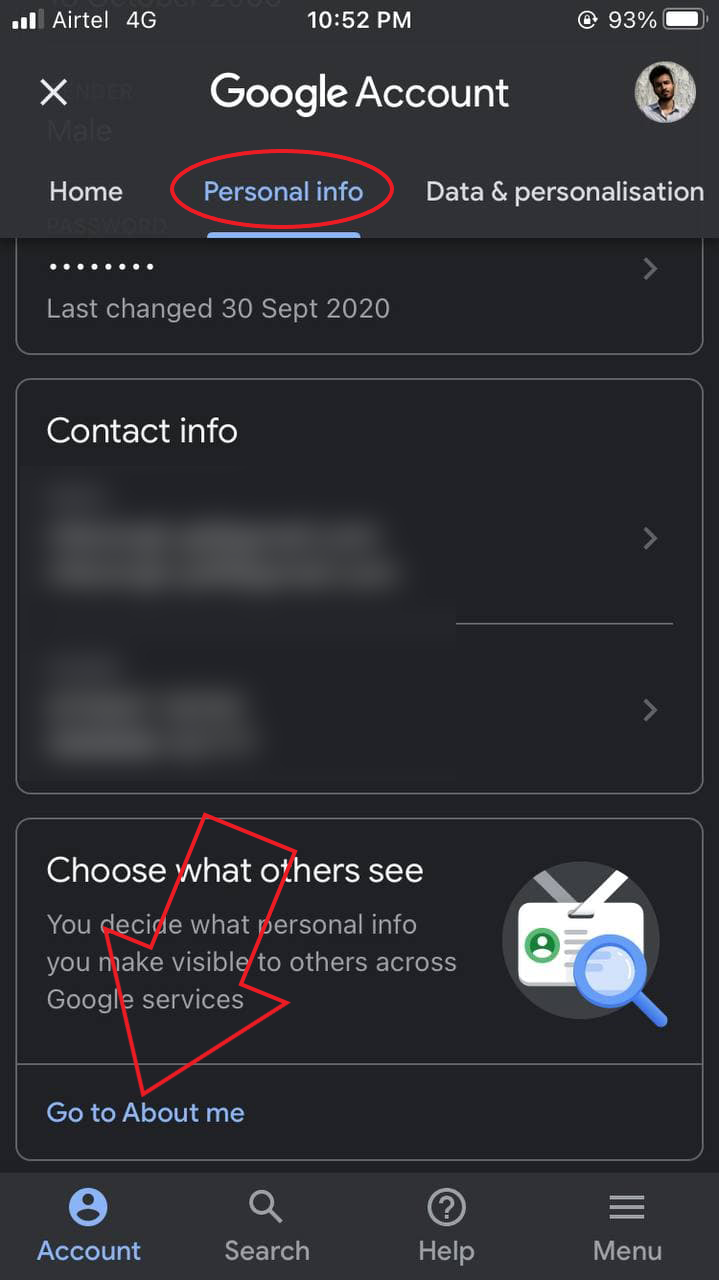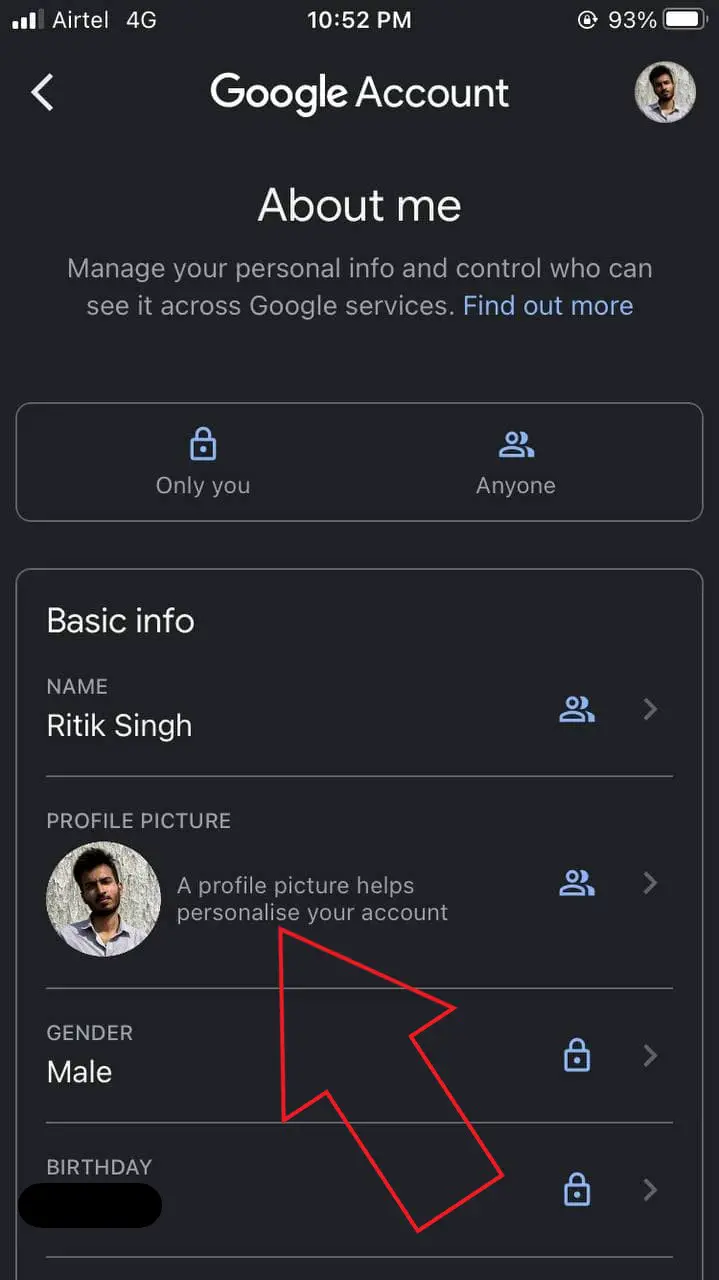Quick Answer
- If you want to remove your Google profile photo but unsure about how to do it, follow the methods given below based on the device you have.
- You can follow the steps below to delete your Google profile photo easily through a web browser on your computer.
- If you face issues using this method, you can remove your Google photo by following the first method through a browser on your iPhone.
The profile photo on your Google account is used across all Google services, including Gmail, YouTube, Google Meet, Hangouts, and more. However, if you are not comfortable showing it to others, you always have the option to delete your account’s Google profile photo. Here, we’ll tell you an easy way to remove profile picture from your Google Account on Computer, Android, and iOS.
Also, read | How to Change Default Google Account on Your Android
Remove Profile Picture from Google Account
A lot of people add images to their Google profile while creating the account. However, they may later want to change or delete it from their profile. If you want to remove your Google profile photo but unsure about how to do it, follow the methods given below based on the device you have.
On Computer (Web)
You can follow the steps below to delete your Google profile photo easily through a web browser on your computer.
- Open your browser and head to accounts.google.com.
- Sign in with your account if not already.
- Click on Personal Info on the sidebar at left.
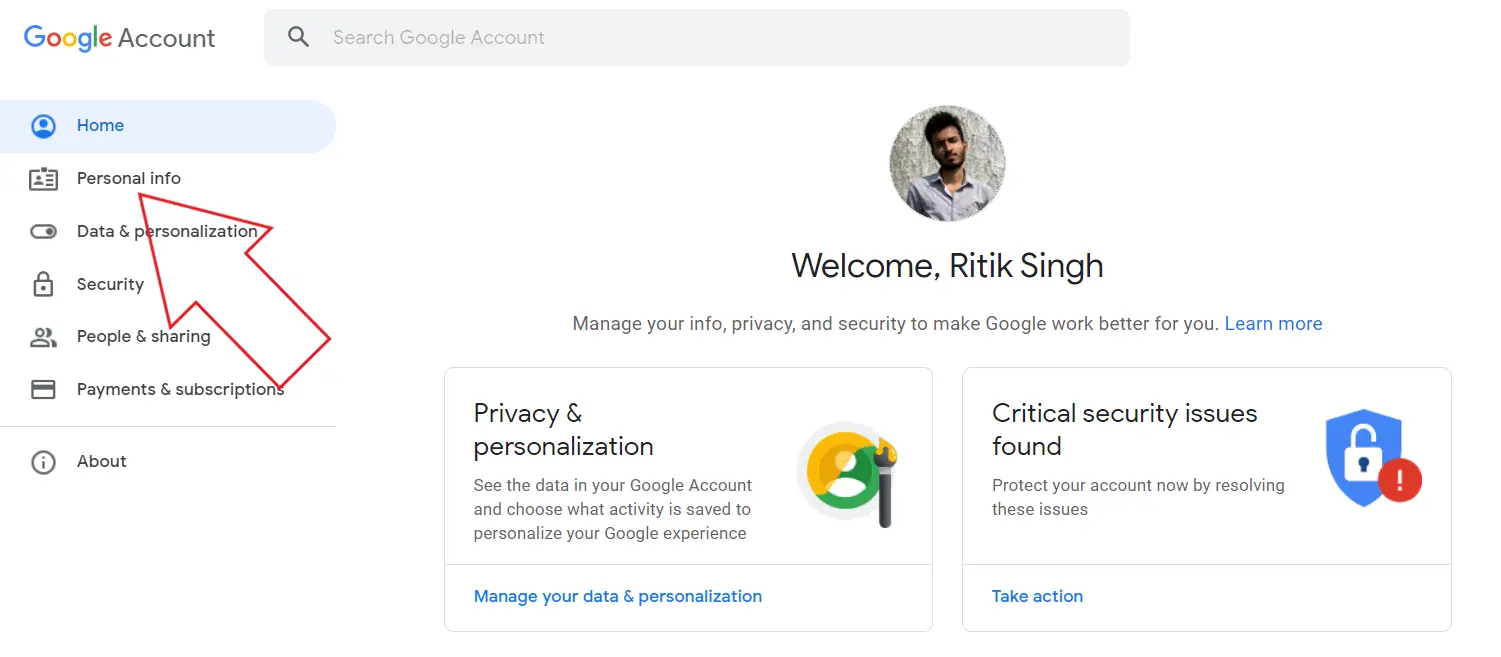
- On the next screen, please scroll down and click on Go to About me.
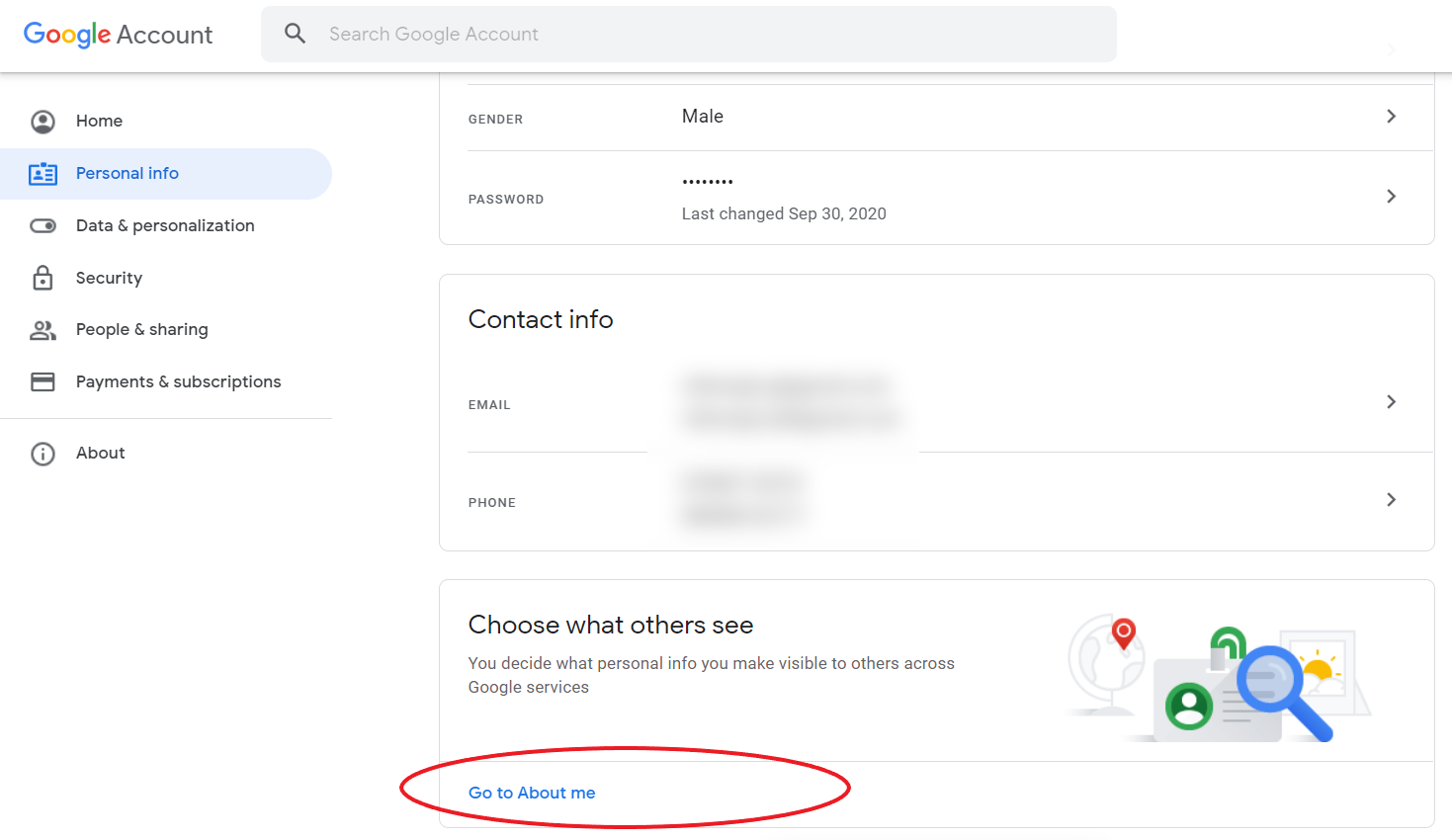
- Here, click on Profile Picture.
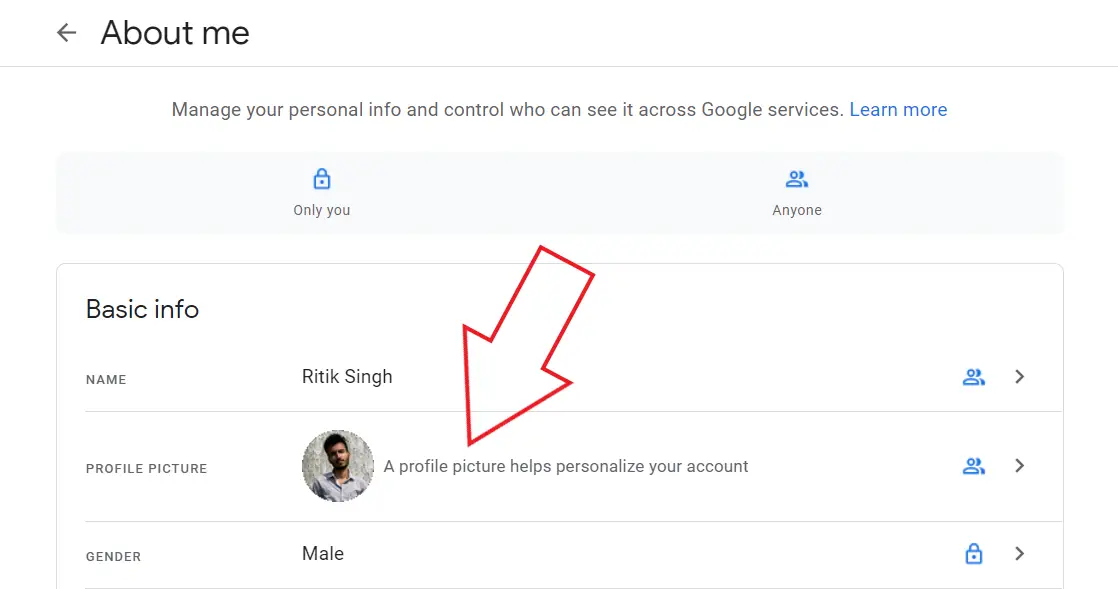
- Now, click the Remove button below your photo.
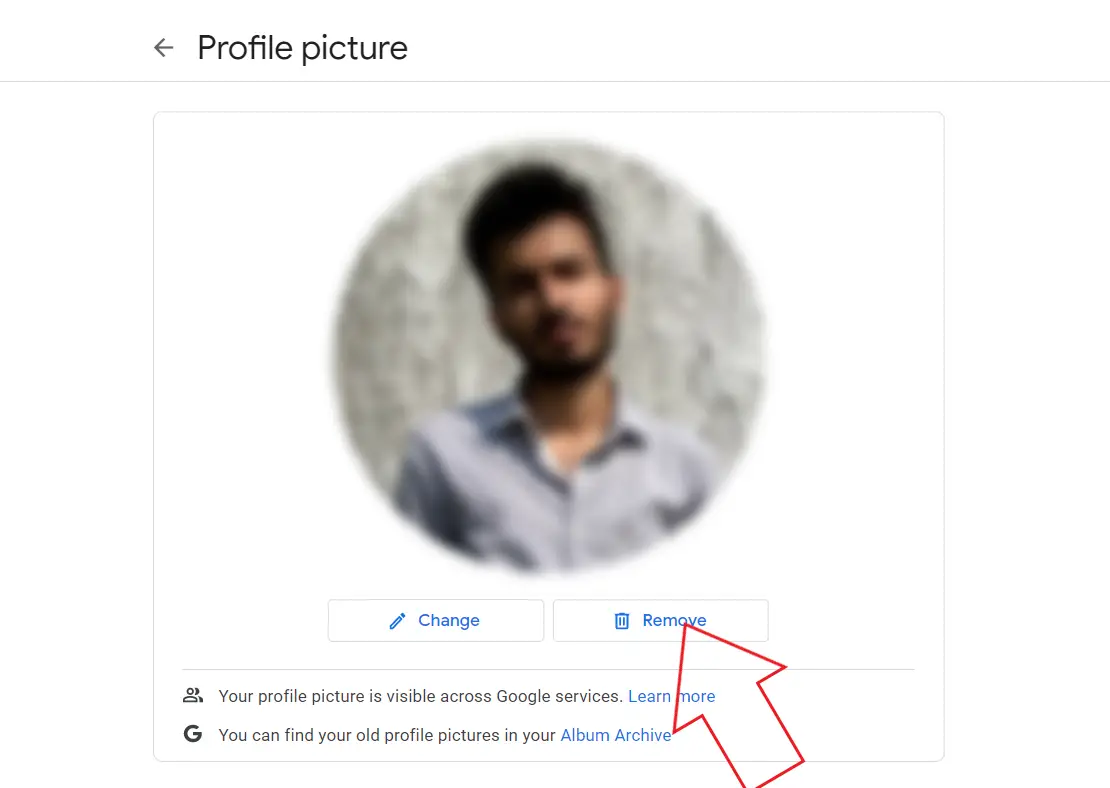
Your profile photo will now be instantly removed from your Google account. It’ll no longer appear in Gmail, YouTube, Hangouts, Google Meet, or other Google services. You can add or change the photo later by repeating the steps above.
You can also use the steps above through any browser on Android or iPhone.
On Android
- Open Settings on your Android phone.
- Head to the Google section.
- Click on Manage your Google Account.
- Now, switch to the Personal Info tab.
- Please scroll to the bottom and click Go to About me.
- Tap your profile photo and select No photo.
If you can’t find the option, click on “Manage your profile picture” and then remove it. Your Google profile photo has now been successfully deleted and will no longer be visible to others.
On iOS (iPhone/ iPad)
- Open the Gmail app on your iPhone or iPad.
- Click the menu at the top left and select Settings.
- Select your Google Account and click Manage your Google Account.
- Switch to the Personal tab.
- Tap on Go to About me at the bottom of the page.
- Here, click on your Profile Picture.
- Next, click on Manage your profile picture and remove your Google profile photo.
If you face issues using this method, you can remove your Google photo by following the first method through a browser on your iPhone.
Wrapping Up
I hope that you know now how to remove the profile picture from your Google account. You can also use the steps to change the photo instead of deleting it- all you need to do is use the “Change” option. Anyway, if you still have any other doubts or queries, please reach out via comments below.
Also, read- Google May Delete Your Google Account After June 1, 2021: How to Stop It.
You can also follow us for instant tech news at Google News or for tips and tricks, smartphones & gadgets reviews, join GadgetsToUse Telegram Group or for the latest review videos subscribe GadgetsToUse Youtube Channel.