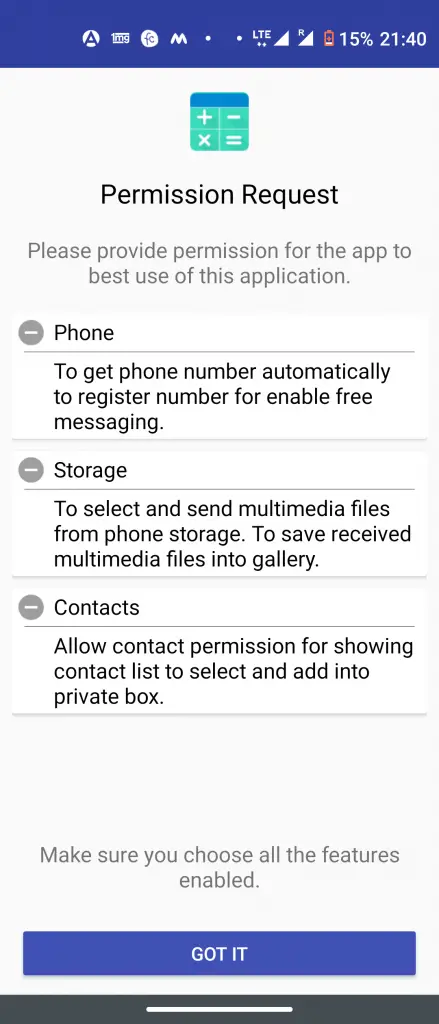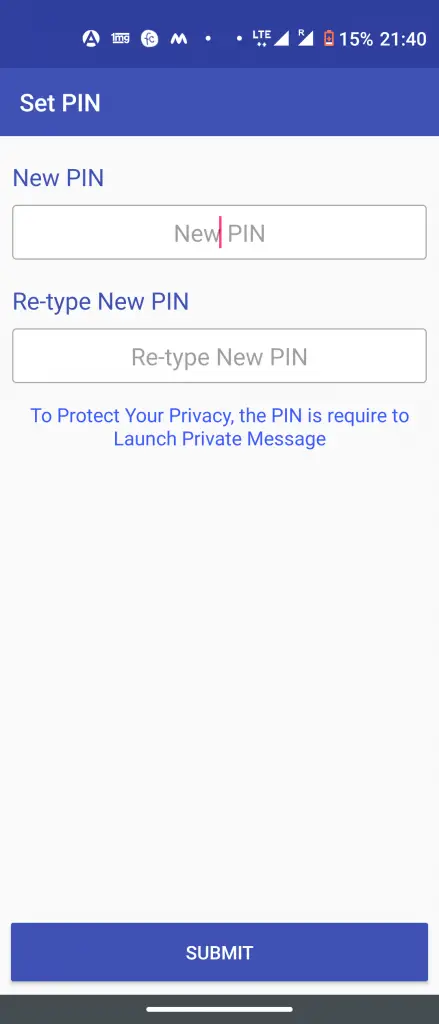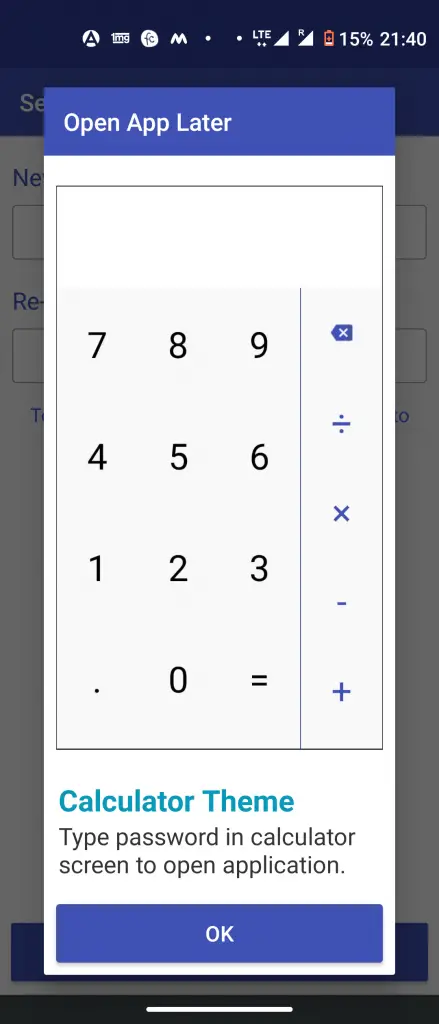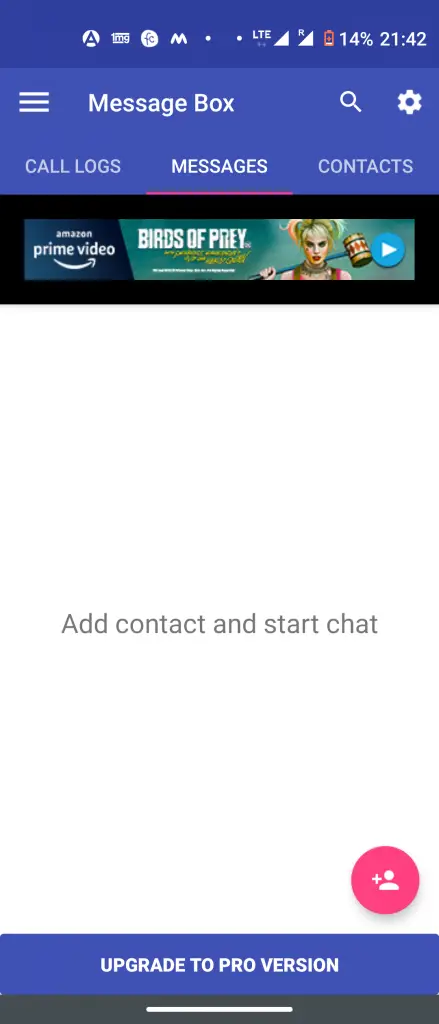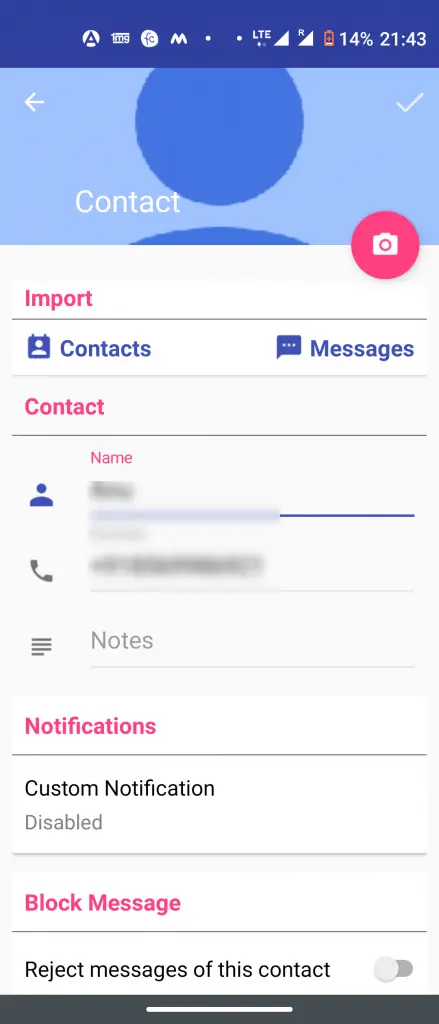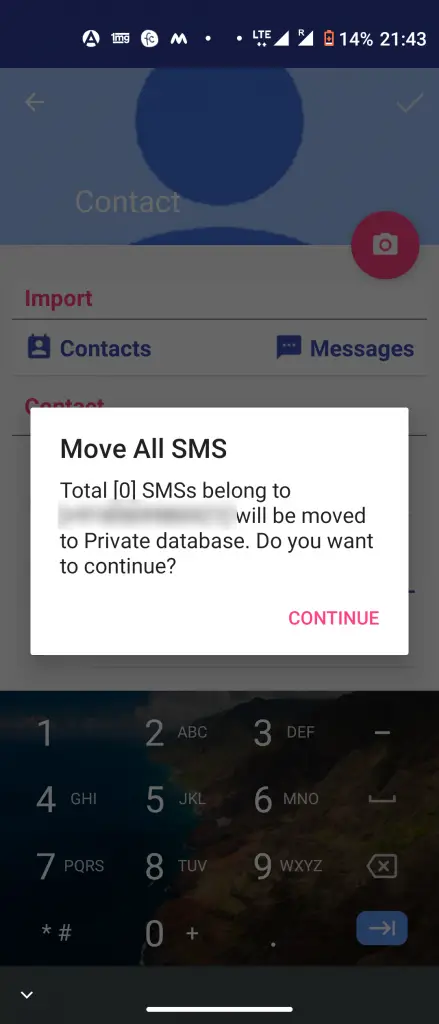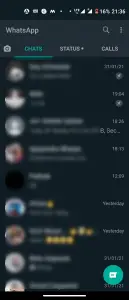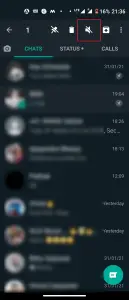Quick Answer
- There are many Android apps that let you hide your calls and messages, however, if you want to do this for a specific contact, there is an app Calculator Pro+ that helps save calls and messages from a specific contact behind a calculator screen.
- All the texts and calls show up on a screen and if someone has the access to your phone, it’s hard to keep conversations a secret.
- But if you don’t want all that hassle, you can also block WhatsApp messages and calls for specific contacts with the help of an app called Chat Locker for WhatsApp.
People have some contacts on their phone whose calls and messages they don’t want anyone to see. All the texts and calls show up on a screen and if someone has the access to your phone, it’s hard to keep conversations a secret. But to your rescue, there are some third-party apps that hide your calls and messages from specific contacts. We also tell how to hide WhatsApp messages and calls from specific contacts.
Also, read | Top 5 Free Apps To Hide Photos, Videos On Android
Hide Calls and Messages From Specific Contacts
There are many Android apps that let you hide your calls and messages, however, if you want to do this for a specific contact, there is an app Calculator Pro+ that helps save calls and messages from a specific contact behind a calculator screen.
Hide SMS Messages and Call Logs
1] Download the Calculator Pro+ app from Play Store to proceed.
2] Allow permissions to the app for contacts and storage. Click “Got it” to proceed.
3] Set a four-digit pin to hide specific contacts’ calls and messages.
4] Choose the calculator screen behind which you want to hide calls and messages.
5] After that Message box screen shows and you can add contacts whose messages and call logs you want to hide from your list of contacts.
6] Once you add a contact, it will show a pop-up that this contact’s messages will move to the private database. This will include all past messages and call logs of that contact.
7] You can also set a customized notification for that contact so that you know.
Calculator Pro+ has also some extra features like a virtual phone number, dark themes, etc. You can also hide the app from your phone’s app drawer.
Hide WhatsApp Messages from Specific Contacts
Most of us use WhatsApp as our primary messenger. Well, you can also hide messages and calls from specific contacts.
WhatsApp has this feature in-built. Follow the below-mentioned steps to hide your chats from a specific contact:
1] Open WhatsApp and tap & hold on to the chat which you want to hide
2] Tap on the Archive icon (download folder button) and that’s it.
Your WhatsApp chat will now be archived and it will not be shown in the chat list.
In order to see that chat you will need to search for that chat in WhatsApp and you will be able to access that. You can even start the chatting again, but this will unhide the chat and you will need to archive it again.
But if you don’t want all that hassle, you can also block WhatsApp messages and calls for specific contacts with the help of an app called Chat Locker for WhatsApp.
These were a few ways in which you can hide calls and messages from specific contacts on Android SMS and on WhatsApp. For more such tips and tricks, stay tuned!
You can also follow us for instant tech news at Google News or for tips and tricks, smartphones & gadgets reviews, join GadgetsToUse Telegram Group or for the latest review videos subscribe GadgetsToUse Youtube Channel.