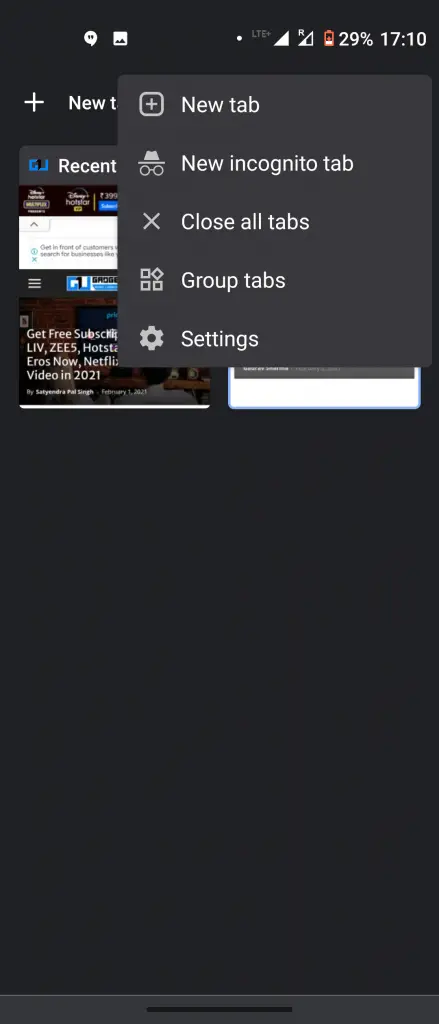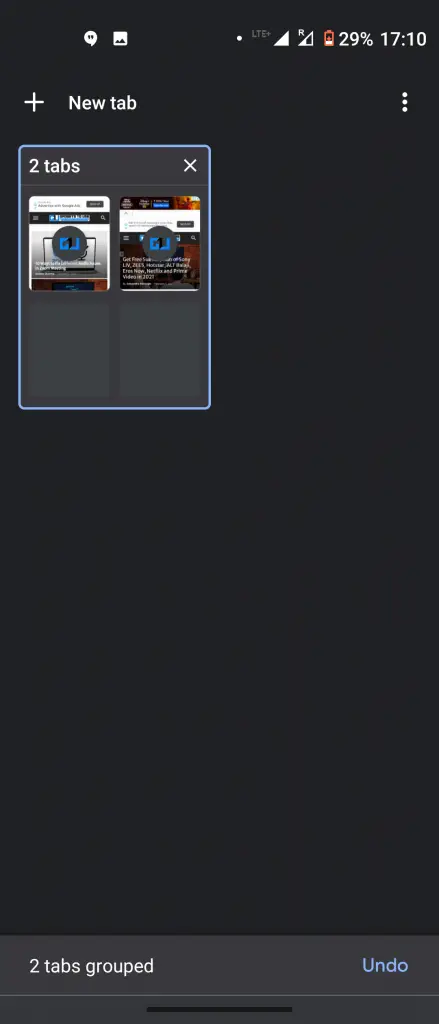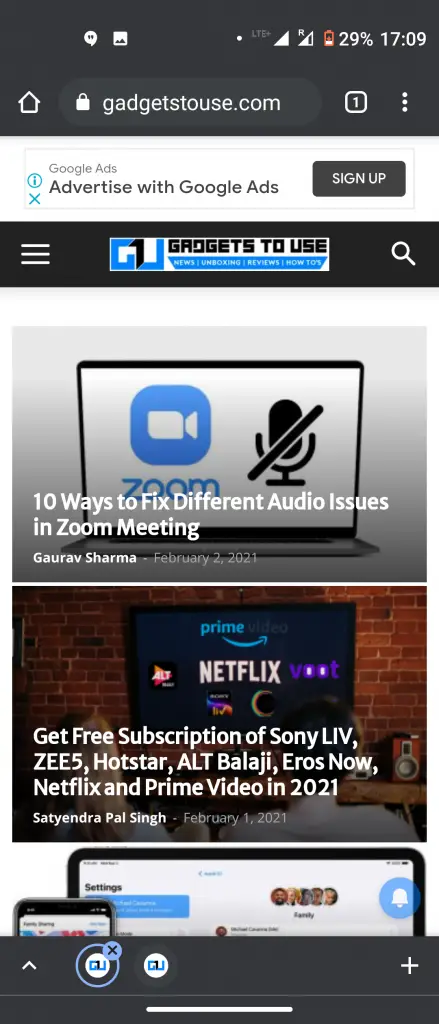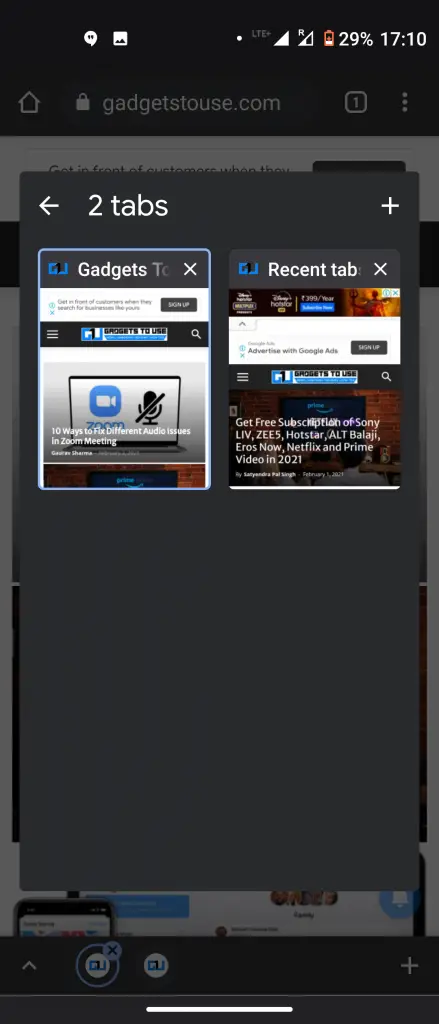Quick Answer
- If we recall, the Group Tabs feature on the desktop also allows you to give a name to the group of tabs, assign emojis and change colors which makes them easy to spot.
- We use it for our work purposes and sometimes we need to open many tabs on it which becomes a little bit difficult to keep track of all the tabs at once.
- This bar will also give you the option to open a new tab in that group or delete a tab from any group.
Google Chrome is one of the most used web browsers all over the world. We use it for our work purposes and sometimes we need to open many tabs on it which becomes a little bit difficult to keep track of all the tabs at once. To solve this, Google announced the Group Tabs feature back in May 2020, which allows users to make groups of one type of tabs and organize them. The feature was then introduced for desktop users but now it has been rolled out for Android users as well. So, here’s how you can use the Group Tabs feature in Chrome on Android. Read on!
Also, read | Google Chrome Tricks: Fast Download, Force Dark Mode, Sneak Peek Tab
Group Tabs Feature in Chrome on Android
First of all, update your Google Chrome app to the latest version from Play Store. After that, follow the below steps:
1] Open the updated Google Chrome App on your smartphone.
2] Now open all the tabs that you want to group together.
3] Go to the tabs icon and tap on it and you will Group tabs option. Alternatively, you can drag and drop one of the tabs on another tab to create a group.
4] This way you can select all the tabs you want to add to a particular group.
Once these groups are created you will be able to see a bar at the bottom for quick access to these groups. This bar will also give you the option to open a new tab in that group or delete a tab from any group.
If we recall, the Group Tabs feature on the desktop also allows you to give a name to the group of tabs, assign emojis and change colors which makes them easy to spot. However, this functionality is not available in the Android version as of now. Although it is expected to be rolled out soon.
For more such tips and tricks, stay tuned with Gadgets To Use!
You can also follow us for instant tech news at Google News or for tips and tricks, smartphones & gadgets reviews, join GadgetsToUse Telegram Group or for the latest review videos subscribe GadgetsToUse Youtube Channel.