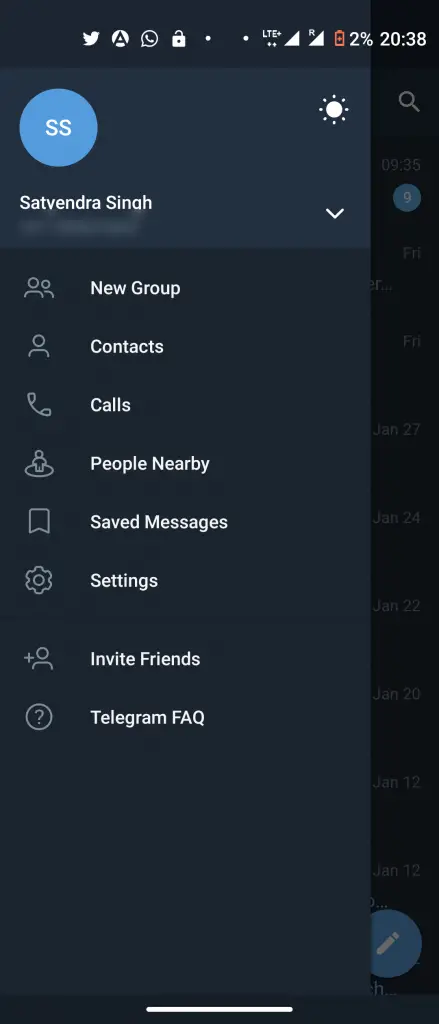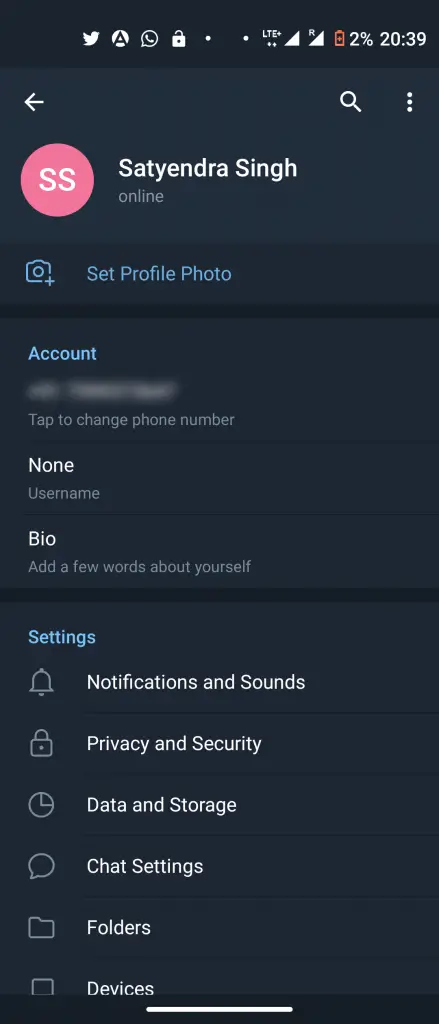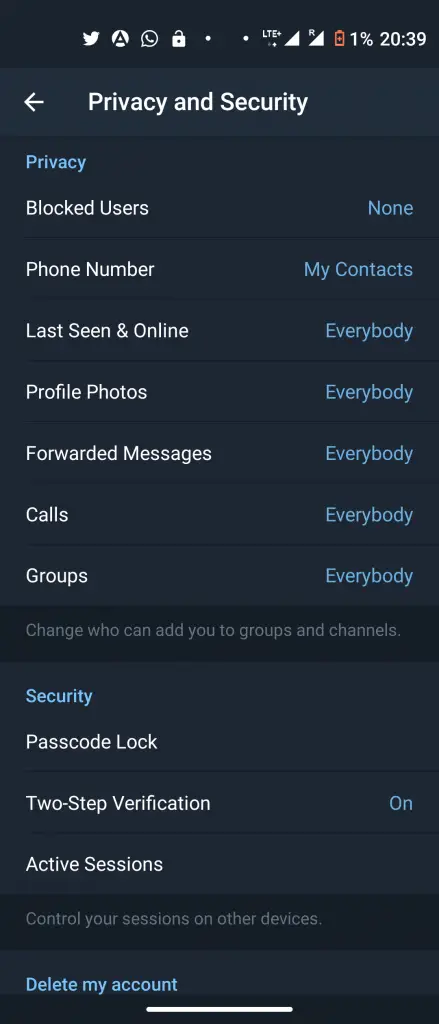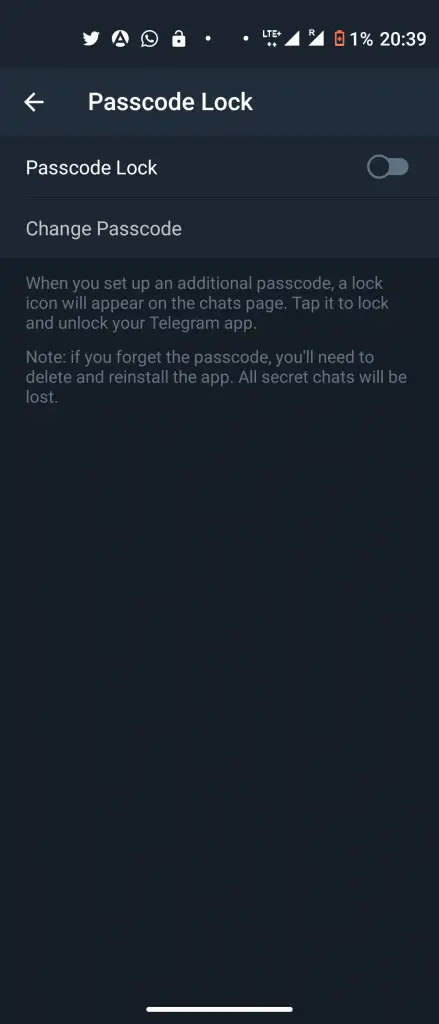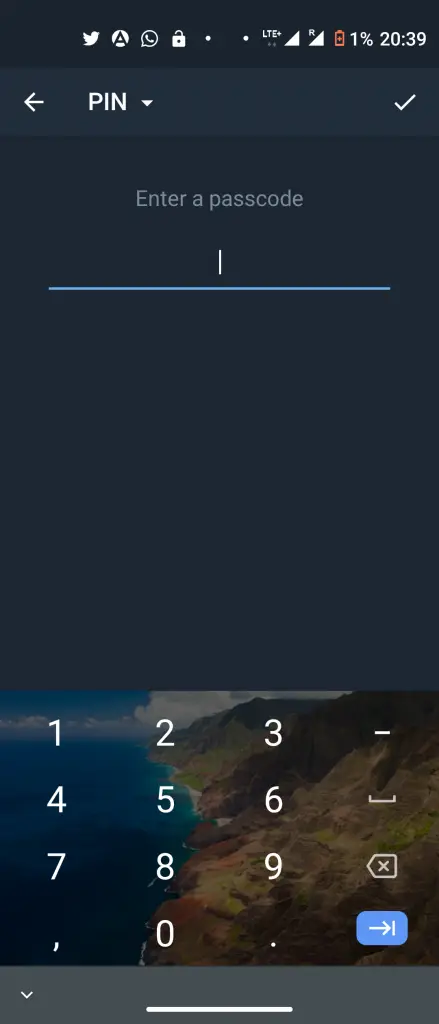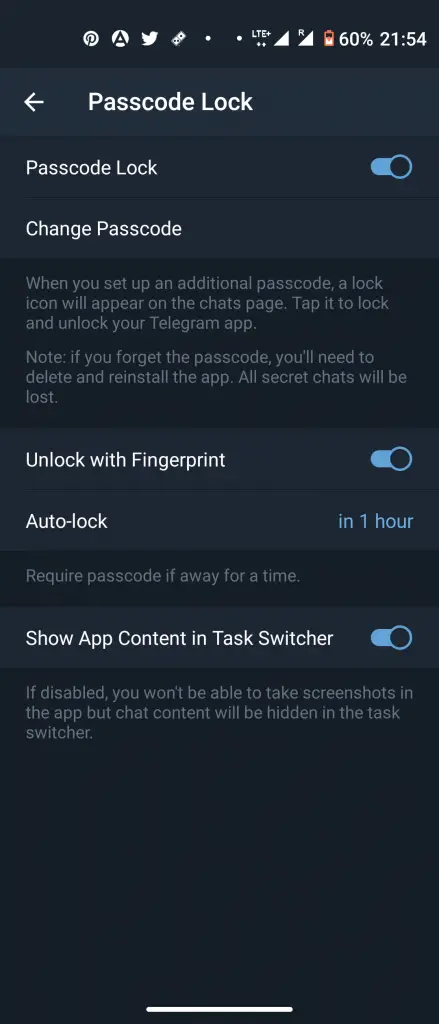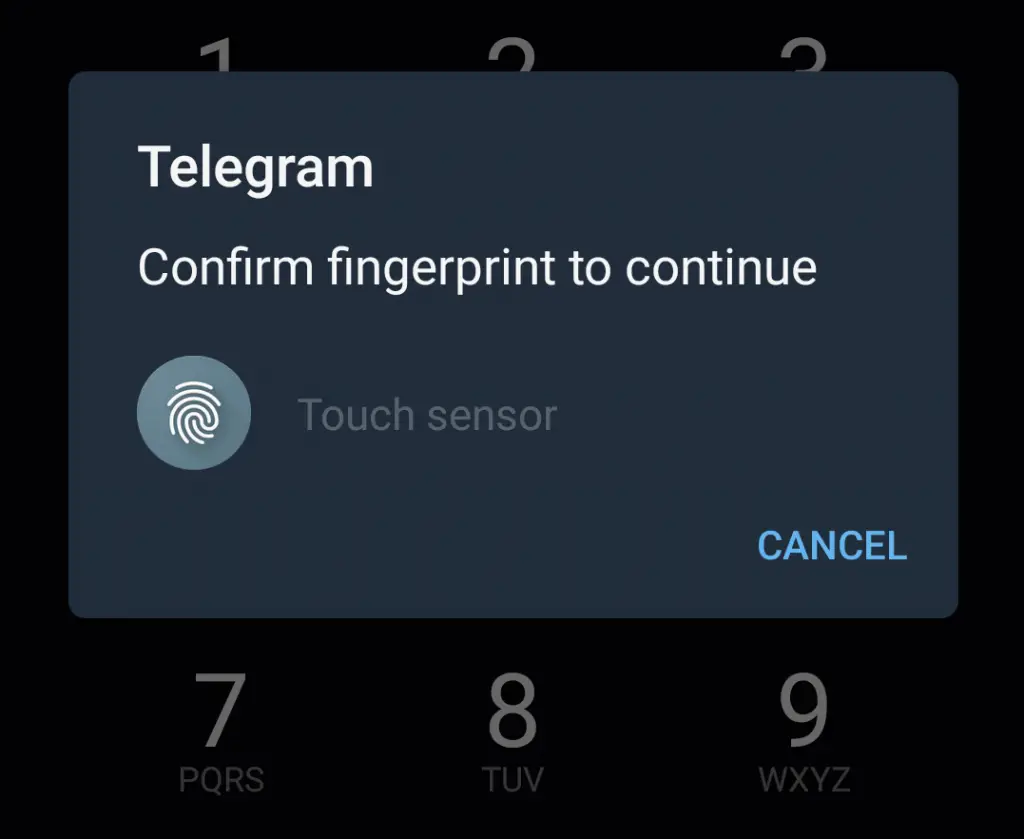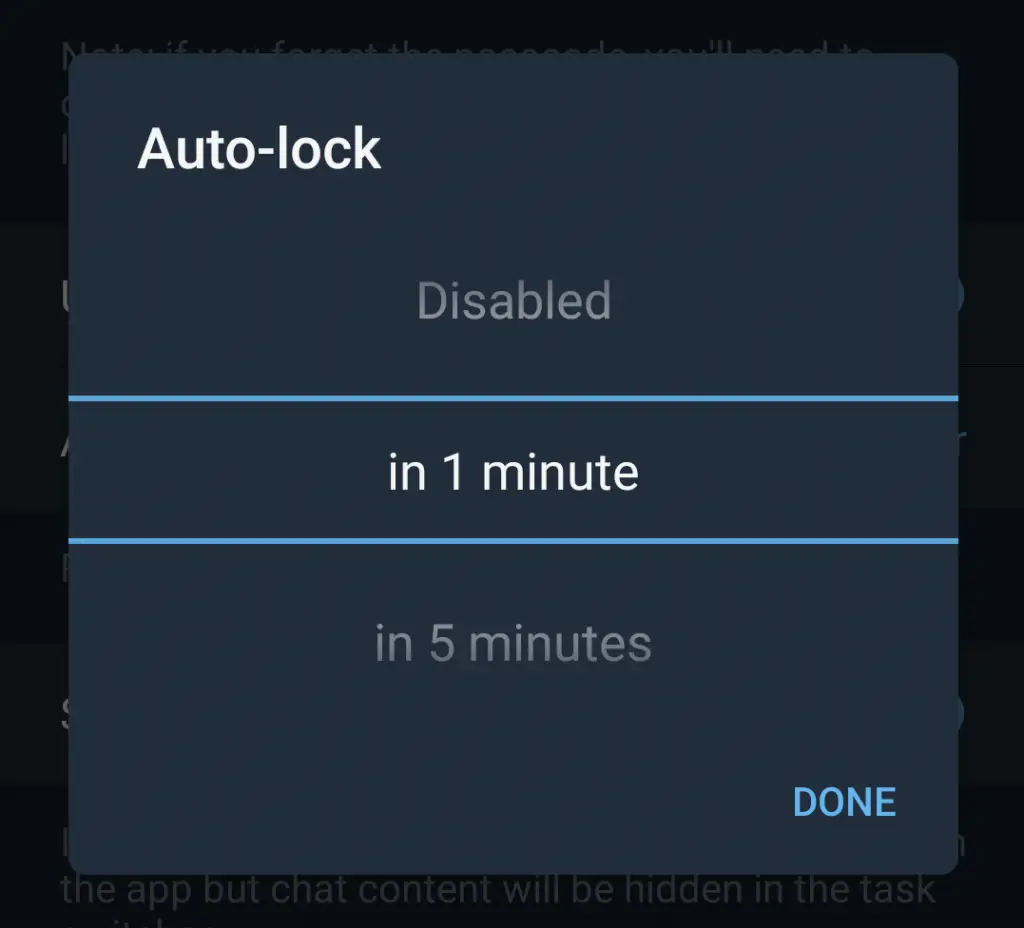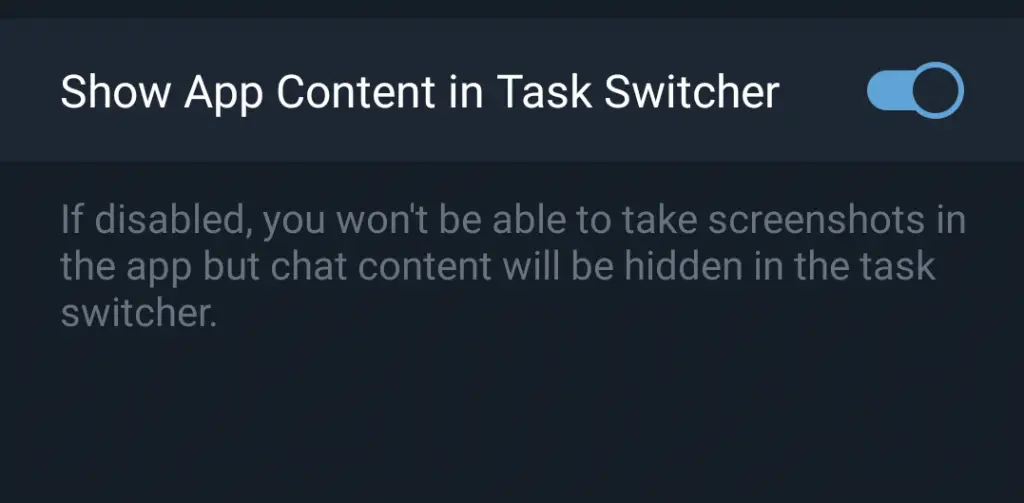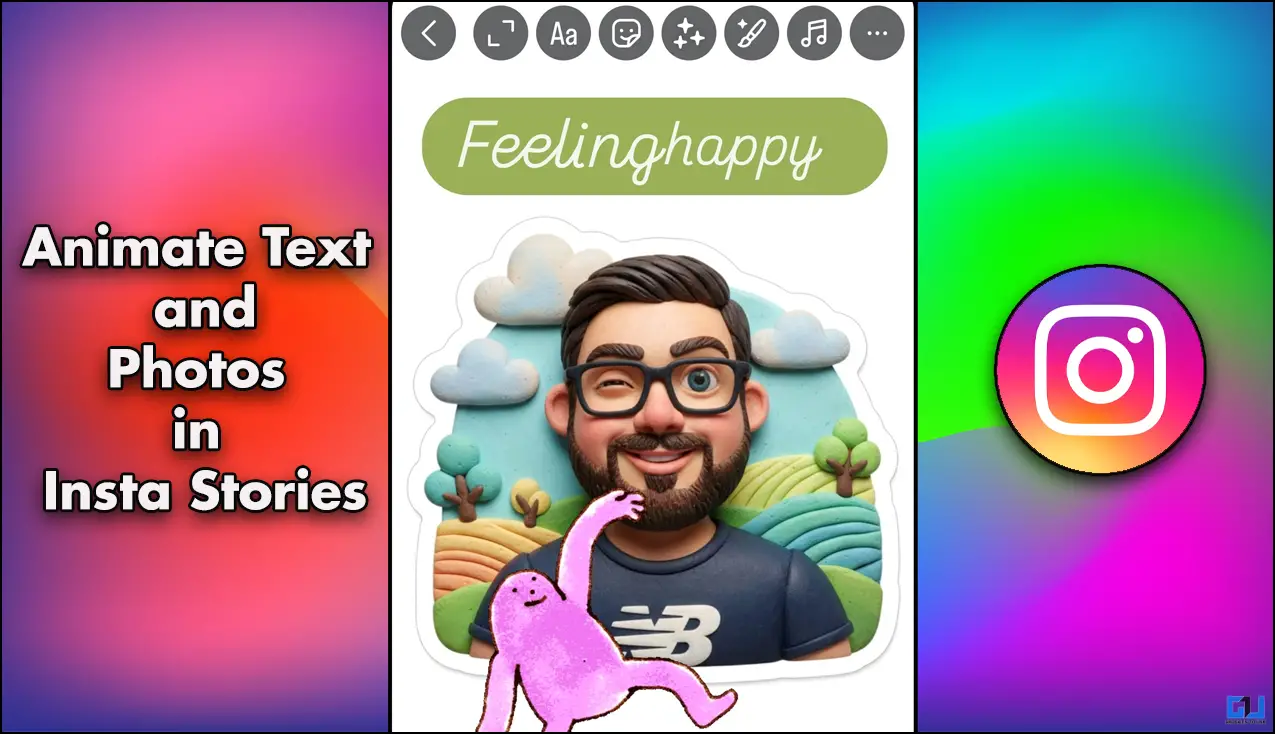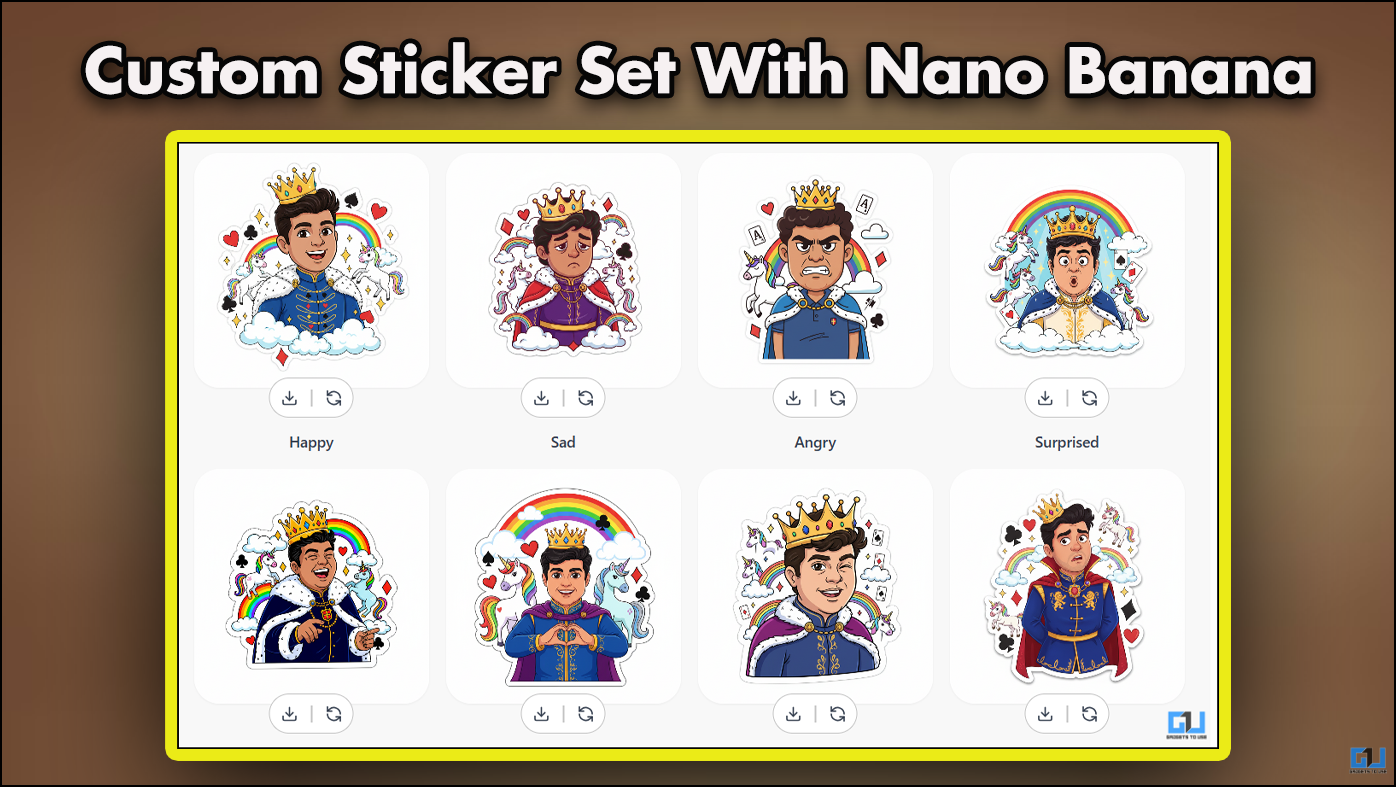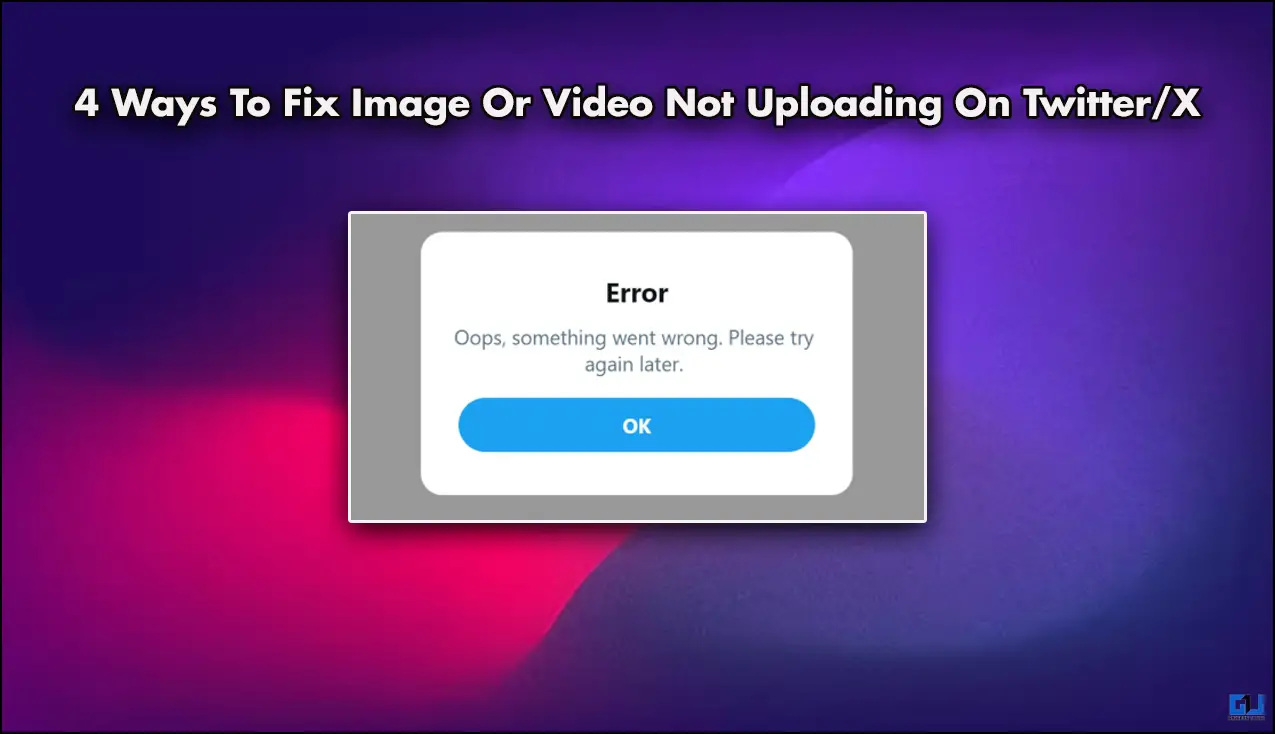Quick Answer
- If you hide the chat from the app switcher screen, you won’t be able to take screenshots in the app.
- The Telegram passcode isn’t synced to your Telegram account and it’s only for that particular device and you can set it up on each device.
- Now, when you will open the Telegram app, you will see the option to unlock using your fingerprint on the screen.
In the past few weeks, many smartphone users start using Telegram and it became one of the top apps on app stores. This app also offers some added features that make it distinct from WhatsApp, which caused privacy issues for many after its policy changes. If you use Telegram and are also worried about your privacy and security, you have come to the right article. We have already talked about how you can use fingerprint lock on WhatsApp, and today’s we’ll talk about fingerprint lock for Telegram, so you can secure your chats.
Also, read | How to Send Disappearing Messages on WhatsApp, Telegram, Signal
Secure Your Telegram Chats
Telegram has an in-built passcode lock feature that, much like WhatsApp. Here’s how you can set a passcode in Telegram.
Set a Passcode
1. Open the Telegram app on your smartphone and tap the three-line menu in the top-left.
2. Select the “Settings” option from there and tap “Privacy & Security.”
3. Under the “Security” section, tap on “Passcode Lock.”
4. Enable toggle next to “Passcode Lock” to enable it.
5. Now, the app will ask you to create a four-digit passcode. Enter it twice to save.
That’s it! Telegram passcode is now active.
Enable Fingerprint Lock
You will see the “Unlock with Fingerprint” option after setting up the passcode. It is enabled by default. You can disable the feature if you want to unlock using the passcode only.
Now, when you will open the Telegram app, you will see the option to unlock using your fingerprint on the screen. Even there, you can exit the screen and use the passcode.
Set Auto-lock Time
By default, Telegram auto-locks the app after an hour. That’s too long, right? You can also set it as per your preferences.
Tap the “Auto-lock” option from the above-setting, and change the time anywhere between 1 min to 45 hrs. You can also disable the feature from here.
Once you’re done setting this, tap the “Done” button to save your settings.
Your app will now lock after the time that you have set. You can also lock it manually by tapping the lock icon from the “Chats” screen.
Bonus Tip: Hide Chats in App Switcher
You can also choose to hide the app content in task or app switcher. All you need to do is disable the “Show App Content in Task Switcher” toggle under Auto-lock.
Points to Note
- The Telegram passcode isn’t synced to your Telegram account and it’s only for that particular device and you can set it up on each device.
- If you forget your passcode, you’ll have to delete the Telegram app and install it again.
- You’ll get all your data back except for the Secret Chats.
- If you hide the chat from the app switcher screen, you won’t be able to take screenshots in the app.
This is how you can use a passcode and fingerprint lock for Telegram. If you want to know more about its features related to WhatsApp, read WhatsApp Vs Telegram Vs Signal detailed comparison here.
For more such tips and tricks, stay tuned!
You can also follow us for instant tech news at Google News or for tips and tricks, smartphones & gadgets reviews, join GadgetsToUse Telegram Group or for the latest review videos subscribe GadgetsToUse Youtube Channel.