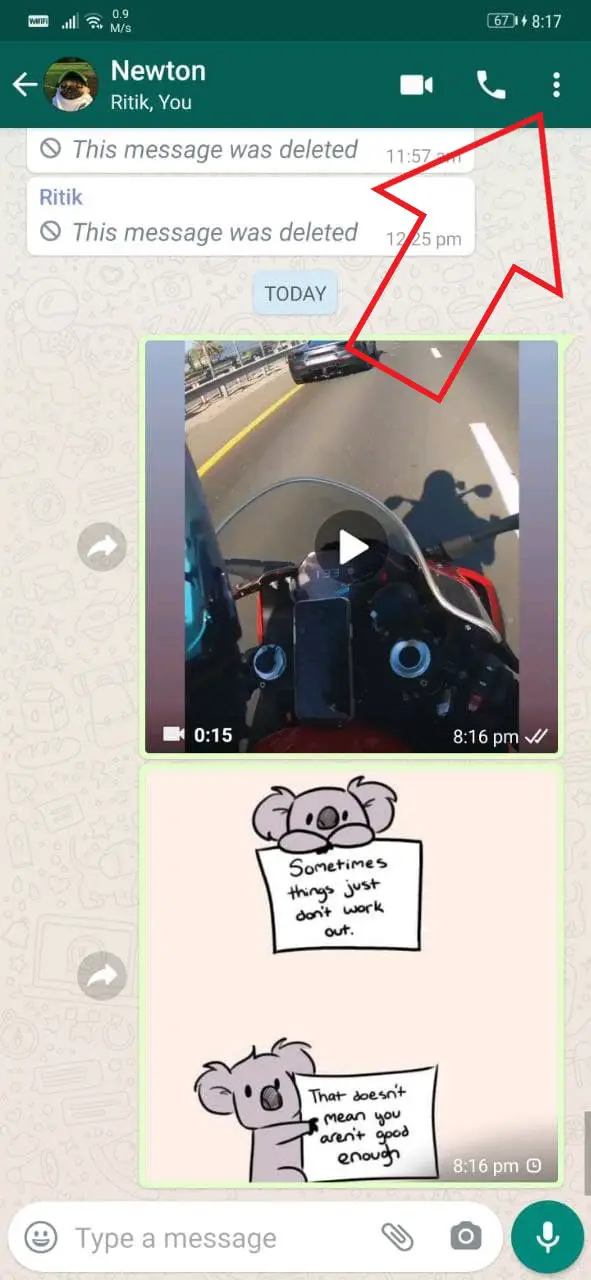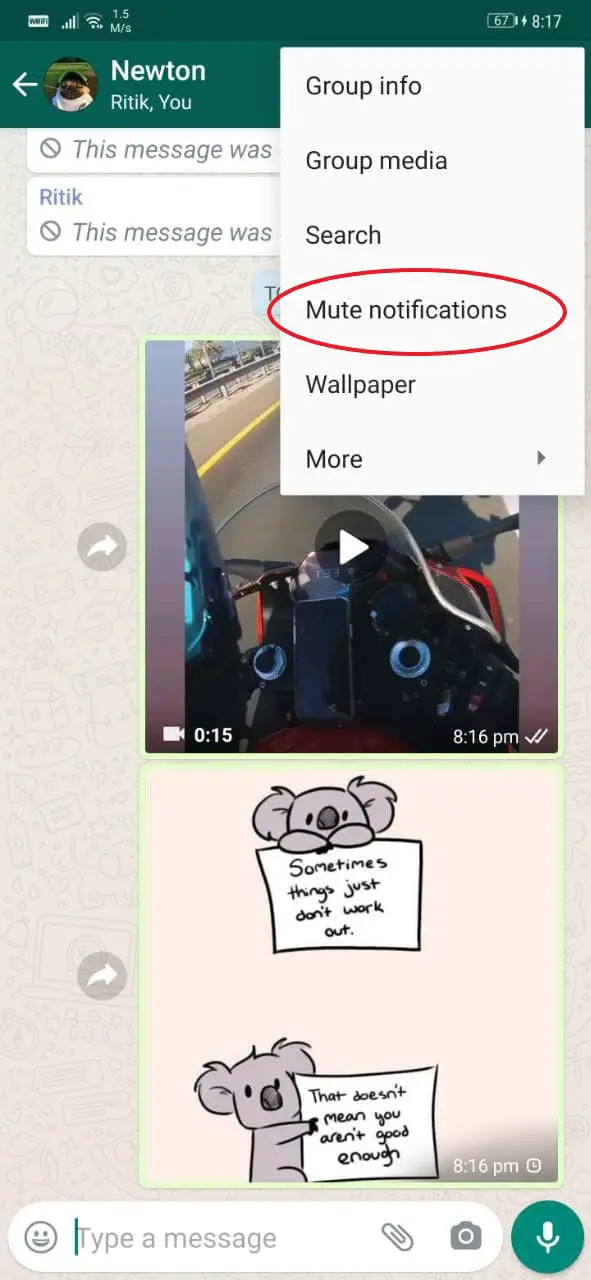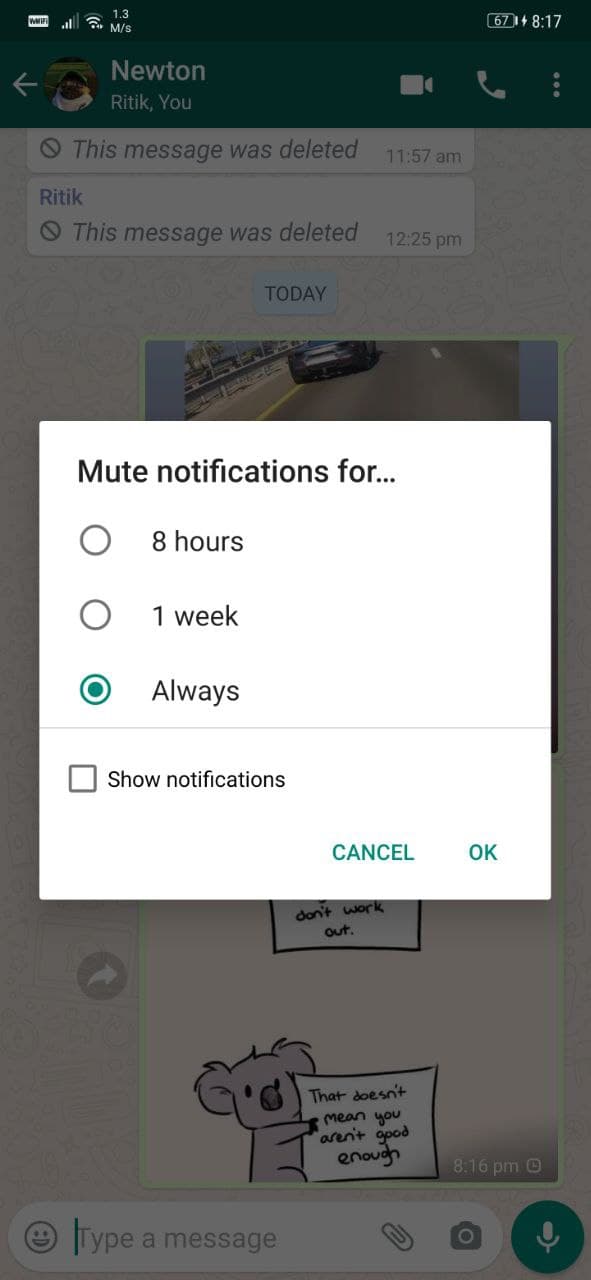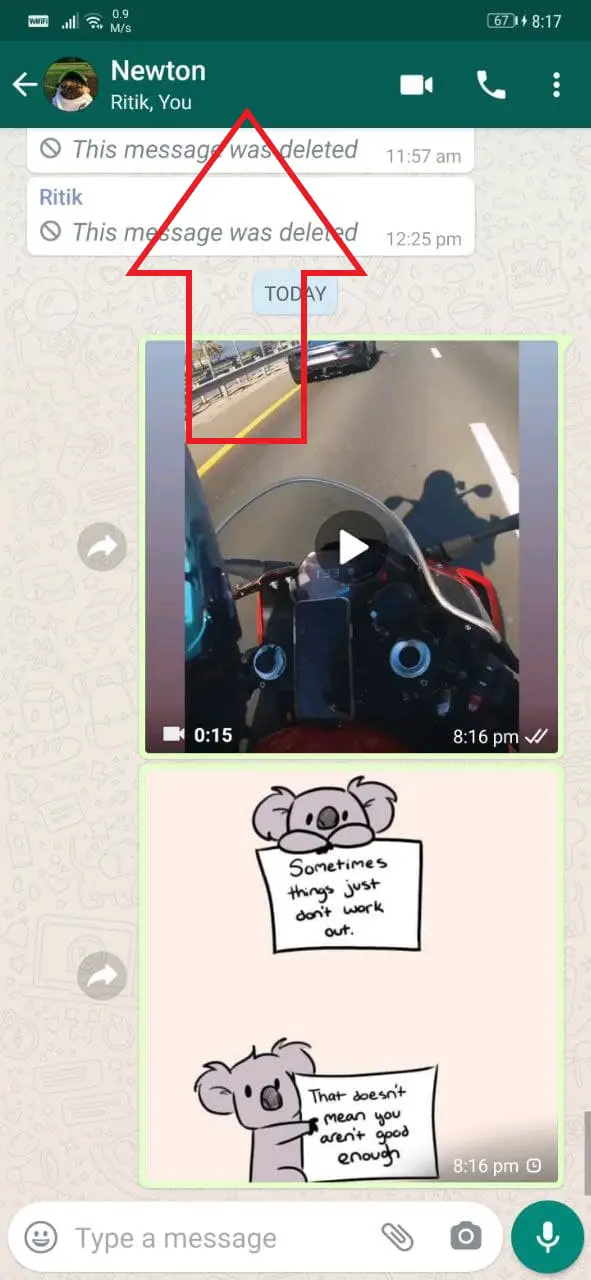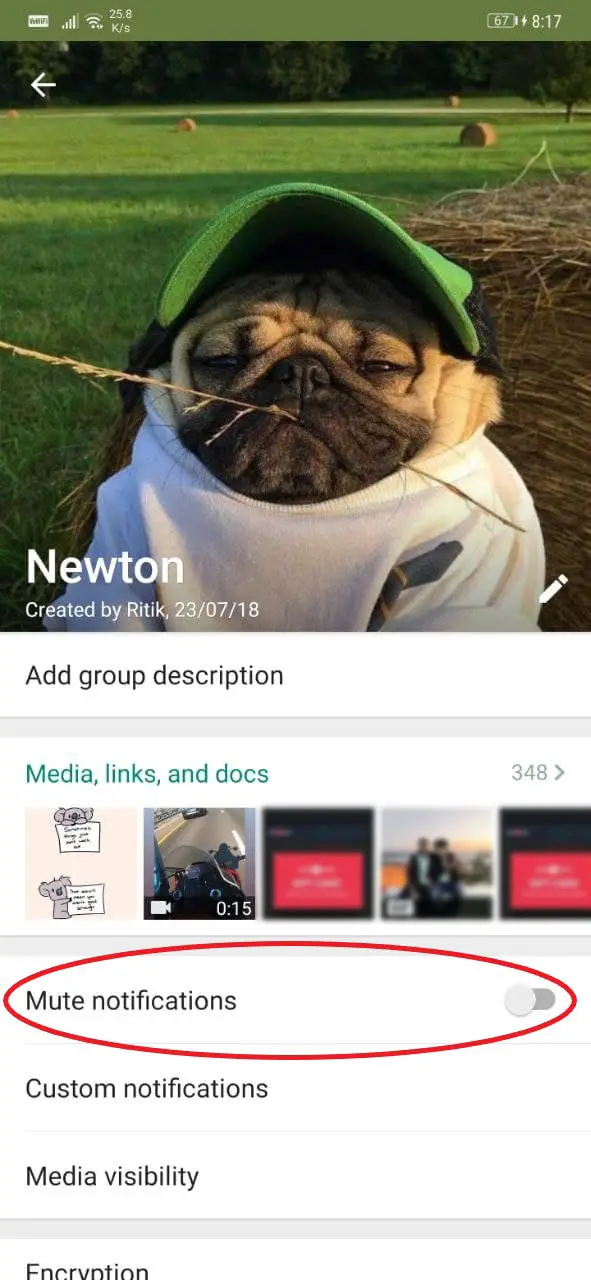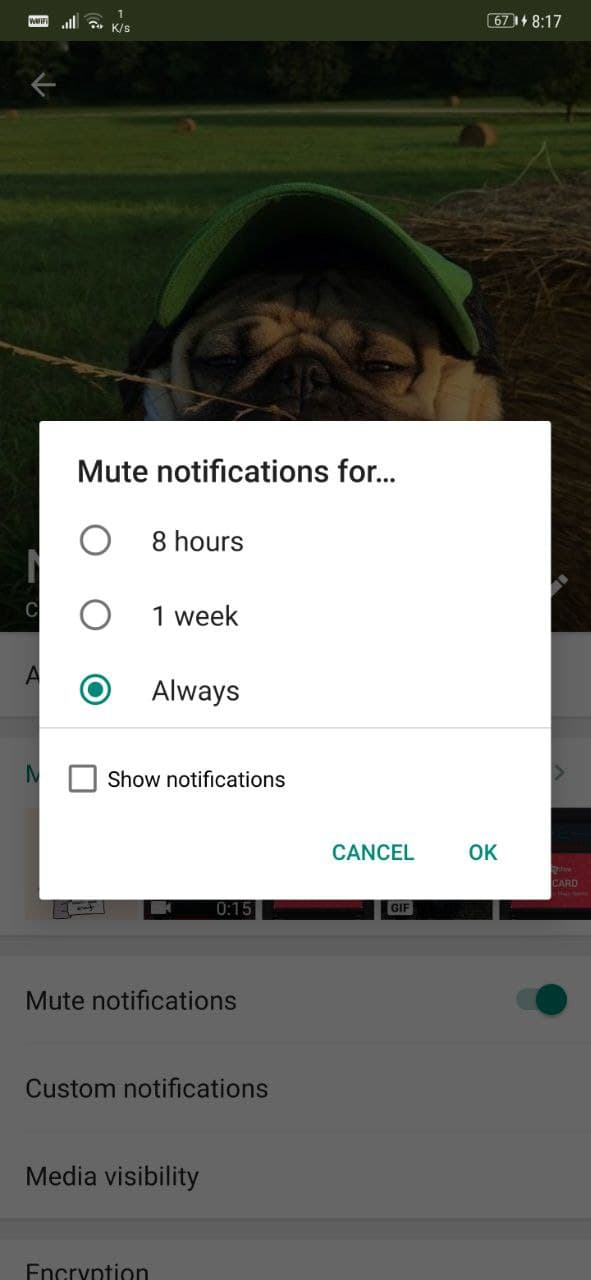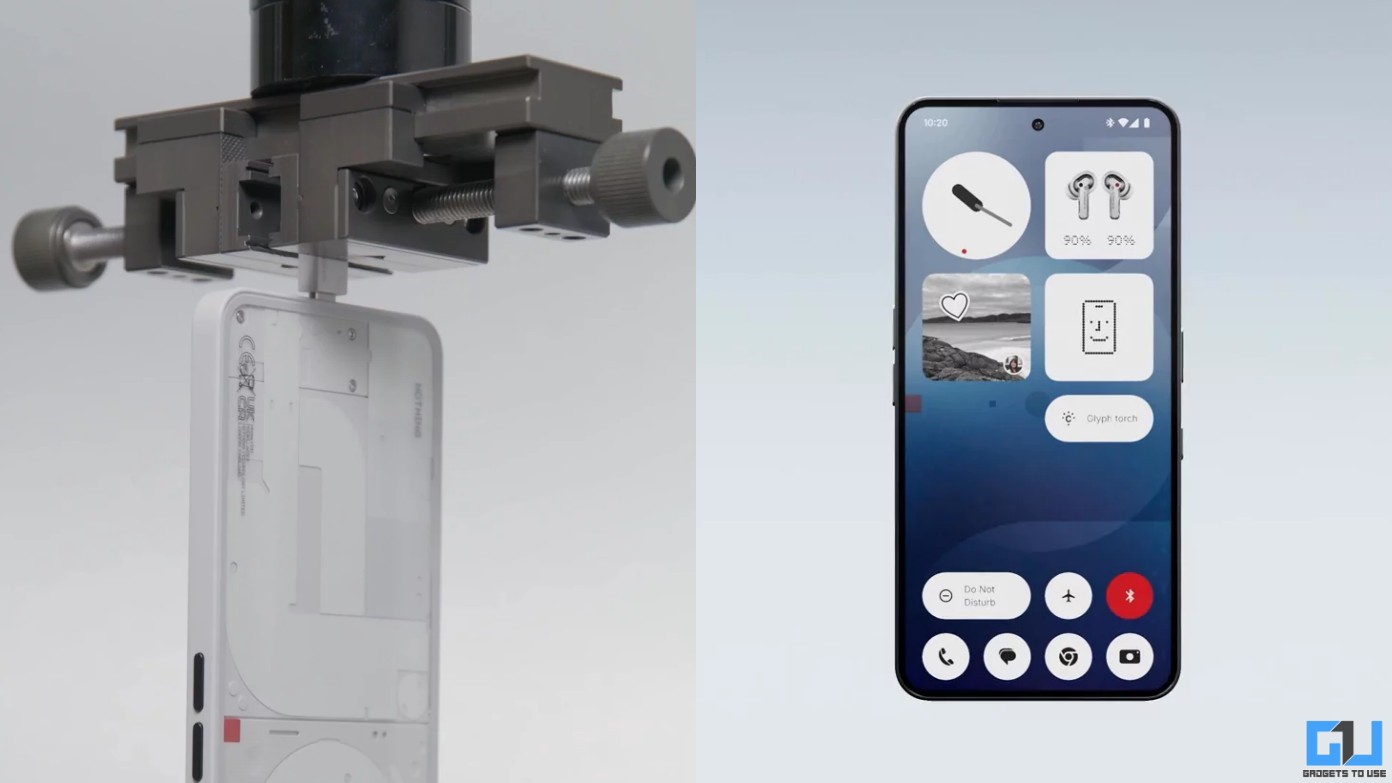Quick Answer
- Alternatively, you can click the contact or group name at the top and turn on the toggle for “Mute Notifications.
- To do so, open WhatsApp, long-press on the chat, and click the Archive box from the menu at the top.
- This was a quick guide on how you can mute chats and group notifications on WhatsApp.
WhatsApp is a great way to stay in touch with friends and family. However, it can be a little formidable due to annoying messages and forwards from contacts and groups. These constant notifications can disturb you during work, and you’ll end up touching your phone more often than you want to. Thankfully, you do have the option to disable notifications for contacts and groups. In this article, we’ll tell you how you can mute chats and groups on WhatsApp.
Related | 2 Ways to Use WhatsApp Without Revealing Your Phone Number
Mute Chats and Groups on WhatsApp
- Launch WhatsApp on your phone.
- Open the chat or group you want to mute notifications for.
- Click the three dots at the top right corner.
- Tap on Mute Notifications.
- Select the time you want to mute notifications for- 8 hours, 1 week, or Always.
- Uncheck the box for “Show notifications” if you don’t want the notifications to appear in your status bar.
- Click OK.
Alternatively, you can click the contact or group name at the top and turn on the toggle for “Mute Notifications.” You’ll be asked to select the desired time and whether you want the alerts to appear in the status bar. Click Ok once done.
That’s it. You’ll no longer receive notifications from that particular contact or group on WhatsApp on your phone. In case you want notifications back, repeat the steps to unmute the notifications.
Tip- Hide Your WhatsApp Chats
If you don’t want others to see your WhatsApp chats, hide them in the archives tab. To do so, open WhatsApp, long-press on the chat, and click the Archive box from the menu at the top. The chat will now be moved from the main screen to the archives section. To view or unarchive hidden chats, open WhatsApp and scroll down all the way down. Here, click on Archives.
Wrapping Up
This was a quick guide on how you can mute chats and group notifications on WhatsApp. Besides, I’ve also mentioned how you can hide the chats in the app. Do let me know if you have any other doubts or queries in the comments below. Stay tuned for more such articles.
Also, read-How to Mute Chats, Groups, and Channels on Telegram.
You can also follow us for instant tech news at Google News or for tips and tricks, smartphones & gadgets reviews, join GadgetsToUse Telegram Group or for the latest review videos subscribe GadgetsToUse Youtube Channel.