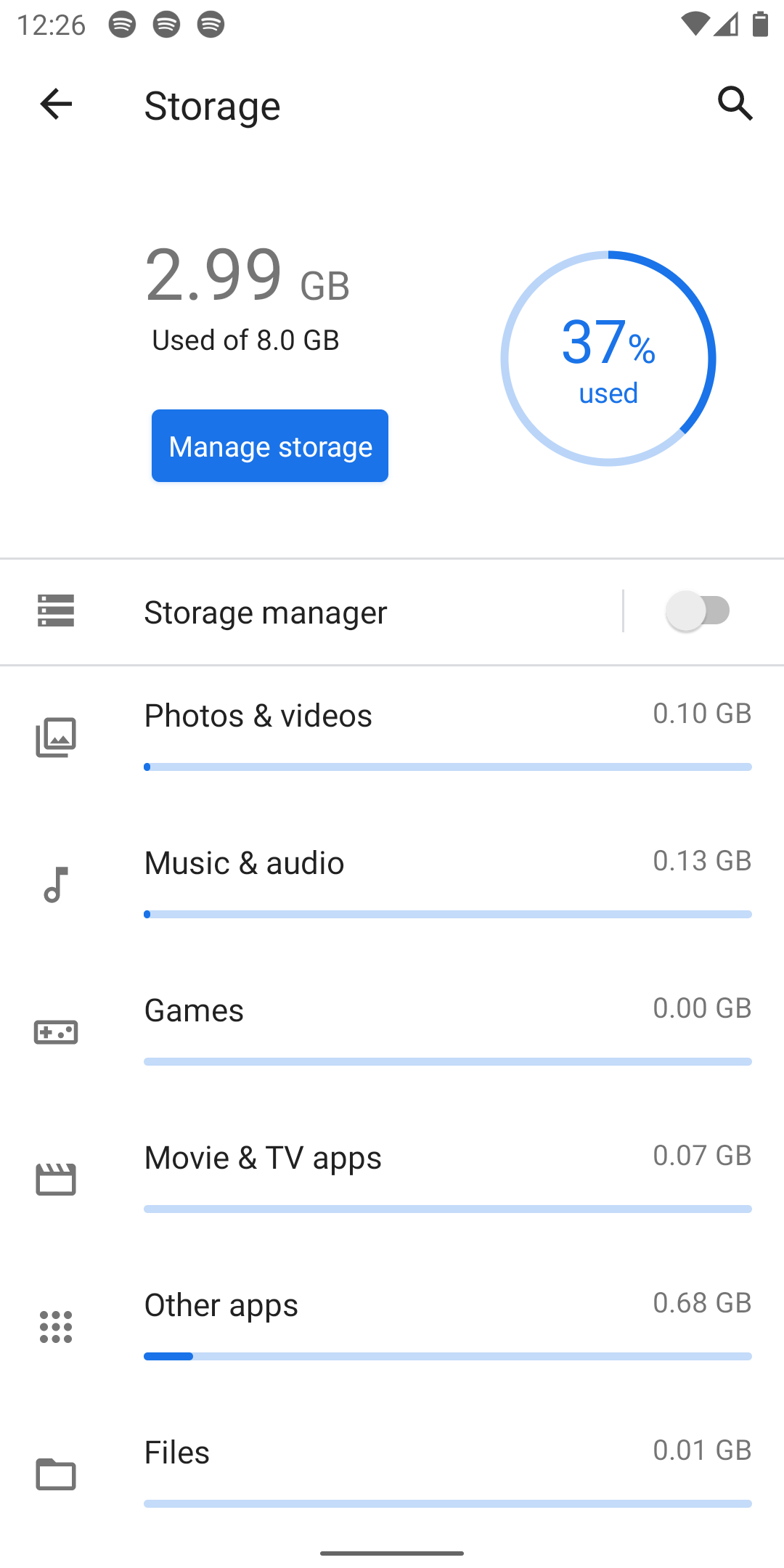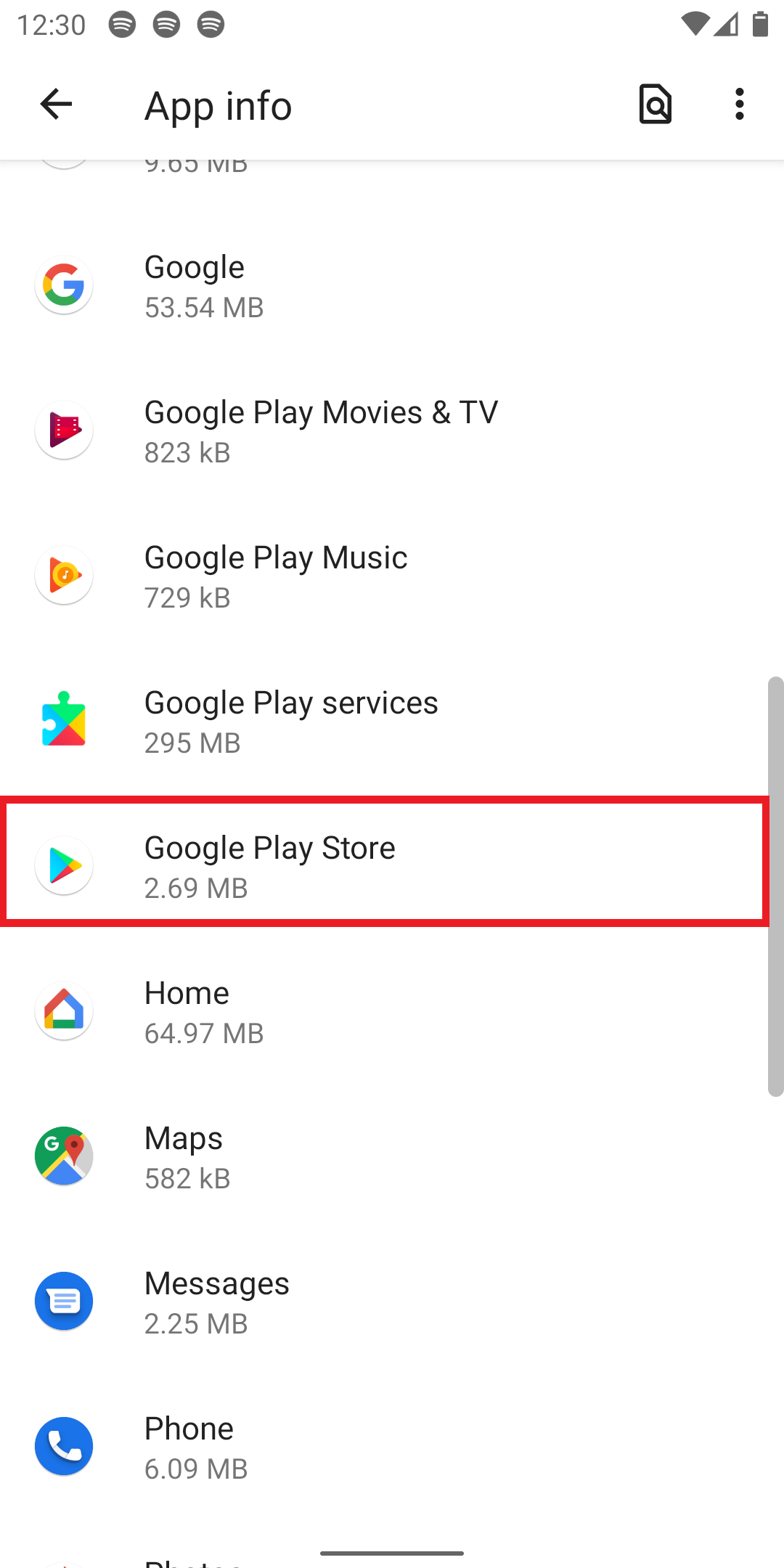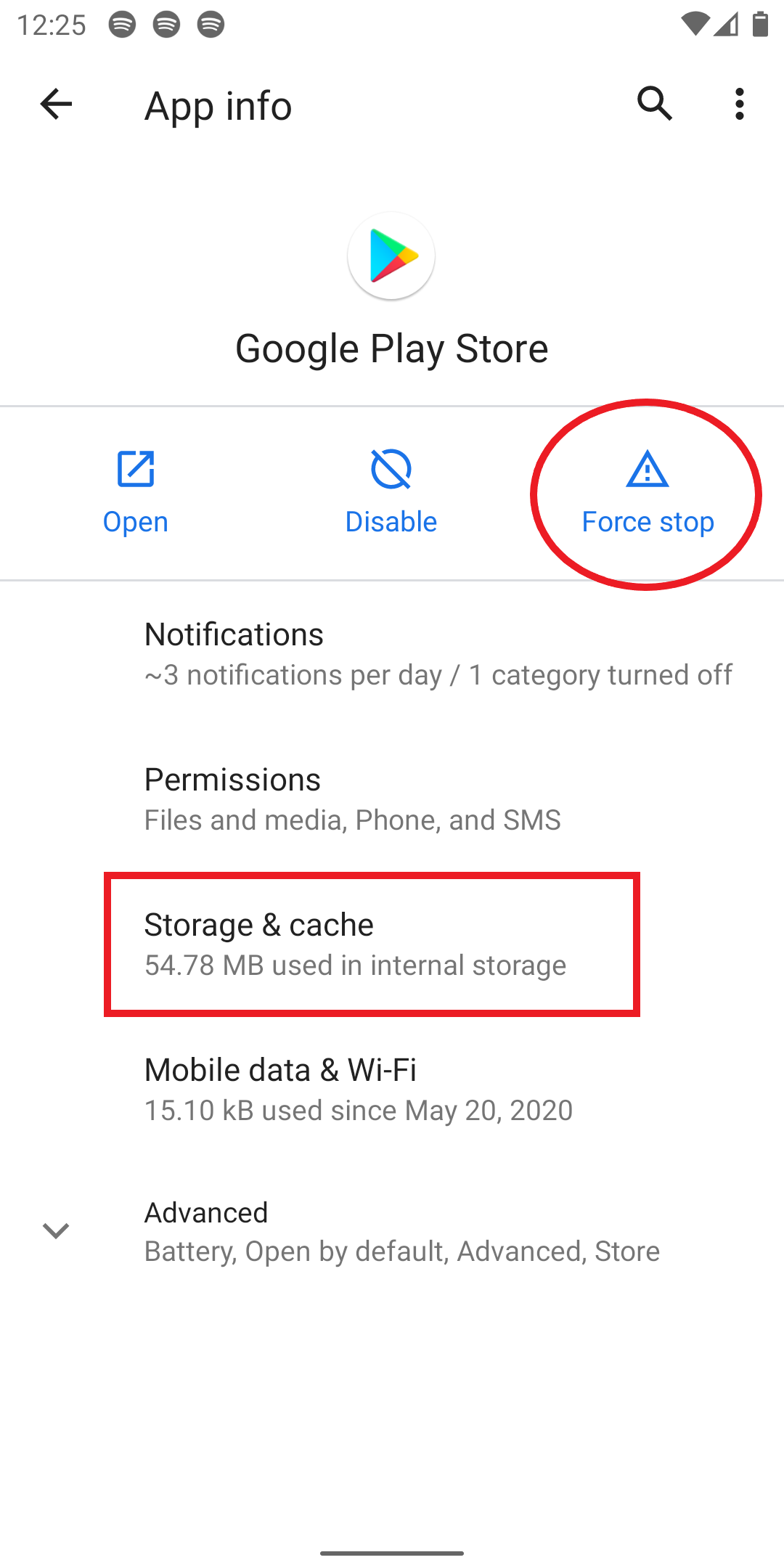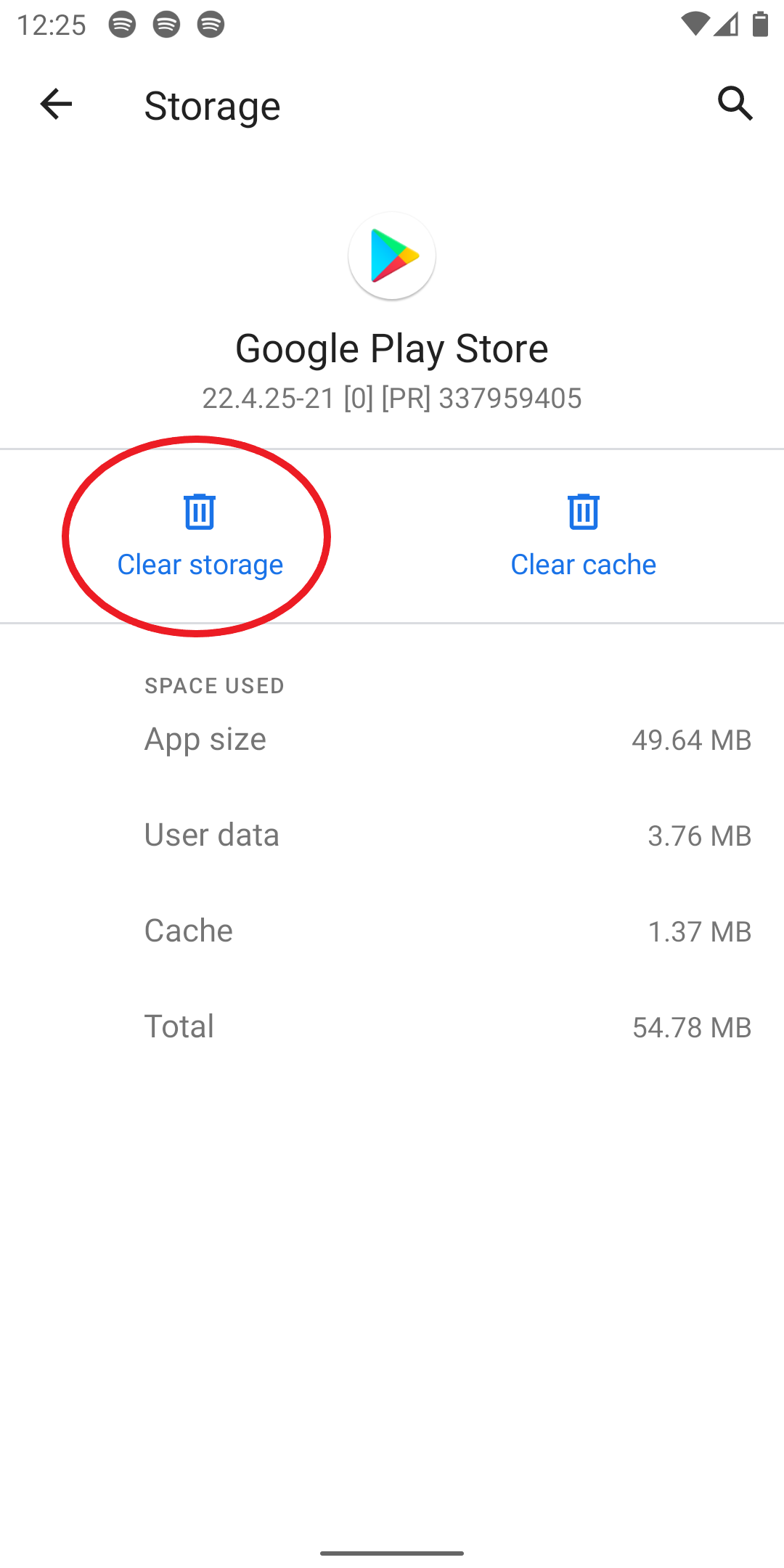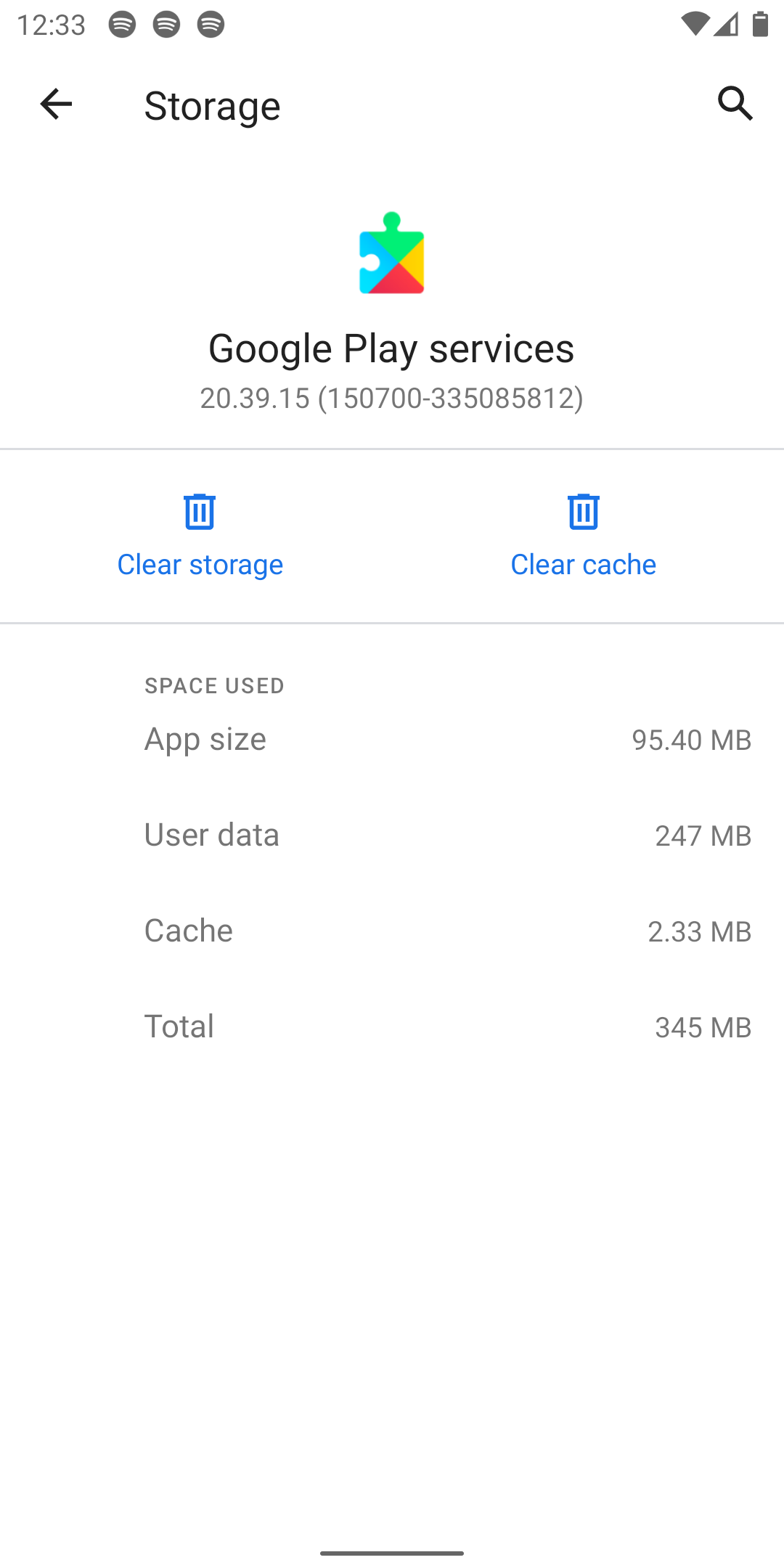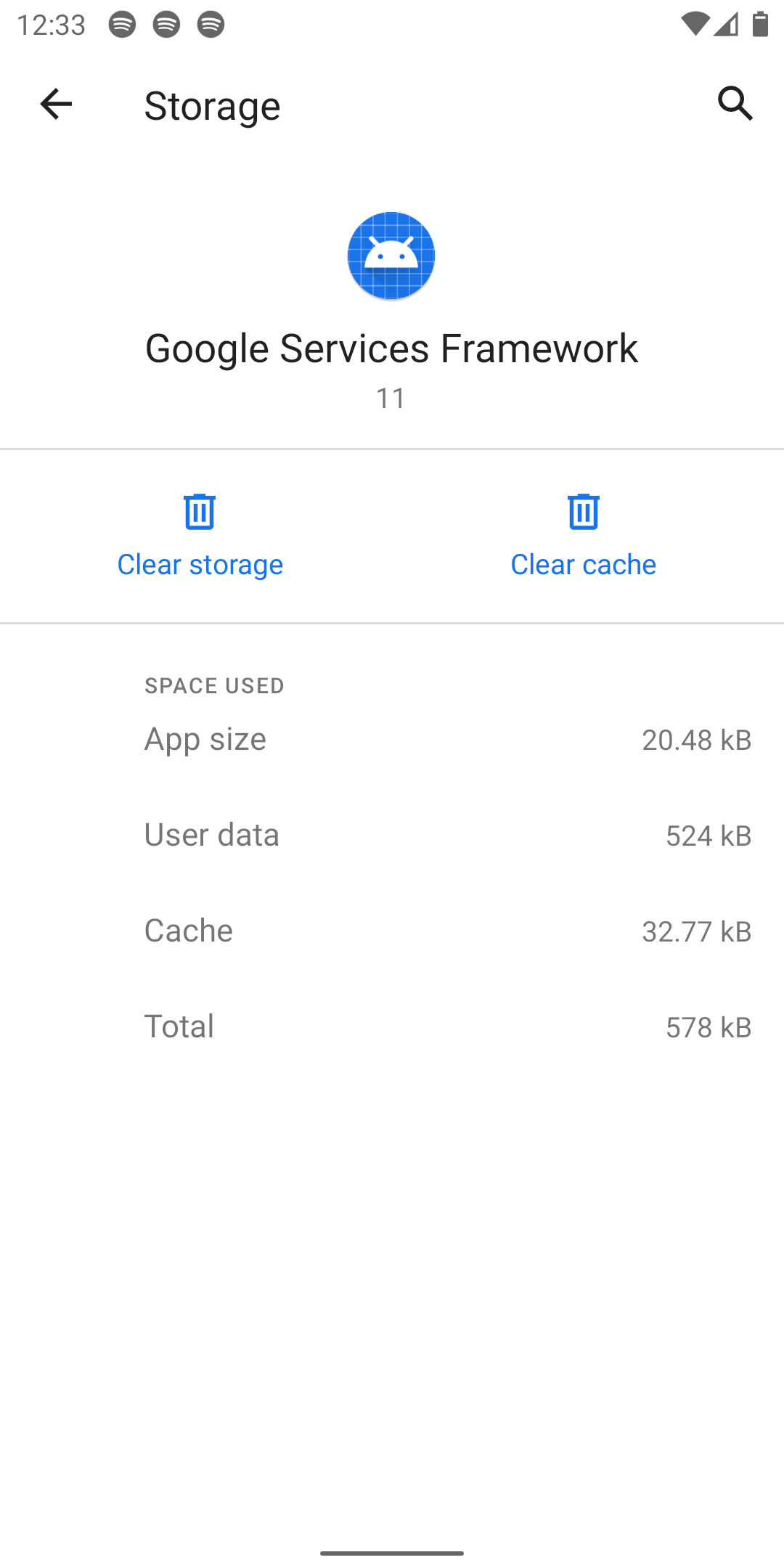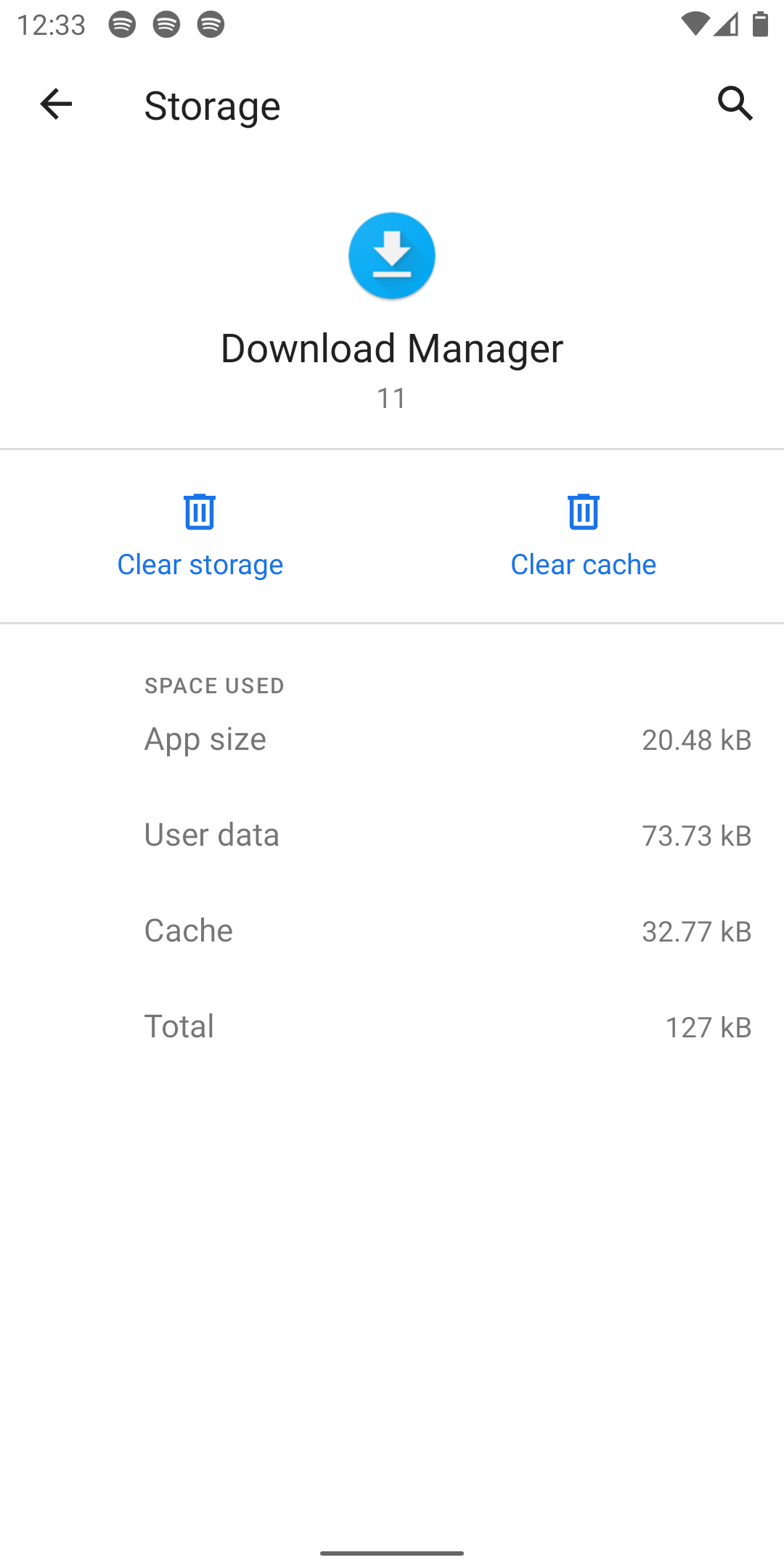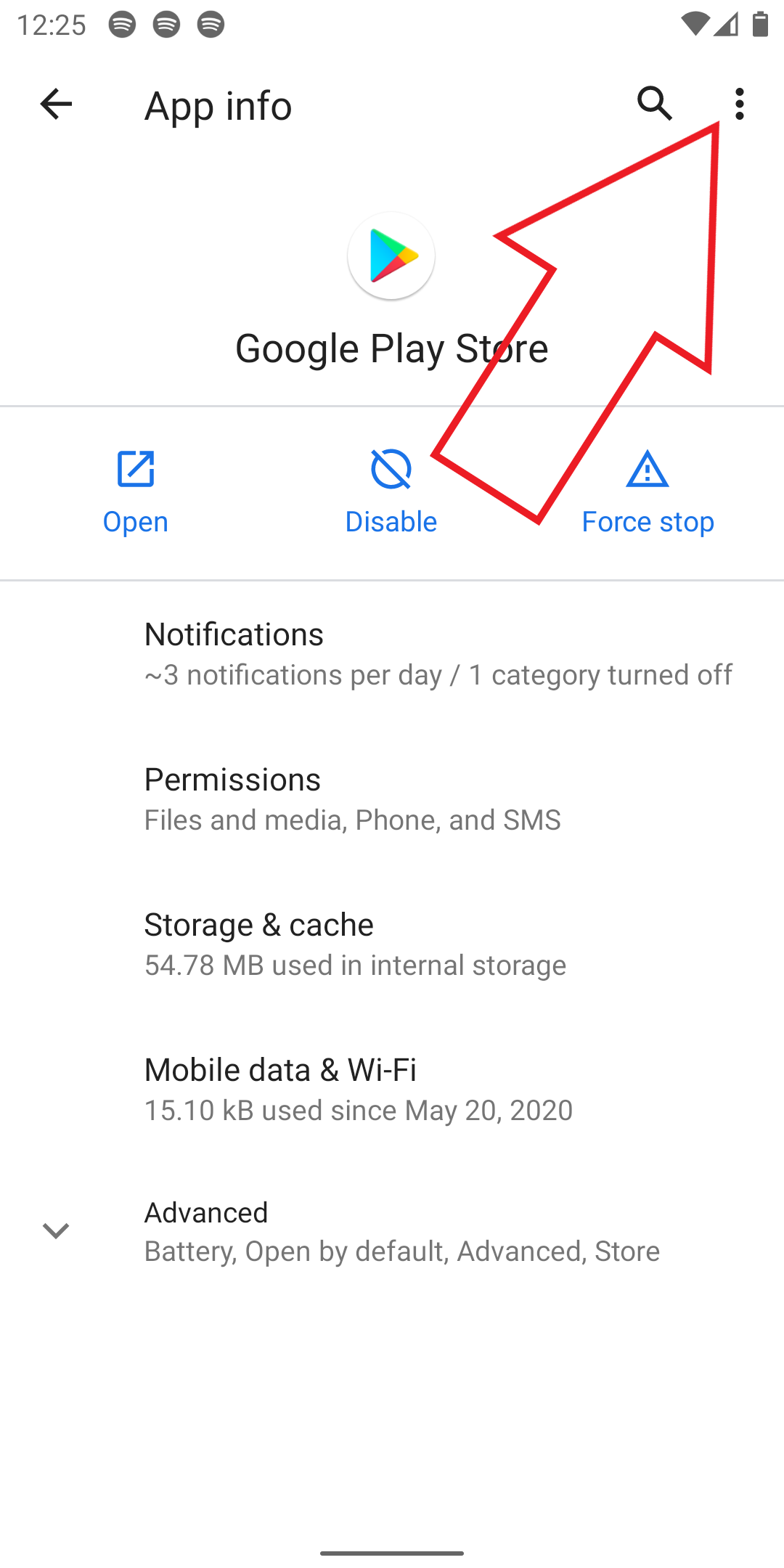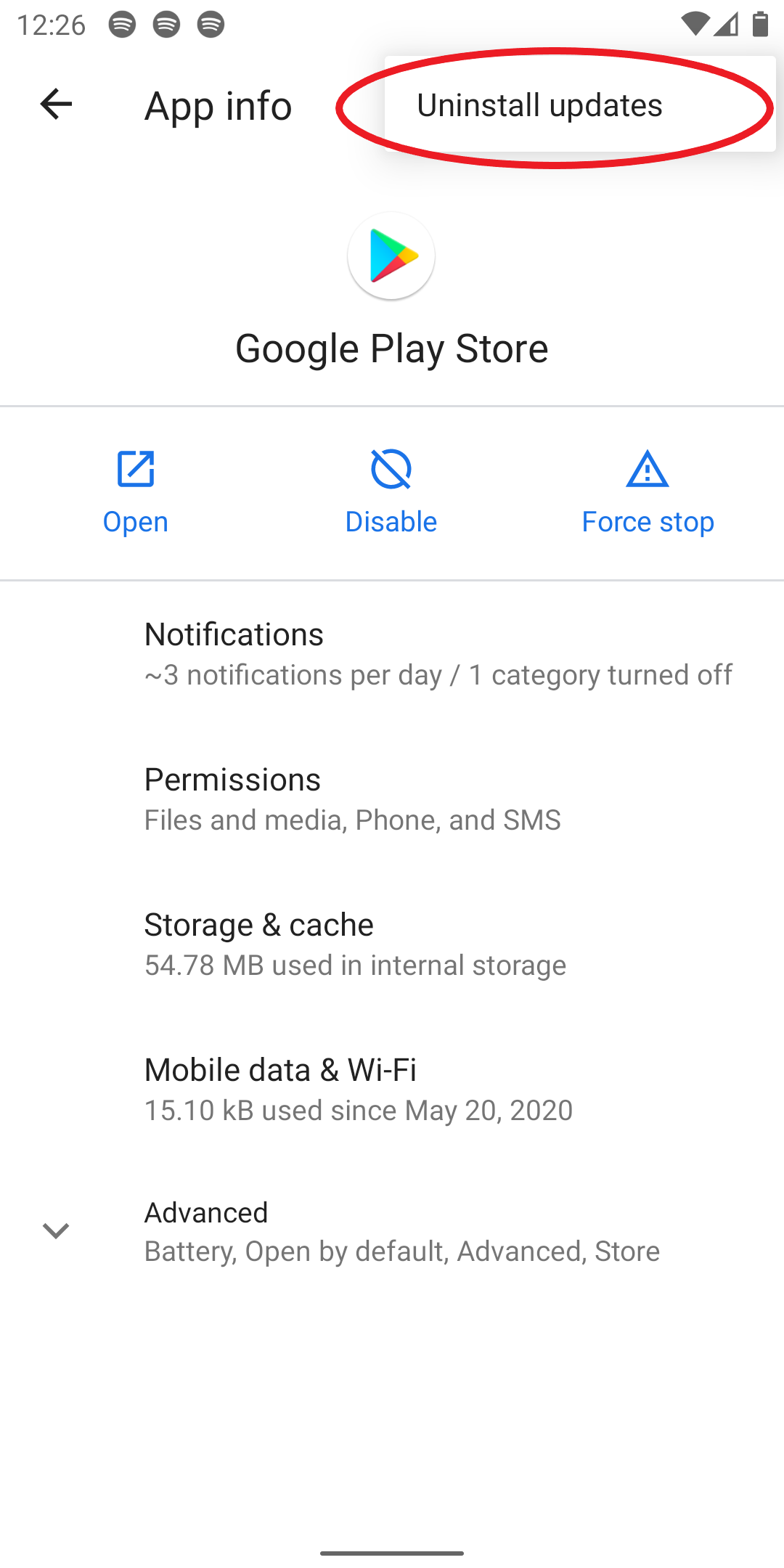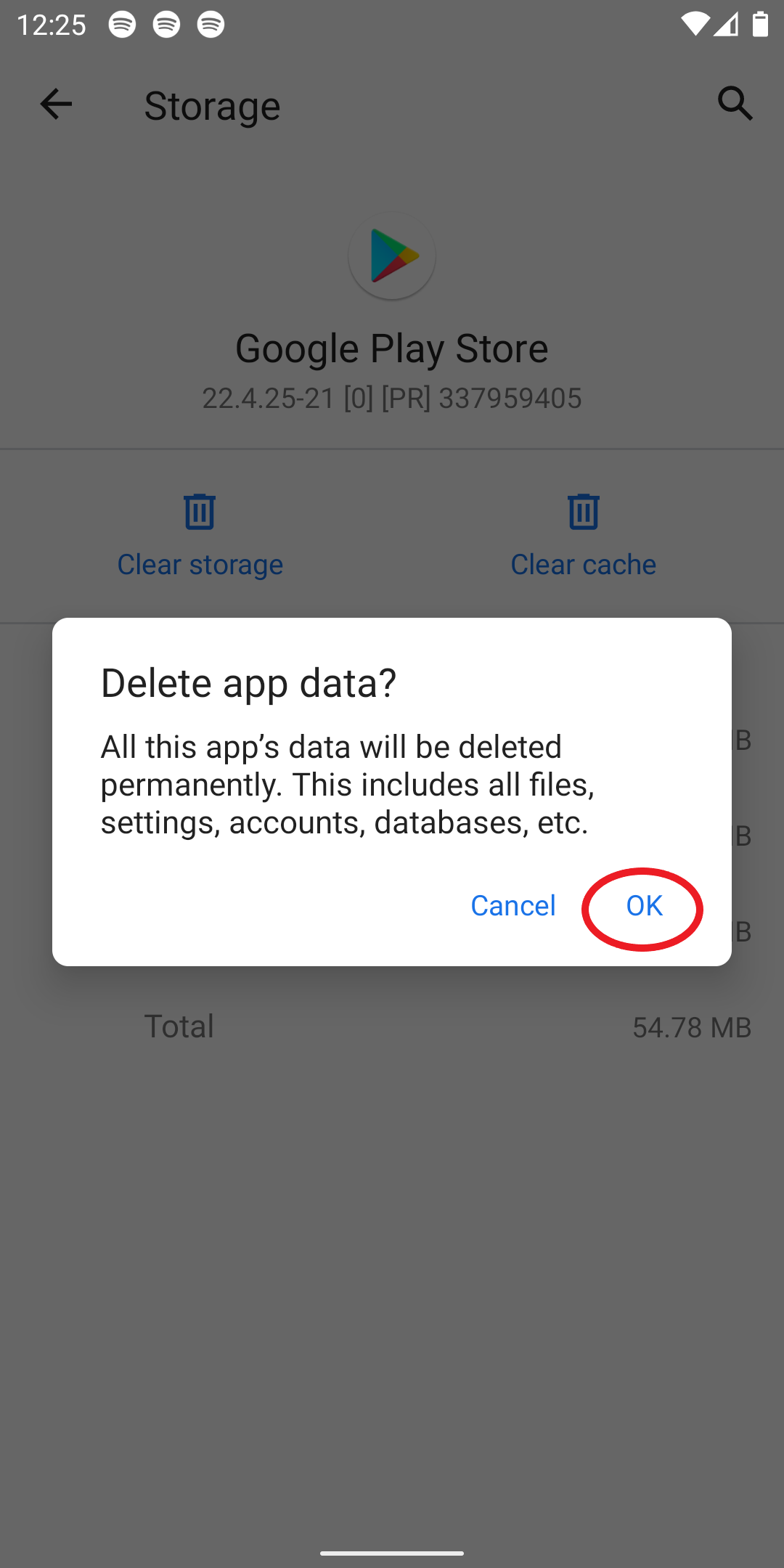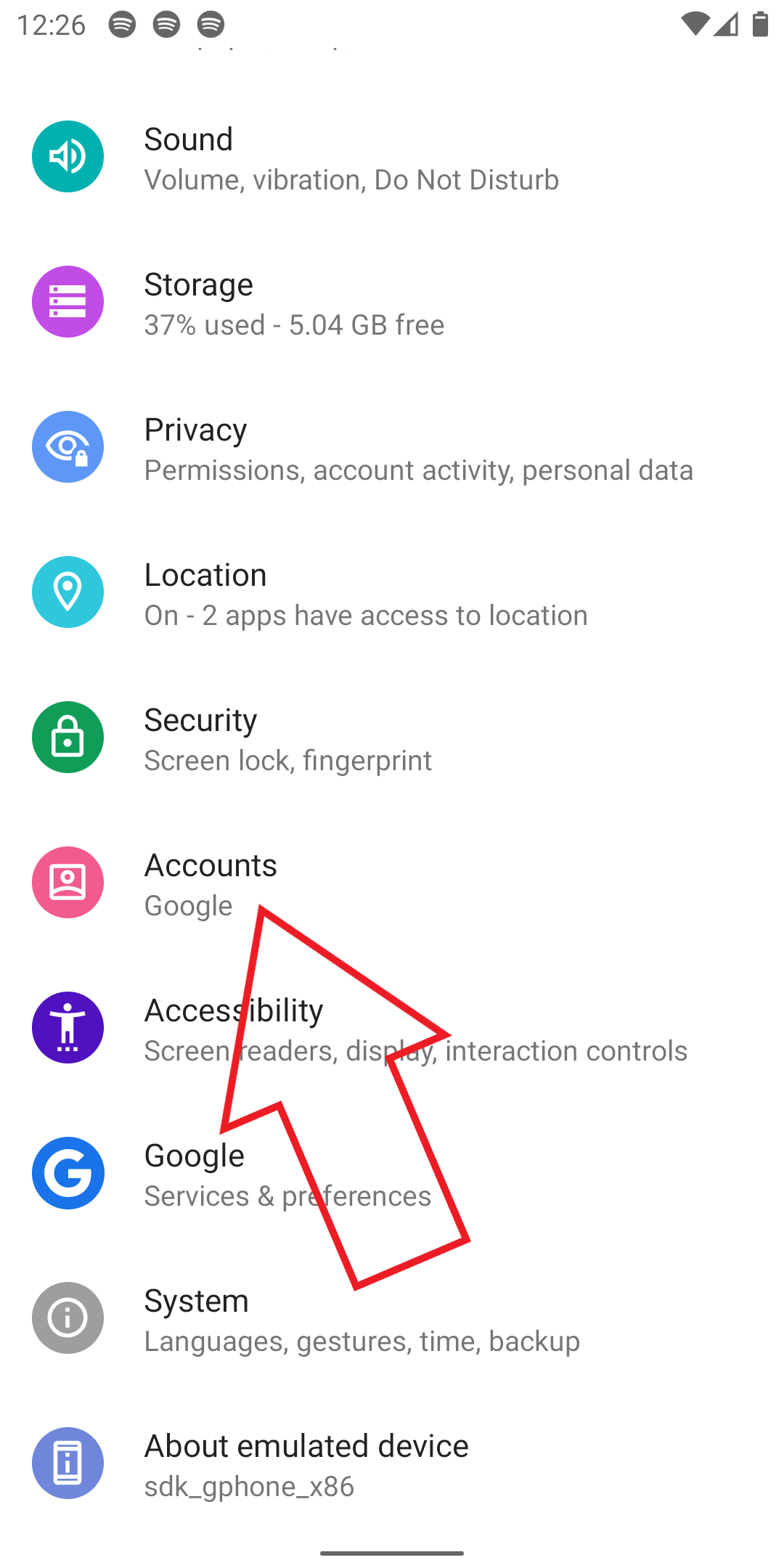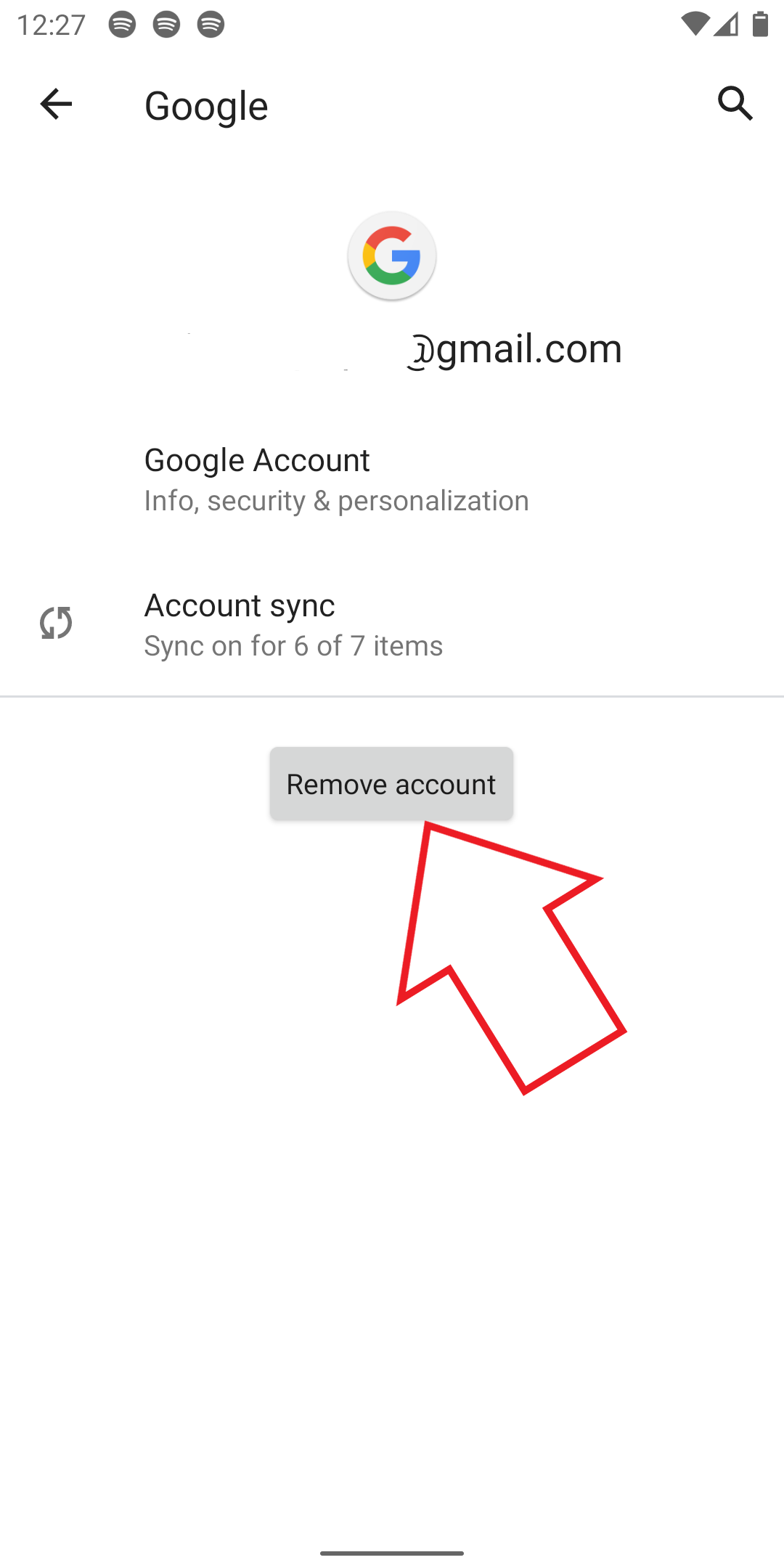Quick Answer
- If you bought a new phone or freshly set up your phone after performing a factory reset, the Play Store will likely show “pending download” for everything in the queue.
- So, if you’re facing issues while updating apps on Android 10, you can try clearing the cache and data for Google Play services, Google Services Framework, and Download Manager in a similar manner.
- If the speed is too low or there’s an issue with the connectivity, Play Store won’t download or update apps on your phone.
Android 10 users may usually encounter a common issue where apps won’t download or update on the phone. This could be highly annoying, especially if the problem persists longer than usual. If you’re facing any such issue, do not worry- we’ve gone through all possible steps that’ll help you troubleshoot and rectify the problem. Below is how you can fix apps not updating issue on your phone running Android 10.
Also, read | Facing Issues with Google Apps? Here’s How to Update Google Play Services
How to Fix Apps Not Updating Issue on Android 10
Pending or stuck app updates are a common issue on Android 10. They usually occur when you’ve freshly updated to the said version. If you’re experiencing any troubles in updating your Android apps, follow the troubleshooting steps given below.
1. Check the Internet Connection
The firstmost step is to check if you have an active internet connection. If the speed is too low or there’s an issue with the connectivity, Play Store won’t download or update apps on your phone.
Try connecting to a good-quality Wifi network. If using VPN software, try disabling it to see if it solves the problem.
2. Check Your Phone’s Storage
The other option is to check if there’s enough storage on your Android phone. If the phone doesn’t have an ample amount of free storage, you won’t be able to download new apps or update existing apps on Google Play Store.
To check storage, open Settings > Storage. Here, you’ll see the detailed storage distribution, including the amount of free and occupied storage. Usually, you must have about 10% of free storage on your phone for proper functioning.
3. Force Stop Google Play Store; Clear Cache & Data
Force stopping Google Play Store and clearing its cache and data can solve most issues related to app downloads and updates on Android 10 or any other version. To do so:
- Open Settings on your phone.
- Head to the All Apps section.
- Here, look for Google Play Store and click on it.
- On the App Info screen, tap on Force Stop.
- Then, click on Storage and Clear Cache and Clear Data.
Now, re-open the Play Store and try to update the app again.
4. Clear Google Play Services & Other Services Data
Google Play Store relies on other services for proper functioning. This includes Google Play Services, Download Manager, and Google Services Framework.
So, if you’re facing issues while updating apps on Android 10, you can try clearing the cache and data for Google Play services, Google Services Framework, and Download Manager in a similar manner. Also, check if Download Manager isn’t disabled on your phone.
5. Uninstall & Re-install Play Store Updates
A recent Play Store update could be the real culprit behind app update issues instead of the Android 10 update itself. So, if you still cannot update apps on your phone, uninstall and re-install the recently installed Play Store updates.
- Open Settings on your phone.
- Head to the All Apps section.
- Here, search for Google Play Store and tap it.
- Click the three dots at the top right corner and tap Uninstall Updates.
- Tap OK to confirm.
Your Play Store will revert to the factory version, removing any bugs or issues with the previously installed update. It’ll update later automatically. You can also manually re-install the update by side-loading the APK from APKMirror.
6. Remove and Add Your Google Account
The last option is to remove your Google Account altogether and then add it back to your phone. This should likely fix any issues related to your account that could be stopping apps from downloading or updating on your phone.
- Open Settings on your phone.
- Scroll down and click on Accounts.
- Select Google and then remove your Google Account.
- Now, restart your phone and add the account back again.
7. Freshly Setup Phone? Give it Time
If you bought a new phone or freshly set up your phone after performing a factory reset, the Play Store will likely show “pending download” for everything in the queue. This is because your Google Account is in sync mode or already downloading the apps linked with the account.
So, wait for the sync or downloads to finish and then try again. If it takes too much time, disable the account data sync in settings and enable it back after a few minutes.
Wrapping Up
I hope that you’re now able to fix the apps not updating issue on Android 10. Clearing Play Store and other services data and cache are what worked for me. However, you can try other steps if it doesn’t fix the problem. In case of any further doubts or queries, feel free to reach out via the comments below.
Also, read- Android 12 First Look: 8 Cool Features Coming to Your Smartphones.
You can also follow us for instant tech news at Google News or for tips and tricks, smartphones & gadgets reviews, join GadgetsToUse Telegram Group or for the latest review videos subscribe GadgetsToUse Youtube Channel.