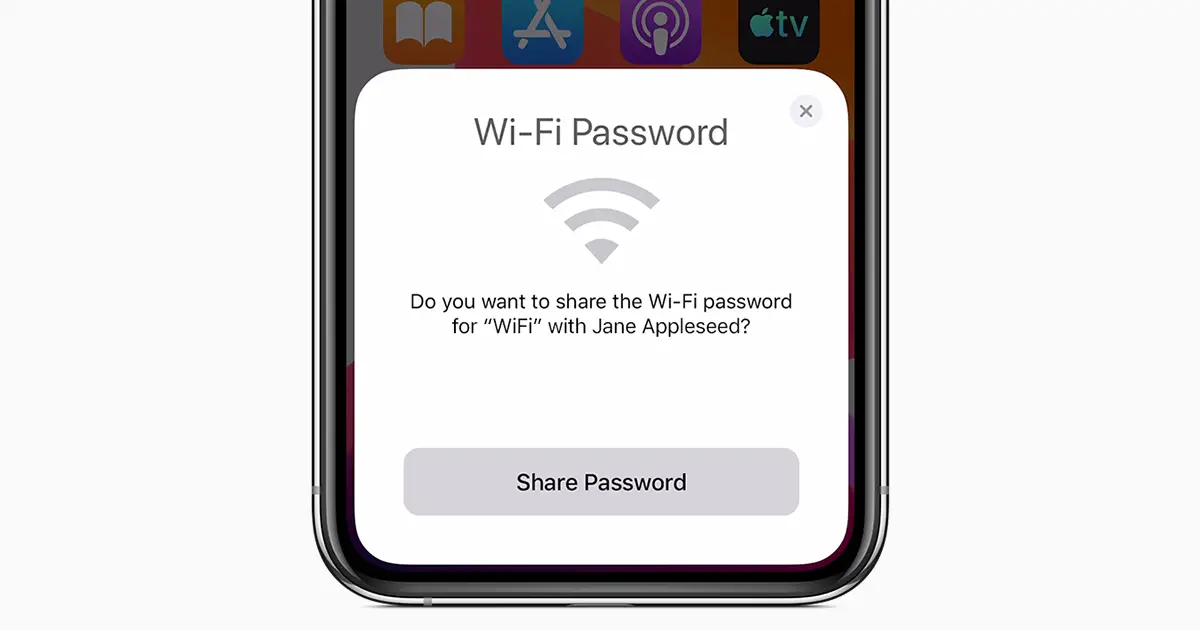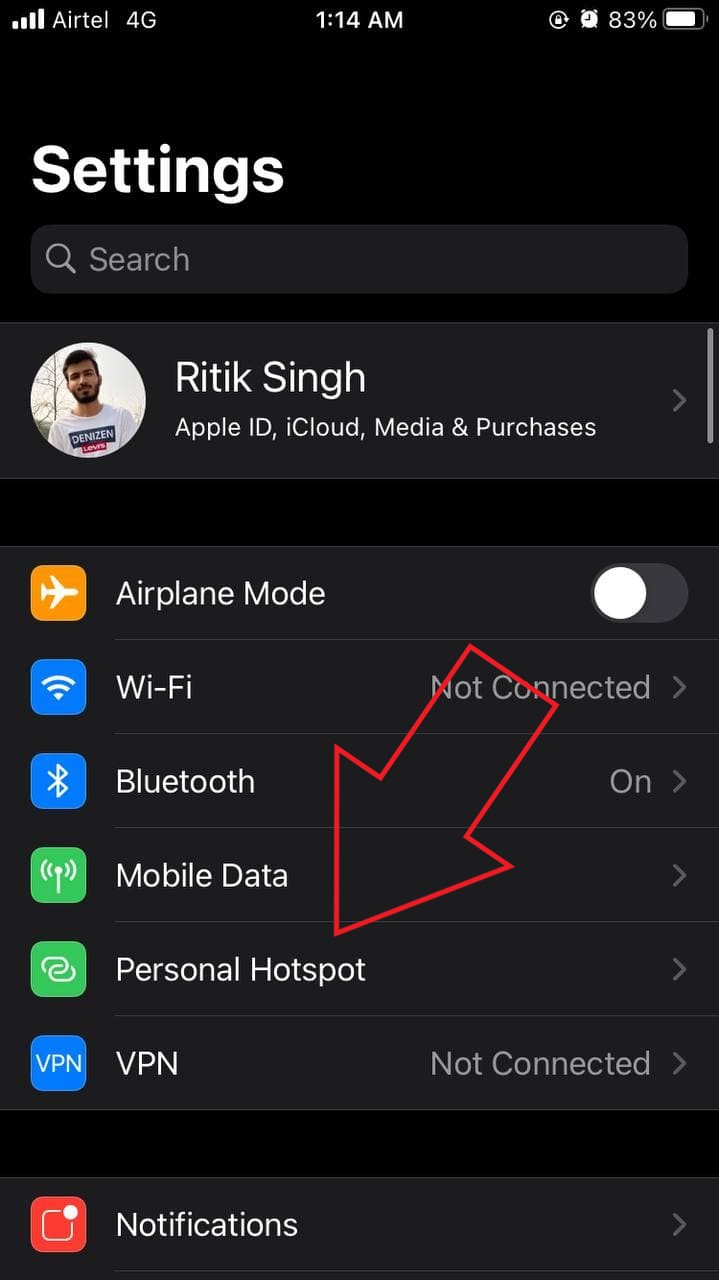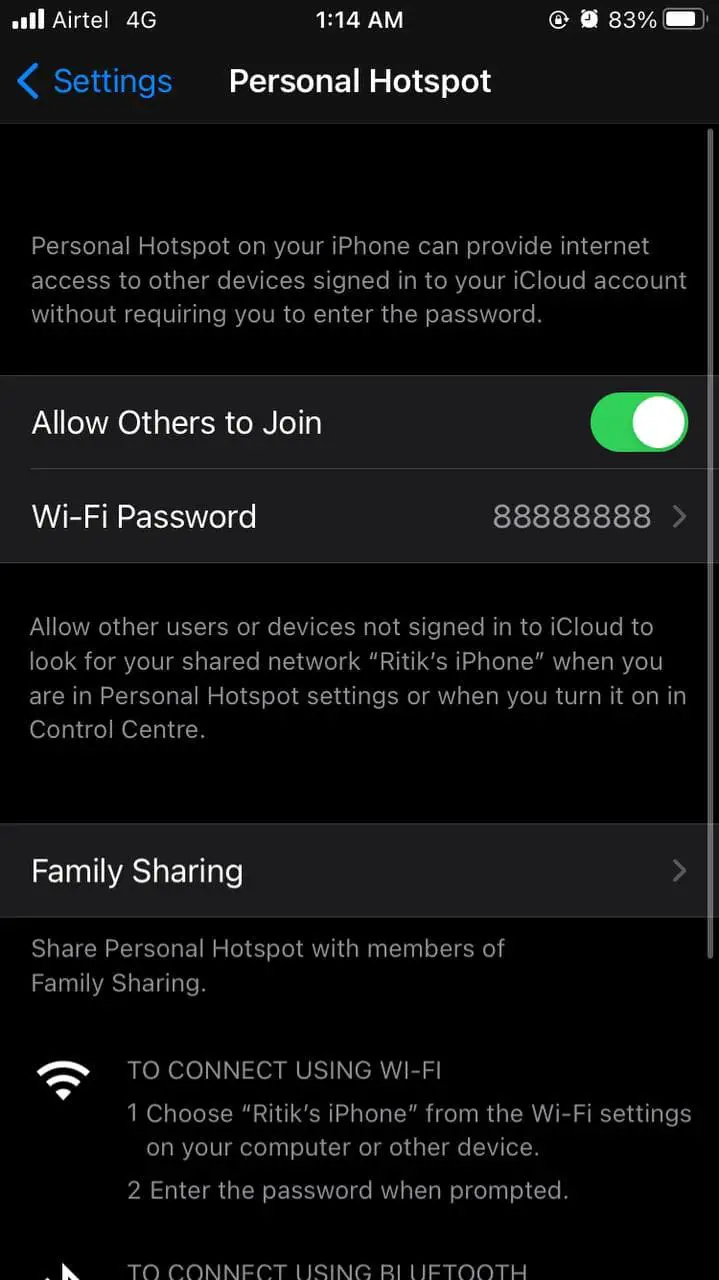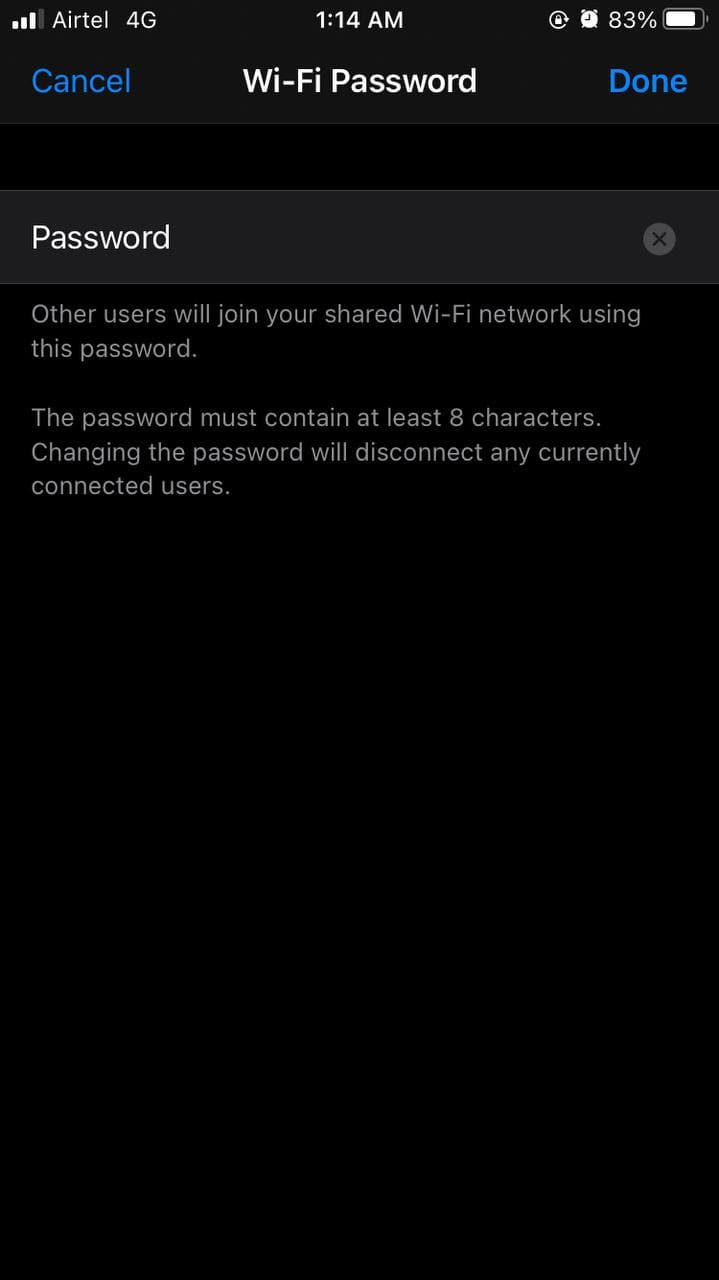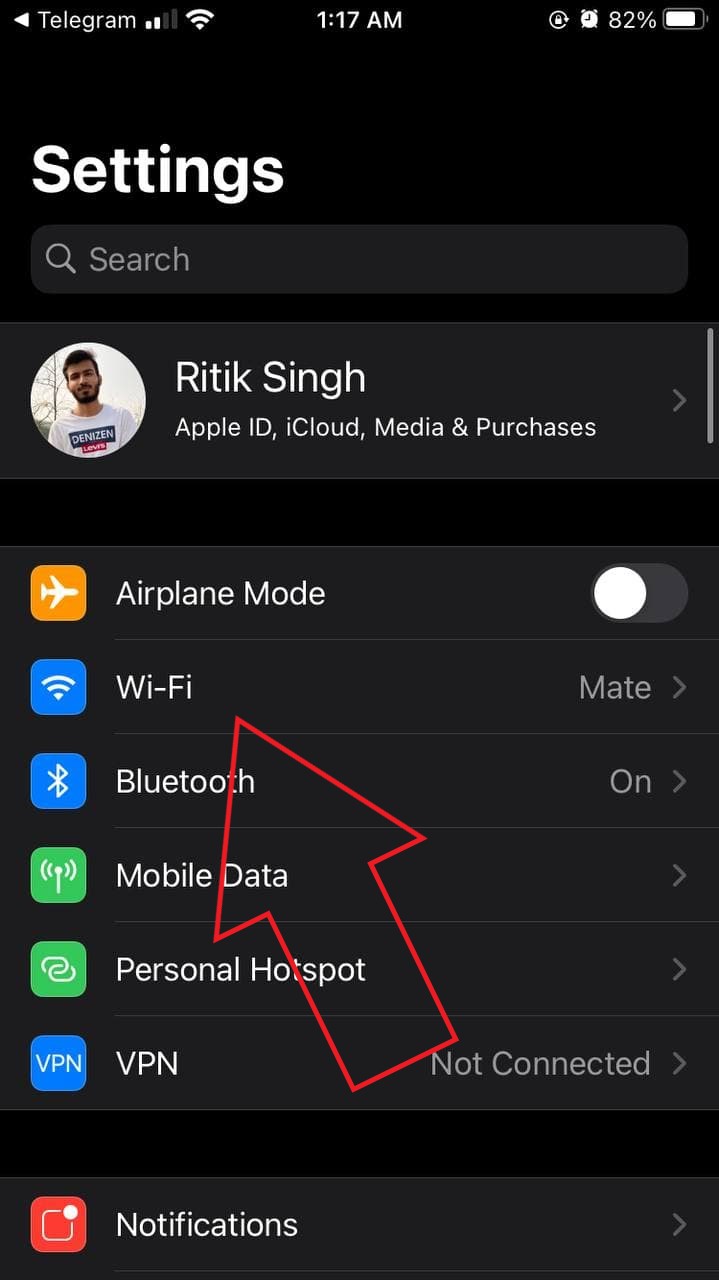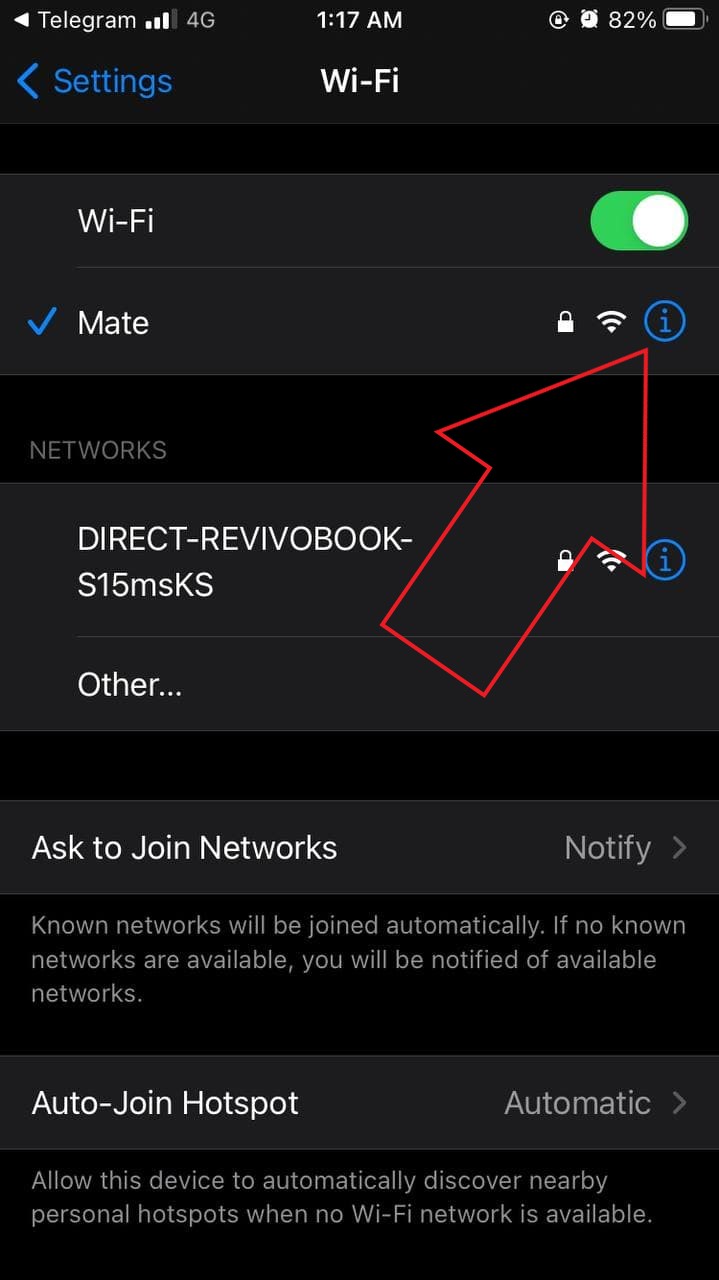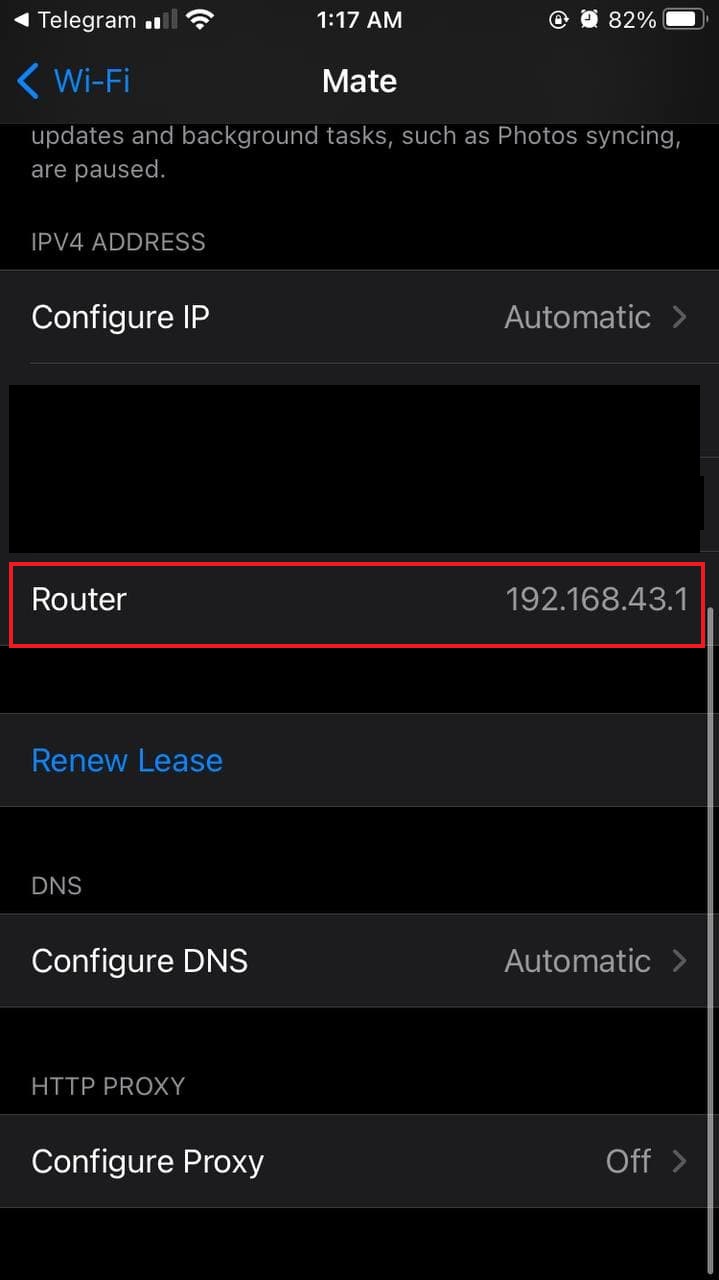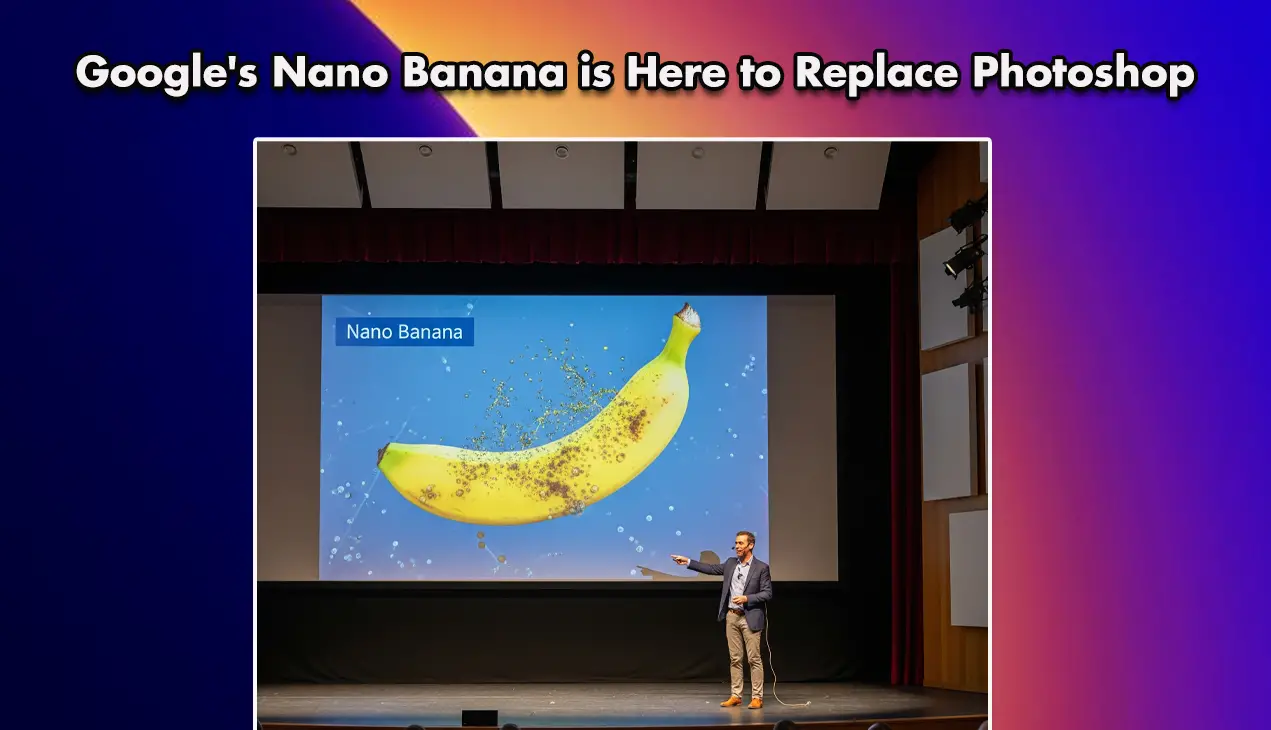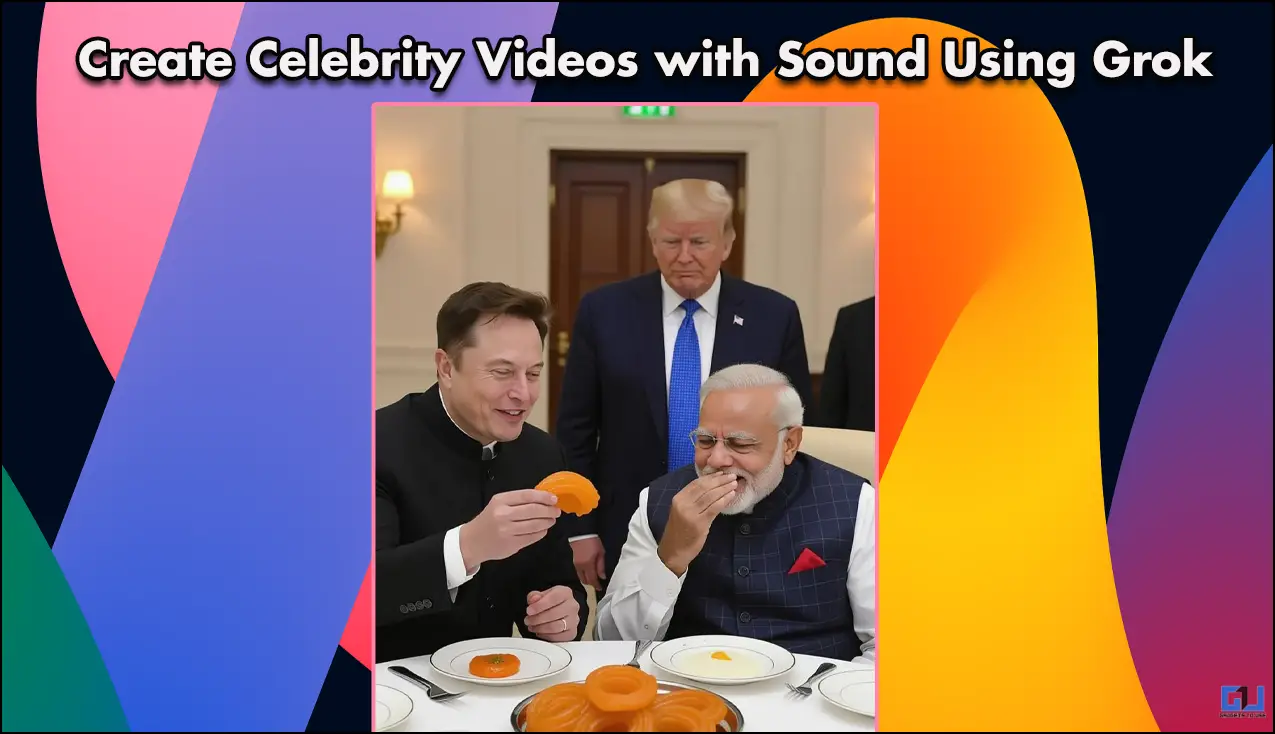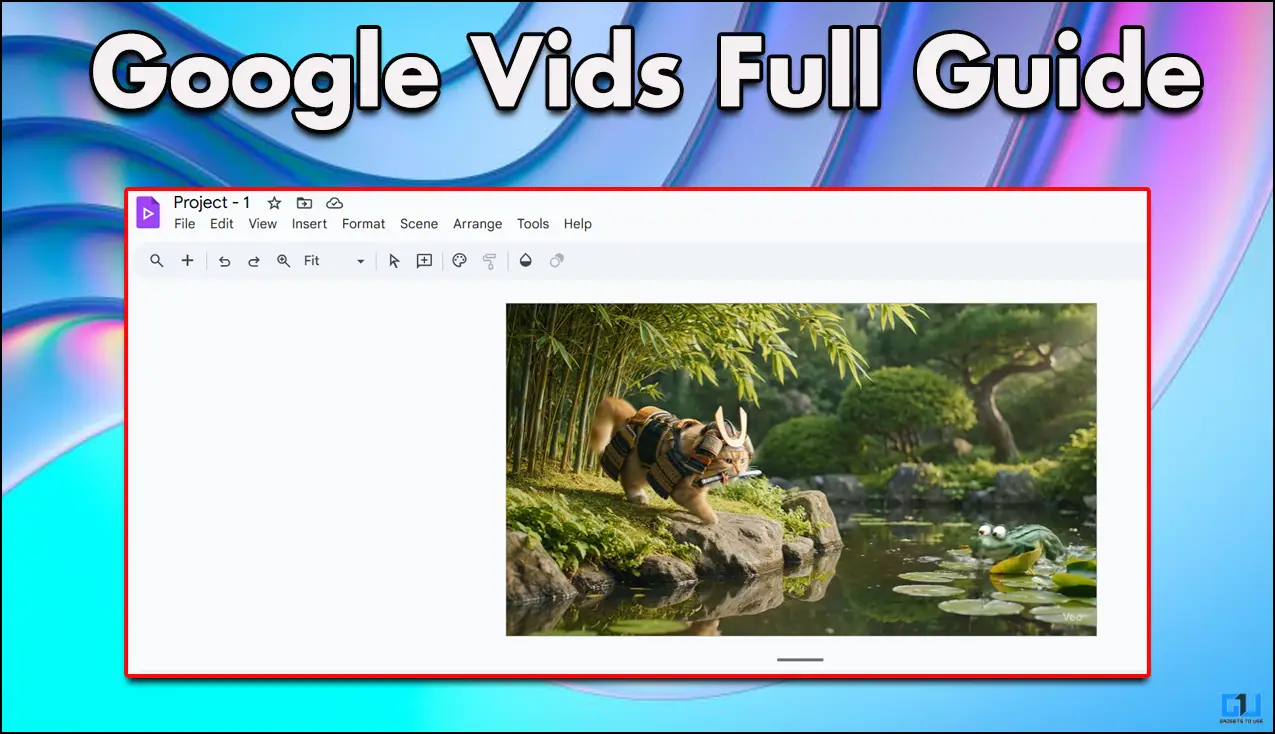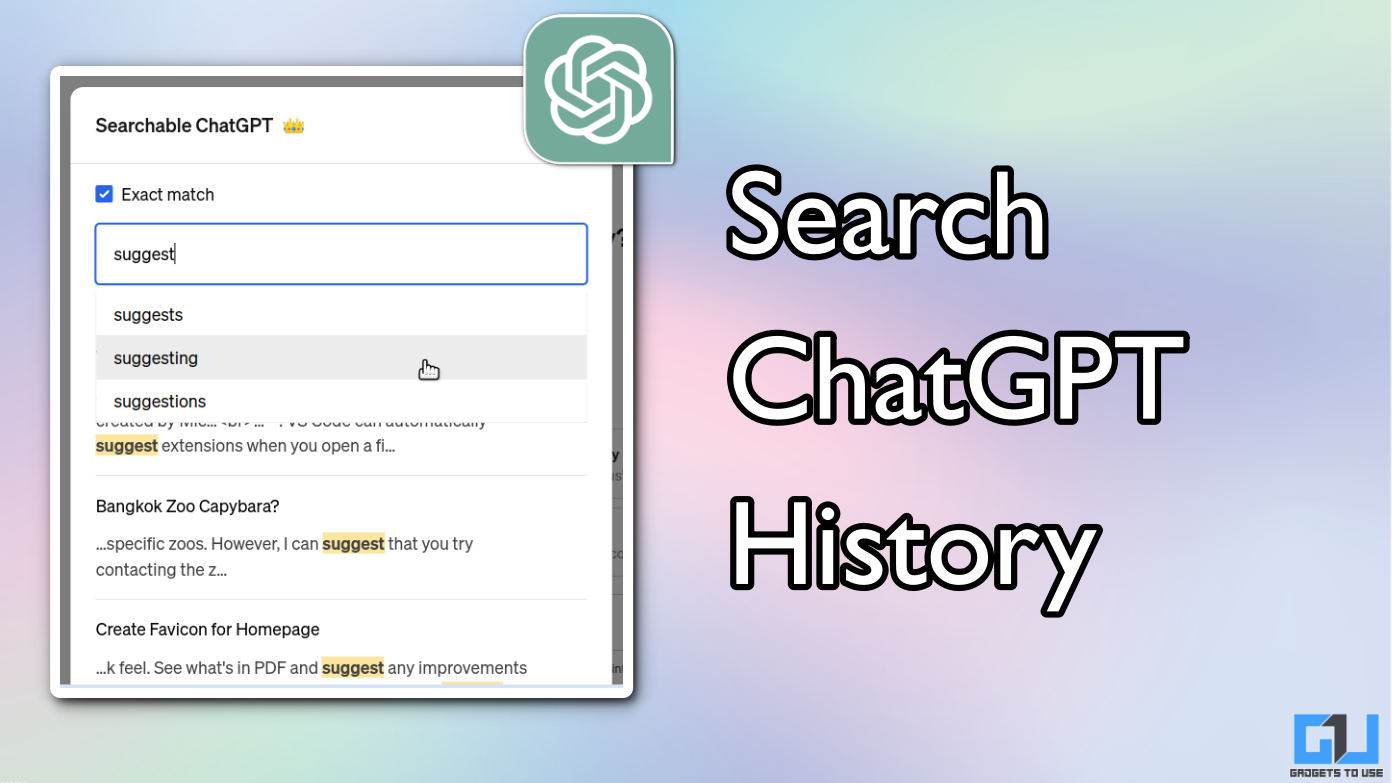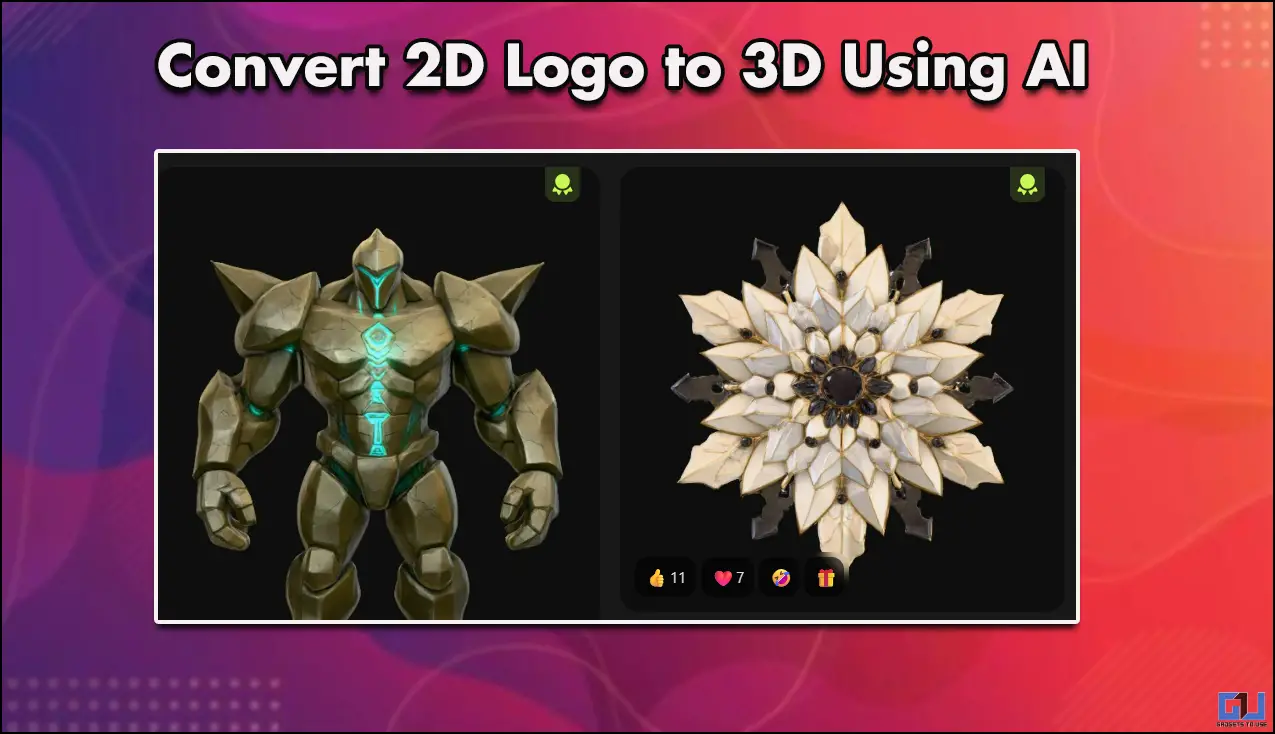Quick Answer
- Well, whether you have forgotten the password or want to share it with others, here’s a detailed guide on how you can see and recover the hidden WiFi password on your iPhone.
- If you want to share your WiFi password with friends and family, you can easily do it from your iPhone to their iPhone or iPad with a simple click.
- However, if you’re using a personal hotspot or connected to a hotspot from another iPhone, you can easily find the WiFi password using the steps below.
Want to share your WiFi password with someone but can’t remember what it was? Or want to view the password of a WiFi you connected to previously on your iPhone? Well, whether you have forgotten the password or want to share it with others, here’s a detailed guide on how you can see and recover the hidden WiFi password on your iPhone.
Related | How to Know WiFi Password on Your Android Device
Recover Your WiFi Password on iPhone
1] Share WiFi Password with Other iPhone Users
If you want to share your WiFi password with friends and family, you can easily do it from your iPhone to their iPhone or iPad with a simple click. To do it, follow the steps given below.
Before you begin, keep the following things in check:
- Make sure that both the devices are running the latest version of iOS/ iPadOS.
- The devices should be near, with WiFi and Bluetooth enabled.
- Ensure that your iCloud email address is saved on their device and theirs is saved on yours.
- Unlock your iPhone (from which you want to share the password) and connect it to the WiFi network if not already.
- On your family or friend’s iPhone, go to WiFi Settings and select the WiFi network you want to connect.
- You should see a pop-up on your iPhone asking if you want to share your password.
- Click on Share Password.
- Your WiFi password will now be sent to your friend’s iPhone, and their iPhone will automatically connect to your Wi-Fi network.
- Tap Done on your iPhone.
You can use this method to share or recover the WiFi password from one iPhone to another. If you don’t see the setup animation on your iPhone, restart both the devices and try again.
2] Check Password of Your Personal Hotspot
Natively, iOS doesn’t let you directly view the passwords of connected WiFi networks. However, if you’re using a personal hotspot or connected to a hotspot from another iPhone, you can easily find the WiFi password using the steps below.
- Open Settings on the iPhone sharing data connection through Hotspot.
- Here, click on Personal Hotspot.
- On the next screen, you’ll see the WiFi password in the WiFi password field.
You can share this password with others to let them join your personal hotspot. Or you can connect to other’s hotspots using the password from their iPhone. The password can be changed based on your liking.
3] Know the WiFi Password Using Router Settings
The full-proof way to find or recover the forgotten WiFi password on your iPhone is using the router settings. Below is how you can know the network key from the router configuration page.
- Go to WiFi settings on your iPhone.
- Tap the “i” icon next to the WiFi network you’re connected to.
- From the next screen, note down the router’s IP address, which is something like 192.168.0.x.
- Now, open the browser on your iPhone and enter the IP address in the URL bar.
- Use your router’s username and password to login into the console. If you never changed it, check the default username and password in the router manual or the router’s sticker.
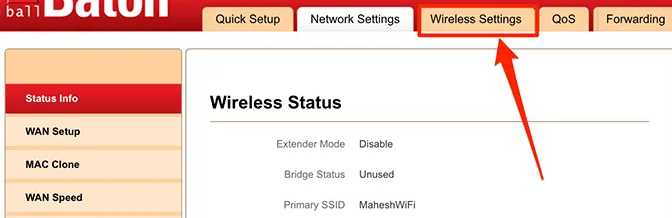
- You’ll usually find the WiFi password in the Wireless Settings tab. But the steps may vary based on your router’s make and model.
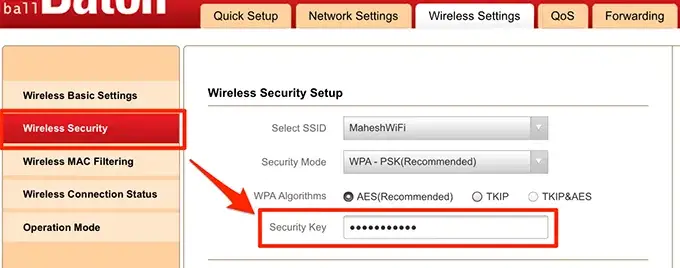
Wrapping Up
These were three quick ways to find and recover the WiFi password on your iPhone. Sharing passwords wirelessly to nearby iPhones is what I use the most. However, if you want the exact password, you can do it by visiting the router settings. JioFiber or Airtel Xtream Fibre users can also manage the password from their respective apps.
Also, read- How to Change JioFiber WiFi SSID Name & Password Using MyJio App
You can also follow us for instant tech news at Google News or for tips and tricks, smartphones & gadgets reviews, join GadgetsToUse Telegram Group or for the latest review videos subscribe GadgetsToUse Youtube Channel.