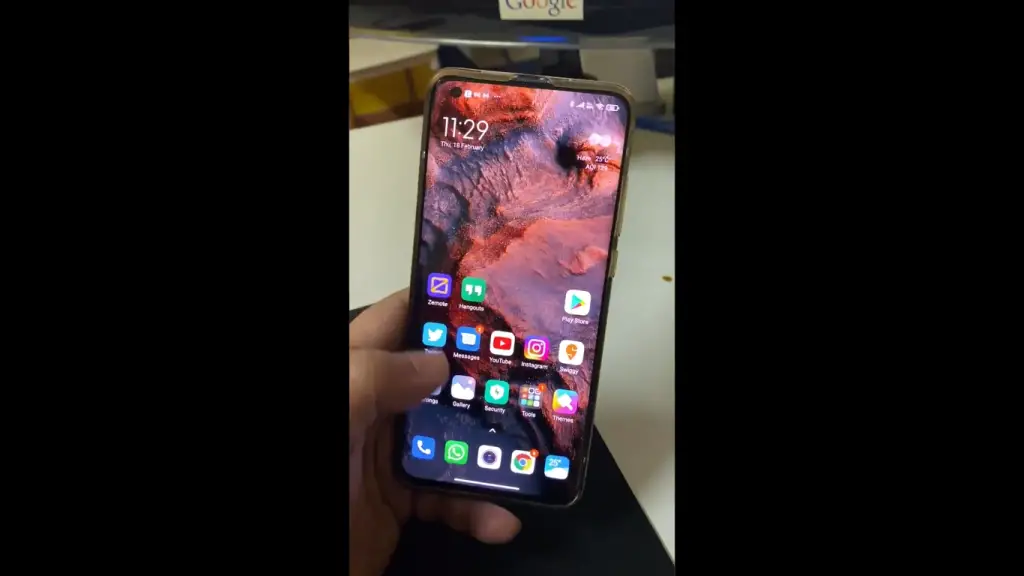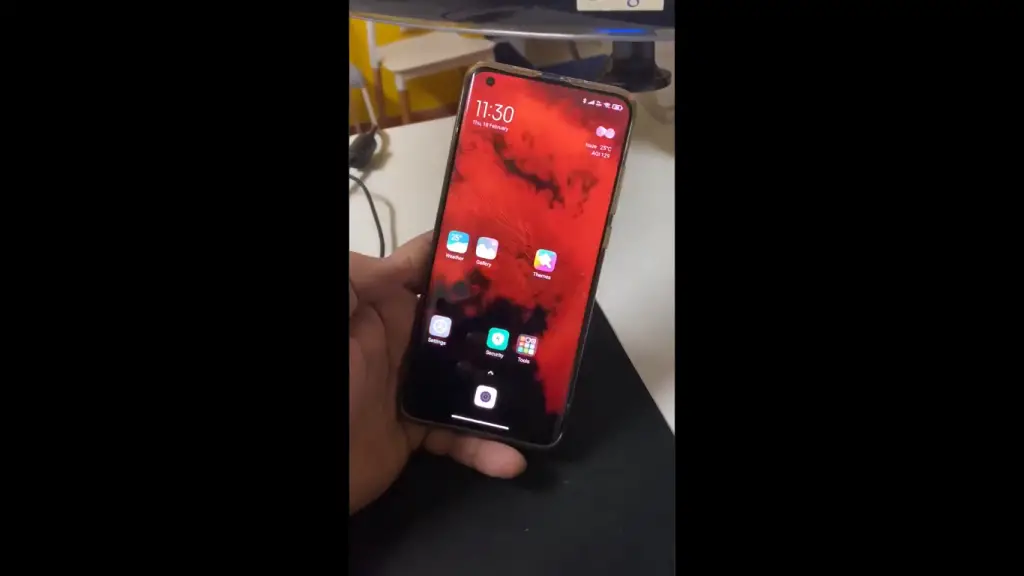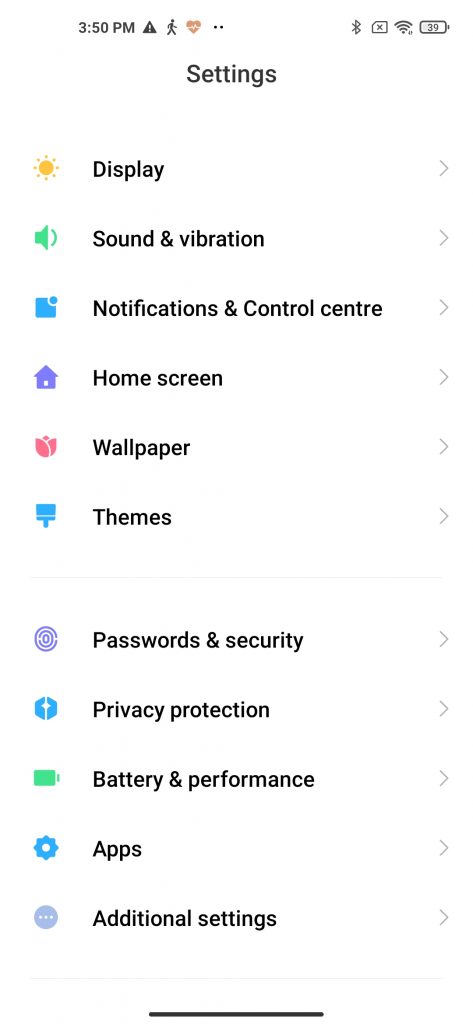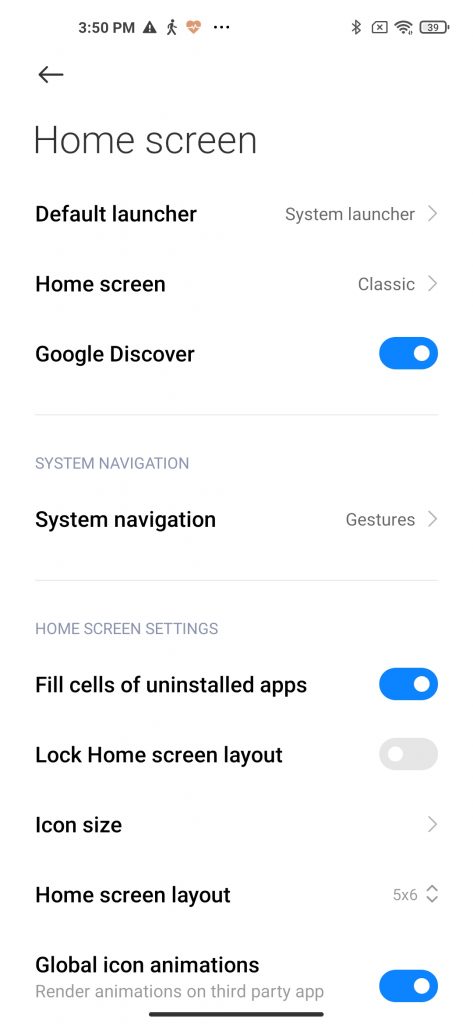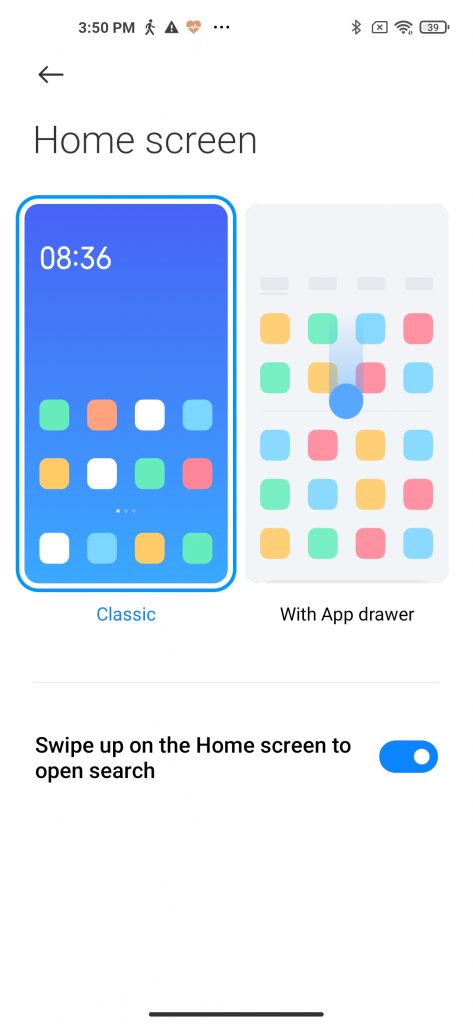Quick Answer
- As we already mentioned, this is a temporary solution to this issue, as if someone still wants to use the app drawer, the he will not be able to do this.
- When you arrange app icons as per preference on home screen of any Xiaomi device running MIUI 12, and then for some reason restart it or put it to charging, what you see is quite annoying.
- We all customize our home screen as per our preferences and set app icons in that order on the home screen.
Recently we discovered a weird issue on our Mi 10 smartphone which is currently running on MIUI 12 Global version. The issue was related to home screen setting of MIUI, where after every reboot the home screen customized icons disappear. Our founder Abhishek raised the issue on social media and asked Xiaomi for the fix. We are currently waiting for the official fix from the company, but till then there is a workaround about the same. Read on this article to know about the MIUI 12 home screen bug in detail and how to fix this.
Also, read | 10 Hidden MIUI 12 Tips and Tricks To Use on Your Xiaomi Smartphone
Fix Home Screen Bug on MIUI 12
We all customize our home screen as per our preferences and set app icons in that order on the home screen. We obviously put those apps here which we use the most. But what if we need to do this everytime we restart our phone?
A big issue I am facing on #mi10 after mi UI 12 update – @XiaomiIndia please fix this. 🙏 pic.twitter.com/lwYRx3m6ut
— Abhishek Bhatnagar (@abhishek) February 18, 2021
Well, this is happening on our MIUI 12 running Mi 10 device. Here’s what’s the issue and how to fix it!
Also, Read | 3 Ways to Hide Apps on MIUI
What’s the issue?
When you arrange app icons as per preference on home screen of any Xiaomi device running MIUI 12, and then for some reason restart it or put it to charging, what you see is quite annoying. After every reboot, all your home screen cutomization is gone.
As you can see in the above screenshots, when there were app icons like YouTube, Zemote and others, and after restart, all those app icons are disappered from the home screen. This haappens when you restart the phoen, power off it or charger it after low battery.
How to fix this?
Well, we have, for now found a temporary solution in the seetings. If you recaall, app drawer is a new feature in the MIUI, and this might be reason behind this issue. So, in order to resolve this, you will need to change the home screen setting. Here’s how!
- Open Settings on your Xiaomi phone and go to Home screen settings.
- Here select Home screen form the many options and it will show you two otpions- Classic and With App drawer.
- Choose Classic theme from here.
That’s it! Now, when you reboot the phone after customizing your home screen, you won’t see any chages and all your icons will be there as per your prefered order.
As we already mentioned, this is a temporary solution to this issue, as if someone still wants to use the app drawer, the he will not be able to do this. We are awaiting for a permanent solution from the company and will update this article once we receive anything.
Tell us in the comments, if you too have faced any similar issue on your Xiaomi phone. For more such tech tips, stay tuned!
You can also follow us for instant tech news at Google News or for tips and tricks, smartphones & gadgets reviews, join GadgetsToUse Telegram Group or for the latest review videos subscribe GadgetsToUse Youtube Channel