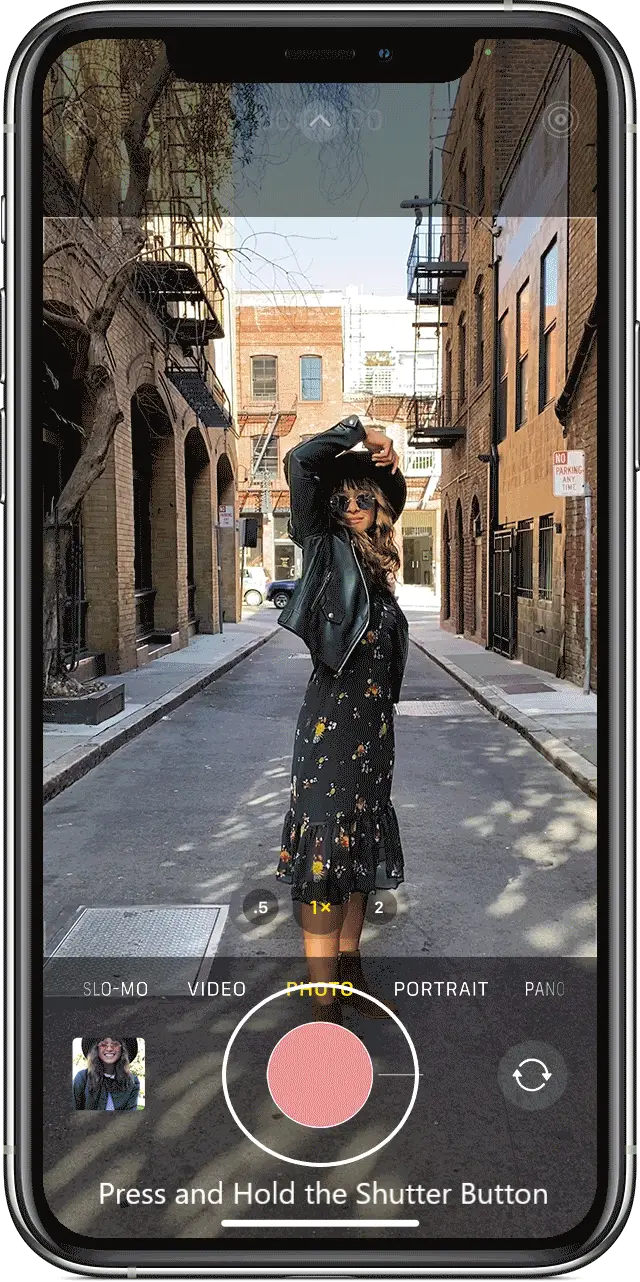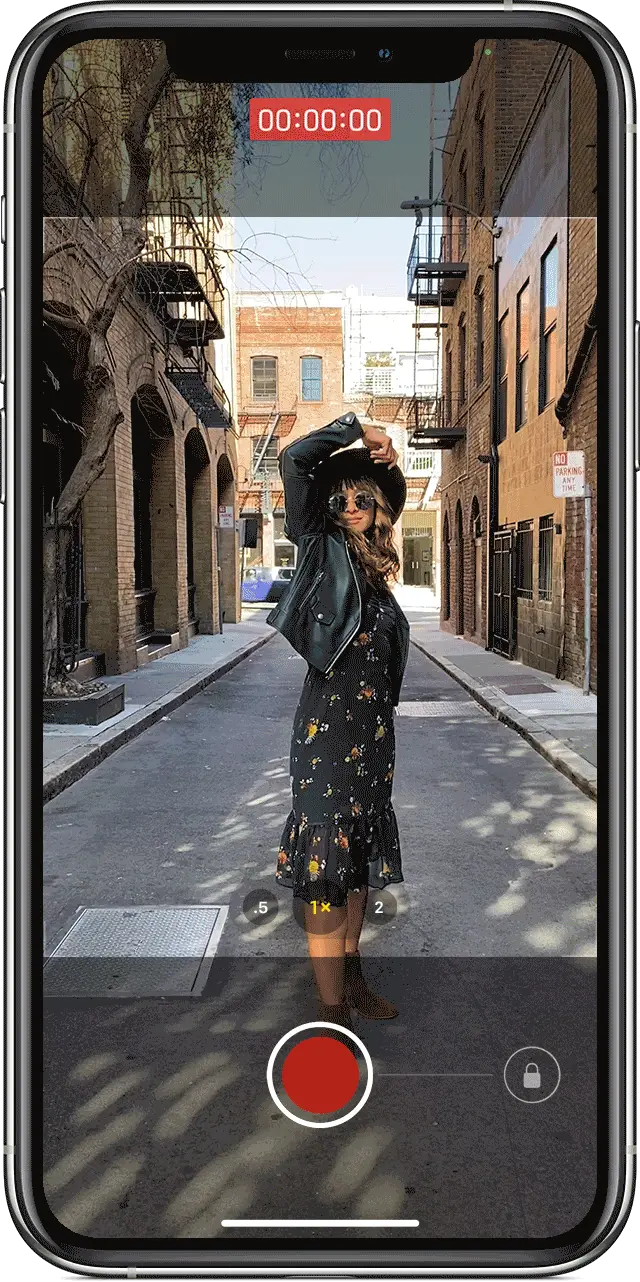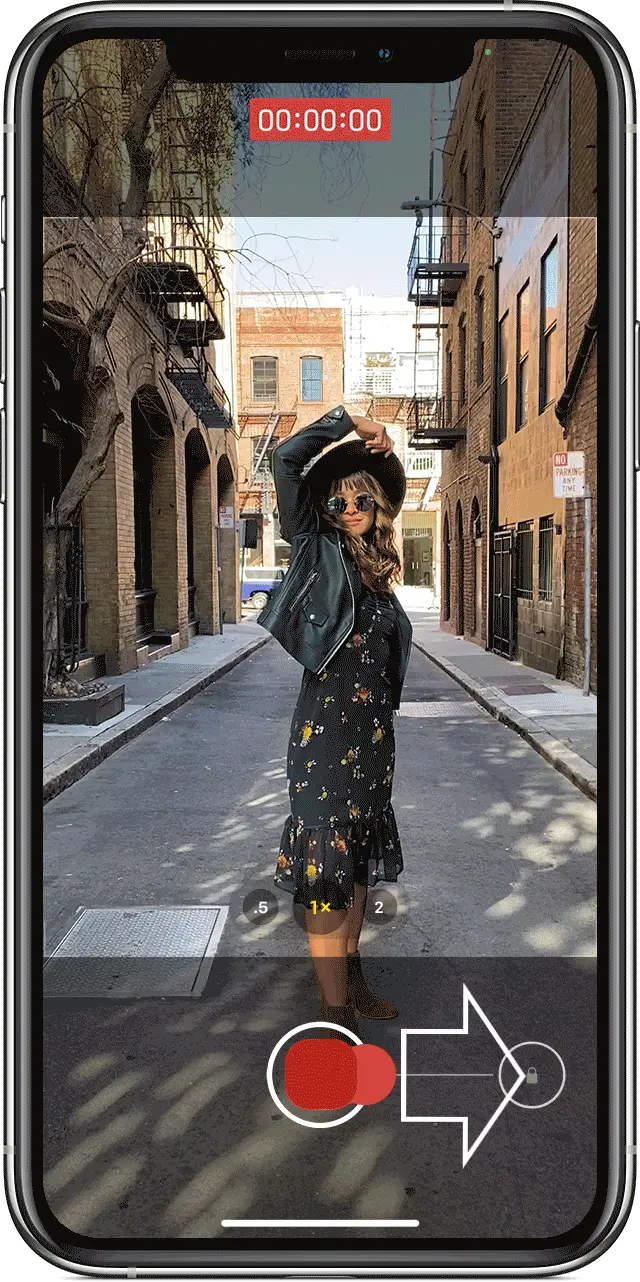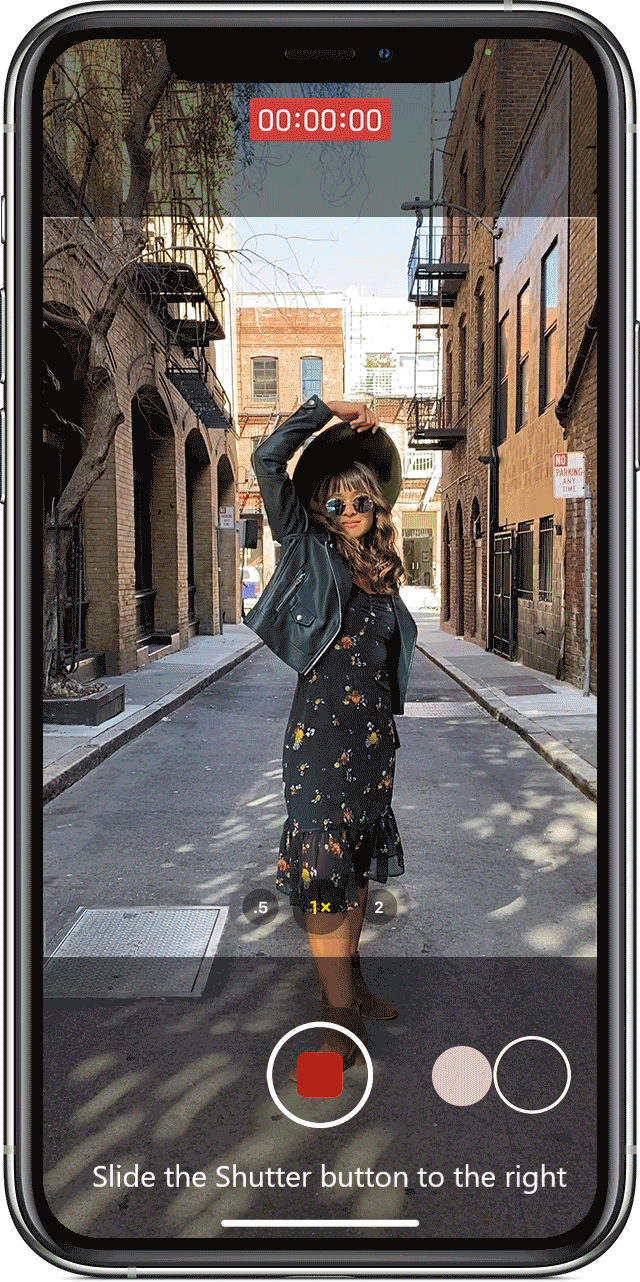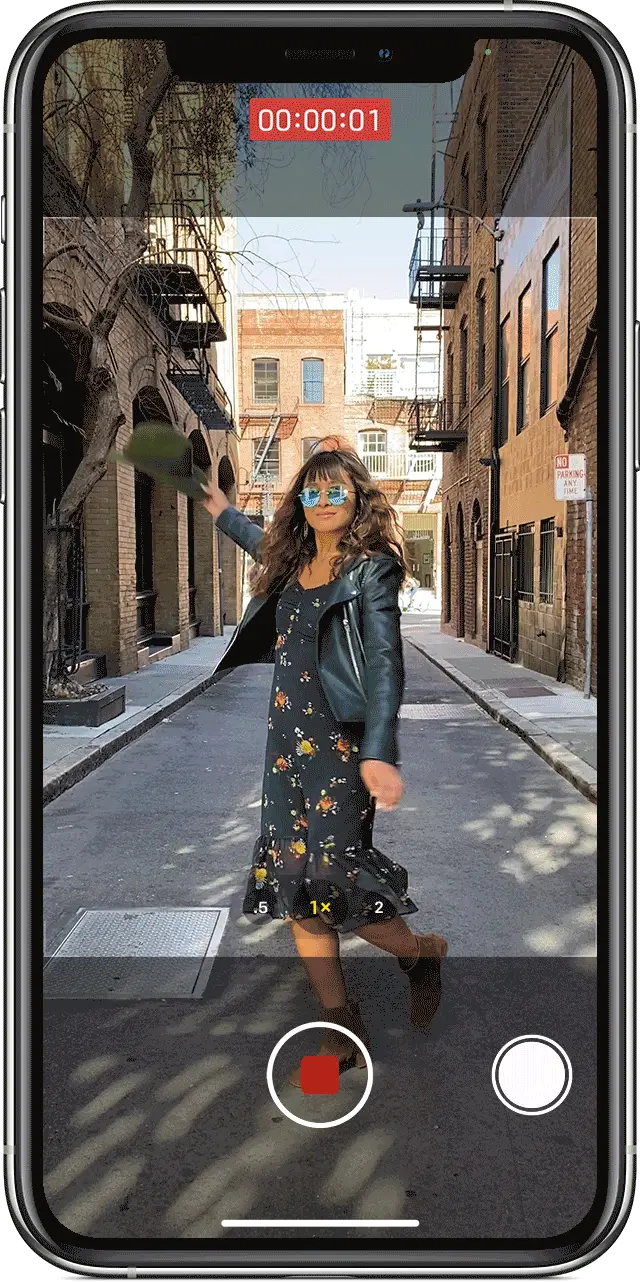Quick Answer
- Normally, when you start a video recording on your iPhone, it automatically pauses the music playing in the background, be it from Spotify, Apple Music, or any other music app.
- This might make it difficult for you to record a video with the music in the background, i.
- To record a selfie video with music playing, switch to the front camera in Photo mode and then use the QuickTake feature.
Normally, when you start a video recording on your iPhone, it automatically pauses the music playing in the background, be it from Spotify, Apple Music, or any other music app. This might make it difficult for you to record a video with the music in the background, i.e., play music and record video simultaneously. Thankfully, we do have a quick workaround for the same. Here’s how you can record video while playing music on iPhone running iOS 14.
How to Record Video While Playing Music on iPhone
When you open the camera app on your iPhone, you’ll see different modes, including the default Photo and Video mode. To record a video, you usually switch to Video mode and then start the recording. However, switching the mode immediately pauses the music playing in the background.
On iOS 14, you can use QuickTake to capture a video while taking photos without switching to the video mode. Thankfully, this doesn’t stop the music, and you can record the video with the music playing on your iPhone.
Steps to Play Music and Record Video at the Same Time on iOS 14
Before we start, note that QuickTake works only in iOS 14 for iPhone XR, XS, and newer iPhones, including iPhone SE 2020, iPhone 11-series, and iPhone 12-series. So, update iOS to the latest version if you haven’t already and follow the steps below.
- Play the music from Spotify, Apple Music, or any other music app on your iPhone.
- Then, open the Camera app on your iPhone.
- Stay in the Photo mode. Switching to video mode will automatically stop the music.
- Here, tap-and-hold the red shutter button to record your video using QuickTake.
- Doing so will start the recording without stopping the music- you can record the video with music playing in the background.
- Release the shutter button once you’re done filming.
You can also lock the QuickTake mode to continue the recording without holding down the shutter button. To do so, slide the Shutter button to the right while holding it to record the video. To stop the recording, tap the Shutter button again.
This works for both front and rear cameras. To record a selfie video with music playing, switch to the front camera in Photo mode and then use the QuickTake feature.
Alternative Ways
Alternatively, you can use Instagram to record videos and music at the same time on your iPhone. Just open the camera on Instagram and press and hold the Shutter button to record a video- it won’t stop the music. You can later save this video to your gallery.
Similarly, you can use Snapchat. All you need to do open the Snapchat app and press and hold the Capture button as long as you record the video. The video will be recorded with the music played in the background.
Wrapping Up
This way, you can record videos on your iPhone while playing music in the background. This can be useful for people who want to dub songs or add background music while recording videos on their iPhones. Stay tuned for more tips and tricks on iPhone.
Also, read- How to Remove Light Flicker While Recording Video On iPhone
You can also follow us for instant tech news at Google News or for tips and tricks, smartphones & gadgets reviews, join GadgetsToUse Telegram Group or for the latest review videos subscribe GadgetsToUse Youtube Channel.