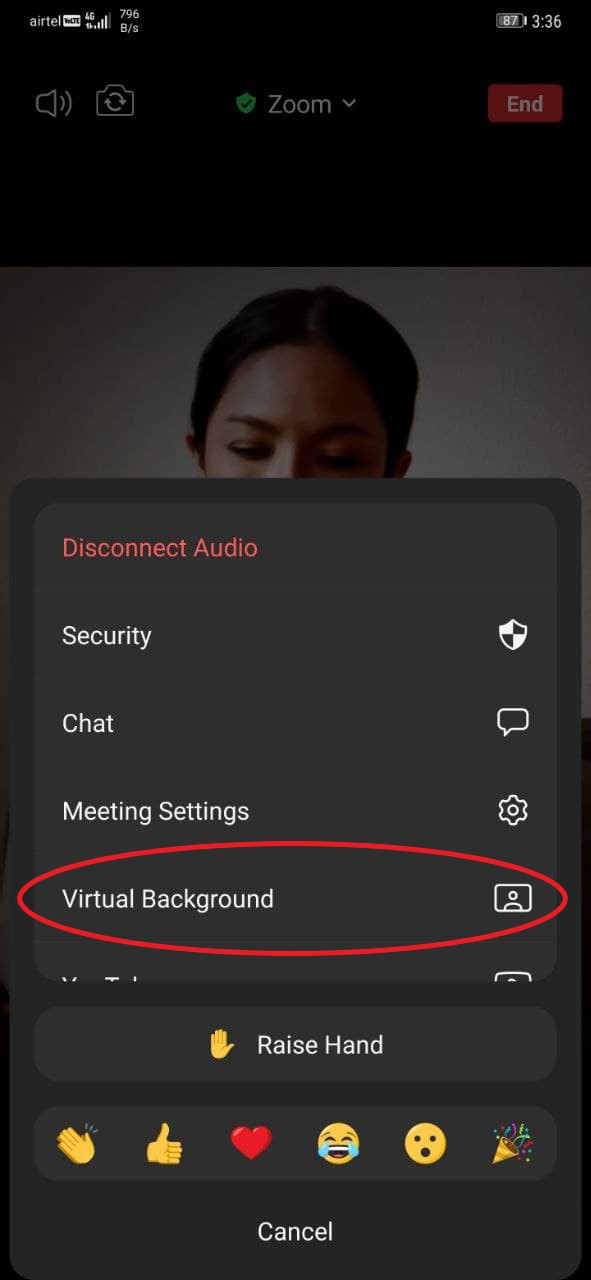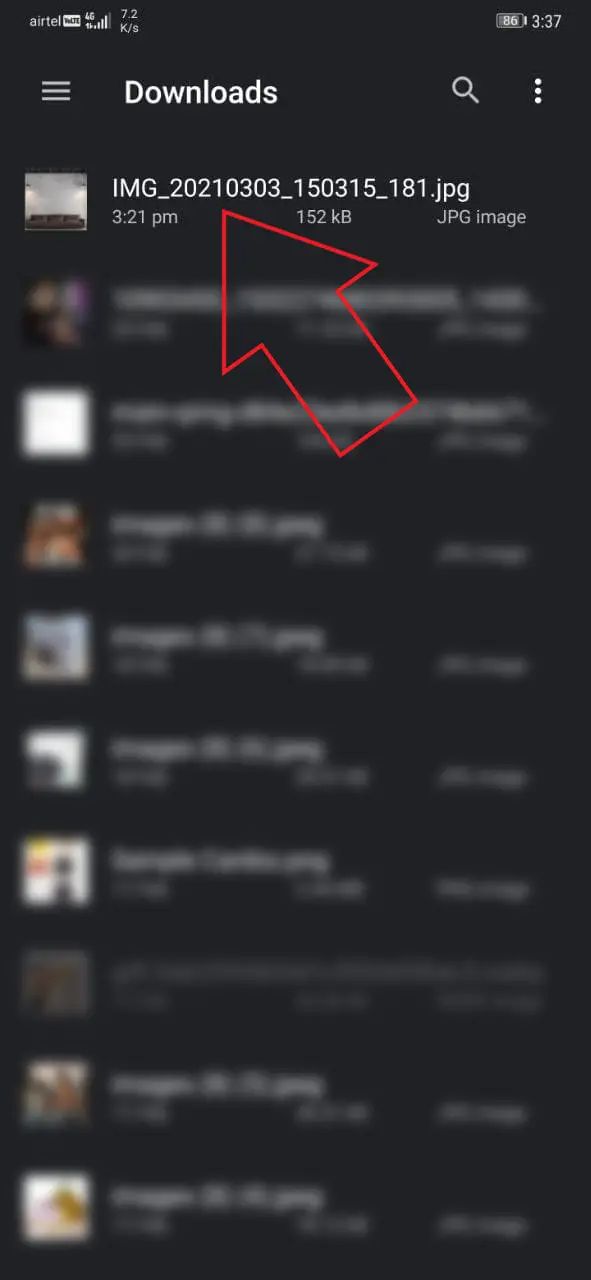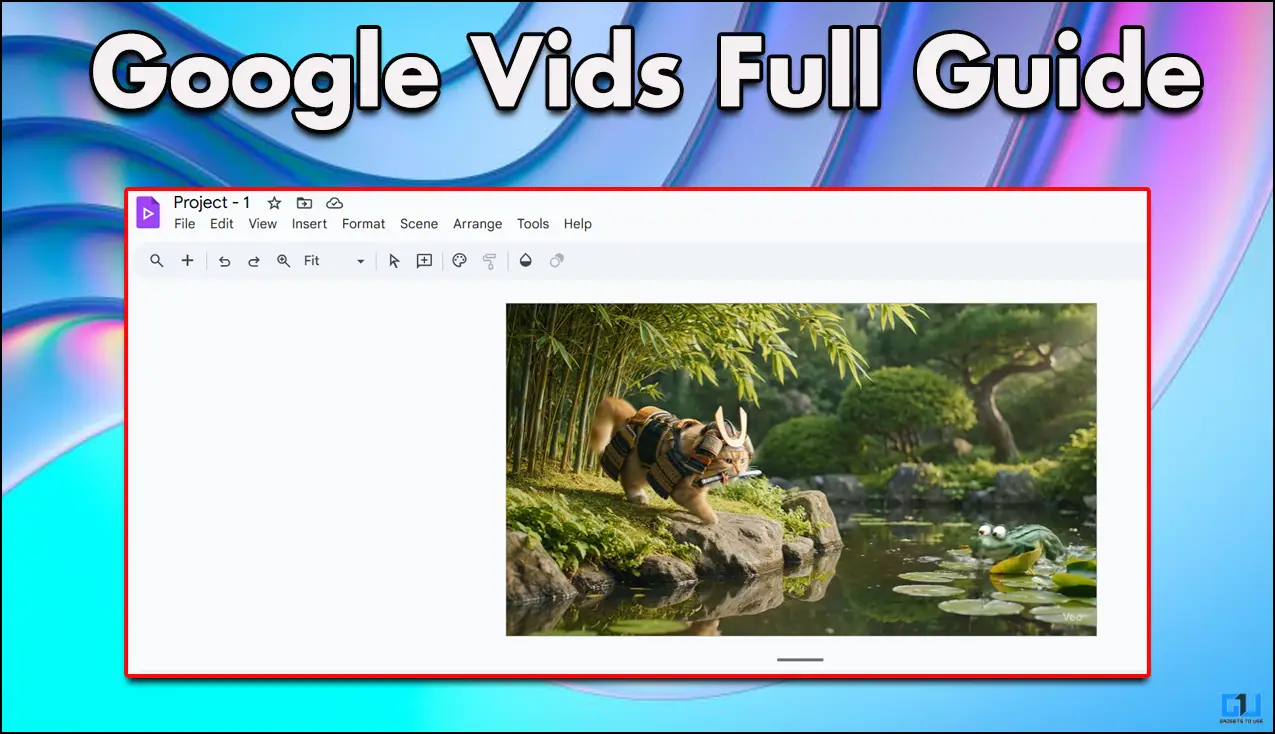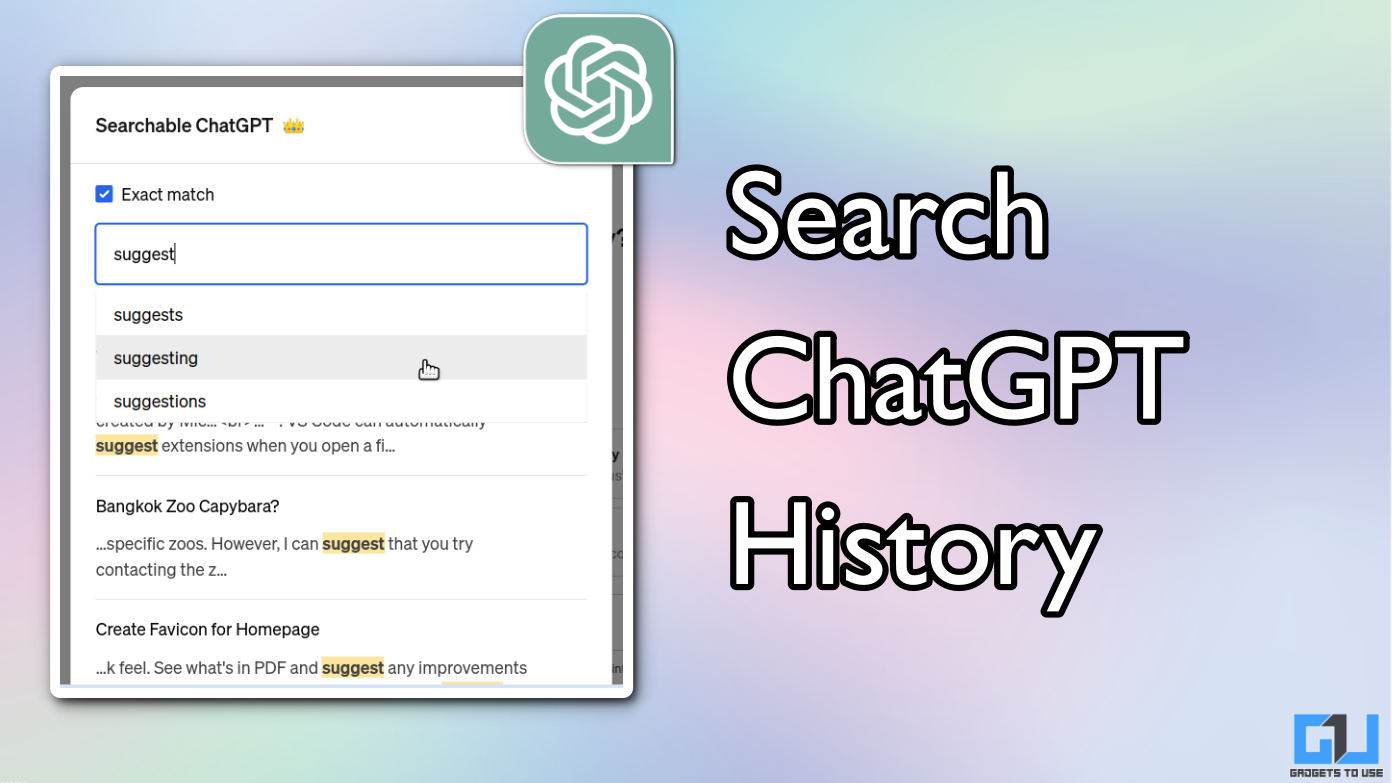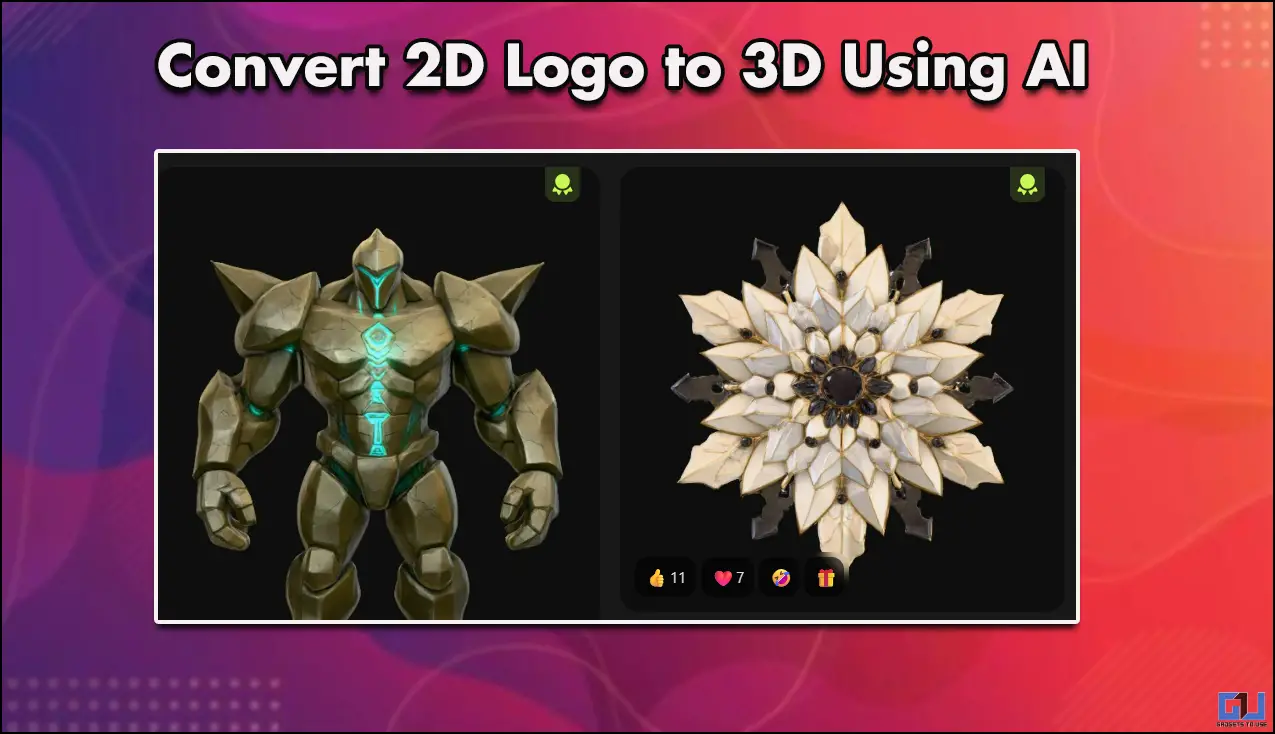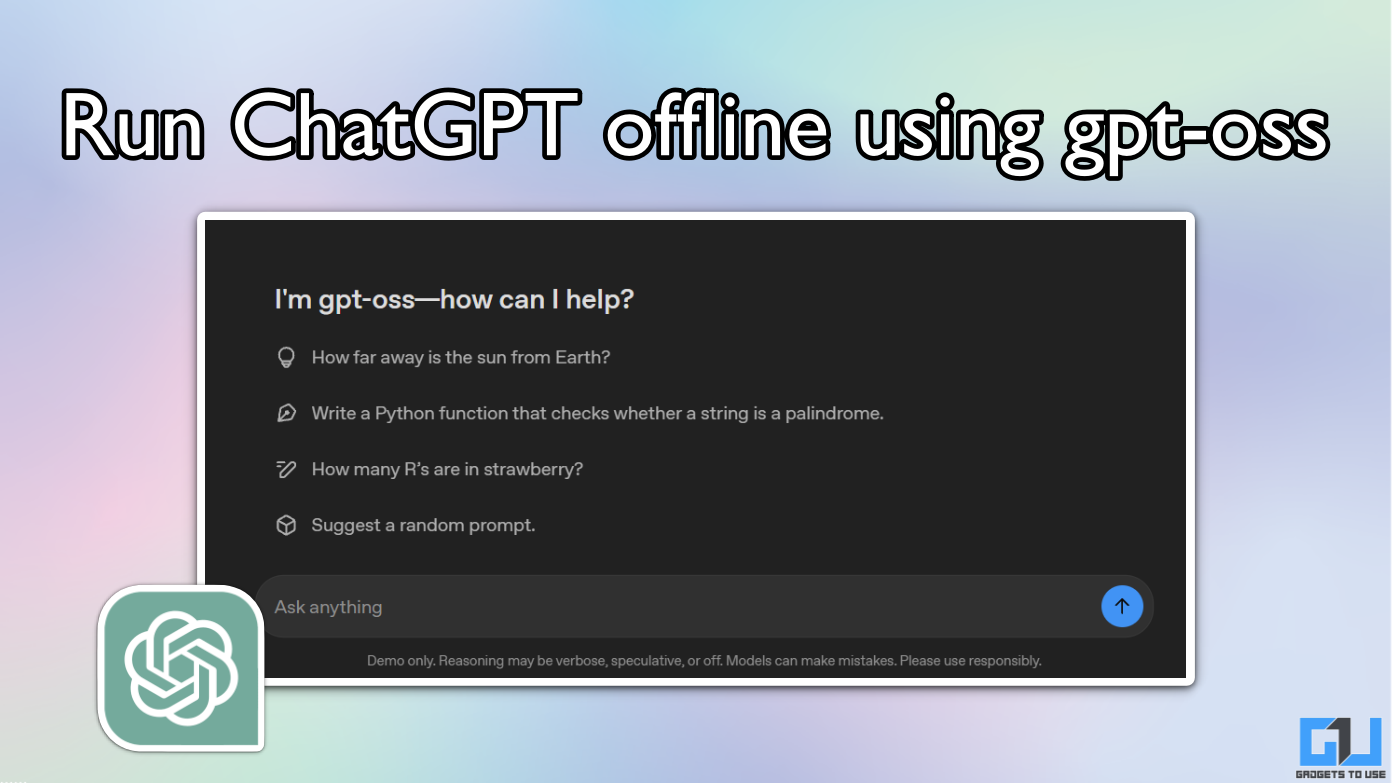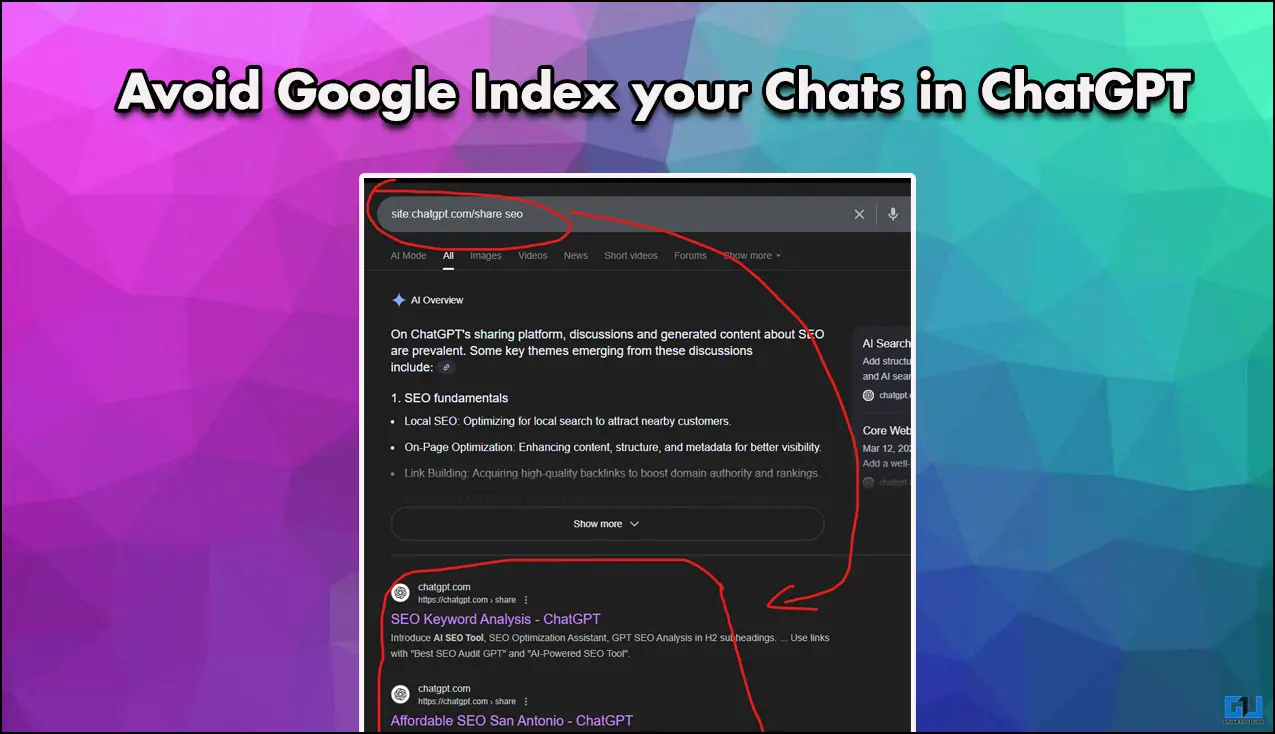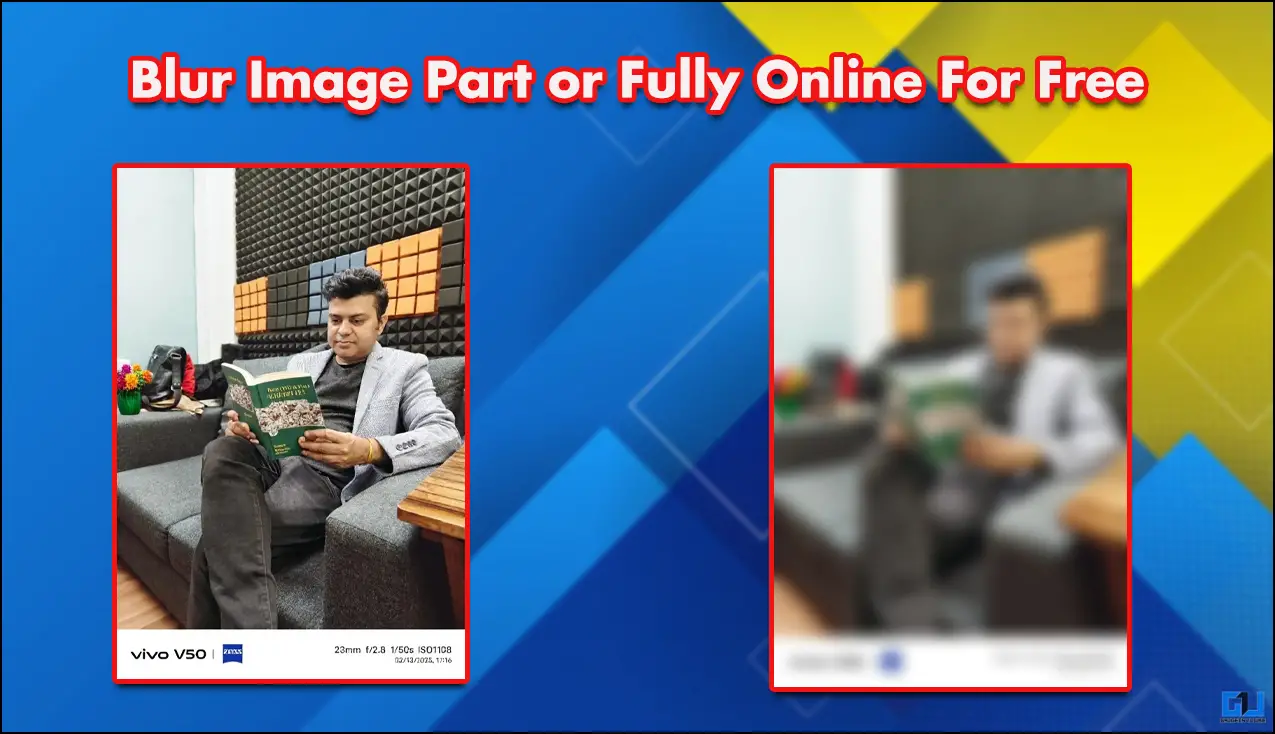Quick Answer
- During a Zoom video call, you may not want others to see what’s in your room or surroundings, be it due to a messy background or any other privacy reasons.
- Now that you have a blurred image of your background, you need to replace it with your current background using the virtual background feature.
- Thankfully, there’s a quick workaround using which you can get a background blur-like effect by using the virtual background option on Zoom mobile app.
During a Zoom video call, you may not want others to see what’s in your room or surroundings, be it due to a messy background or any other privacy reasons. While the Zoom PC version offers a background blur feature, there’s no such option in Zoom mobile app. However, we do have a workaround that will let you blur your video background on Zoom mobile app. Here’s the trick to blur the background in Zoom for Android and iOS.
Blur Your Background in Zoom for Android & iOS
Unlike Zoom for PC, which recently got the background blur feature, we don’t have any such option on the mobile app. While you can use the virtual backgrounds feature to replace your background with an image, not everyone might be comfortable with it.
Thankfully, there’s a quick workaround using which you can get a background blur-like effect by using the virtual background option on Zoom mobile app.
All you need to do is replace the background with an already-blurred image of your background. This will make it look like you have blurred your background, whereas you have blurred only the image in reality. It involves a three-step process, given below.
1. Take a Photo of your Background
First of all, you’ll have to click a picture of your background. Make sure to click the photo from the same level and orientation (portrait/ landscape) at which your phone will be throughout the meeting. You can use a tripod to fix your phone to make things easier.
The photo must be taken in good lighting. Also, it has to be the actual background where you’ll be attending your meeting.
2. Add Blur to the Background Photo
- Launch the browser—Head to https://www.befunky.com/create/blur-image/.
- Open the website in desktop mode (tap three dots at the top > Request Desktop Site).
- Once the site loads, click on Open and select Computer.
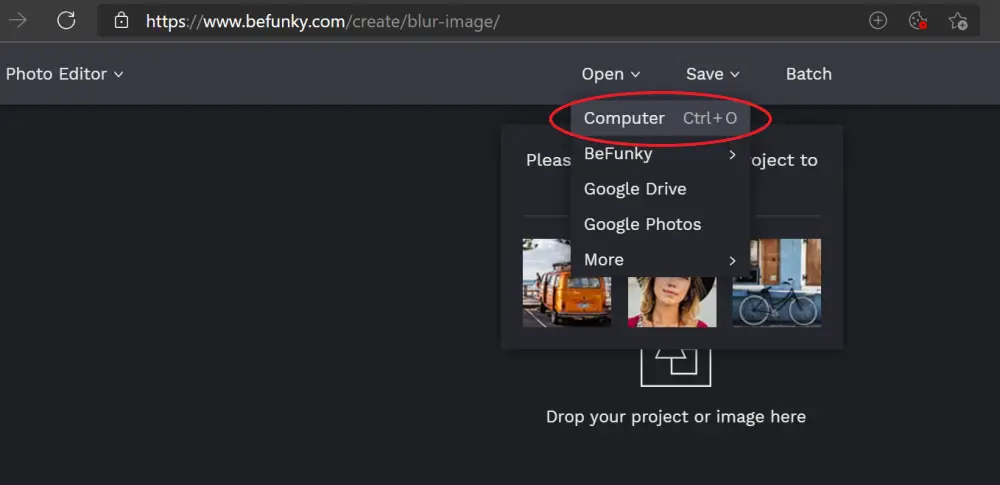
- Choose the background photo you clicked on your phone.
- Once the image loads, use the slider to add blur with the desired intensity.
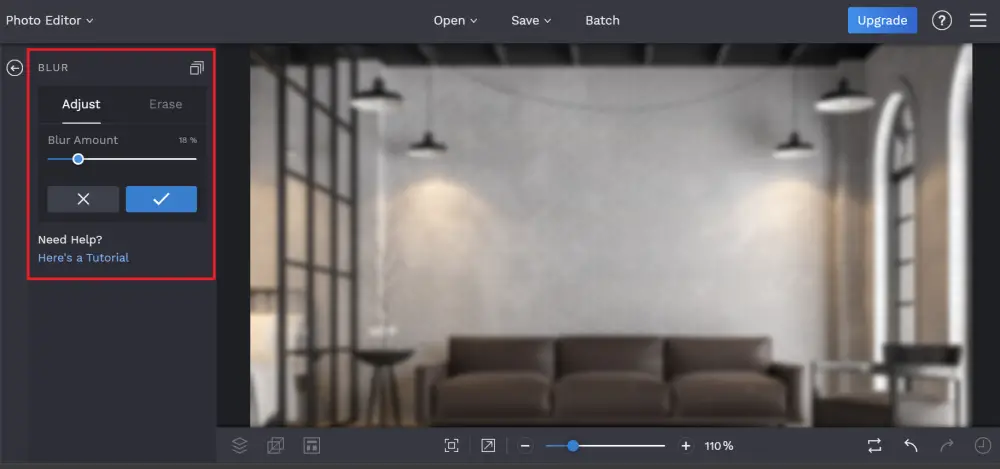
- Tap the tick to apply the effect.
- Then, click on Save > Computer.
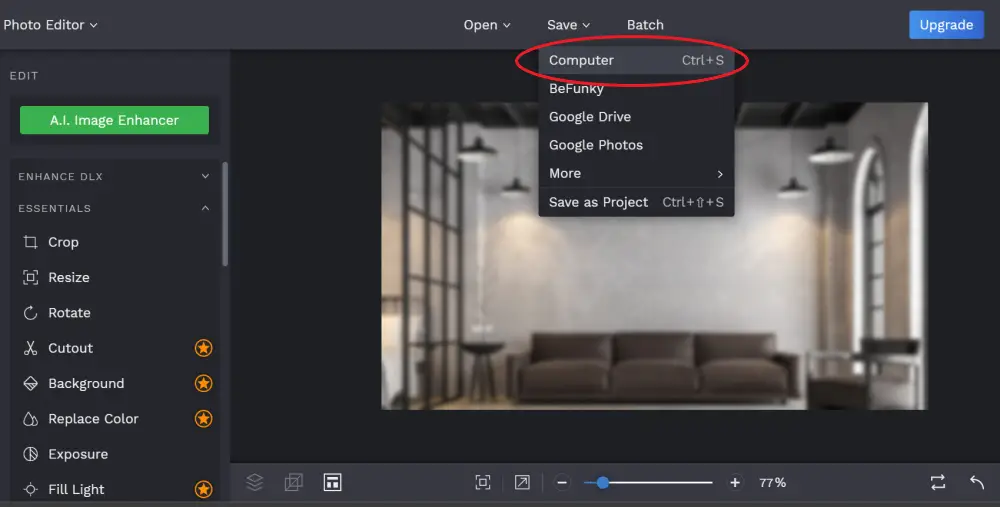
- Set quality to maximum and tap Save to download the image to your phone.
3. Load the Blurred Background in Zoom
Now that you have a blurred image of your background, you need to replace it with your current background using the virtual background feature. To do so:
- Open the Zoom app on your Android or iPhone.
- Join or create a new meeting with your video-enabled.
- Once the meeting starts, tap anywhere on the screen to show controls.
- Tap the More (…) button at the bottom right.
- Select Virtual Background.
- Scroll to the right and click “+.”
- Select the blurred-background image from your phone.
- Click on Close.
You have now successfully replaced your actual background with a blurred-image of the very same background. This will give you and others the feeling that you’re using the background blur effect in Zoom on your iPhone or Android device.
Wrapping Up
This was a quick workaround for how you can blur your background on the Zoom app for Android and iOS. While it could be a tedious process for many people, some may find it useful until Zoom officially releases the Blur feature in its mobile app. Anyway, do try this trick and let me know your experience in the comments below.
Also, read- 5 Ways to Fix Zoom Profile Picture Not Showing in Meeting
You can also follow us for instant tech news at Google News or for tips and tricks, smartphones & gadgets reviews, join GadgetsToUse Telegram Group or for the latest review videos subscribe GadgetsToUse Youtube Channel.