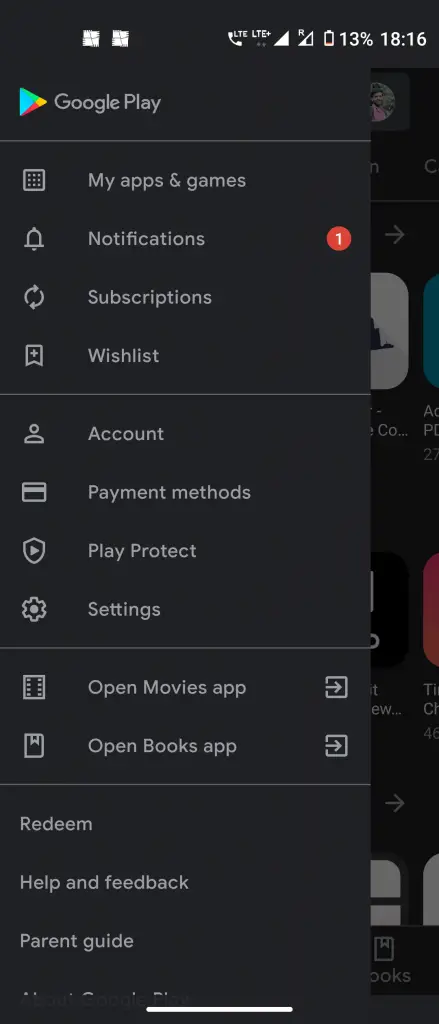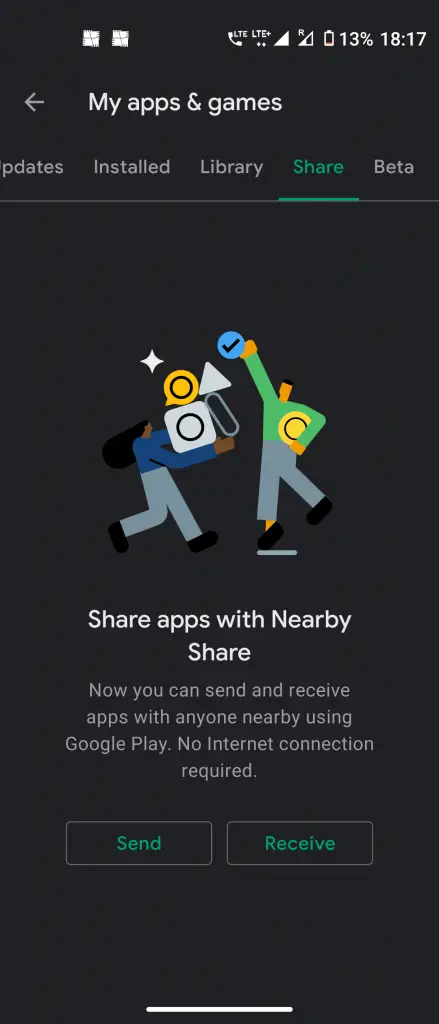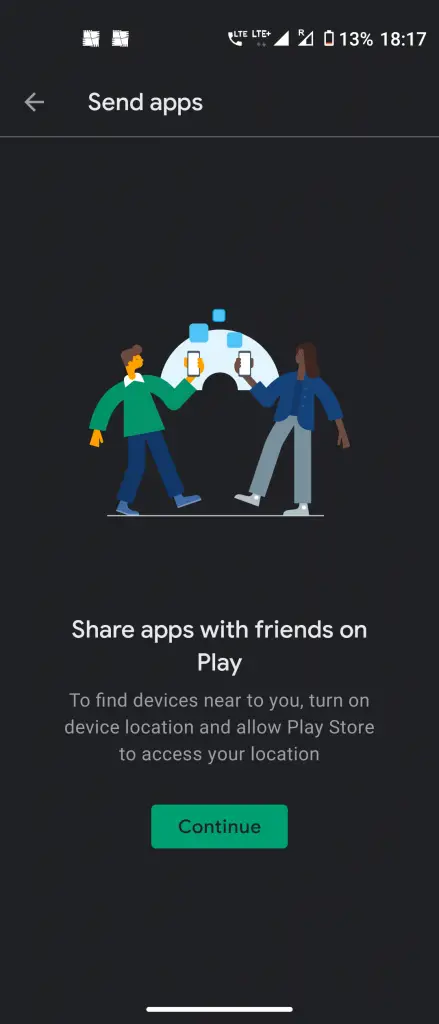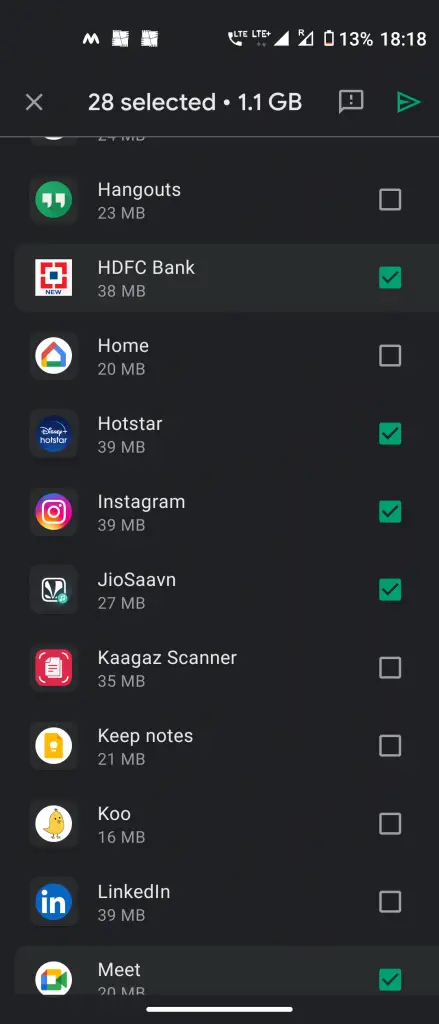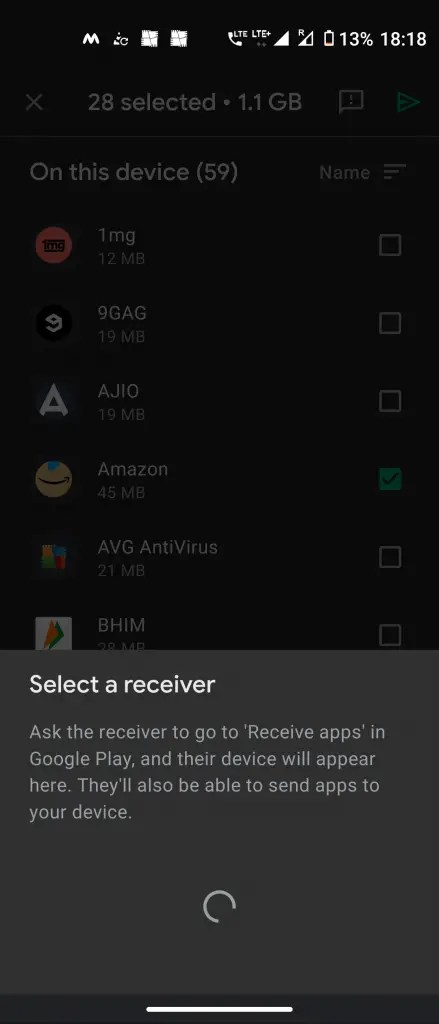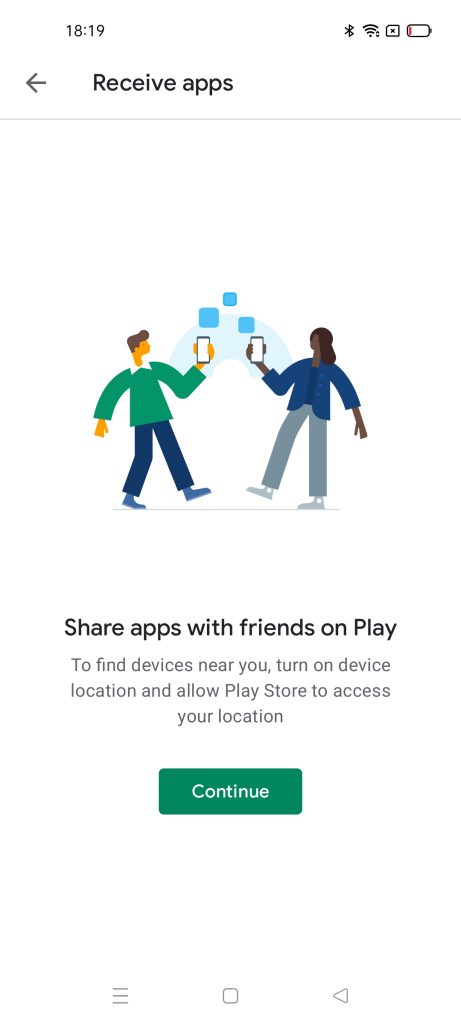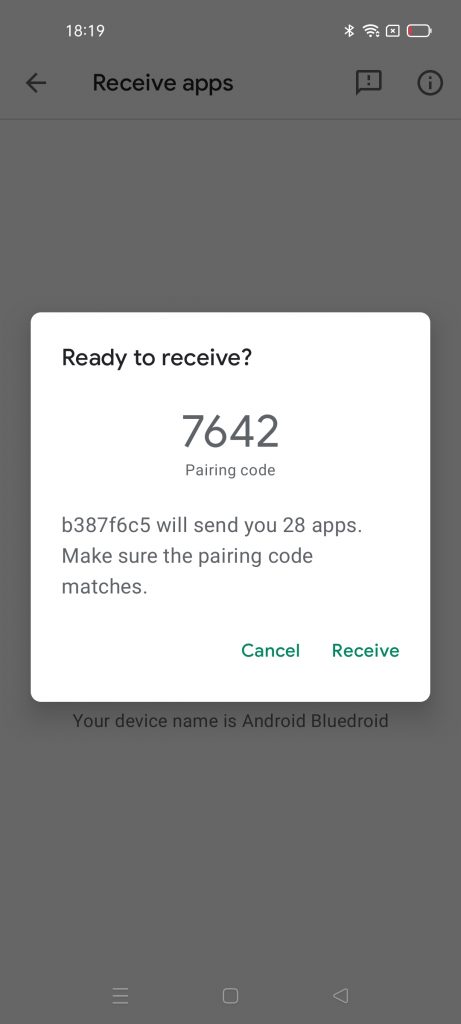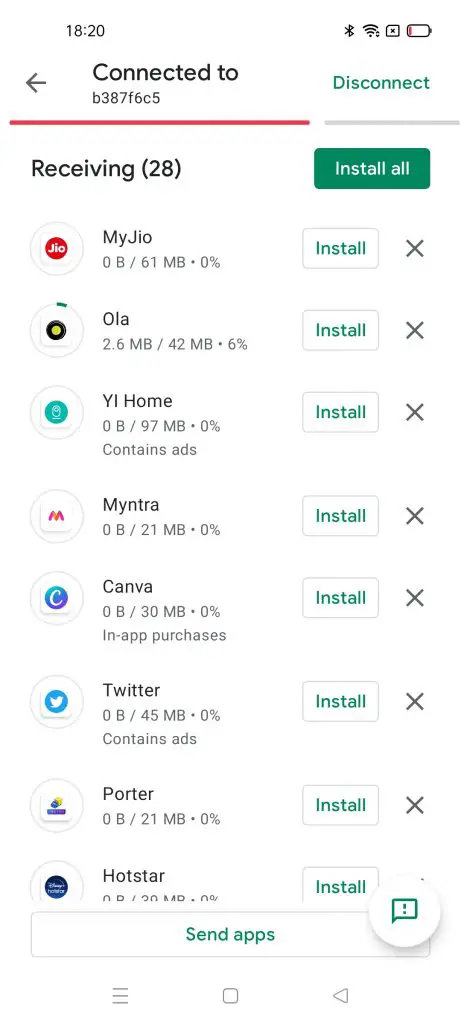Quick Answer
- When you tap on Send button, the phone will ask you to Continue and then you can select the apps that you want to send.
- The other users need to be in the range of your device and they will receive all the apps and they can install those on their phone.
- Ask the user who wants to receive the app to tap on the Receive button from the same settings.
Now you will not need to download any app on your Android phone. With Android’s Nearby Share feature, you can now share apps with other Android users. The other users need to be in the range of your device and they will receive all the apps and they can install those on their phone. This will save their data as this doesn’t require the internet and they can get the apps without downloading. So, without further ado, let’s know how to send apps to another phone on Android.
Suggested | How to Enable Android Nearby Sharing on Google Chrome
Send Apps to Another Phone with Nearby Share
Google rolled out this feature back in August and now it has made its way to Google Play Store. Follow these steps to send to receive apps from another Android device:
1. Open Play Store on your phone and tap on the hamburger menu icon in the top left.
2. Tap on “My Apps and Games” and then go to the “Share” tab here.
3. Here you will see both “Send” and “Receive” options, tap on the respective button.
4. When you tap on Send button, the phone will ask you to Continue and then you can select the apps that you want to send.
5. After selecting, tap on the blue arrow icon from above and it will start searching for nearby devices.
6. Ask the user who wants to receive the app to tap on the Receive button from the same settings.
7. Once your phone finds the other device, tap on its name, and the other user will have to accept the pairing request.
That’s it! The apps will start sending to another device and you can check the progress here. The other user then can tap “Install” to install all the apps.
This feature will work on the Google Play Store version 24.0 or newer and if you don’t see the feature, you can update your Play Store and then check again.
For more such Android tips and tricks, stay tuned!
You can also follow us for instant tech news at Google News or for tips and tricks, smartphones & gadgets reviews, join GadgetsToUse Telegram Group or for the latest review videos subscribe GadgetsToUse Youtube Channel.