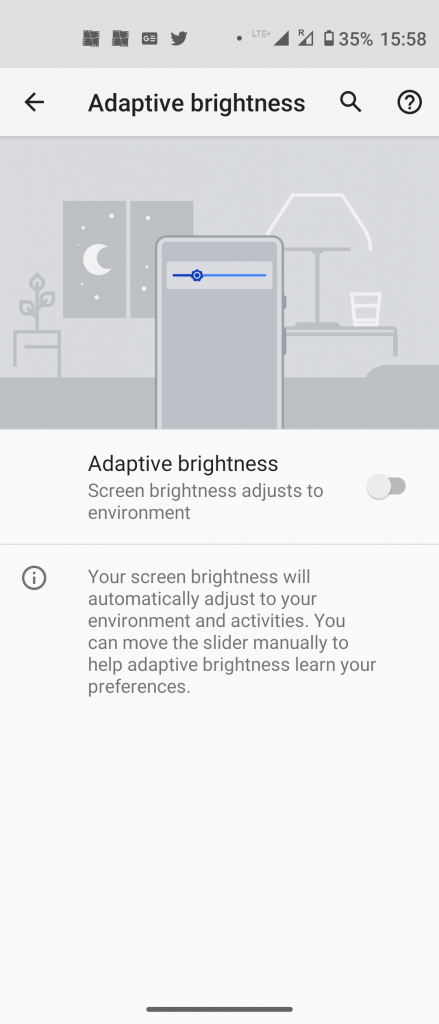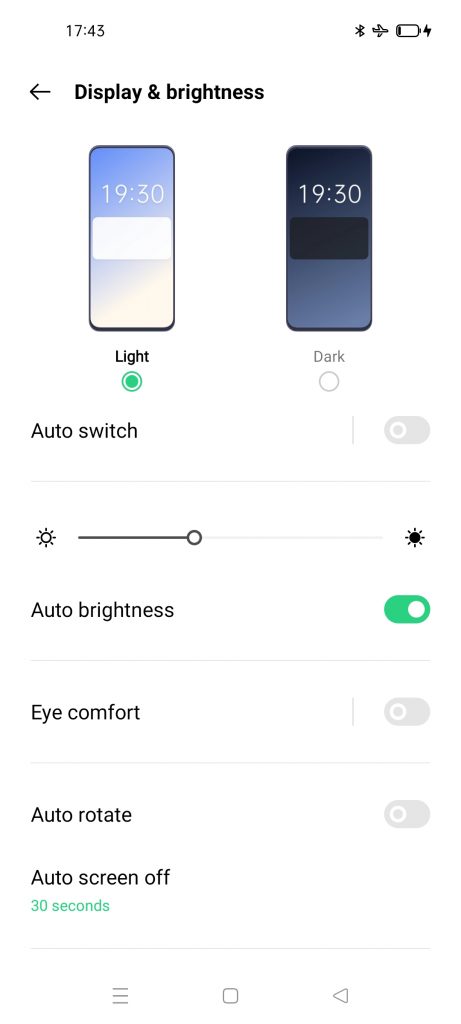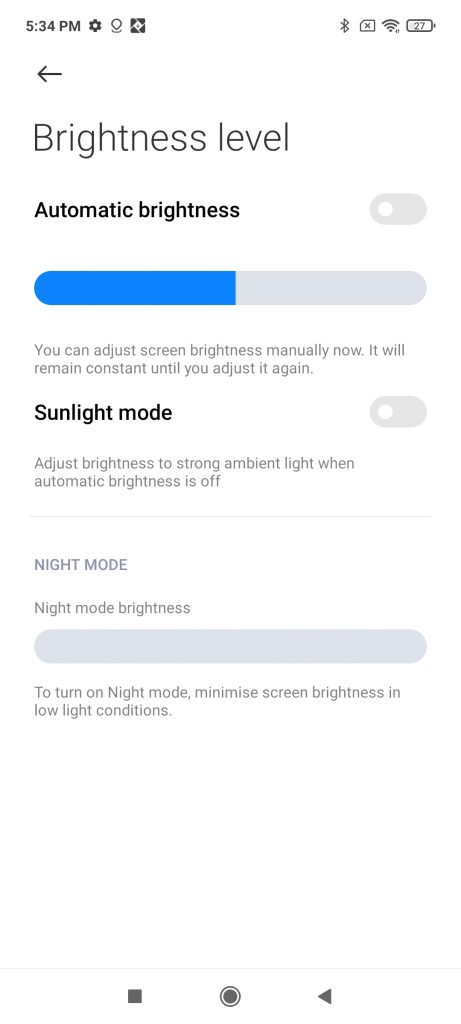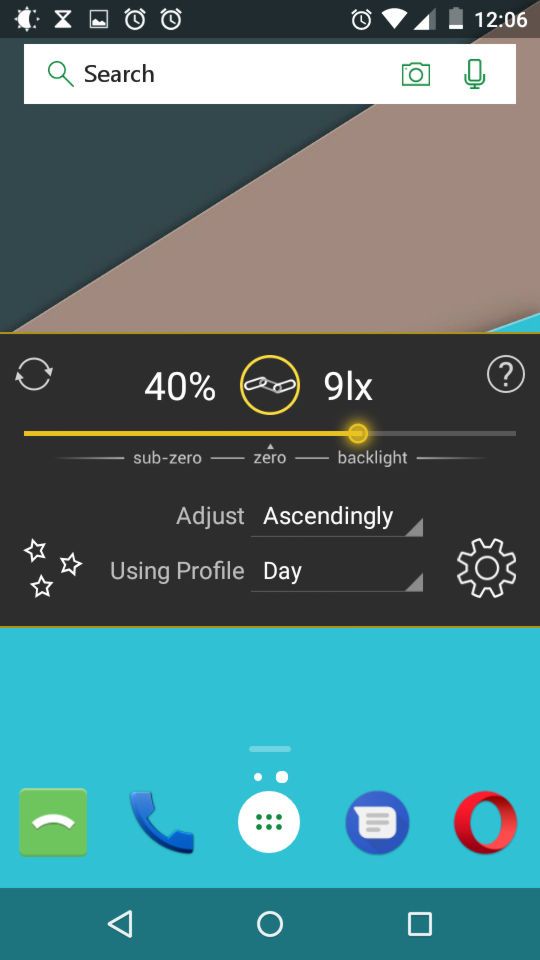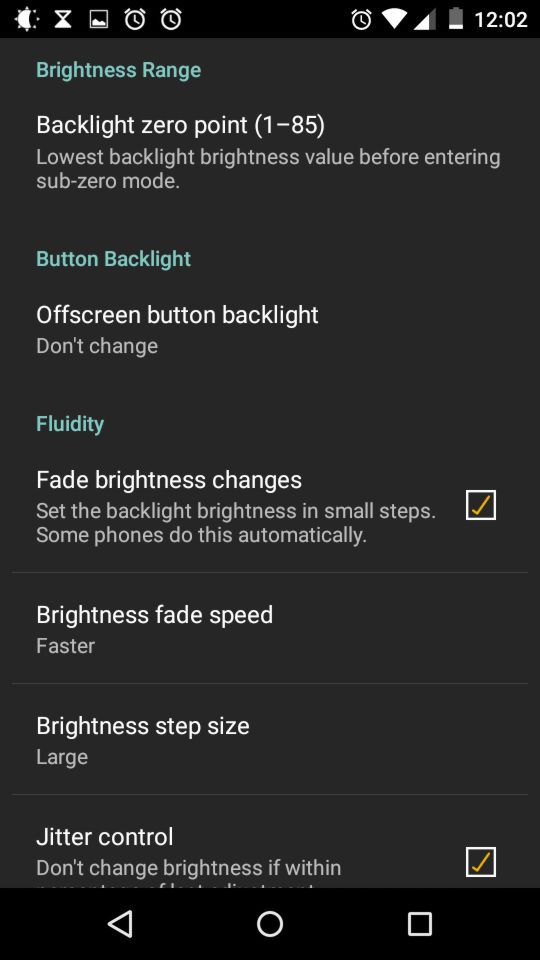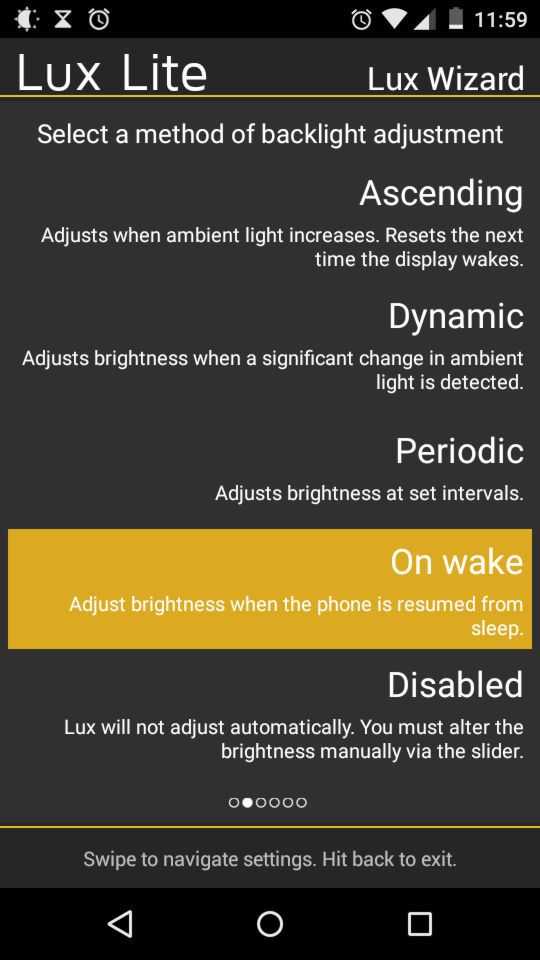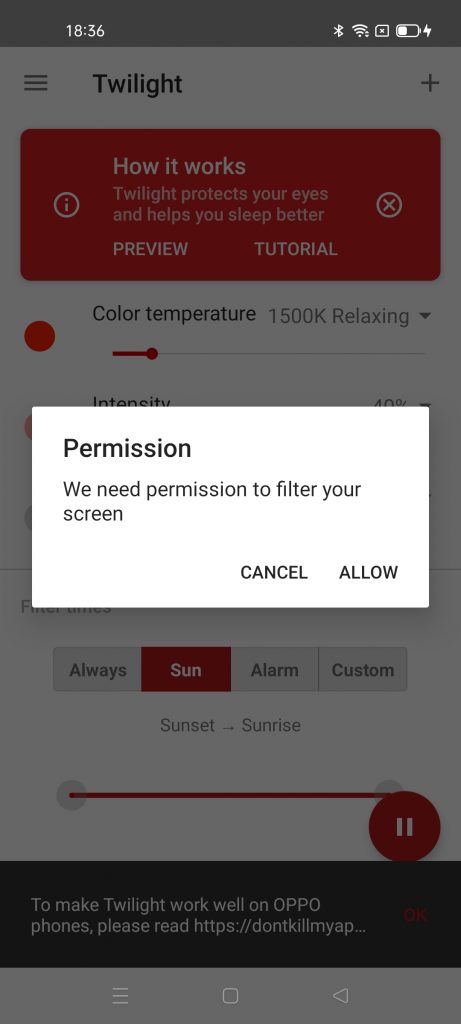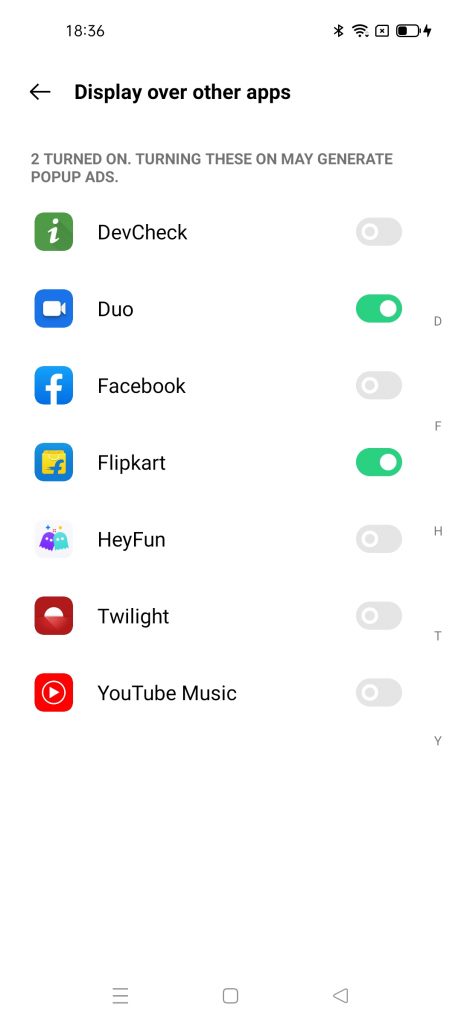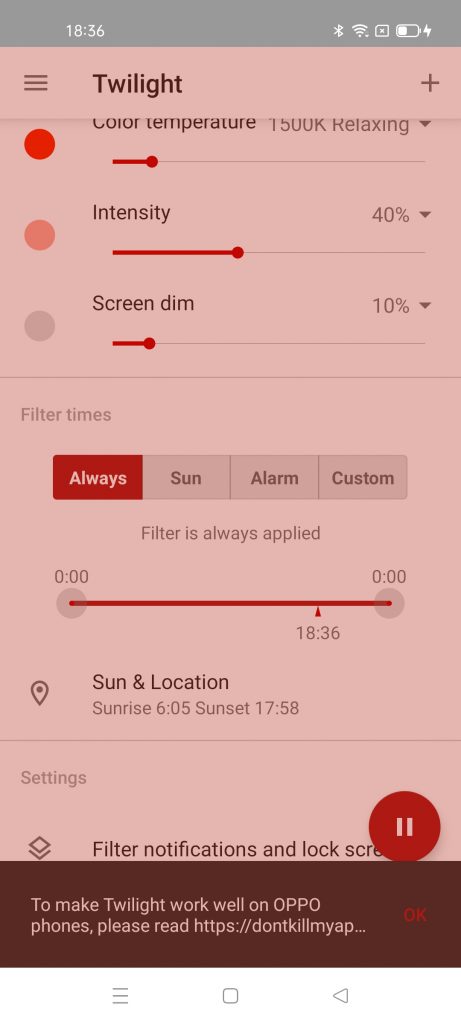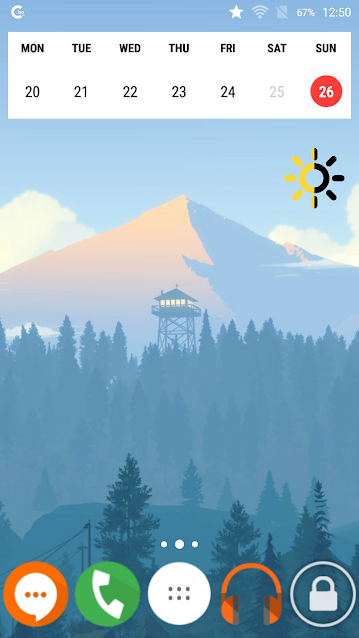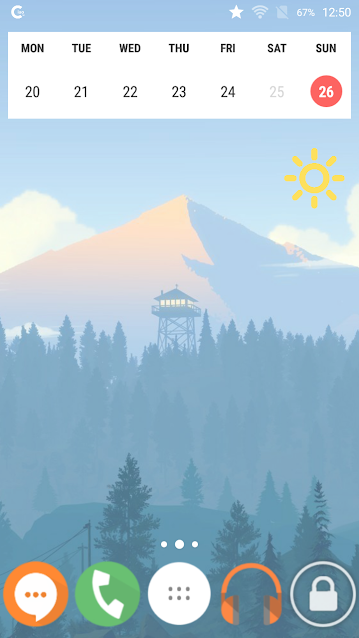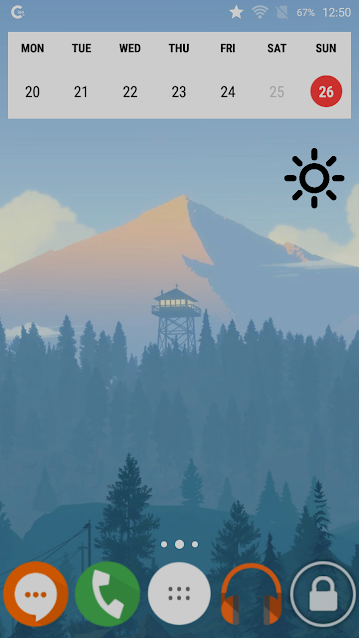Quick Answer
- If you don’t want to go every time in an app or open quick settings to adjust your brightness as per your convenience, you can add a widget for the same on the home screen.
- If you want to use it at your convenience, you can go to the app’s settings and manually adjust the minimum and maximum brightness levels, brightness changing time, etc.
- These were a few apps and features that will fix the phone screen too dark to read issues and help you in adjusting brightness levels as per the ambient light.
Sometimes your phone screen brightness makes it harder to read. Sometimes it is too dark that you cannot see a thing or too bright that it won’t let you even open your eyes. This happens when you go into different light conditions, and the phone screen brightness cannot adapt to the environment. Since most Android phones these days come with an Auto-brightness feature that adjusts the screen brightness automatically. However, if you do not have this feature on your phone, here are three ways for you to fix the phone screen too dark to read.
Also, read | How to Automatically Adjust Brightness Level for Different Apps
Ways to Fix Phone Screen Too Dark to Read
1. In-built features like Adaptive brightness
Google introduced the Adaptive Brightness feature with Android Pie. So now it comes with most latest Android phones, especially those which come with a stock user interface.
Some phones have this feature with a different name such as Xiaomi phones are now coming with Sunlight Mode and most other phones have an auto-brightness feature, which can be found in the Display settings.
Here’s how Adaptive brightness and other such features will work:
- Open Settings on your phone and go to Display.
- You will see the “Adaptive Brightness” feature on the next page, tap on it.
- Turn on the toggle next to Adaptive Brightness to enable this feature.
Now, this feature will adjust the brightness on your phone screen automatically as per the lighting conditions.
However, if you don’t have any of such features in your display settings or you are using an older version of Android, you can switch to some third-party apps mentioned below.
2. LUX Lite App
The first on the list is the LUX Lite app. It is one of the best brightness apps available for Android. However, one thing, you should note here that the app may not work on the newer Android versions, but then again such phones already have features to adjust the brightness so they don’t need it anyway.
The app is simple and has minimal settings. It offers four methods for adjusting brightness automatically:
- Ascending (adjusts when ambient light increases)
- Dynamic (adjusts when a significant change in light is detected)
- Periodic (adjusts on a custom set schedule)
- On Wake (adjusts when the phone wakes from sleep)
If you want to use it at your convenience, you can go to the app’s settings and manually adjust the minimum and maximum brightness levels, brightness changing time, etc.
3. Twilight App
Twilight is an app that does something similar to the adaptive brightness feature. Using sunrise and sunset times as indicators, this app automatically adjusts the screen brightness. It has a dimness filter, so you can adjust the brightness based on the sunrise and sunset times.
Download the app and give it the necessary permissions. After that, give it accessibility services access so that the app can control your screen. After that, you will be able to set auto-brightness, either at sunrise/sunset or at a custom time.
There’s a Pro version of the Twilight app that comes with some extra features such as custom sunrise and sunset time, custom transition time, etc.
Bonus Tip: Brightness Widget
If you don’t want to go every time in an app or open quick settings to adjust your brightness as per your convenience, you can add a widget for the same on the home screen. This is very useful especially if your phone’s auto-brightness doesn’t work the way you want and a widget will do that for you!
Dubbed as Brightness Widget, it is a lightweight app that is less than 1MB and doesn’t have any settings and all. It simply lets you put a widget on your home screen. When you tap the widget, you can choose from three brightness settings- min, med, and max. That’s all.
These were a few apps and features that will fix the phone screen too dark to read issues and help you in adjusting brightness levels as per the ambient light. Which of these features or apps do you use on your phone? Tell us in the comments!
You can also follow us for instant tech news at Google News or for tips and tricks, smartphones & gadgets reviews, join GadgetsToUse Telegram Group or for the latest review videos subscribe GadgetsToUse Youtube Channel.