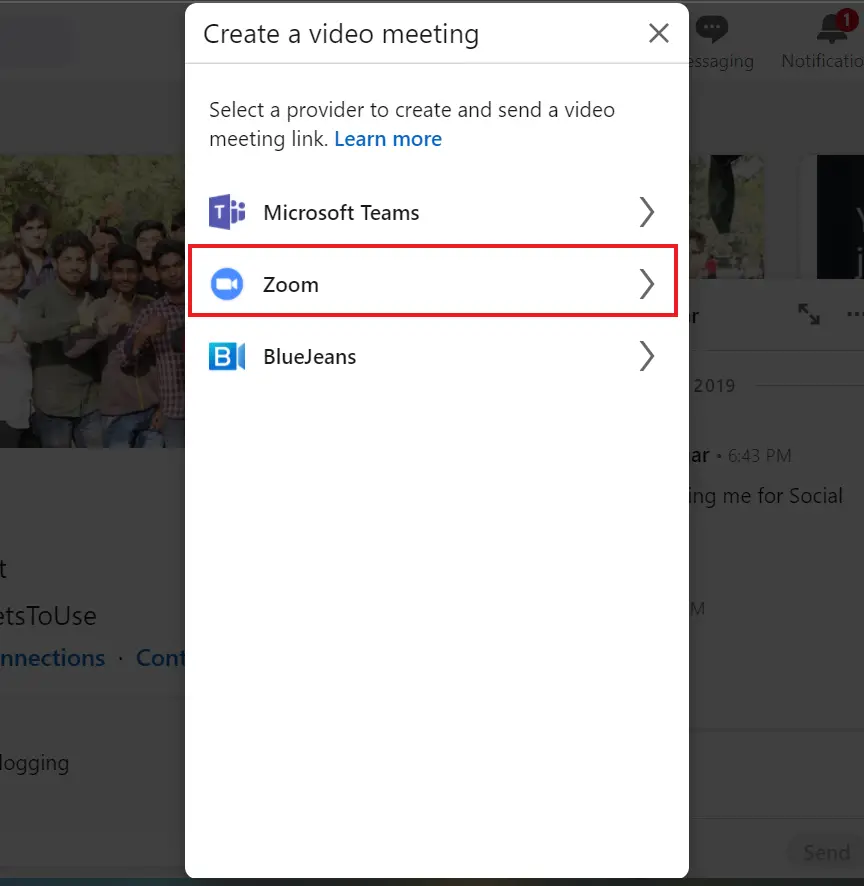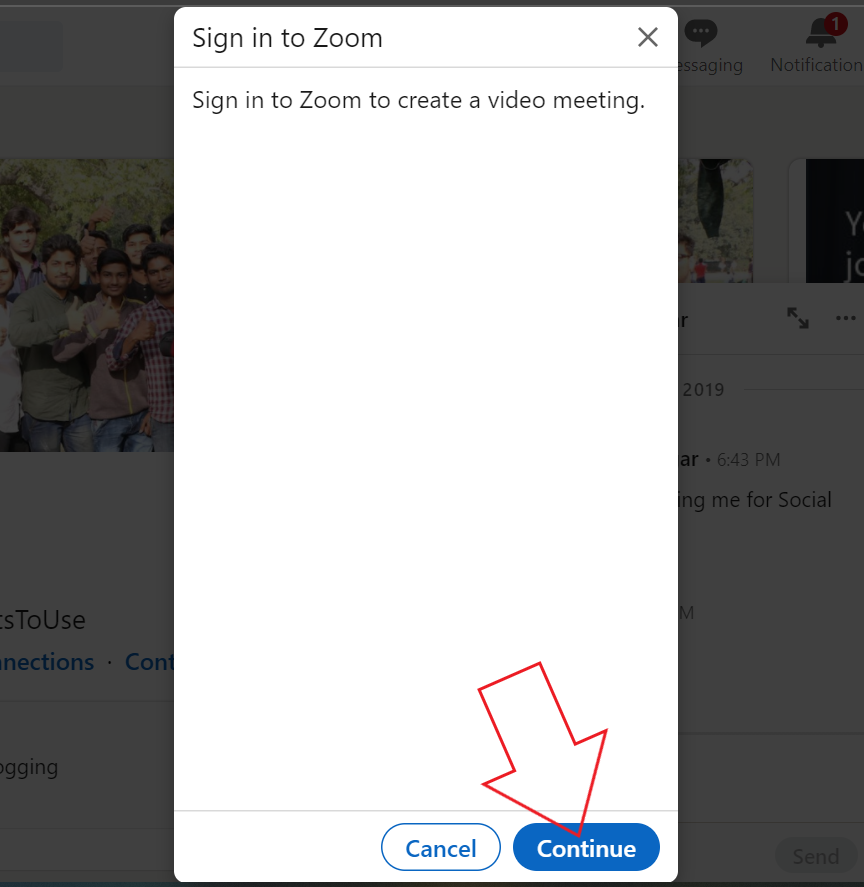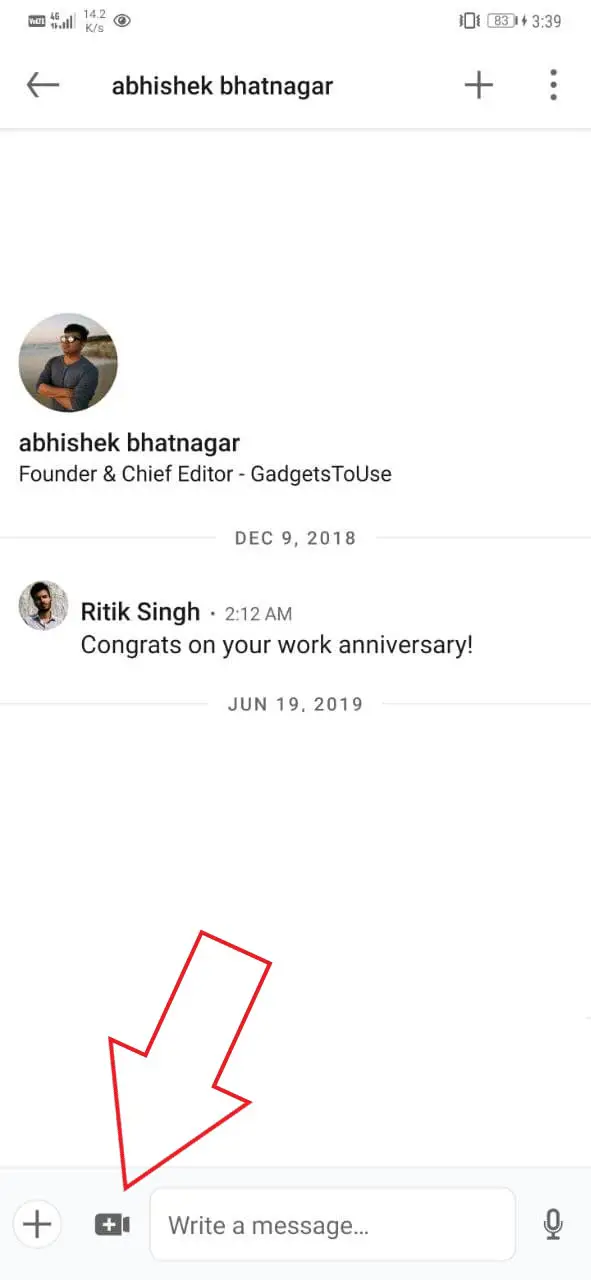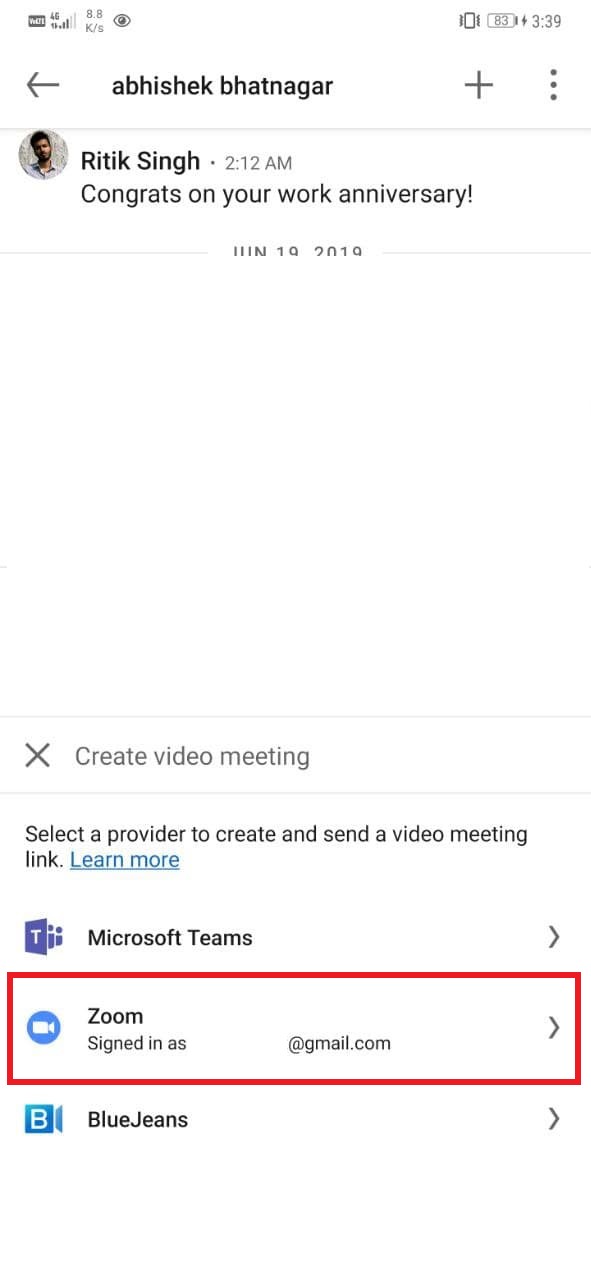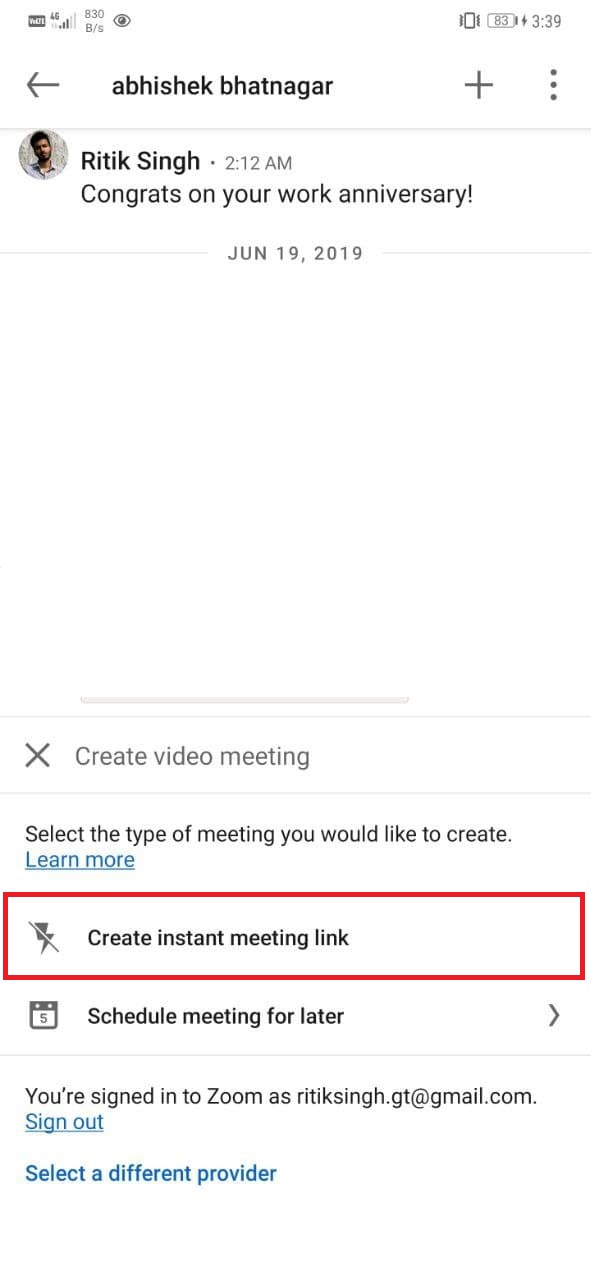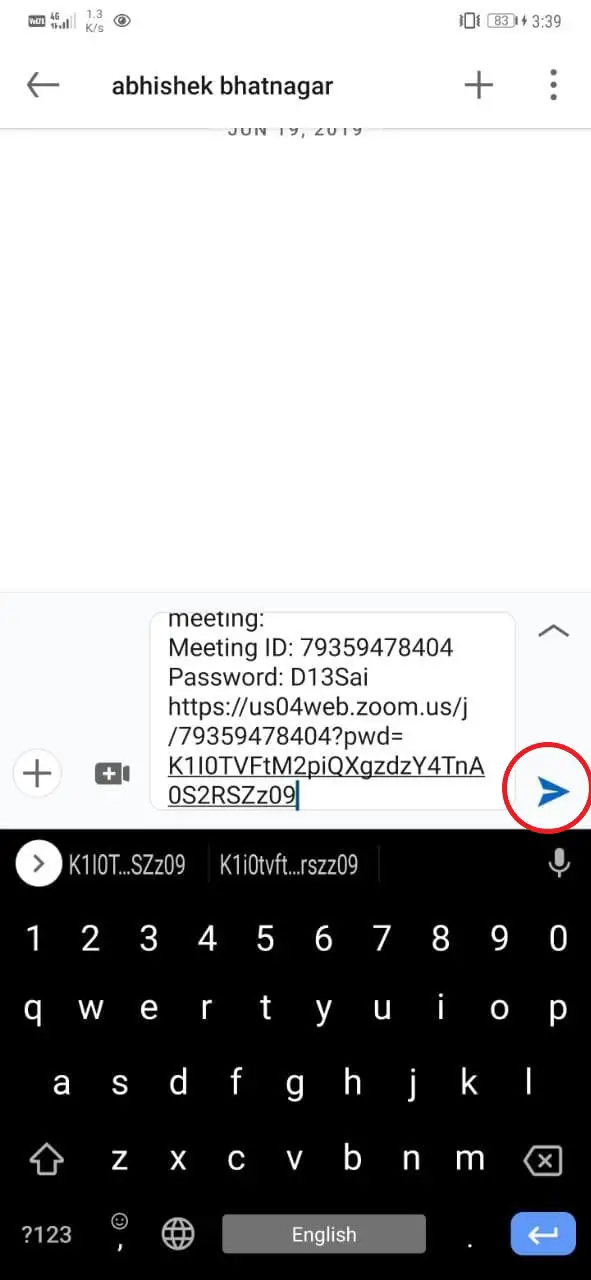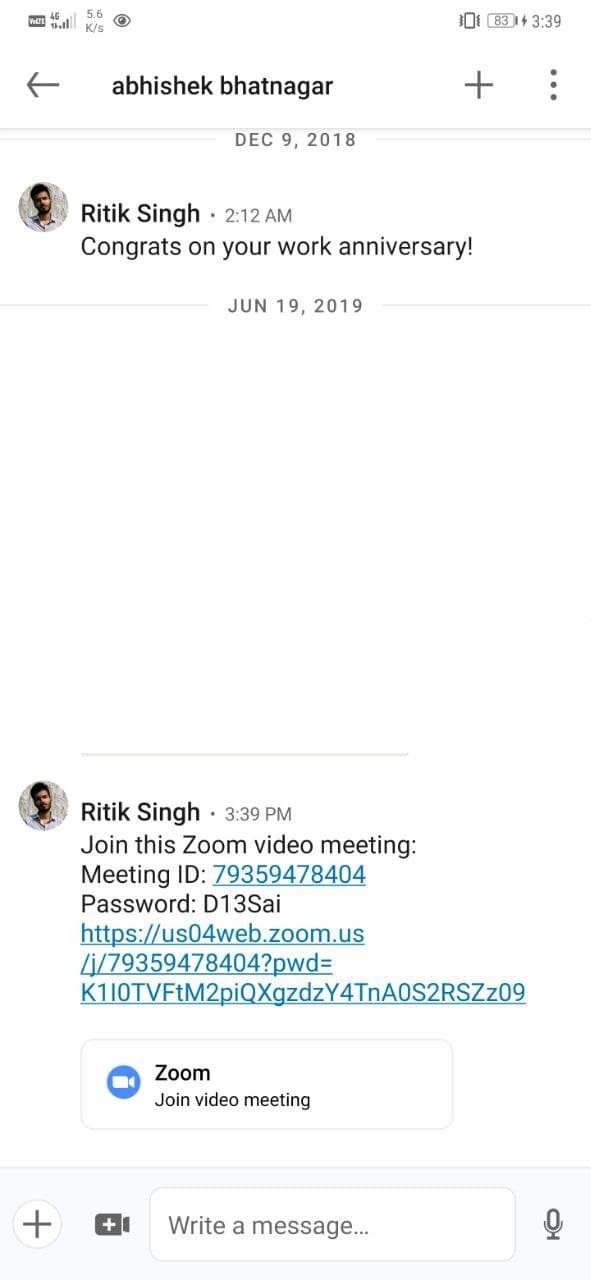Quick Answer
- This was all about how you can make Zoom video calls through the LinkedIn web on your computer or on the LinkedIn mobile app for Android and iPhone.
- Head to the chat with the person you want to make a video call to.
- As you click the link, you’ll be redirected to the Zoom client on your computer, where you can continue the meeting.
LinkedIn has had the option to instant message potential hiring managers while trying to seek a job. And now, it also gives you the chance to have spontaneous video calls and interviews with professionals on the platform. This is possible due to integration with video call platforms like Zoom, BlueJeans, and Microsoft Teams. Since Zoom is what people generally use out of the three, here’s how you can make Zoom video calls via LinkedIn.
Related | How to Use 3D AR Facial Effects on Zoom
Make Zoom Video Calls on LinkedIn
Introduced last year, LinkedIn allows users to make video calls with others using video calling platforms like Zoom, Microsoft Teams, and BlueJeans. One can directly hit the inbox of their connection, create an instant meeting link, and join it with the other party to have a one-on-one conversation.
Below, we’ve given a step-by-step guide on how you can create Zoom video call links with LinkedIn web or mobile application.
On LinkedIn Web
- Head to LinkedIn in your browser.
- Open the chat with the person you want to have a video call with.
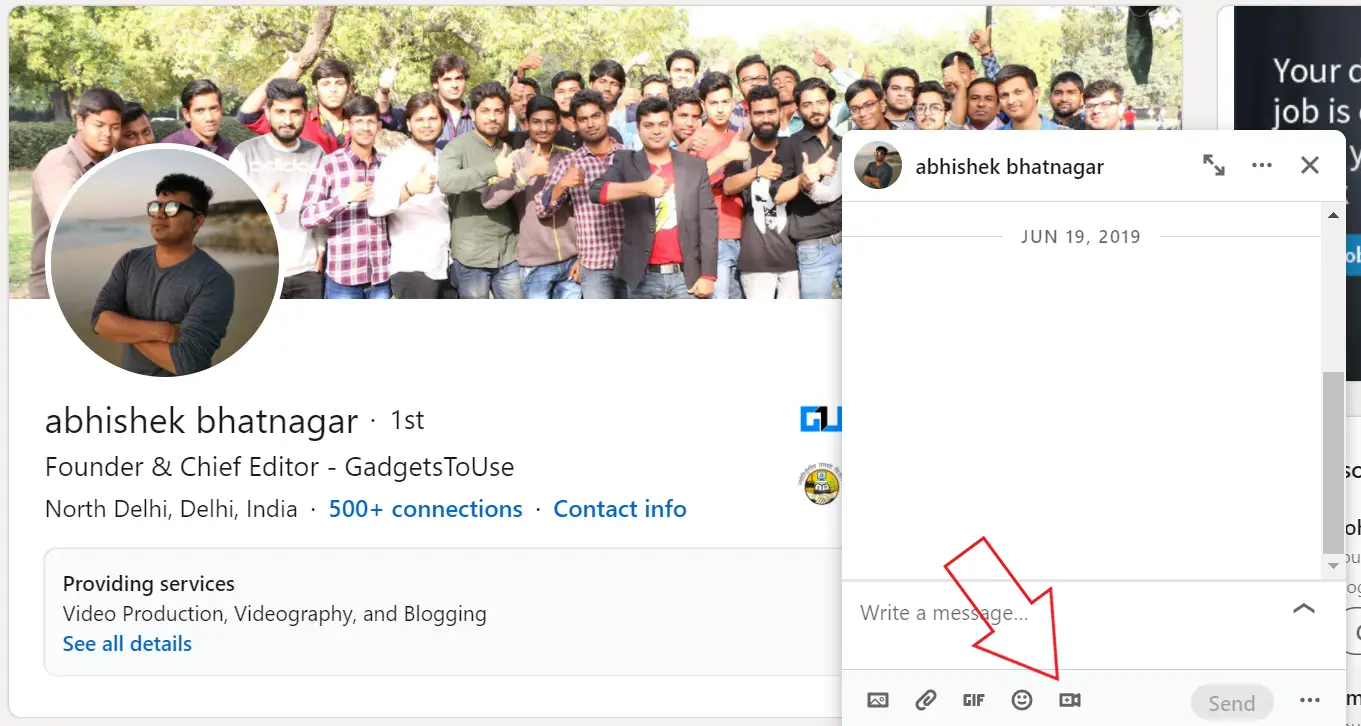
- On the chat screen, click the Video icon with a ‘+’ in it.
- You’ll now see a pop-up with the option to select between the video calling platforms.
- Select Zoom, tap Continue and sign in to your Zoom account.
- On the pop-up window, click on Pre-approve and then tap Authorize to connect your Zoom account with LinkedIn.
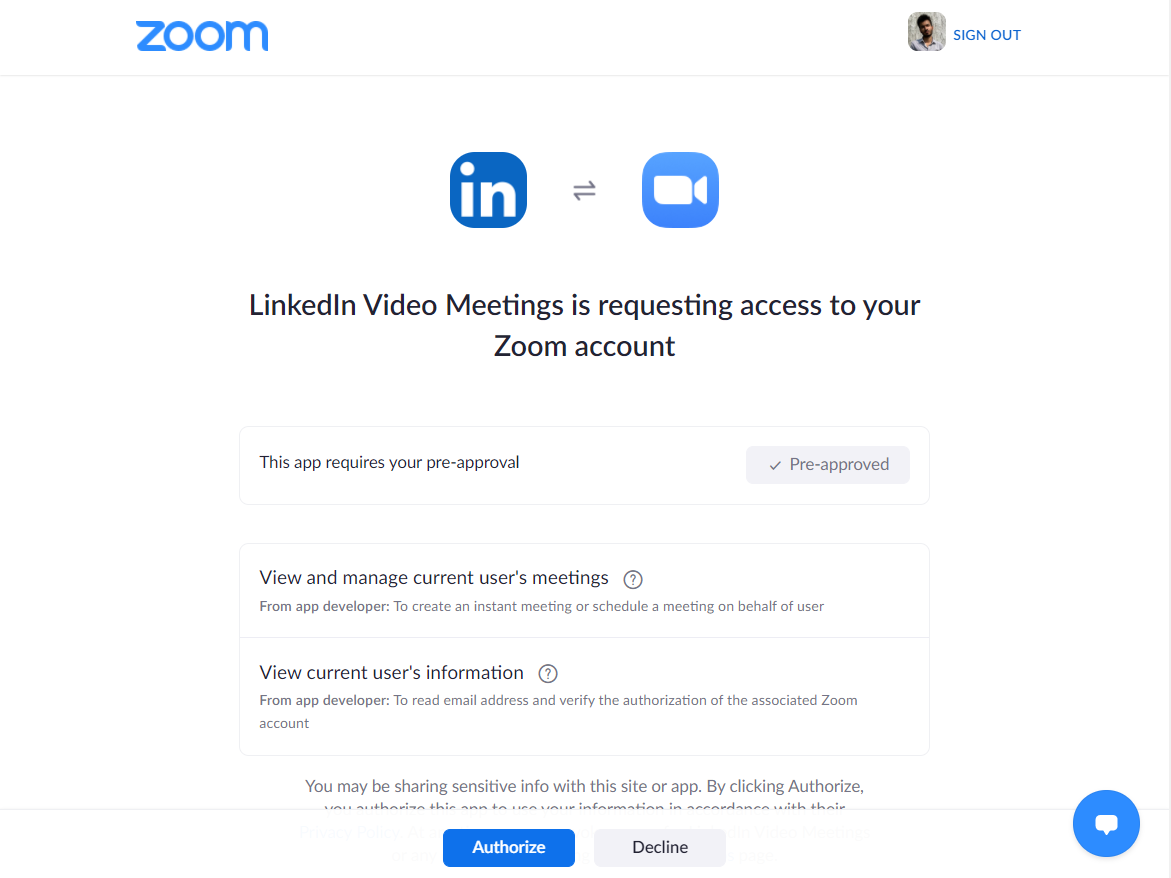
- You’ll now get options to create an instant meeting or schedule a meeting for later.
- Assuming you’d want to make an immediate Zoom call on LinkedIn, click on Create Instant Meeting.
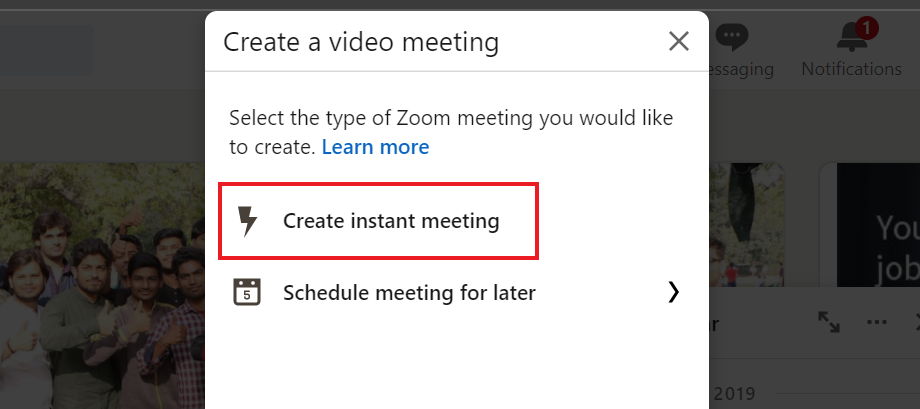
- Now, send the auto-generated meeting link to the other party.
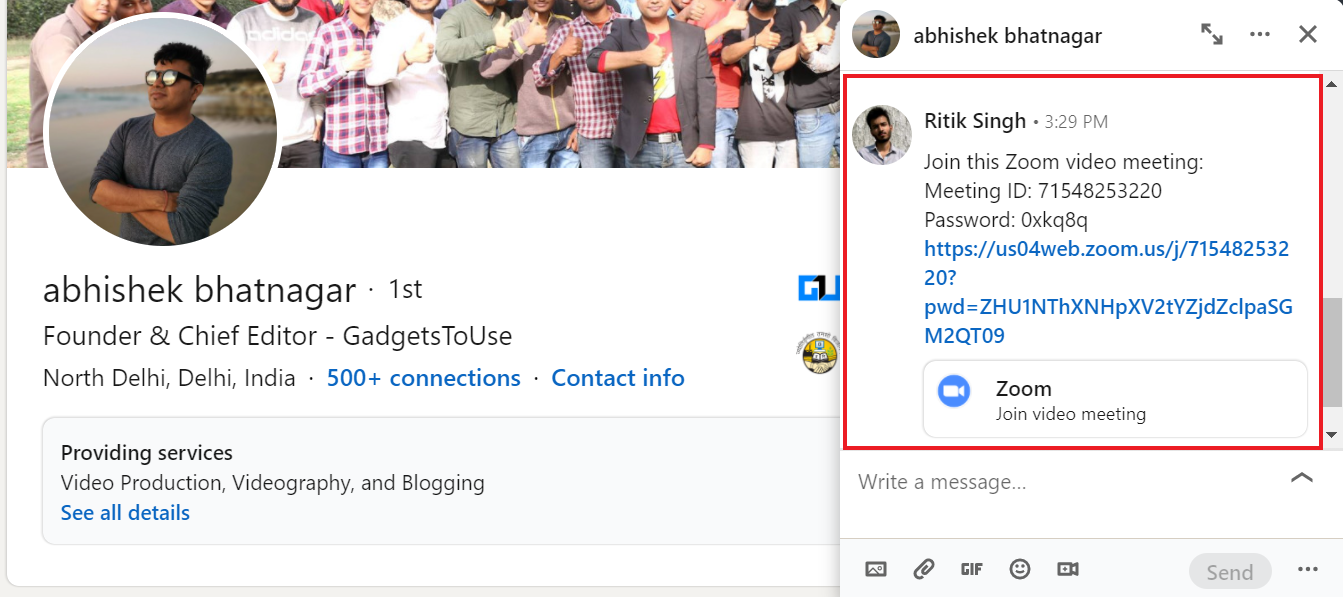
You both can instantly join the Zoom video call by clicking the meeting link. As you click the link, you’ll be redirected to the Zoom client on your computer, where you can continue the meeting.
On LinkedIn App (Android, iOS)
- Open the LinkedIn app on your phone.
- Head to the chat with the person you want to make a video call to.
- Here, click the Video Conference icon as shown in the screenshot above.
- Select Zoom and sign-in with your Zoom account. Approve and authorize the connection when prompted.
- Now, click on Create Instant Meeting Link.
- You’ll now get an automatically generated Zoom meeting link.
- Use the send option to share the video call link with the other person.
The other party can join the meeting using the link you shared with them. You can also join the meeting by clicking the link, which will automatically open in the Zoom app. Download the Zoom app here if you haven’t already.
Wrapping Up
This was all about how you can make Zoom video calls through the LinkedIn web on your computer or on the LinkedIn mobile app for Android and iPhone. This would make video calls faster and easier for LinkedIn users. Also, I feel this would significantly help people seeking jobs and the recruiters to conduct instant interviews or one-on-one video calls. Do let me know your thoughts in the comments below.
Also, read- Use Your Phone as Webcam for Zoom Video Calls (Android & iOS)
You can also follow us for instant tech news at Google News or for tips and tricks, smartphones & gadgets reviews, join GadgetsToUse Telegram Group or for the latest review videos subscribe GadgetsToUse Youtube Channel.