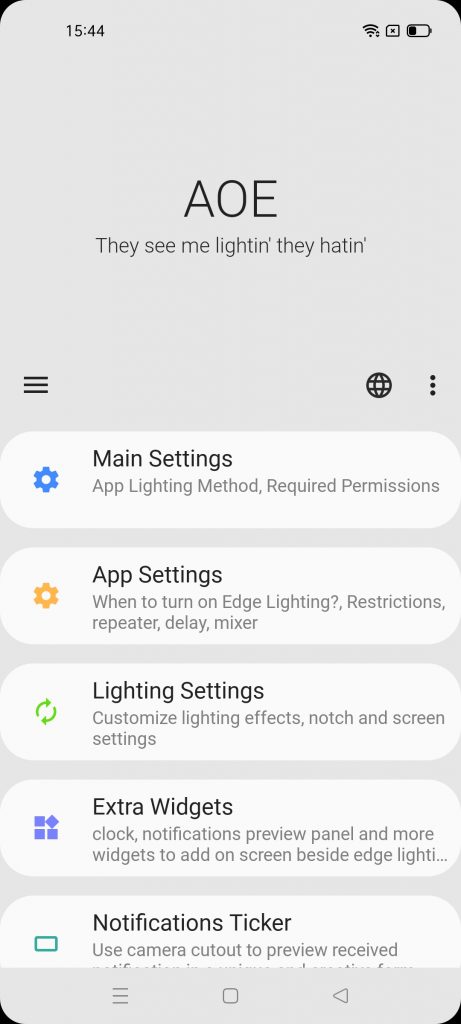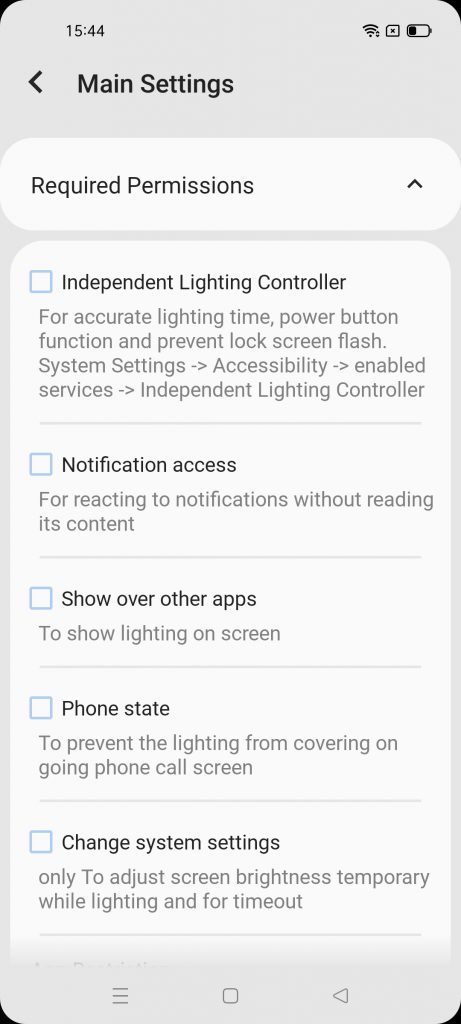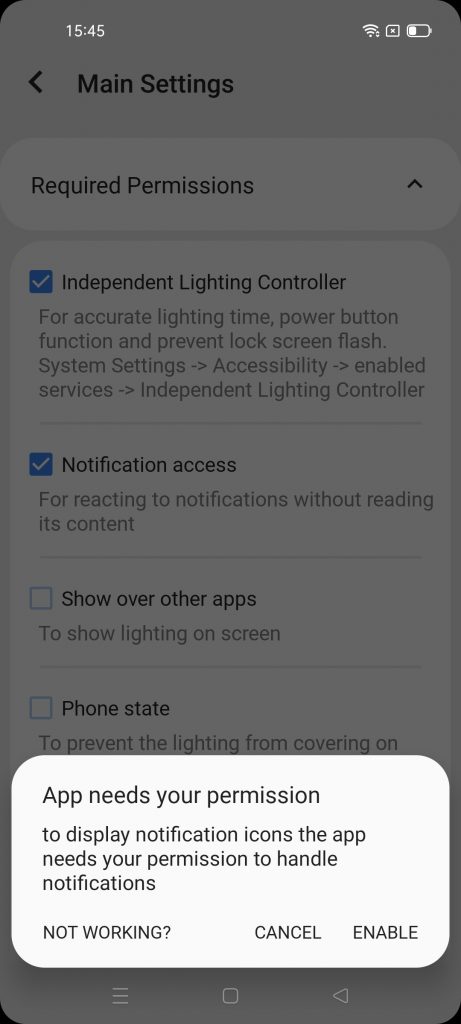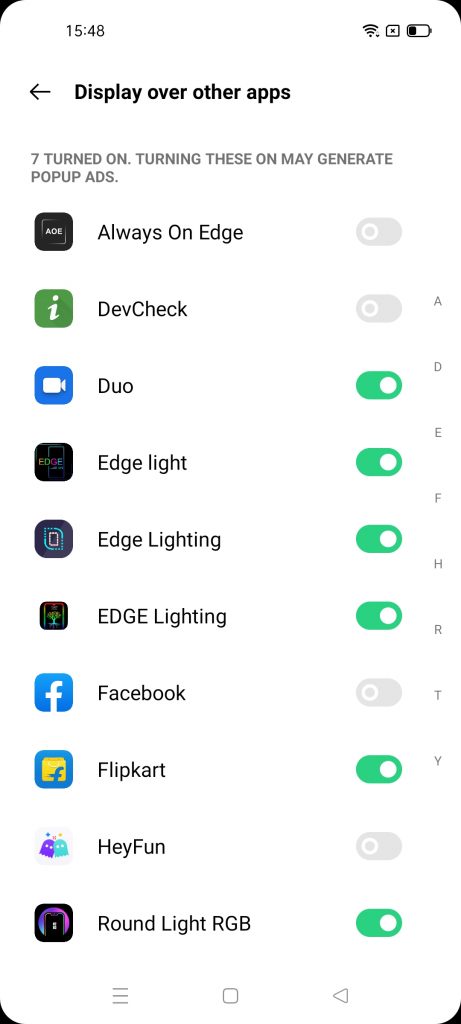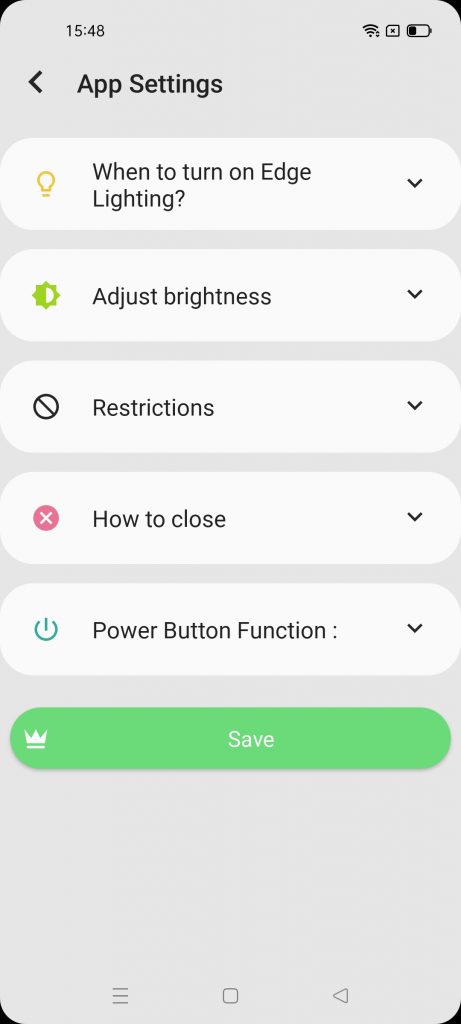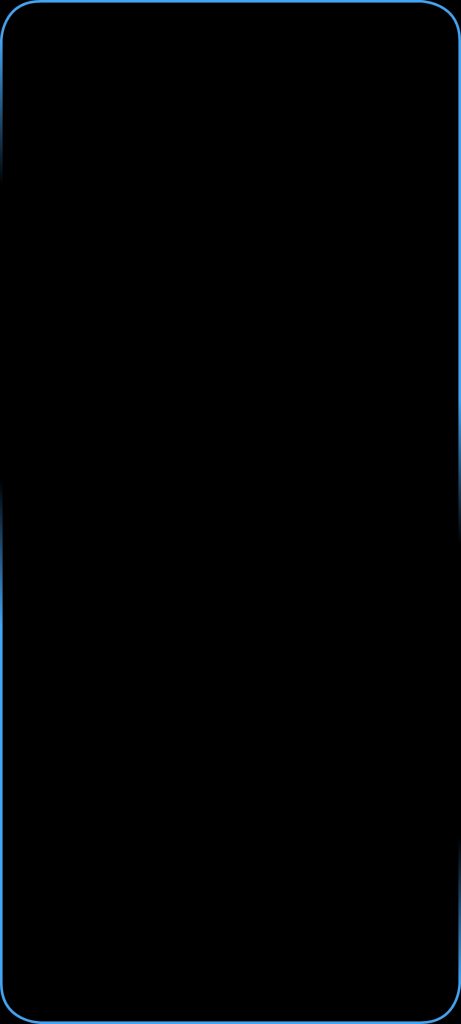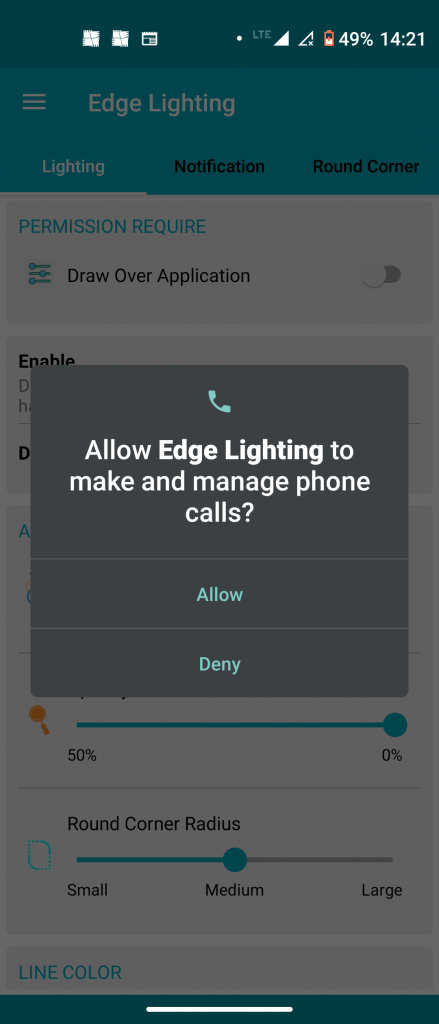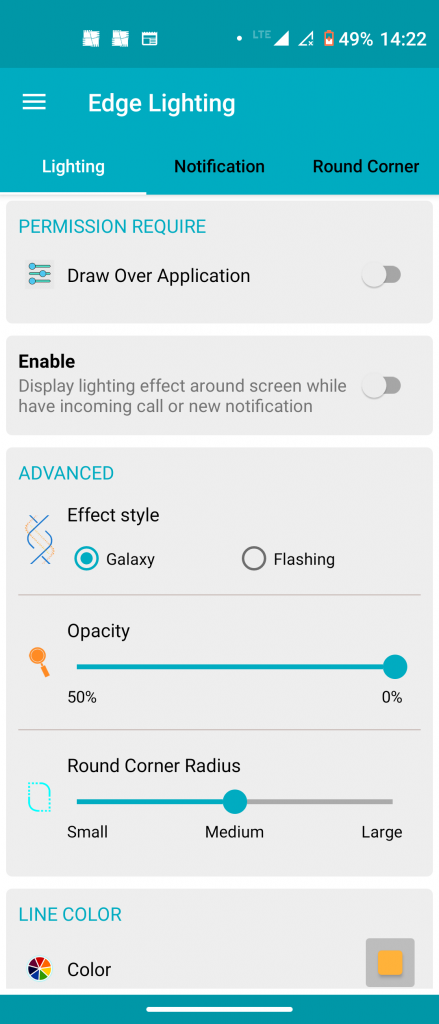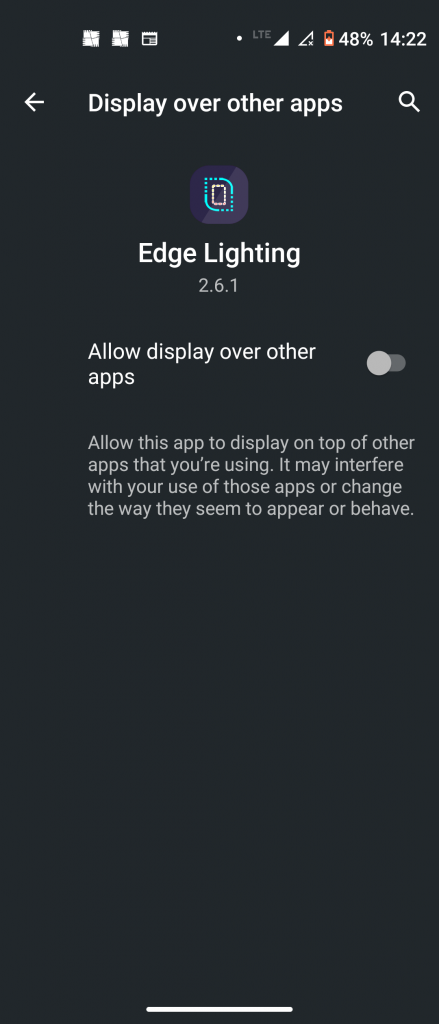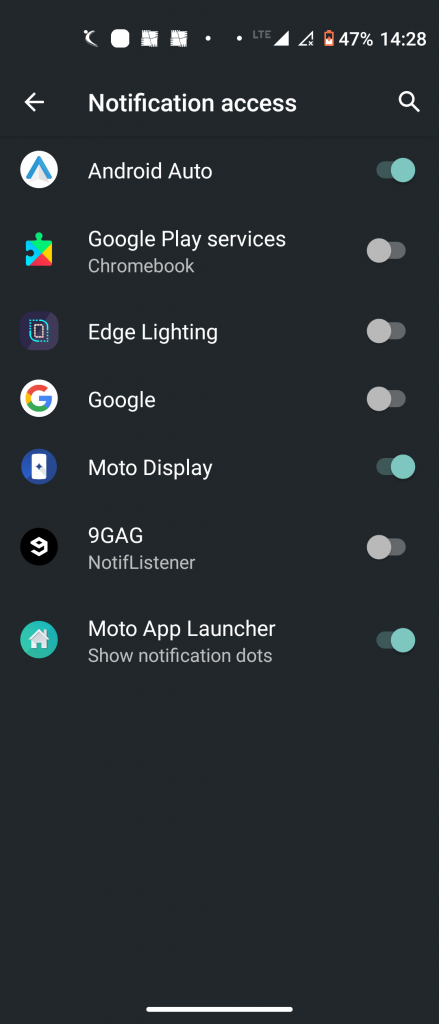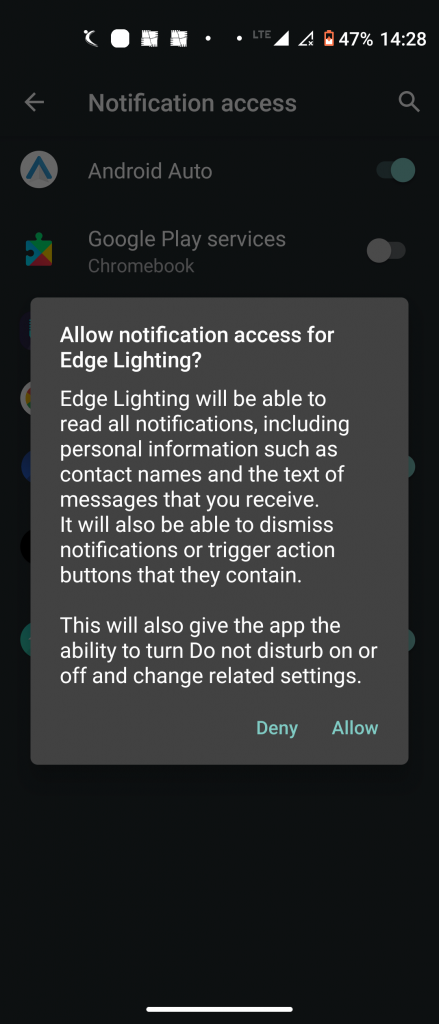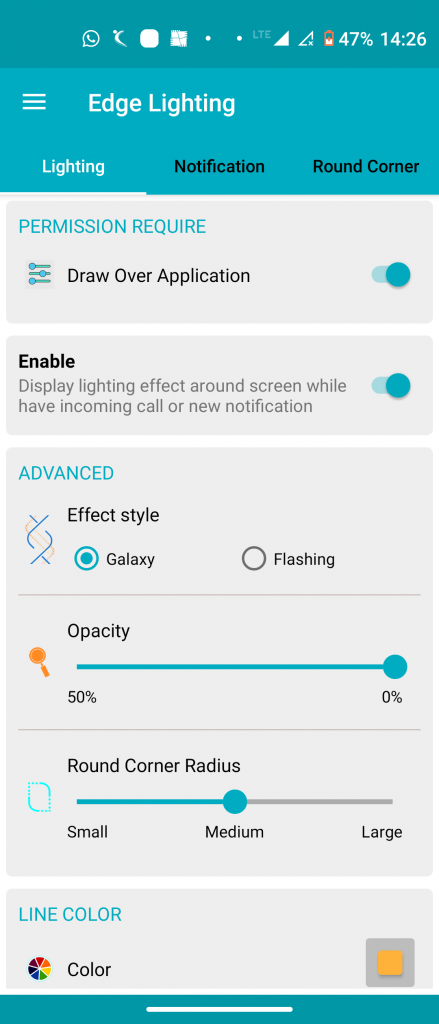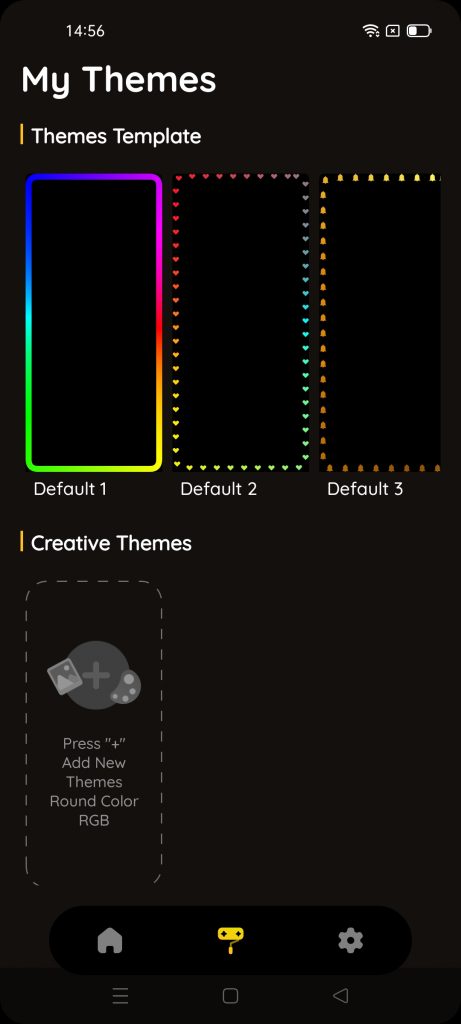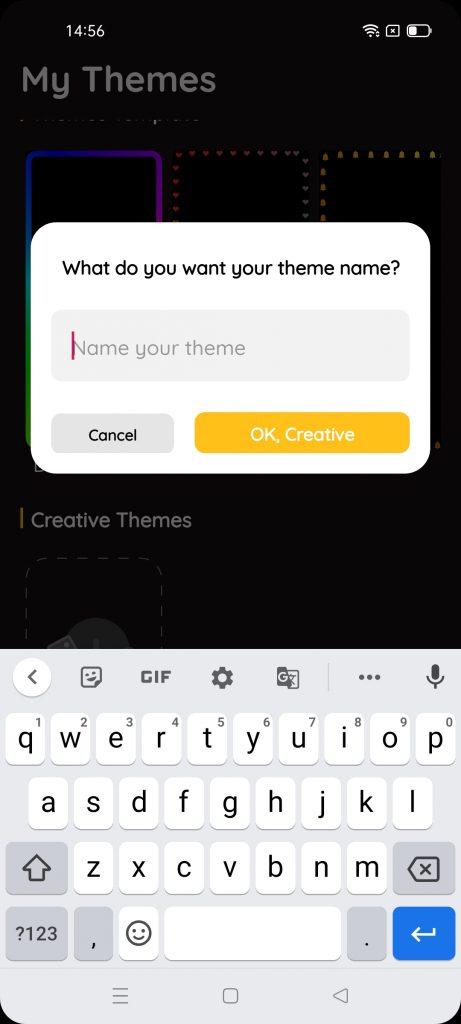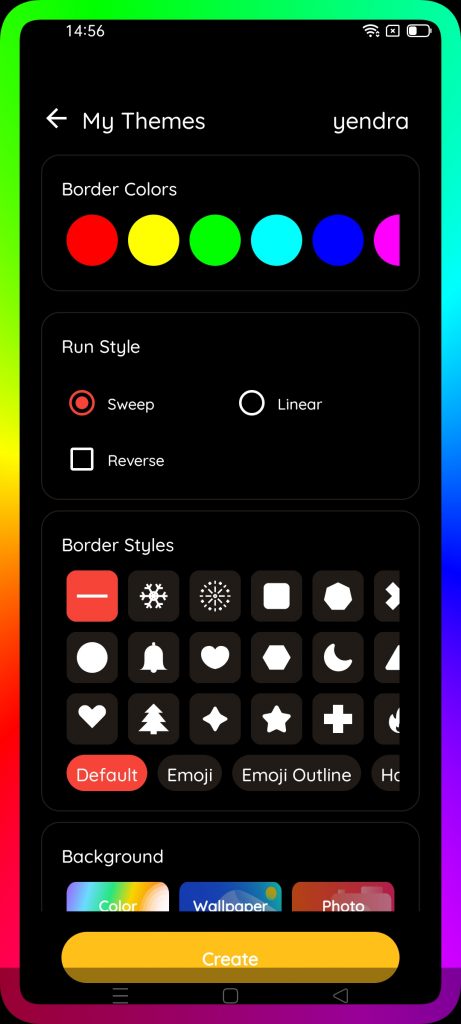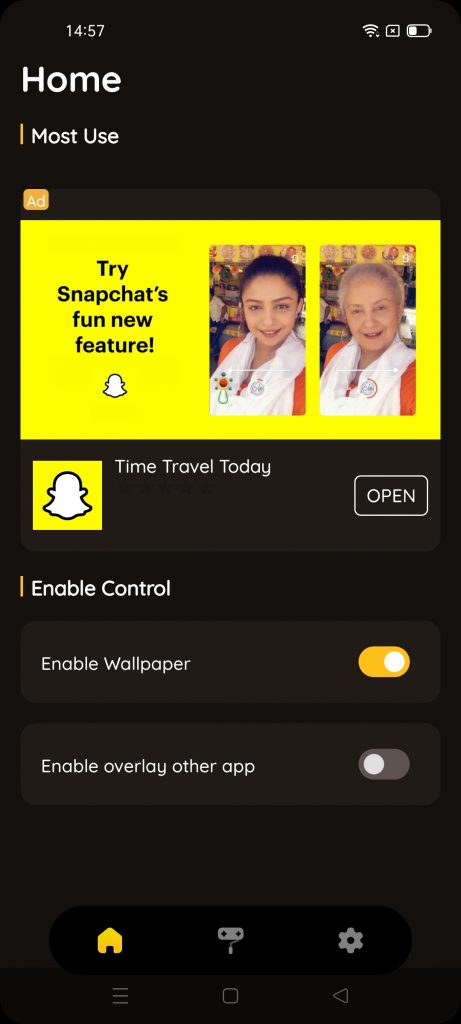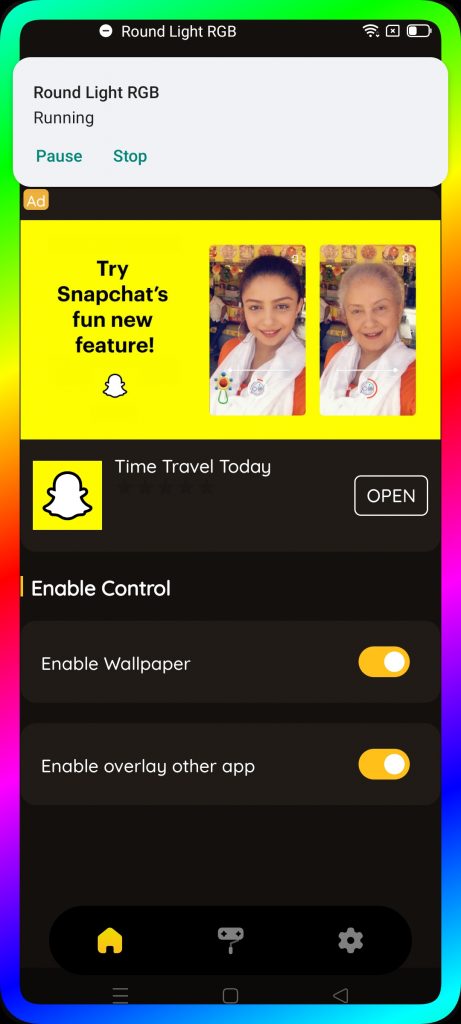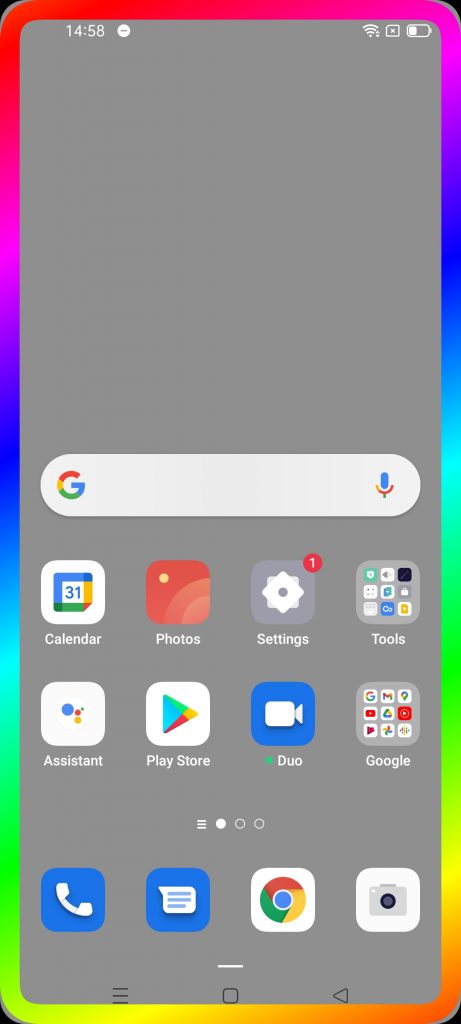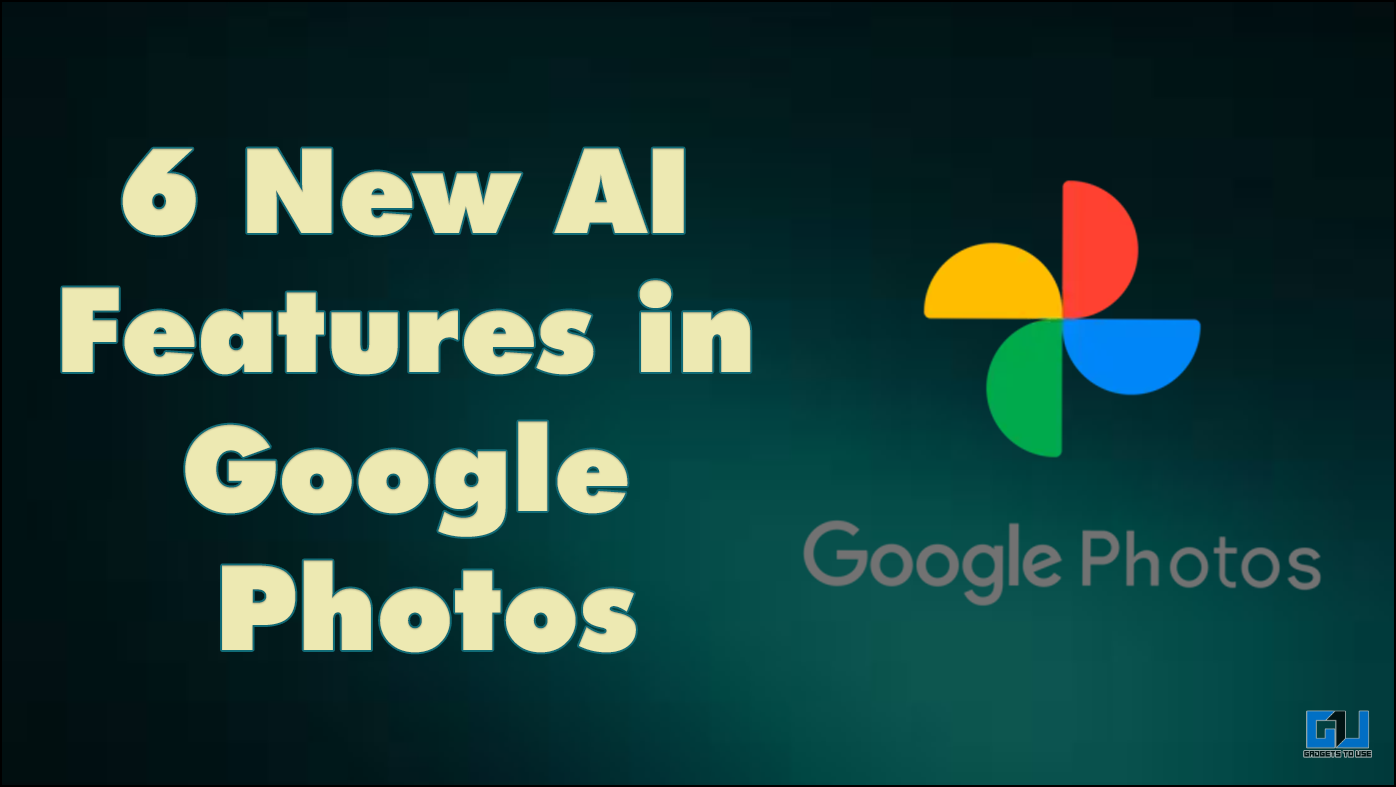Quick Answer
- This app lets only add RGB lighting to the edges of your phone, which is lit all the time, and when you receive a notification, it changes colors as well.
- This is another app that lets you add edge notification light to your phone in form of color effects that run around your screen when you receive calls or new notifications.
- Well, there are some apps on Play Store that let you do exactly that on your phone, which means you will be able to see colorful lights when a notification pops up.
Want to add a cool edge notification light to your phone? So that every time it receives a notification, it lights up at the edges with colorful lights. This effect also adds edge lighting to your phone’s home screen. Well, there are some apps on Play Store that let you do exactly that on your phone, which means you will be able to see colorful lights when a notification pops up. Here are three apps to add edge notification light to your Android phone.
Also, read | Trick to Use Different Notification Sound For All Apps on Android
Add Edge Notification Light to Android
Before you install these apps to add colorful lights to your screen, please note that these apps ask for notification access, so these will be able to read all your notification content. If you are okay with that, here are the top three apps:
1. Always on Edge – LED Light & AOD & Wallpaper
This app lets you add edge notification light, on several apps, as well as it sets edge lighting on the home screen as well. Here’s how to use this app for adding light effects on your phone’s notifications and other settings.
- Download and install the app on your phone.
- Open it and agree to the privacy policy of the app.
- After that tap on “Main Settings” and then on “Required Permissions” and give it permissions from accessibility settings.
- Enable “Notification access” and “Display over other apps”.
- You can then go to “App Settings” from the home screen and change certain settings like when to turn on lighting, adjust brightness, etc.
That’s it. Your phone will now light up after it receives any notification You can also choose to set up the Always-on display so that it’s always lit.
2. Edge Lighting: Notification, Rounded Corner
This is another app that lets you add edge notification light to your phone in form of color effects that run around your screen when you receive calls or new notifications. It has several customization options including changing the color effect or duration of the animation.
Here’s how the app works:
- Download and install the app on your phone.
- When you open it, you’ll have to give it some permissions.
- The first option after opening will be Light, where you can allow this app to display over other apps by enabling the toggle.
- After that, move to notifications, where it will ask for notification access, allow it.
That’s it, and your phone will now illuminate when you receive a notification. You can also customize the apps on which you want this app to work, as well as the effect style, opacity, and color.
3. Round Light RGB
This app lets only add RGB lighting to the edges of your phone, which is lit all the time, and when you receive a notification, it changes colors as well. This is a very basic app and has very few features. Here’s how the app works:
- Download and install the Round Light RGB app on your phone.
- Open it and select a theme, after that give your theme a name.
- Next, choose the border styles, colors, and light run style. You can also change the background and use any image as wallpaper.
- After selecting all these, enable controls of the app- Enable Wallpaper and Enable overlay other apps.
That’s it. The app will now a colorful RGB light across the borders of your screen. It will now also show notifications in different color lighting.
Related | 3 Ways to Install Notification Light on Any Android Phone
These were some of the best apps that let you add edge notification light on your Android phone Which of these apps are you going to use? Do you know any other such app? Tell us in the comments and for more such cool apps, stay tuned!
You can also follow us for instant tech news at Google News or for tips and tricks, smartphones & gadgets reviews, join GadgetsToUse Telegram Group or for the latest review videos subscribe GadgetsToUse Youtube Channel.