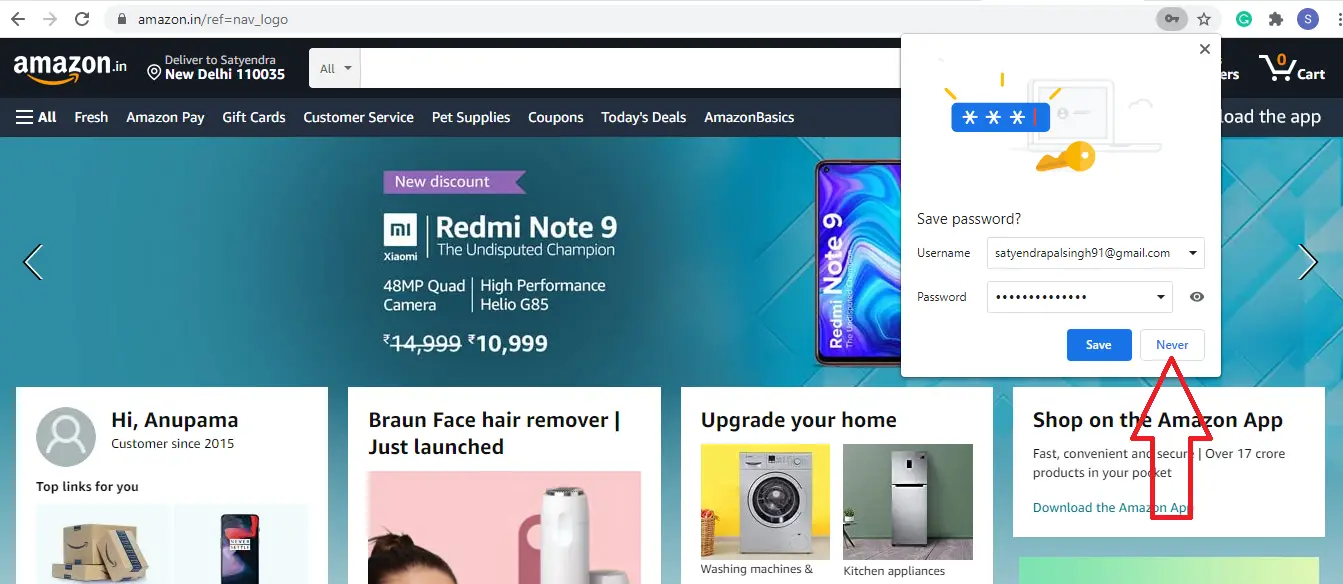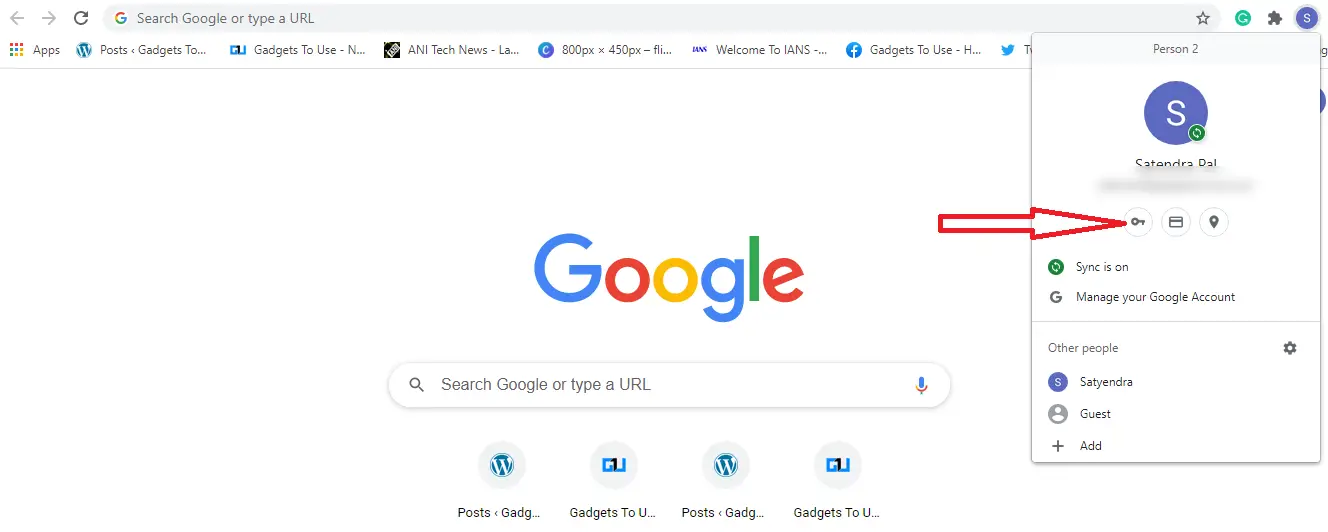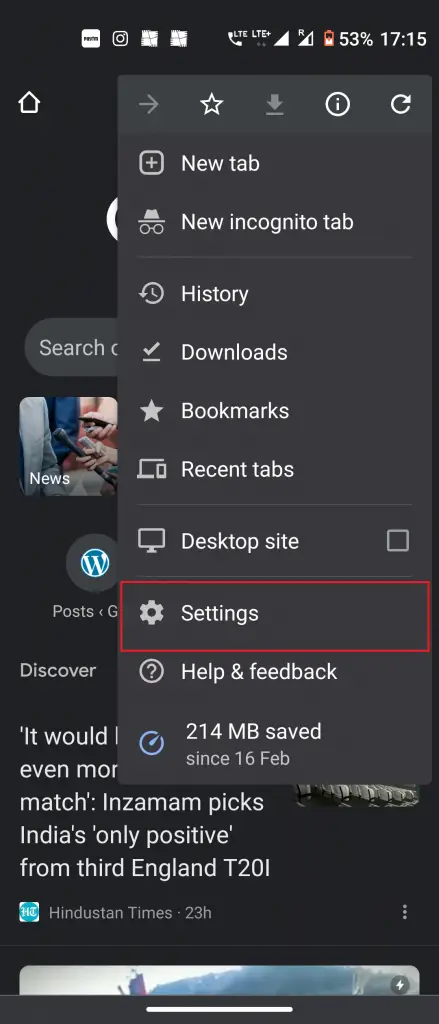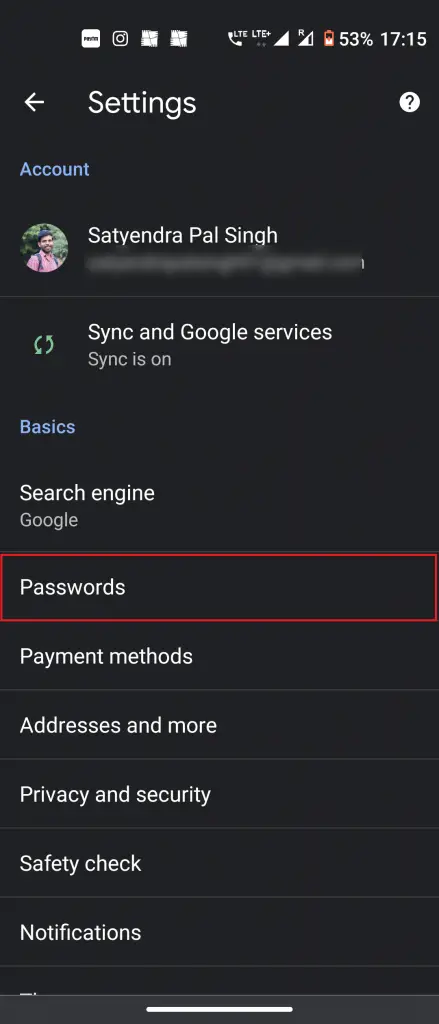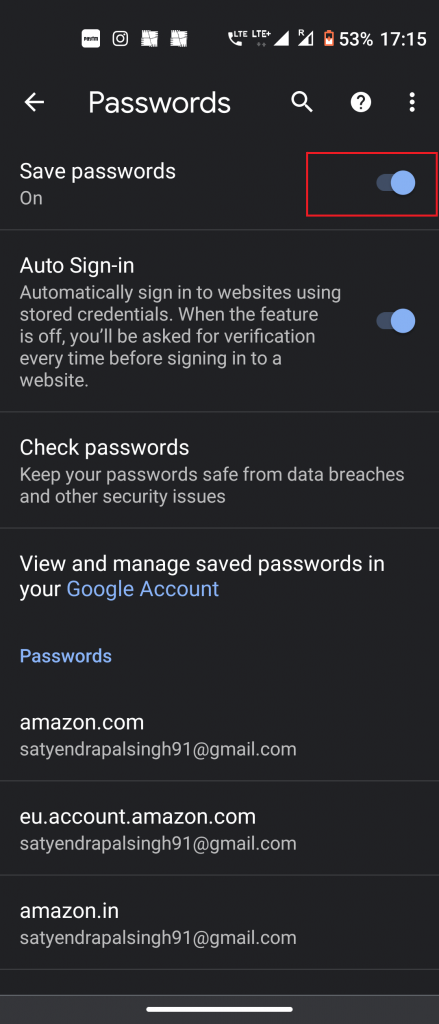Quick Answer
- When you save a password for a new website, the web browser will save your username and password.
- Google Chrome will never ask you to save a password again and it will disable the pop-ups for all websites.
- Whenever you log in to a website, Chrome shows a pop-up with a “Save password.
Google Chrome shows an annoying pop-up when we log in to a website and that is “Save password?”. This is because Chrome has a built-in password manager to help you manage all your passwords in Chrome. But sometimes when you are using someone else’s device and don’t want to save your login details, then such “Save password?” pop-ups can be annoying. Here’s how you can disable save password pop-ups in Chrome.
Also, read | How to Remove Autofill Details From Google Chrome
Disable “Save Password” Pop-up in Chrome
You can disable this save password pop-up for all websites one by one when you visit them or you can do this all at once. Let’s talk about the two ways in detail.
1. Turn off for each website you visit
First of all, you can turn this off for each website when you are visiting a particular site. Whenever you log in to a website, Chrome shows a pop-up with a “Save password?” message and offers two options- “Save” and “Never”.
Tap on “Never” and that’s it. Now Google Chrome will never ask you to save a password on that website. However, this method is not a permanent solution, so we will tell you a fix in which you can disable this for all websites.
2. Disable “Save Password” for all websites
We are telling here ways to disable this feature on Chrome for Windows, Mac, Android, and iPhone. The steps are slightly different for each one.
On Desktop
You can disable the “Save Password” pop-up for all websites from the Settings in Chrome for Windows and Mac. Here’s how:
- Open Chrome on your PC, click on your profile icon at the right side of the toolbar.
- Click on the passwords button (key icon) below your email id and it’ll take you to the password page in settings.
- Here, you will see the “Offer to Save Passwords” option, turn-off the toggle next to it and that’s it.
Google Chrome will never ask you to save a password again and it will disable the pop-ups for all websites. Your saved passwords in Chrome, however, will be safe.
On Android
On Android, the “Save Password” pop-up appears at the bottom of your screen. Here again, it can be turned off from the Settings. Let’s know, how:
- Open the Chrome app on your Android and tap the three-dot icon from the top toolbar.
- Go to “Passwords” and disable the toggle next to the “Save Passwords” option.
Chrome will now stop asking you to save usernames and passwords on your phone.
On iPhone/iPad
The steps for disabling the save password pop-up are different for iPhone and iPad. Here’s how you can do that there:
Open the Chrome app and tap the three-dot menu icon from the bottom-right corner. Tap “Settings”, go to the “Passwords” and turn-off the “Save Passwords” option.
What happens when you save passwords in Chrome?
When you save a password for a new website, the web browser will save your username and password. Moreover, it will also be synced between devices that are linked to the Google Account which is signed in Chrome.
Also, read | How to Remove Saved Passwords From Google Chrome
These were some tips to save your login details from leaking. Using any of the ways you can stop Google Chrome from asking to save passwords. Password Manager on Chrome is otherwise a great feature, which now lets you check if your password is leaked.
For more such tips and tricks, stay tuned!
You can also follow us for instant tech news at Google News or for tips and tricks, smartphones & gadgets reviews, join GadgetsToUse Telegram Group or for the latest review videos subscribe GadgetsToUse Youtube Channel.