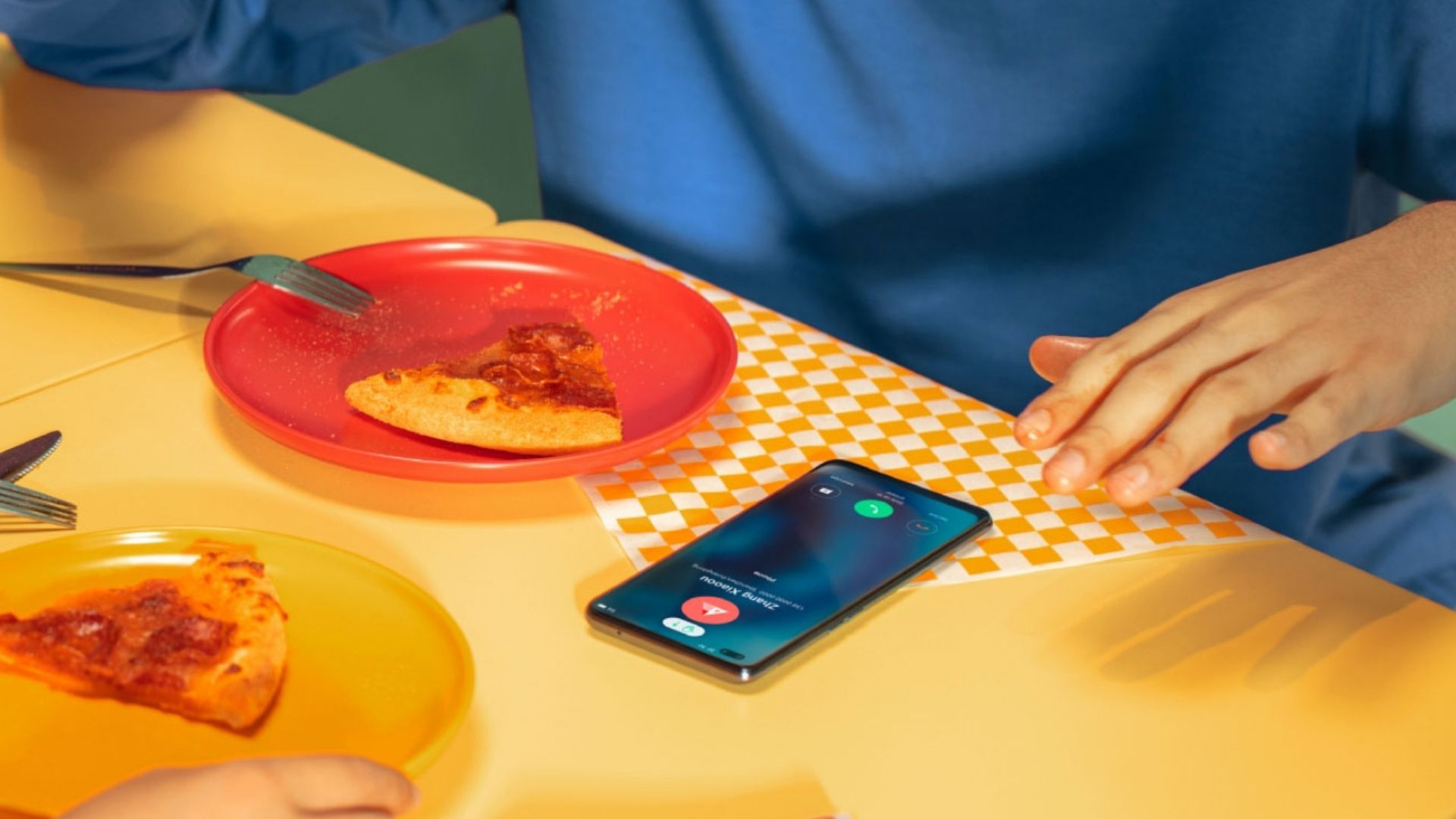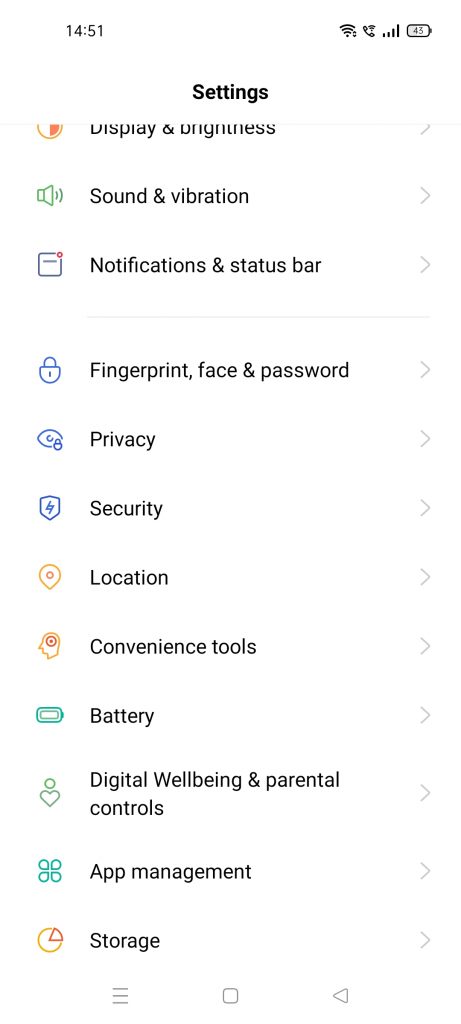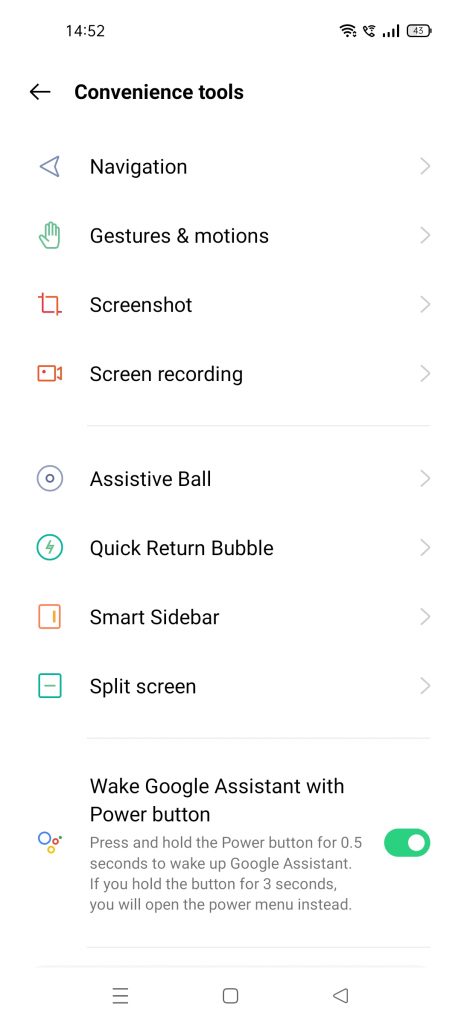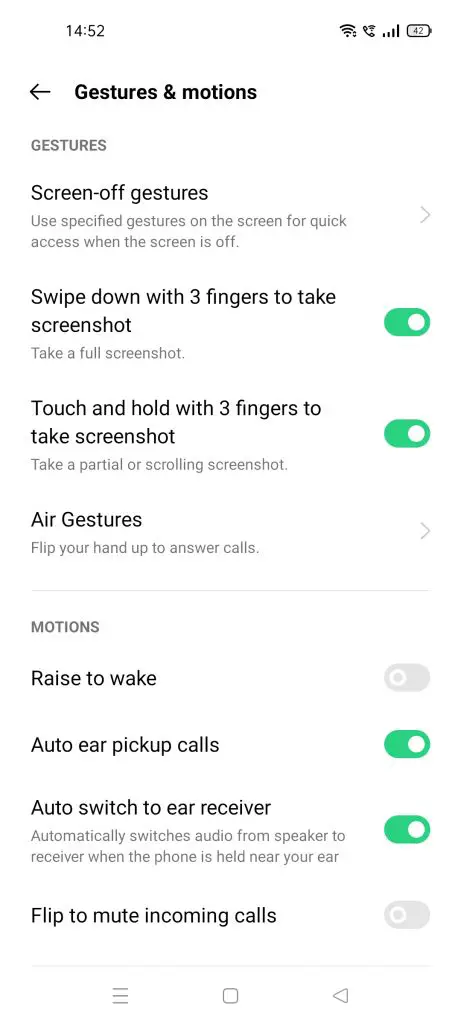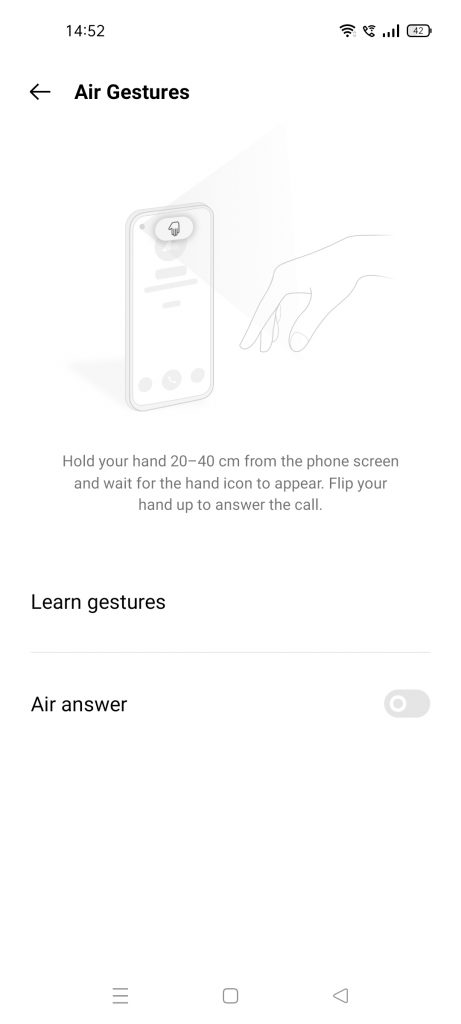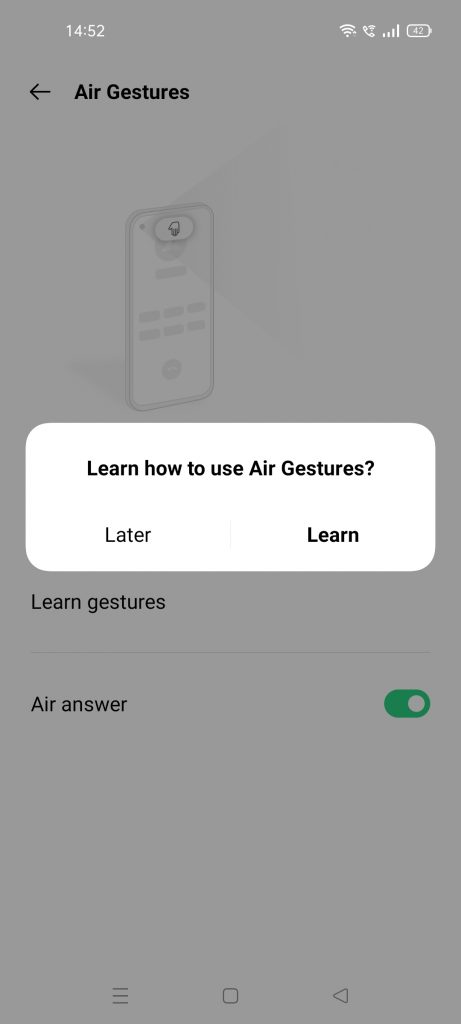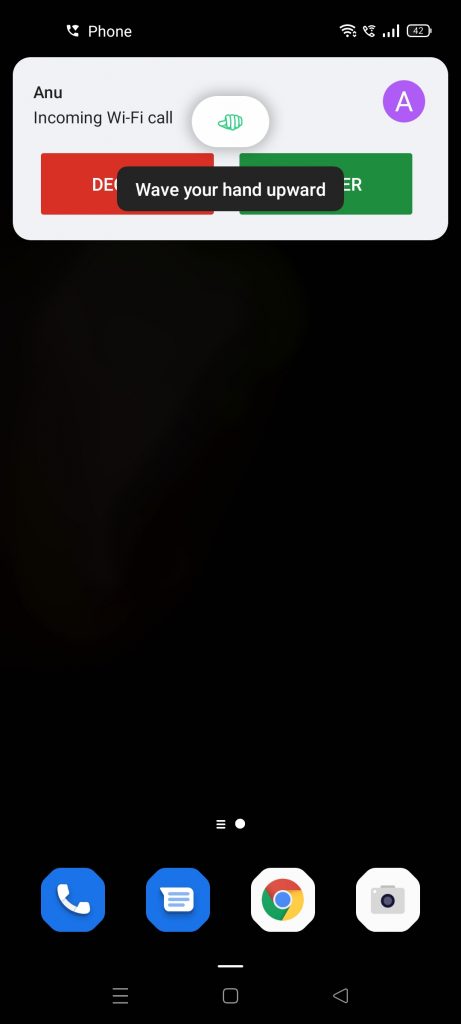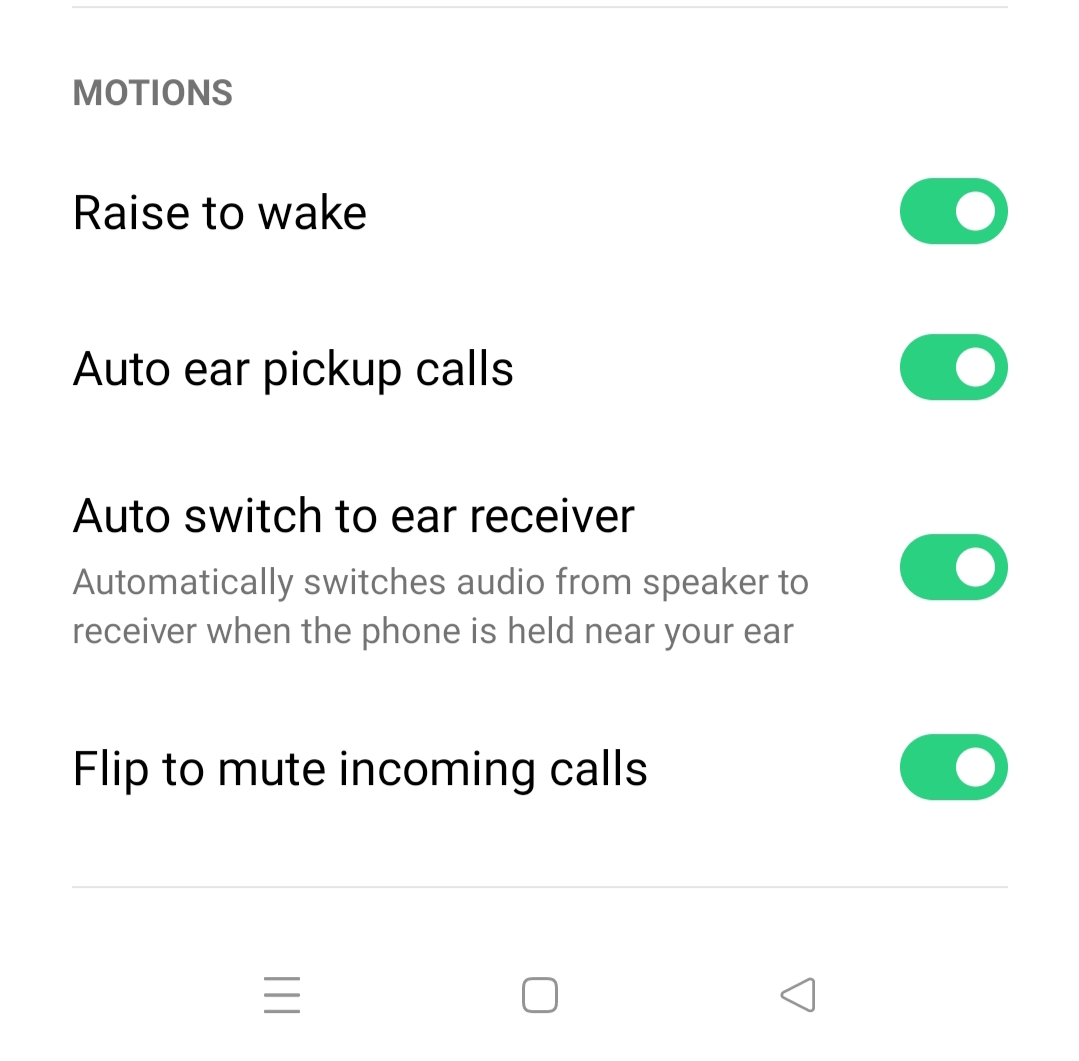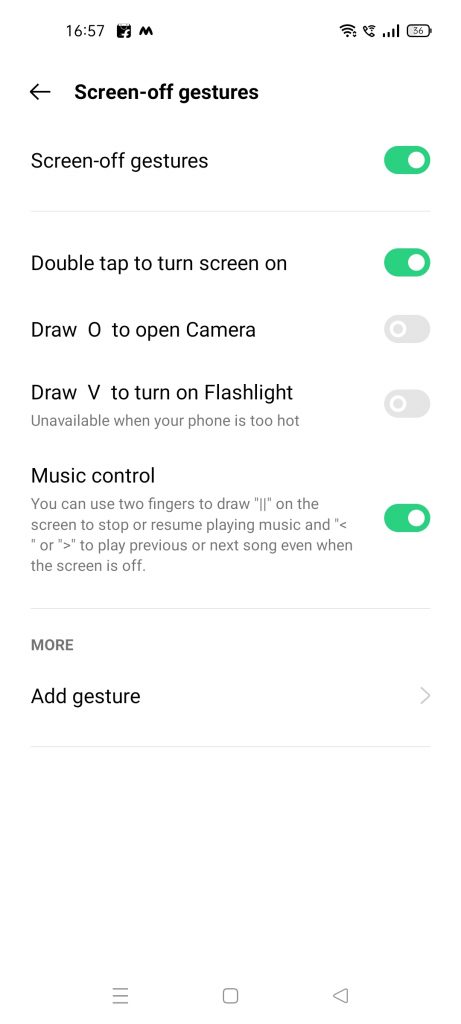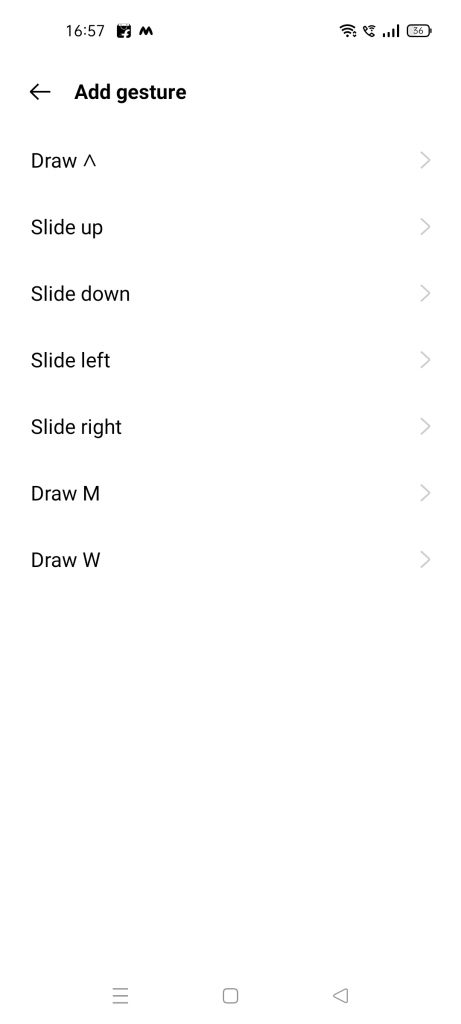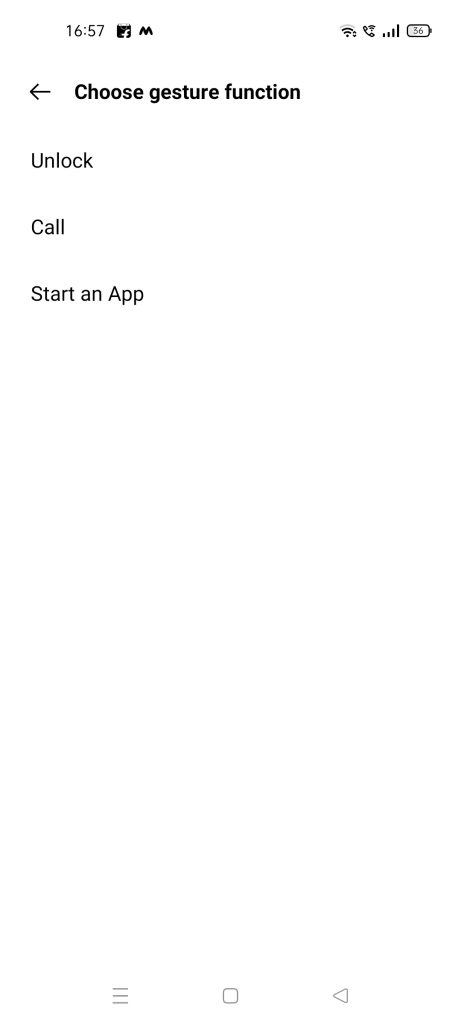Quick Answer
- The new Gestures and Motions feature is available on all the latest OPPO smartphones including F series and Reno series.
- Sometimes when your hands are dirty or wet and you need to pick up an urgent call on your phone, what will you do.
- All you have to do is flip your hand as shown in the image and the call will be picked up.
Sometimes when your hands are dirty or wet and you need to pick up an urgent call on your phone, what will you do? You can go wash your hands but till then the call may disconnect. So, to address this issue, OPPO introduced Air Gesture feature last year for its smartphones running ColorOS. This feature lets you pick calls with just gesture of a hand without touching the screen. Apart from this, among all the new features of the latest ColorOS, motion gestures are also available for OPPO smartphones. In this article, we will tell you ways to control your OPPO phone with Air Gesture and motions.
Control OPPO Phone With Air Gesture & Motion
The new Gestures and Motions feature is available on all the latest OPPO smartphones including F series and Reno series. We have tested these features on our F19 Pro model. Here’s how Air Gesture on OPPO smartphones work!
1. Pick Call With Air Gesture
This feature lets you pick up phone calls with a hand gesture in the air. Here’ how:
1. Go to Settings and select Convenience tools.
2. Here look for Gestures & motions and tap on it.
3. Scroll to the Air Gesture section and tap on it.
4. On the next page, enable the toggle for Air Answer.
That’s it. Now when you receive a call, you’ll see a hand icon appears on the screen. All you have to do is flip your hand as shown in the image and the call will be picked up.
Note: Remember to place your hand at least 20-40 cm away from the screen.
2. Motion Gestures
Motion gestures also let you do a several things on your OPPO phone without touching the screen. You can enable Raise to wake, Auto ear pickup calls, Auto switch to ear receiver and Flip to mute incoming calls. Here’s how to enable these:
1. Again go to Settings and then select Convenience tools.
2. Go down to Gestures & motions and tap on it.
3. Scroll to the Motions sections and you will see all the above-mentioned options here. Enable all the options and here’s what they’ll do-
- Raise to wake- The screen will wake when you raise the phone.
- Auto ear pickup calls- The calls will be picked up when phone is near your ear.
- Auto switch to ear receiver- Audio switches from speaker to receiver when the phone is near your ear.
- Flip to mute incoming calls- When you flip the phone, the calls will be muted.
3. Bonus Tips: Screen-off Gestures
Apart from above-mentioned tricks, the OPPO phones also have some other gesture controls and one of them is Screen-off gesture, i.e. gestures that you can use when your screen is off. Here are all the screen-off gestures on OPPO phones-
- Double tap to turn screen on
- Draw O to open Camera
- Draw V to turn on Flashlight
- Music Control- Draw || to stop/resume and > or < for next and previous.
Apart from these, you can also add your own gestures to screen-off gestures. The gestures include draw ∧, draw M, draw W, Slide up, slide down, slide left, and slide right. You can add any action to these gestures from Unlock, Call, and Start an App.
These were a few ways to control your OPPO phone with air gesture and motions. If you are a OPPO user, tell us your experience of using these gestures in the comments.
For more such tips and tricks, stay tuned!
You can also follow us for instant tech news at Google News or for tips and tricks, smartphones & gadgets reviews, join GadgetsToUse Telegram Group or for the latest review videos subscribe GadgetsToUse Youtube Channel.