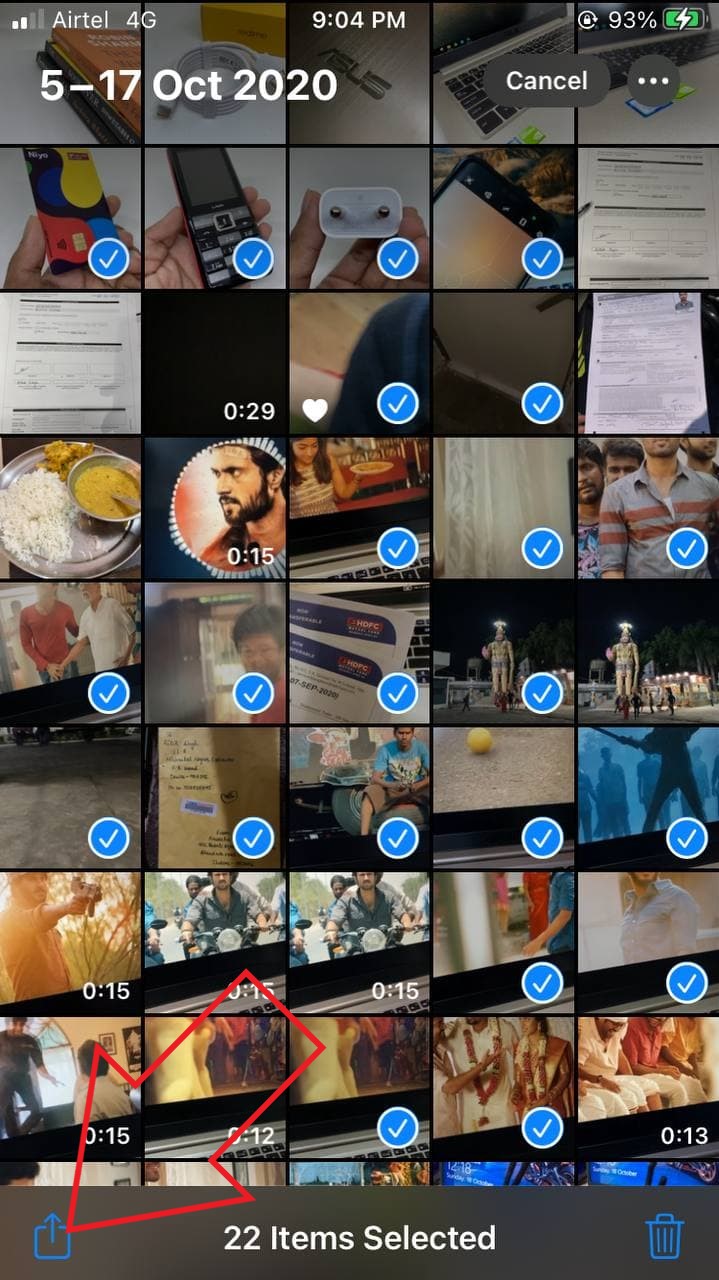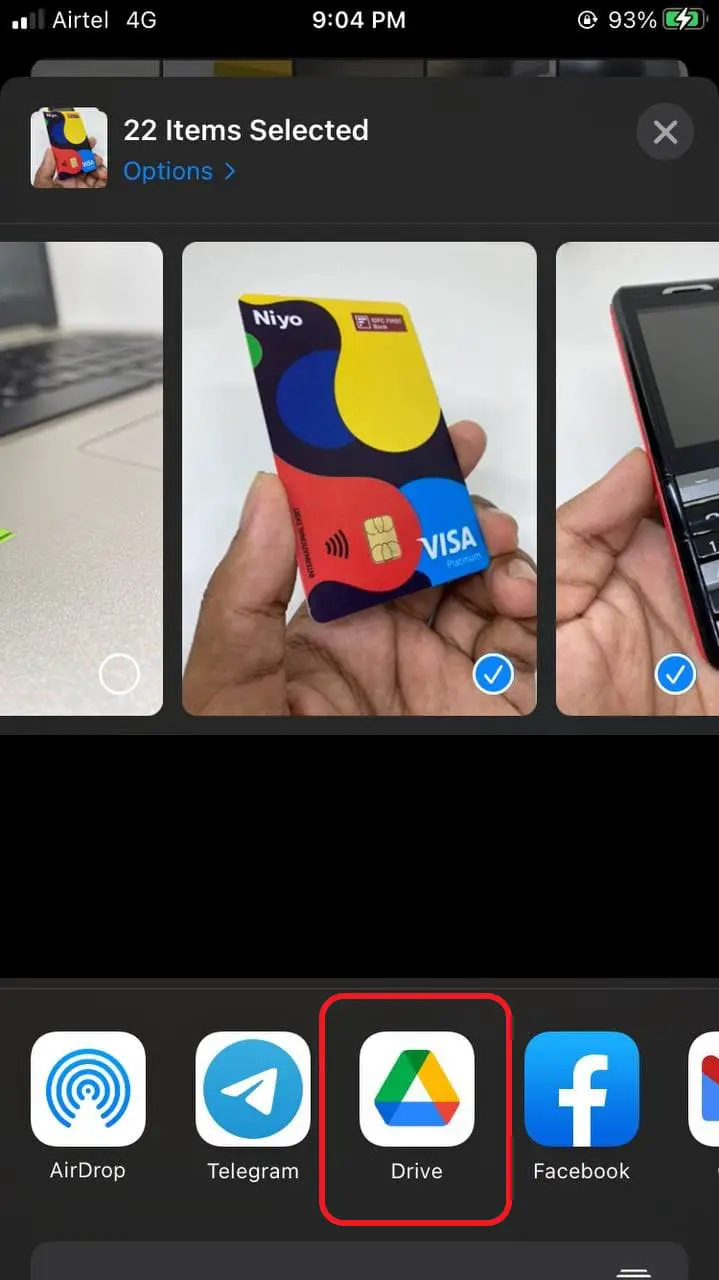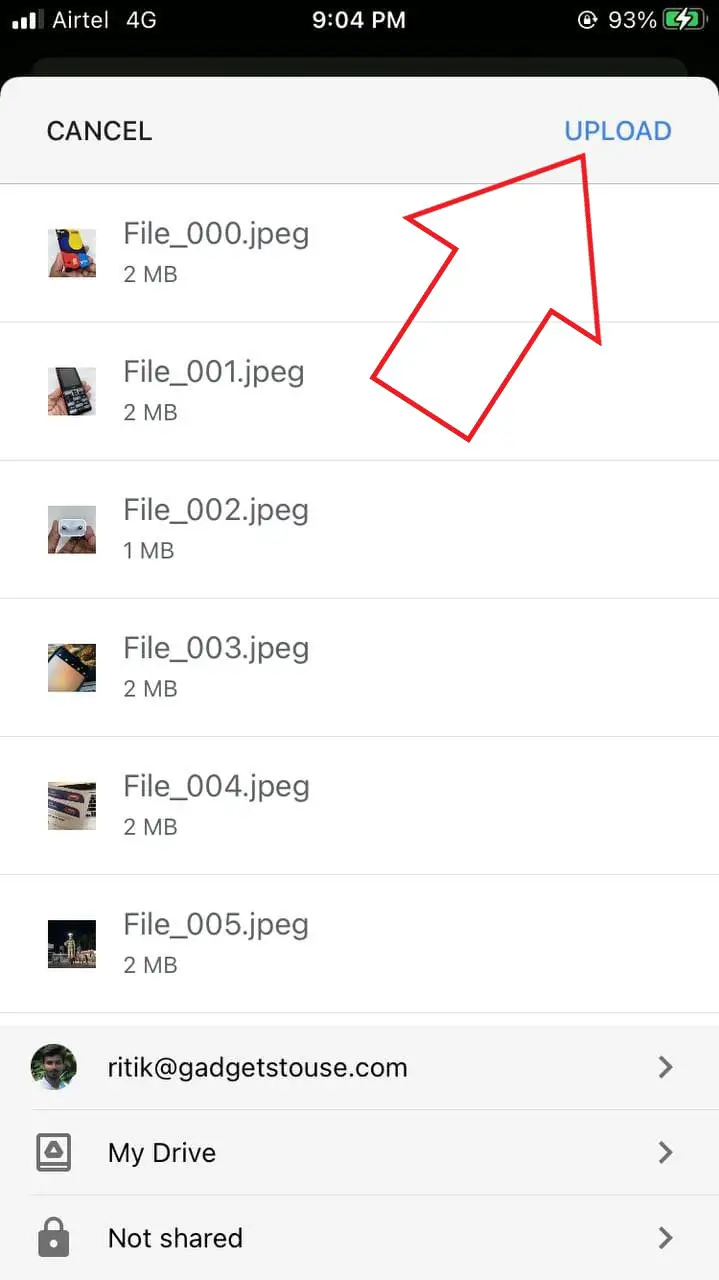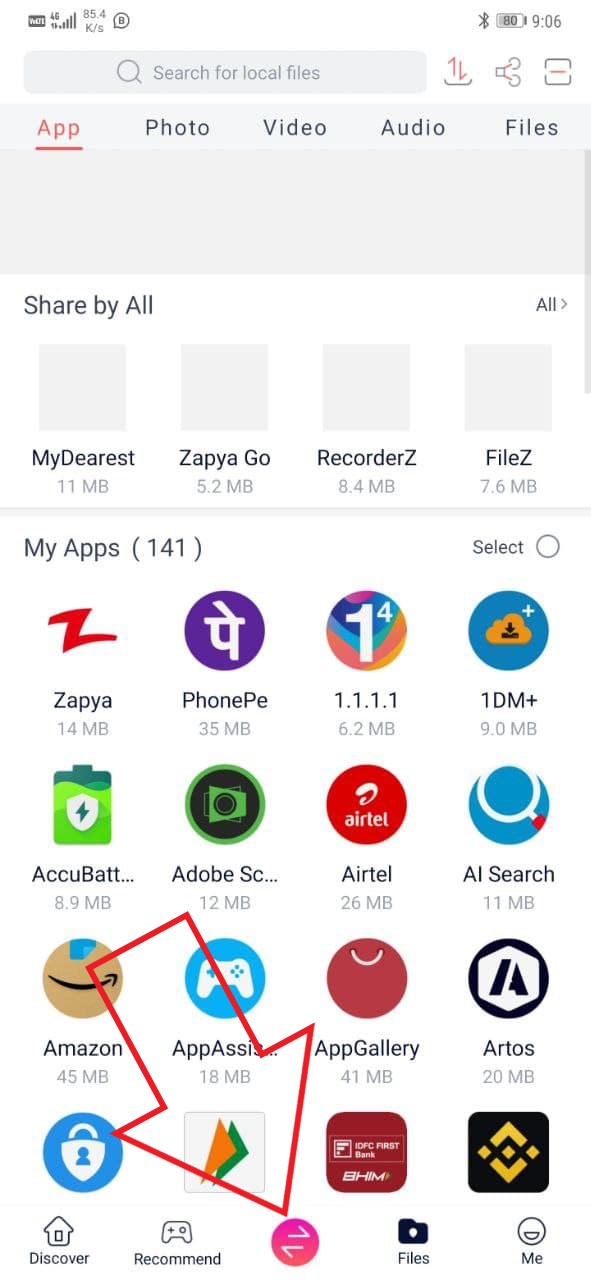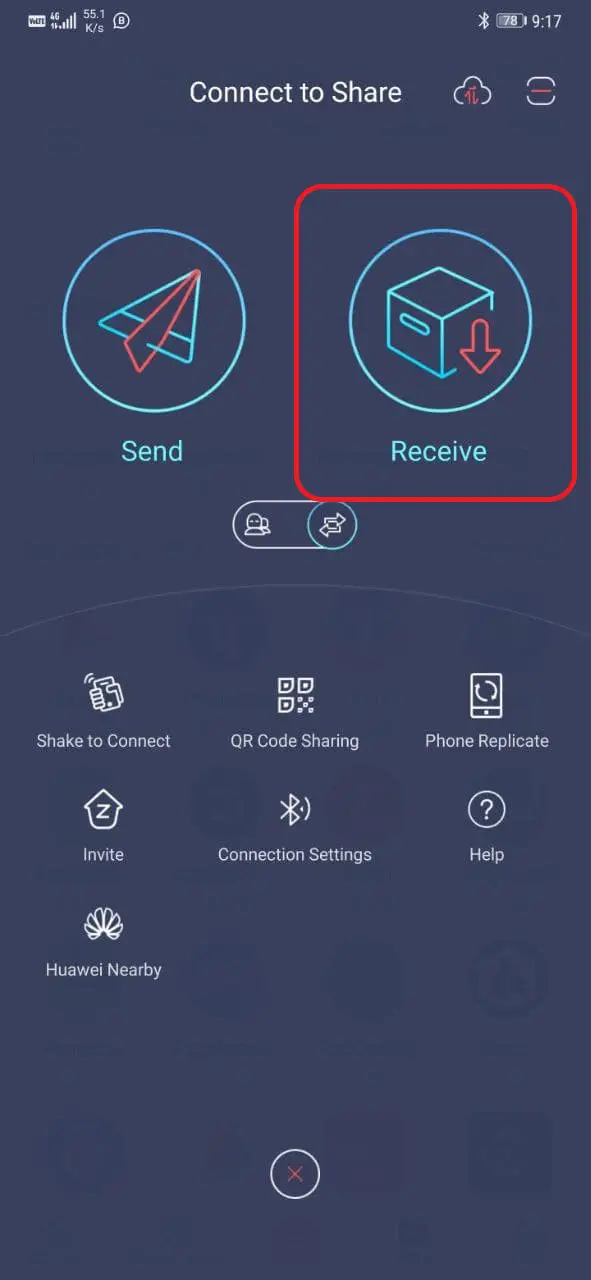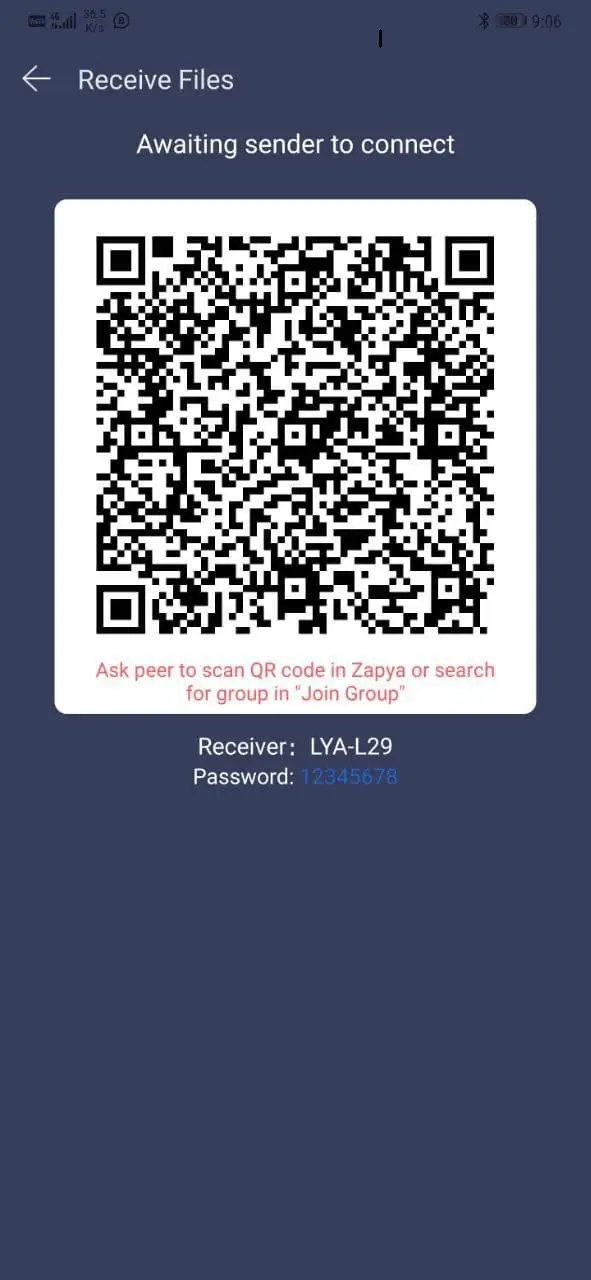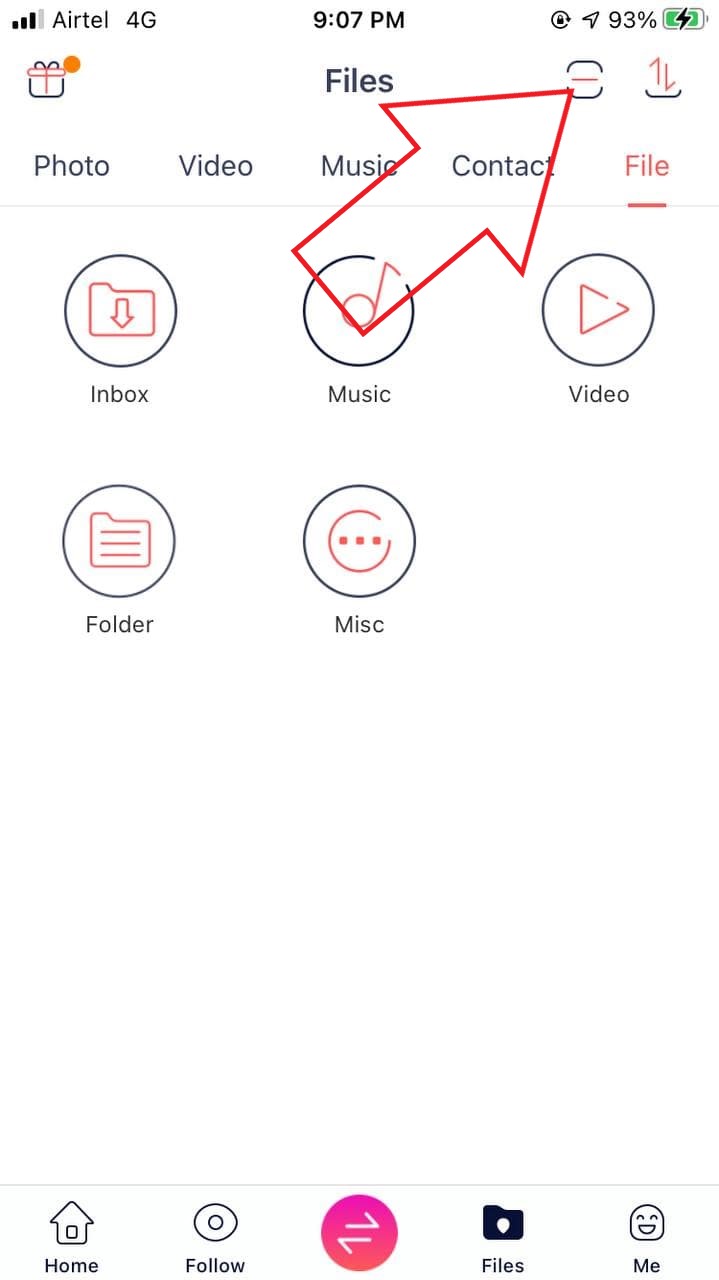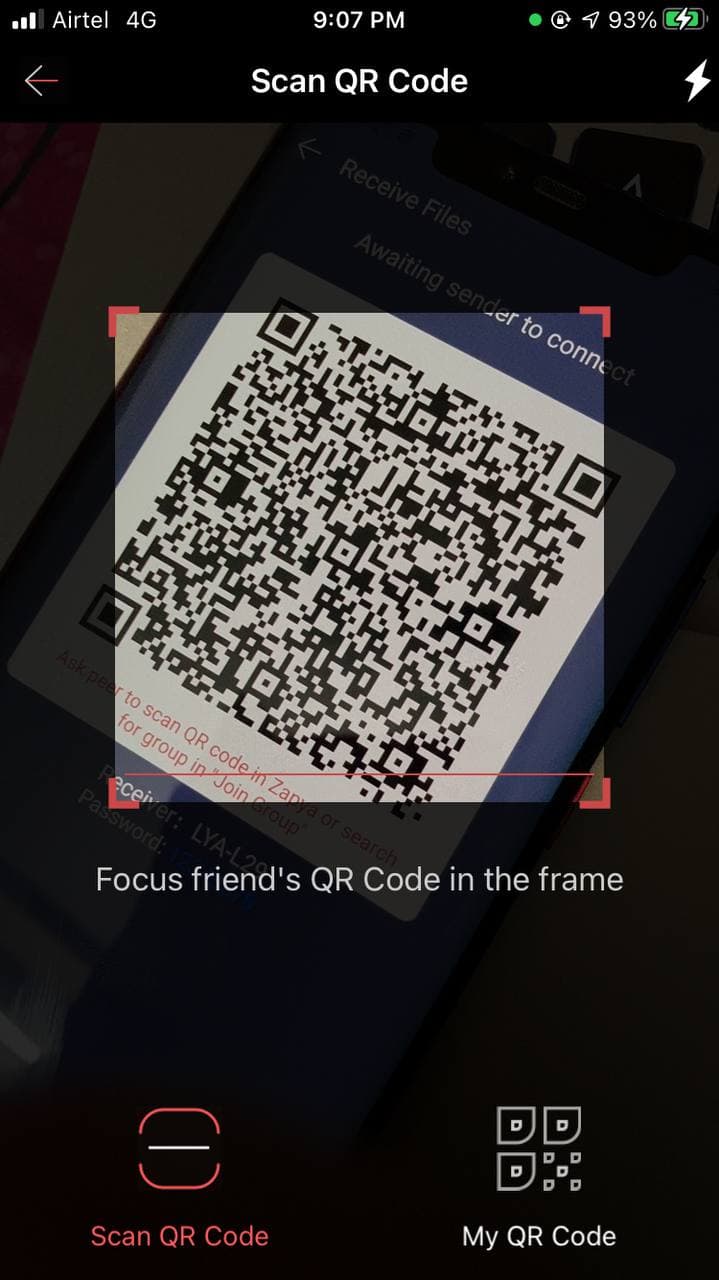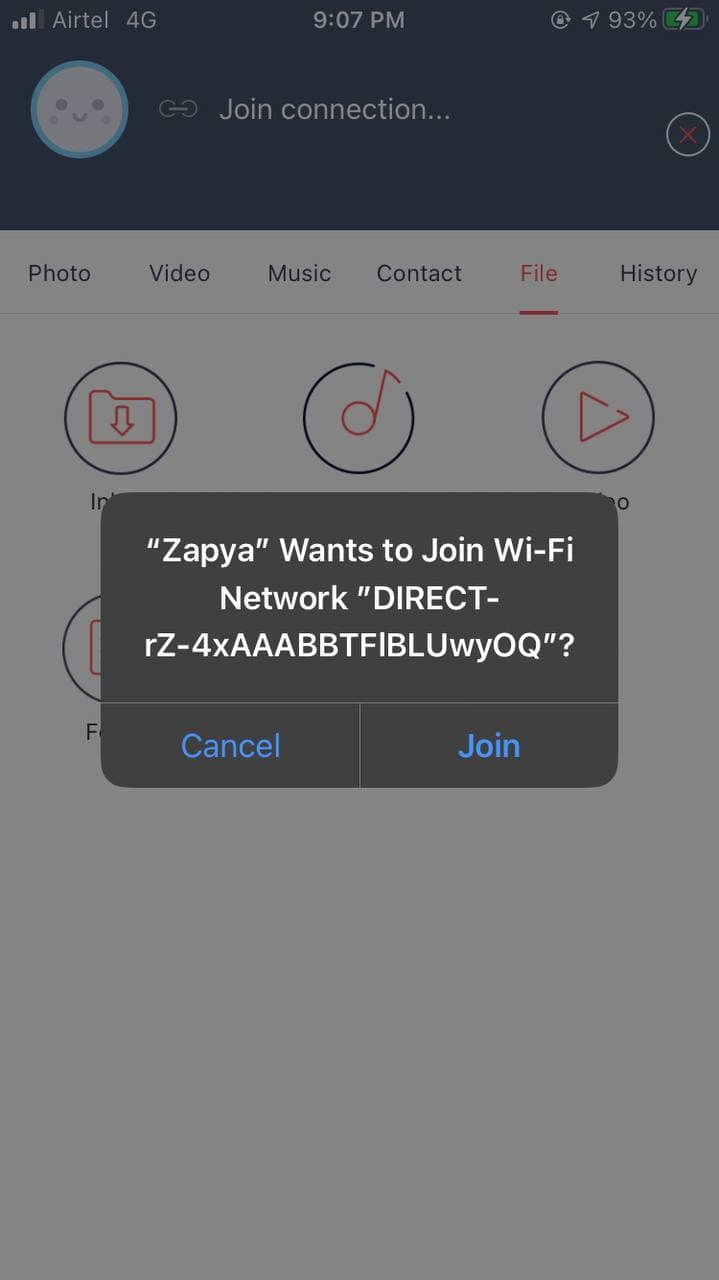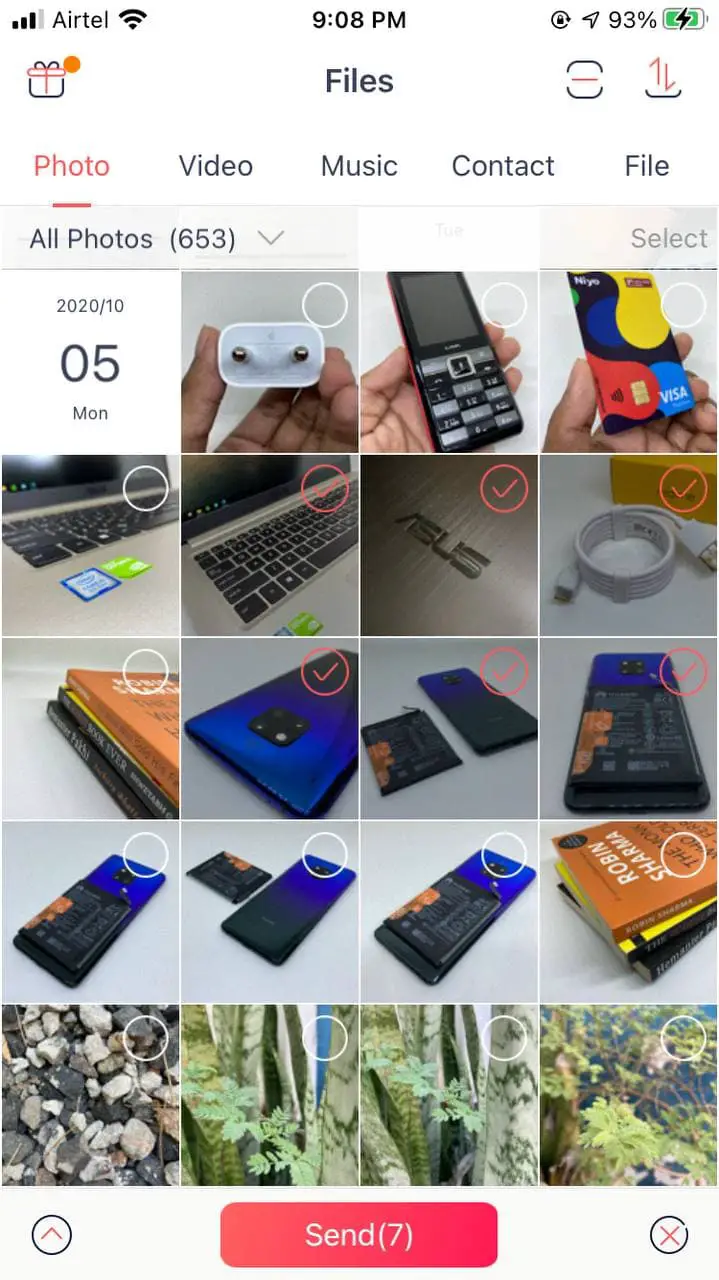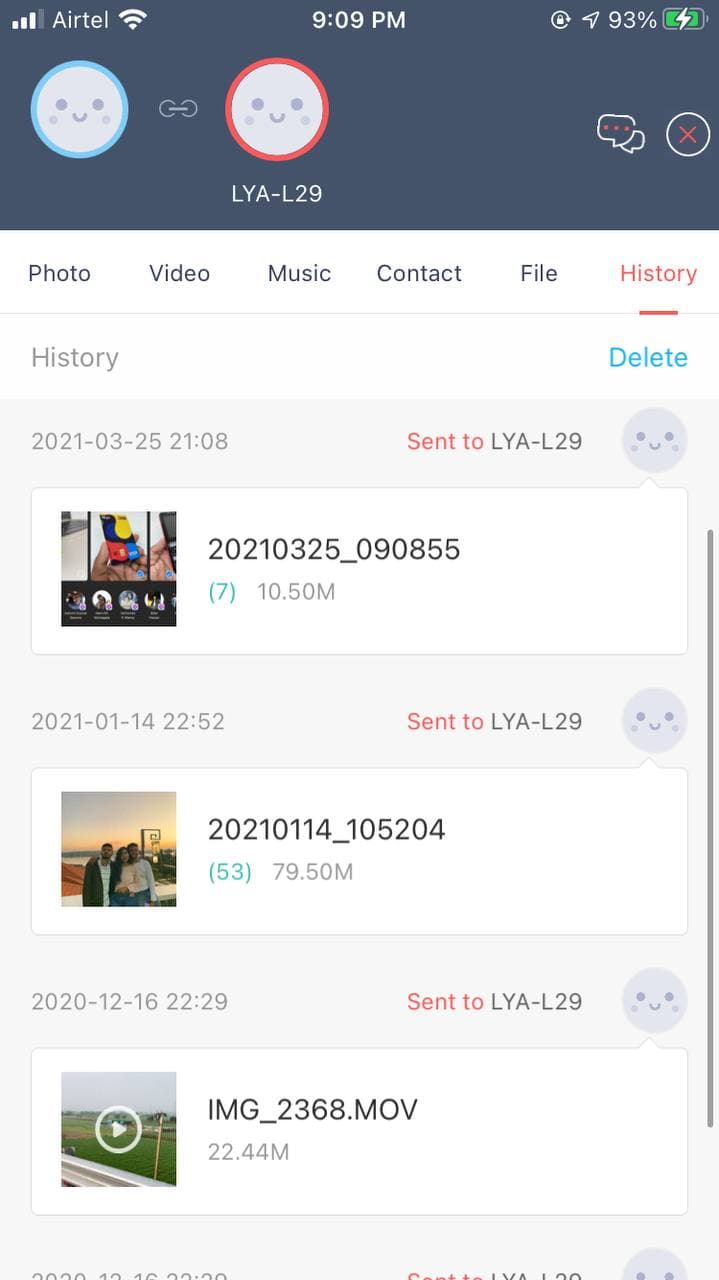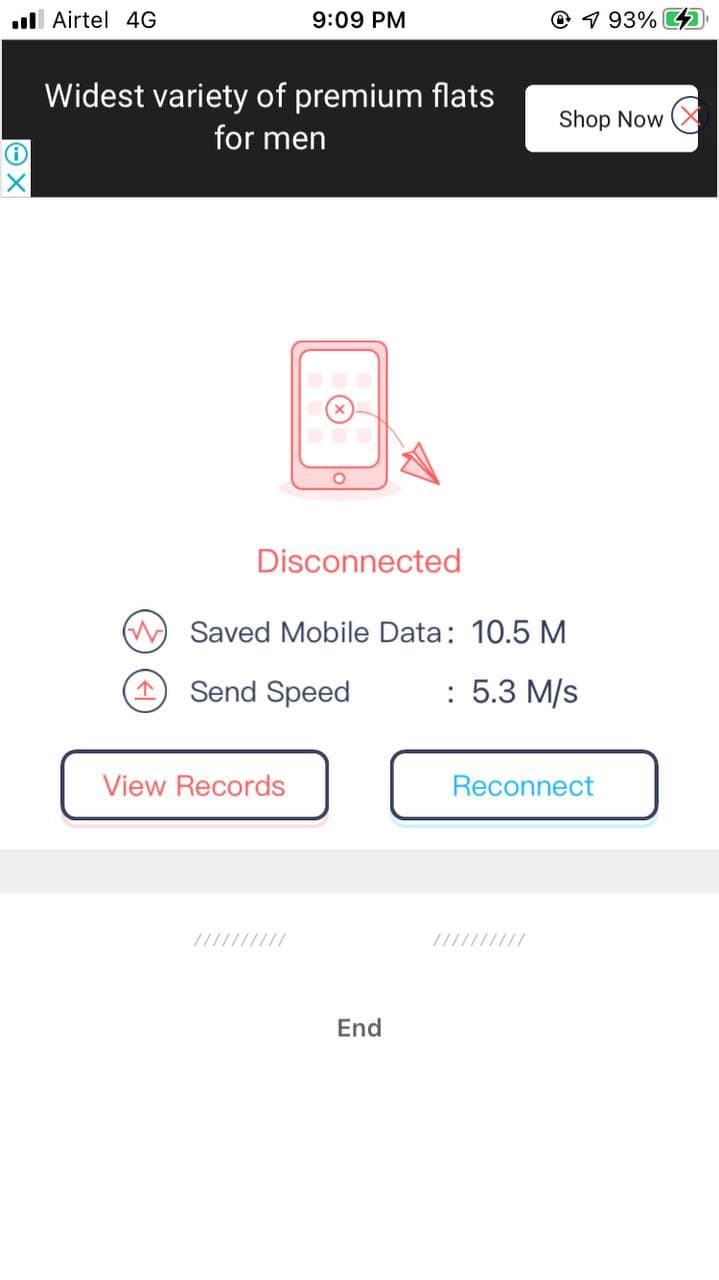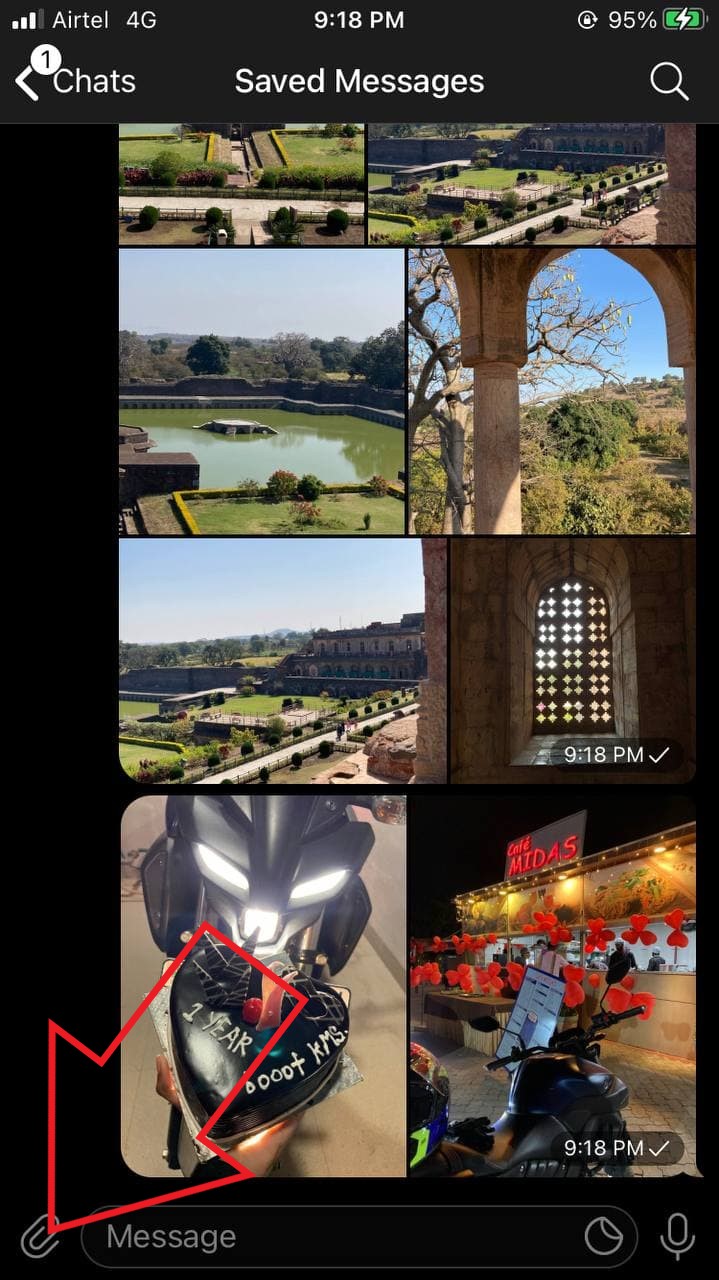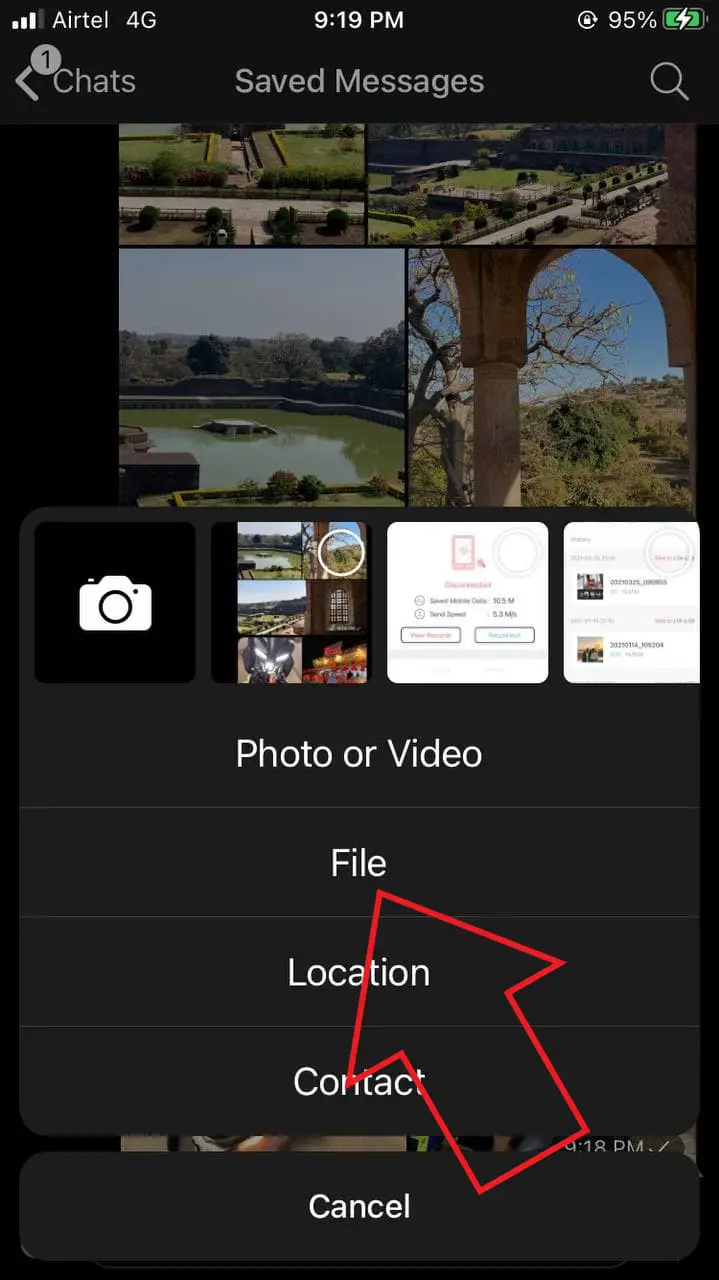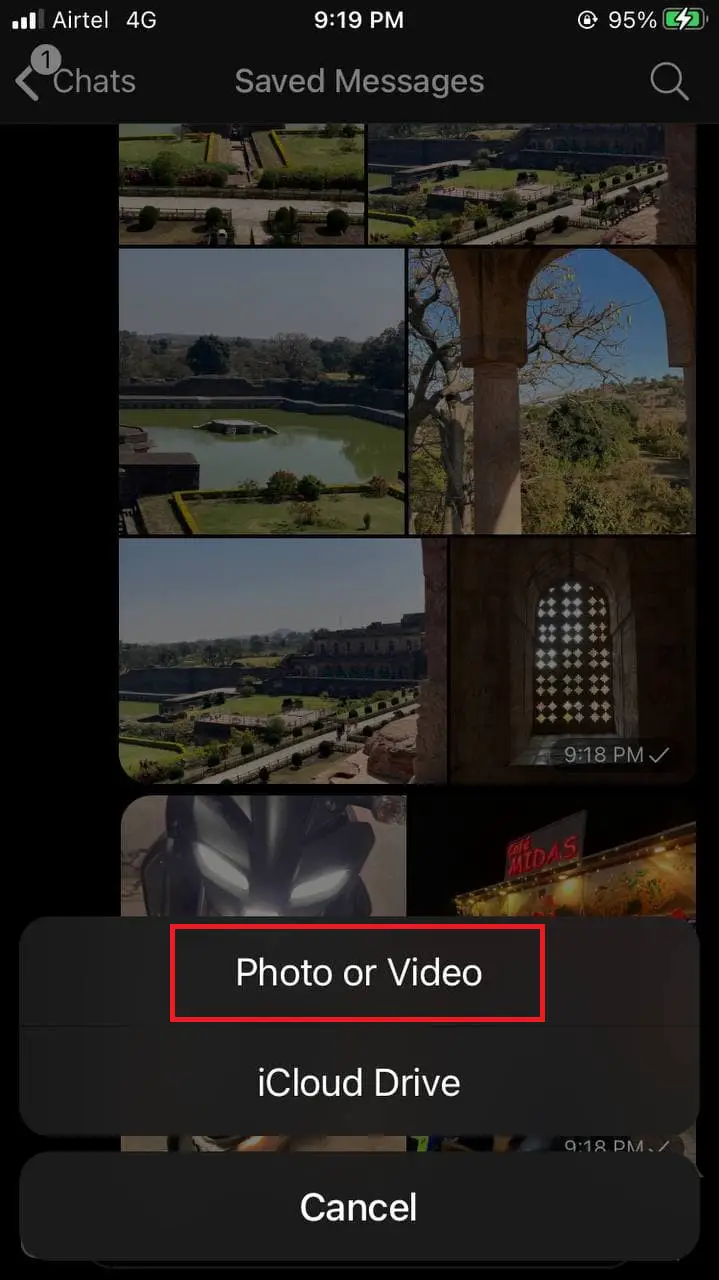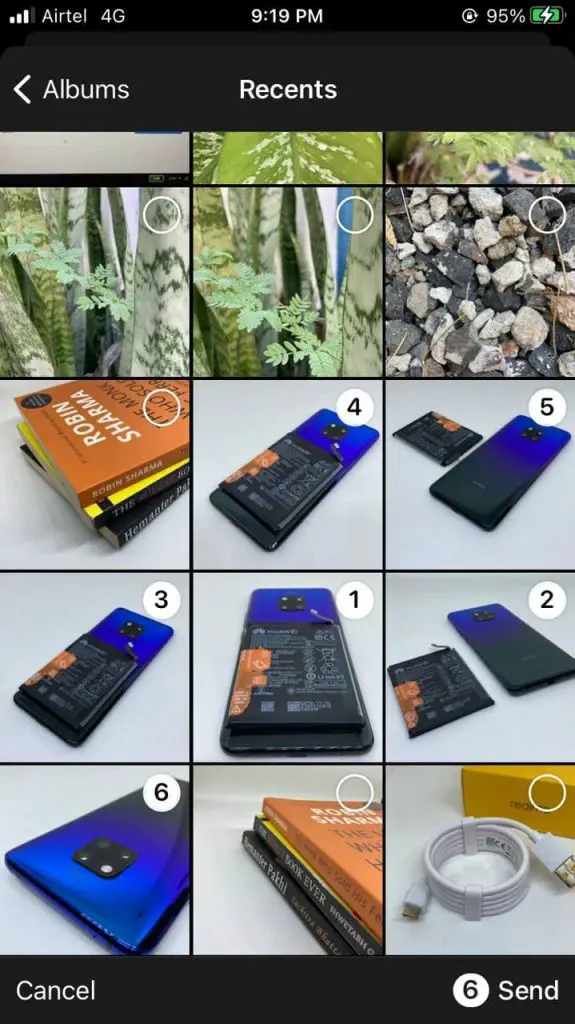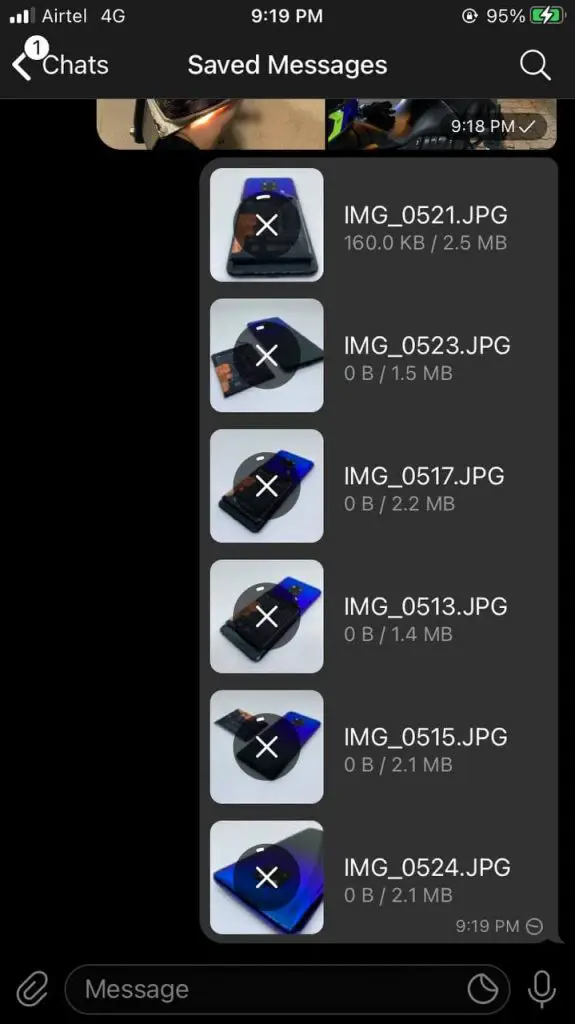Quick Answer
- Once both the iPhone and Android phones are connected, head to head to the ‘Files’ tab in Zapya on your iPhone, select the photos and videos, you want to share.
- If sharing from Android to iPhone, select the photos and videos on Android and share them in a similar fashion.
- So, what’s the best way to share photos and videos from iPhone to Android or Android to iPhone without losing quality.
Do you want to share full-quality photos & videos between an iPhone and Android phone without compression? Well, data transfer between Android and iOS can be tricky at times. If you regularly send images and videos from iPhone to Android and vice versa, you may already know the pain. Thankfully, there are a couple of ways to transfer gallery files without losing the image or video quality. In this article, let’s look at the top three ways to share photos and videos between iPhone and Android without any compression.
How to Share Photos or Videos Between iPhone & Android (No Compression)
Usually, people use WhatsApp to share images and videos from iPhone to Android and vice versa. However, it compresses the media files to a huge extent, ruining their quality. This is why you might’ve seen people asking to send photos as documents on WhatsApp, which again, is a big headache.
So, what’s the best way to share photos and videos from iPhone to Android or Android to iPhone without losing quality? Well, here are three super easy ways to share photos and videos between iPhone and Android with no compression.
1. Google Drive
There are several free cloud storage services like Google Drive, Dropbox, and OneDrive. So, why not make the most out of them by using them for cross-platform file sharing, be it between Android and iOS or your computer.
Once you sign up for these services, you can upload any files like photos and videos from your iPhone for free (capped). You can download them later on your Android phone.
Here’s how it works:
- Open the Photos app on the iPhone. Select all the photos & videos to share.
- Click on Share at the bottom left.
- Select Drive and choose your Google account.
- Upload the files to your desired folder.
- Now, open the Drive app on Android. Go to the folder where you uploaded media files.
- Select all the images and videos.
- Then, click the three dots at the top right and hit Download.
You can also share the files with other devices through a shareable link. In any case, if you choose to download multiple files, Drive will compile them to a Zip first.
2. File Sharing Apps
Don’t want to use the internet to share files? Well, the other option is to use third-party file sharing apps in the market that let you transfer between Android and iPhone over Wifi (works with hotspot).
I personally use Zapya (Android, iPhone) to share images and videos from my iPhone to Android. And here, we’ll be using the same to transfer the files. That being said, you can use any other similar apps you like.
Step 1- Set up Zapya on Android Phone
- Open Zapya on the Android phone.
- Click the Transfer icon at the bottom. Allow permissions and tap on Receive.
- Allow it to create a Wifi hotspot network- no internet is required.
- The phone will now start showing a QR Code.
Step 2- Install Zapya on iOS, Connect the Devices.
- Open the Zapya app on your iPhone.
- Tap the Scan button on the top right corner.
- Scan the QR code on the Android phone’s screen.
- Allow the connection as directed. If required, open Wifi settings and connect to the hotspot manually.
- Return to the app to see both phones connected.
Step 3- Start Sharing Photos and Videos
Once both the iPhone and Android phones are connected, head to head to the ‘Files’ tab in Zapya on your iPhone, select the photos and videos, you want to share. Then, click on Send for instant transfer to the Android device.
If sharing from Android to iPhone, select the photos and videos on Android and share them in a similar fashion. All the pictures and video files will be sent in their original quality, without compression.
3. Via Telegram
By default, gallery files shared on Telegram are compressed to download faster and take less space. However, it does allow you to share photos and videos without compression in their original quality. Also, the whole process is much-less tiring than sharing files as documents on WhatsApp.
- Launch Telegram on your iPhone.
- Open the chat with the contact you want to share files with.
- Click on the attachments button at the bottom left.
- Select File and click on Photo or Video.
- Now, select all the photos and videos from the library.
- Click on Send to share them in original quality.
If you want to share photos or videos from your iPhone to your Android phone via Telegram, send them to Saved Messages. You’ll be able to access and download files on all your devices with Telegram installed.
4. Other Ways to Share Images, Videos b/w Android and iPhone
Apart from the methods given above, you can also share files via email. However, it may not be suitable for large files. The most popular email client- Gmail, allows you to send up to 25MB in attachments. Any attachments larger than that are shared as Google Drive links.
Google Photos
Using Google Photos is probably one of the easiest ways to share your photos between Android and iOS without sacrificing picture quality. The app comes pre-installed on most Android phones, while iPhone users can download it from the App Store.
You can share photos in two ways-
- Log in with the same Google account in Photos app on both the Android and iPhone. Then, enable the backup and wait for photos and videos to sync between both devices. You can then view and download them easily.
- OR select all the photos you wish to share. Click the Share button, select the recipient from your list of contacts, and tap Send. That’s it.
By the way, you can also Google Photos Web on your computer. Ensure that backup quality is set to Original if you want photos to be uploaded in their full quality.
Other Messaging Apps
Alternatively, you can use any other messaging app that lets you share images and videos without compression in their original quality. You can do it on WhatsApp (as documents), Signal Messenger (choose File > Photo Library), and more.
By the way, if you’re a Signal user, here are some tips and tricks for you.
Wrapping Up
So, these were some of the best ways to transfer or share photos and videos between Android and iPhone without compression, in their full quality. I personally use Telegram to do so. Anyway, which one’s your preferred method? Do let me know in the comments below. Stay tuned for more.
You can also follow us for instant tech news at Google News or for tips and tricks, smartphones & gadgets reviews, join GadgetsToUse Telegram Group or for the latest review videos subscribe GadgetsToUse Youtube Channel.