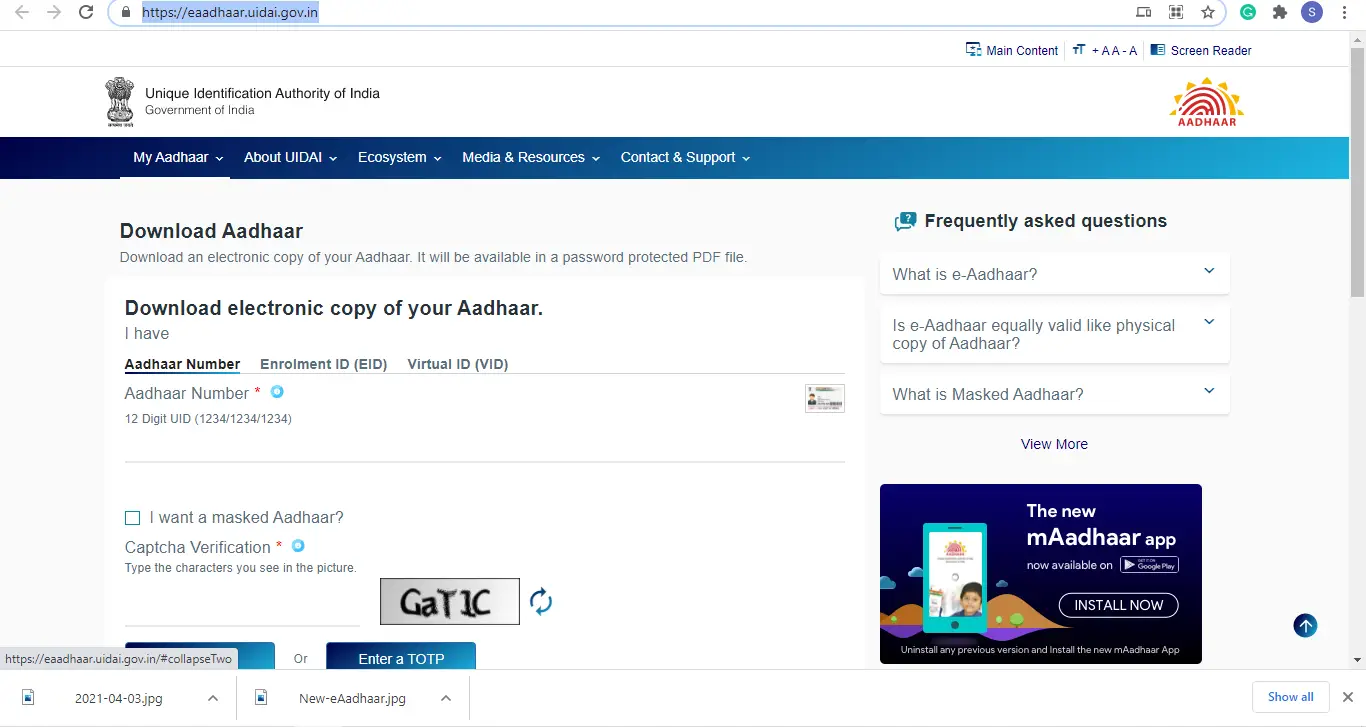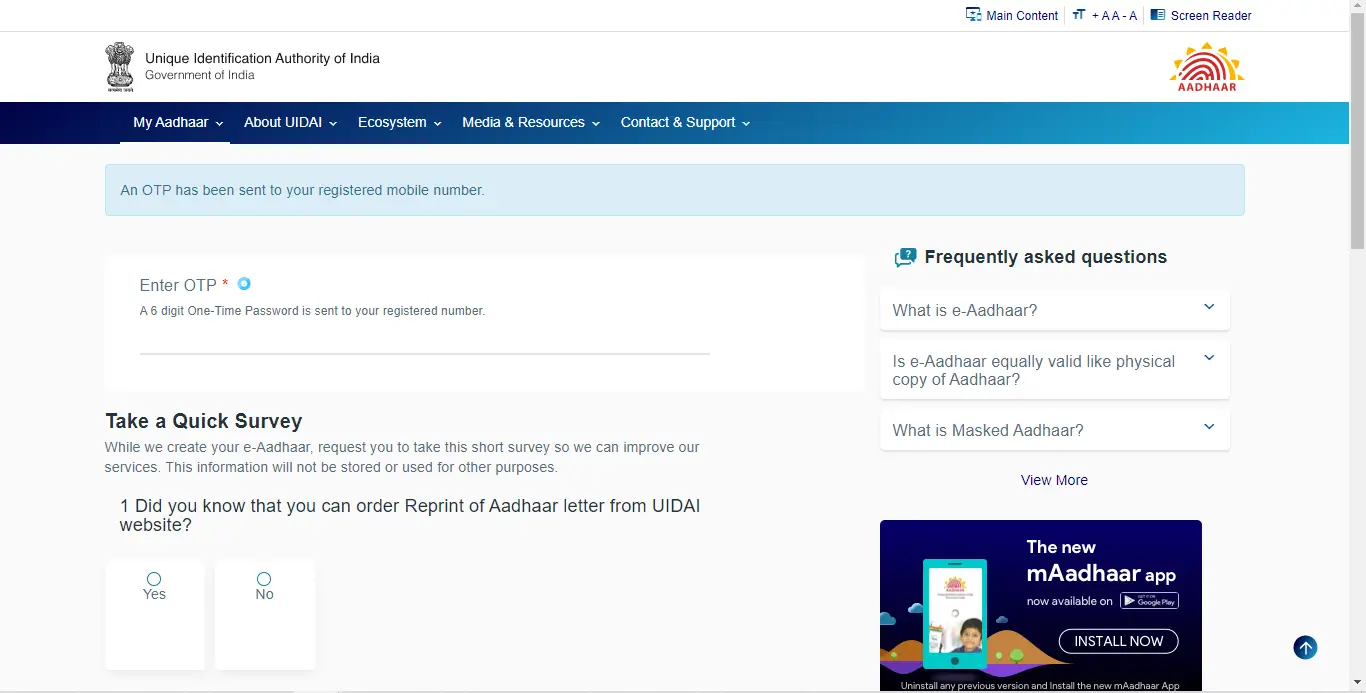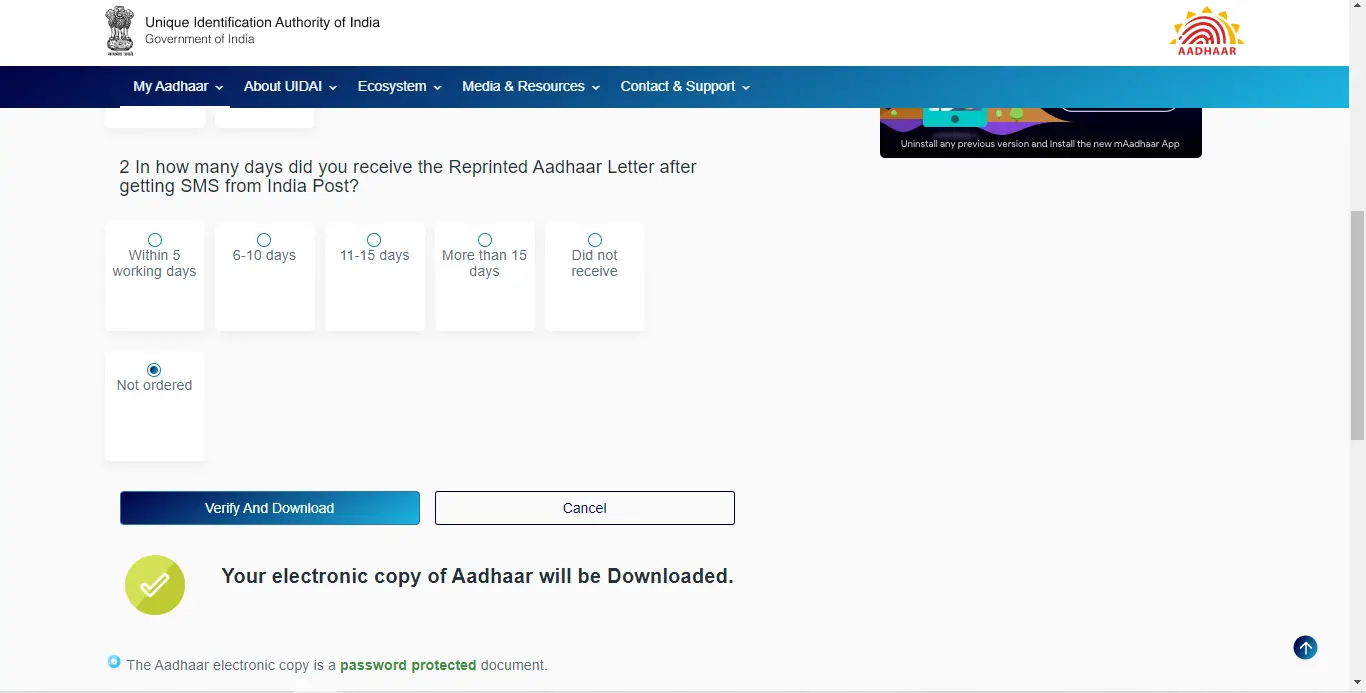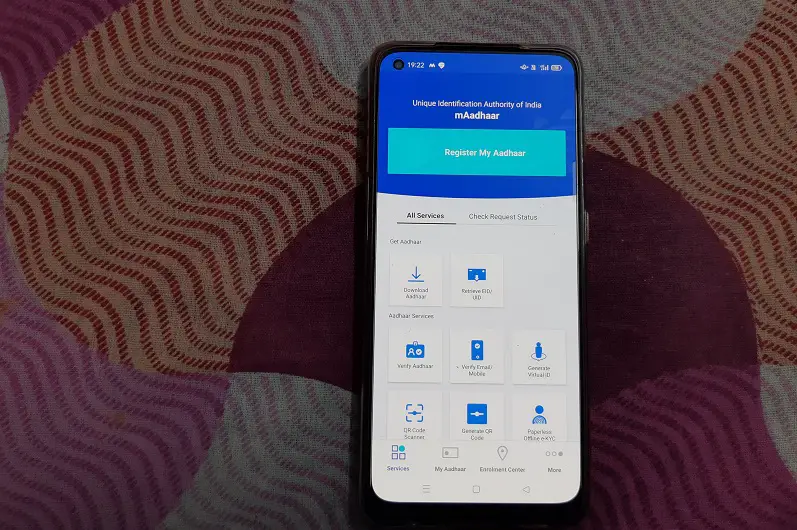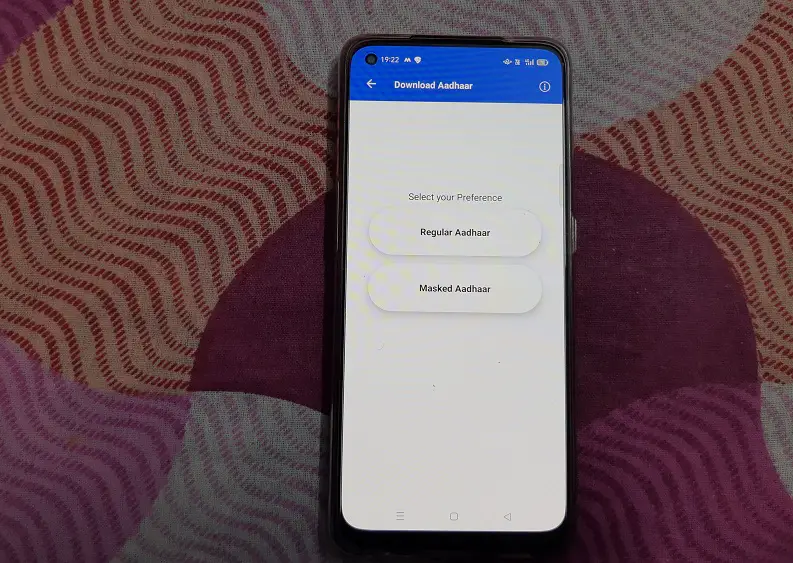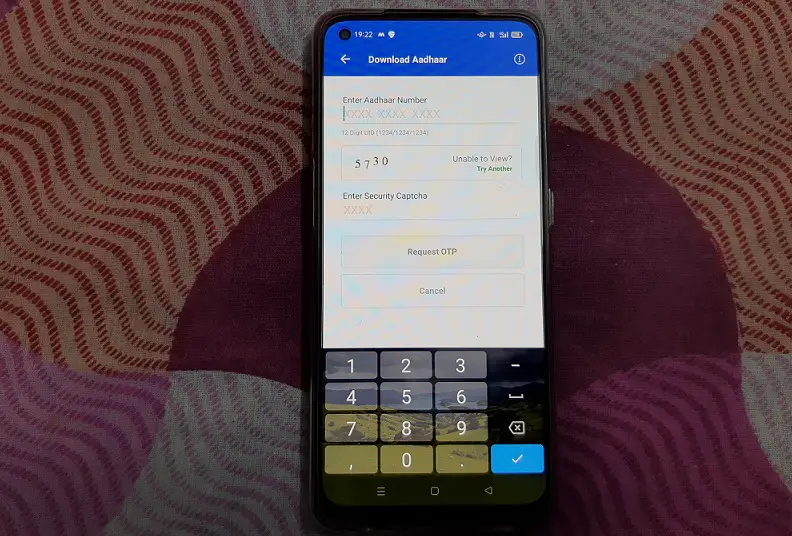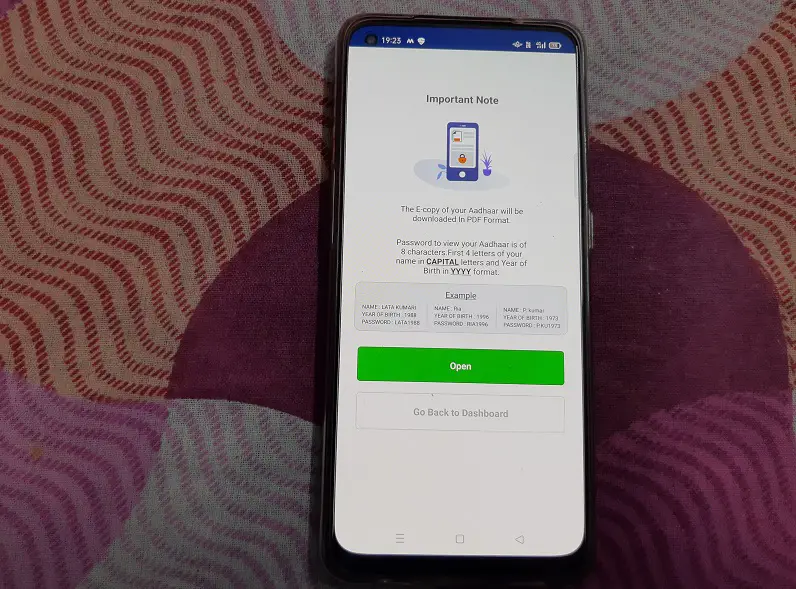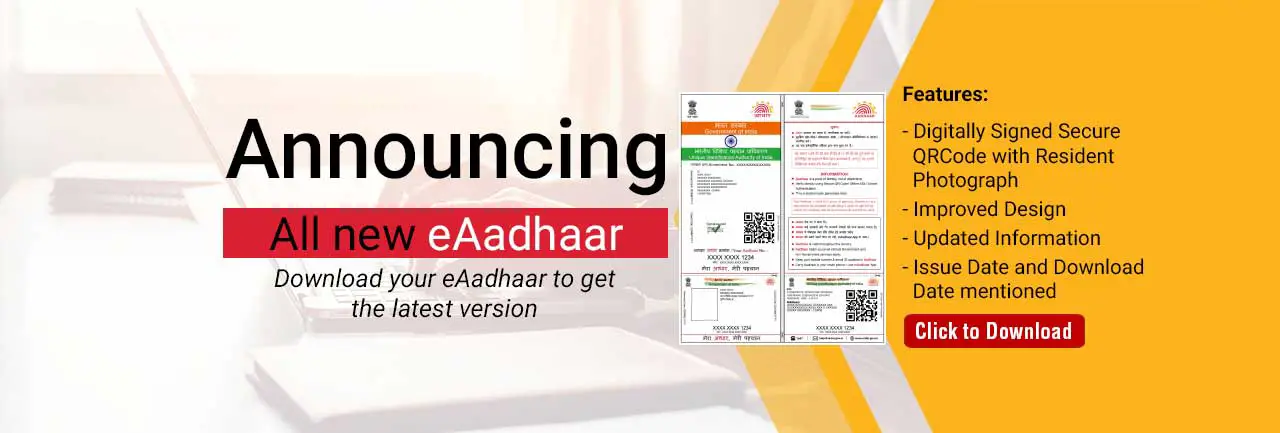Quick Answer
- The password of the e-Aadhaar card is the combination of the first 4 letters of your name in CAPITAL and your year of birth on the Aadhaar card.
- Take a quick survey about the reprint of the Aadhaar letter and click on “Verify and download” and your E-Aadhaar in PDF format will be downloaded on your device.
- e-Aadhaar is a password-protected digital copy of your Aadhaar card, which can be used in the place of a physical Aadhaar card.
The government is aggressively emphasizing the use of the digital formats of most important documents such as voter ID cards and driving licenses, etc. Now, further strengthening the digital India drive, the UIDAI has come with e-Aadhaar cards. So, now you will be able to carry your Aadhaar in PDF format, just like any other digital documents and it will also be valid like an Aadhaar card. Here, I am going to explain everything about it including how to download an E-Aadhaar card.
Also, read | How to Apply For PVC Aadhaar Card Online For You and Your Family
Ways to Download e-Aadhaar Card
You can download e-Aadhaar online either by visiting the UIDAI website or by the mAadhaar app. You’ll need your Aadhaar number, or Enrollment ID or Virtual ID, and registered mobile number.
1. Download e-Aadhaar By UIDAI Website
Follow the steps below to download the e-Aadhaar:
1. Visit the UIDAI website and click on the e-Aadhaar banner or directly go to this link: https://eaadhaar.uidai.gov.in/
2. Enter your 12-digit Aadhaar Number, or EID, or VID.
3. Tick the box of “I want a masked Aadhaar?” if you want to hide your Aadhaar number on the E-Aadhaar.
4. Enter the captcha and click on Send OTP.
5. An OTP will be received on your registered number, enter it on the next page.
6. Take a quick survey about the reprint of the Aadhaar letter and click on “Verify and download” and your E-Aadhaar in PDF format will be downloaded on your device.
To be noted, this PDF will be password protected and the password will be the first four letters of your name on Aadhaar and your year of birth.
2. Download e-Aadhaar By mAadhaar App
You can also download your e-Aadhaar by mAadhaar app.
1. Download, install and open the app.
2. On the home screen, tap on Download Aadhaar.
3. On the next page, select your preference from “Regular Aadhaar” or “Masked Aadhaar”.
4. After that, select if you have an Aadhaar number, Enrollment ID, or Virtual ID.
5. Lastly, enter your Aadhaar number, security captcha, and tap on Request OTP.
6. On the next page, enter the OTP received on your mobile number.
That’s it. Your Aadhaar will be downloaded and you can tap on Open to see it. Again, you will have to enter a password to open it.
e-Aadhaar Card FAQs
Q. What is e-Aadhaar?
A. e-Aadhaar is a password-protected digital copy of your Aadhaar card, which can be used in the place of a physical Aadhaar card.
Q. Is an e-Aadhaar valid as a physical copy of the Aadhaar card?
A. As per UIDAI, an e-Aadhaar card is equally valid like a physical Aadhaar for all purposes.
Q. What is the Masked Aadhaar option while downloading e-Aadhaar?
A. Mask Aadhaar option allows you to hide your Aadhaar number in your e-Aadhaar. Masked Aadhaar replaces the first 8 digits of your Aadhaar number with “xxxx-xxxx” and only the last 4 digits of the Aadhaar Number are visible on it.
Q. What is the password of e-Aadhaar?
A. The password of the e-Aadhaar card is the combination of the first 4 letters of your name in CAPITAL and your year of birth on the Aadhaar card.
For example, if someone’s name is SURESH KUMAR and his birth year is 1990, the password of his e-Aadhaar will be SURE1990.
When you enter this password, you will be able to open your E-Aadhaar card PDF. You can store this in your DigiLocker account and show it when required.
For more Aadhaar and other documents-related tips and tricks, stay tuned!
You can also follow us for instant tech news at Google News or for tips and tricks, smartphones & gadgets reviews, join GadgetsToUse Telegram Group or for the latest review videos subscribe GadgetsToUse Youtube Channel.