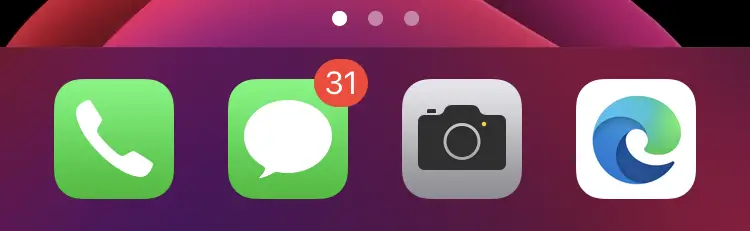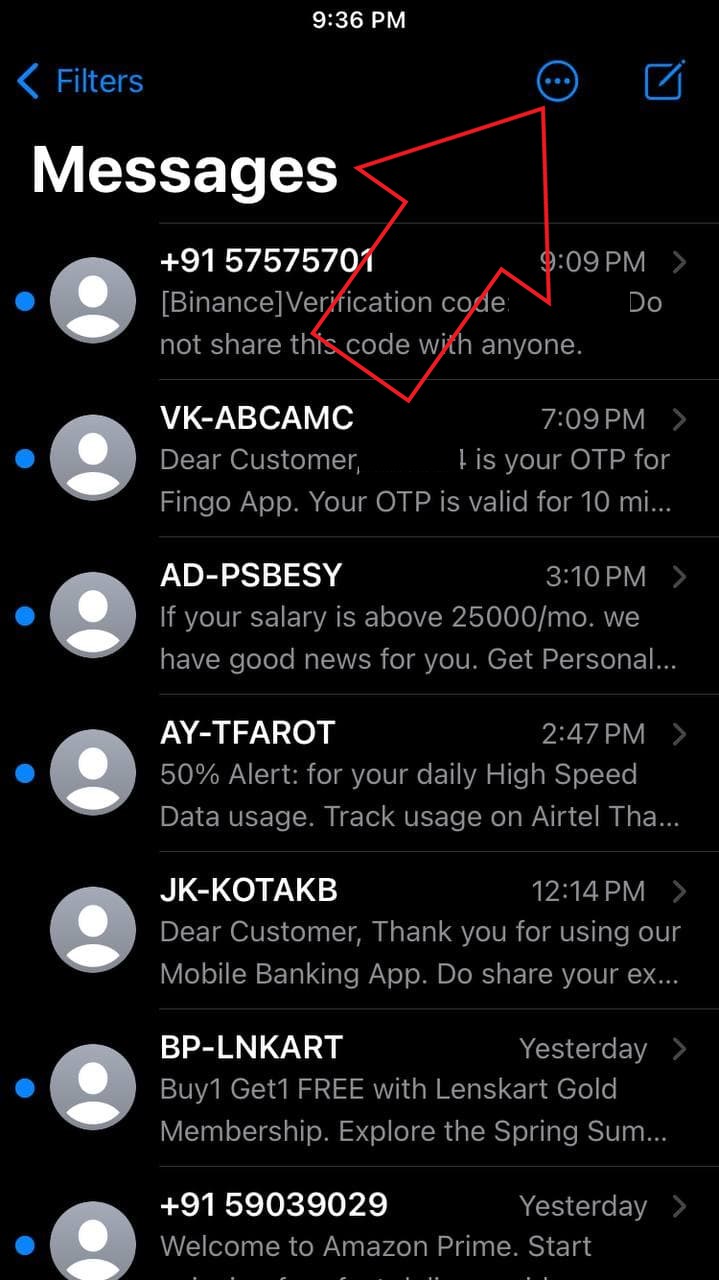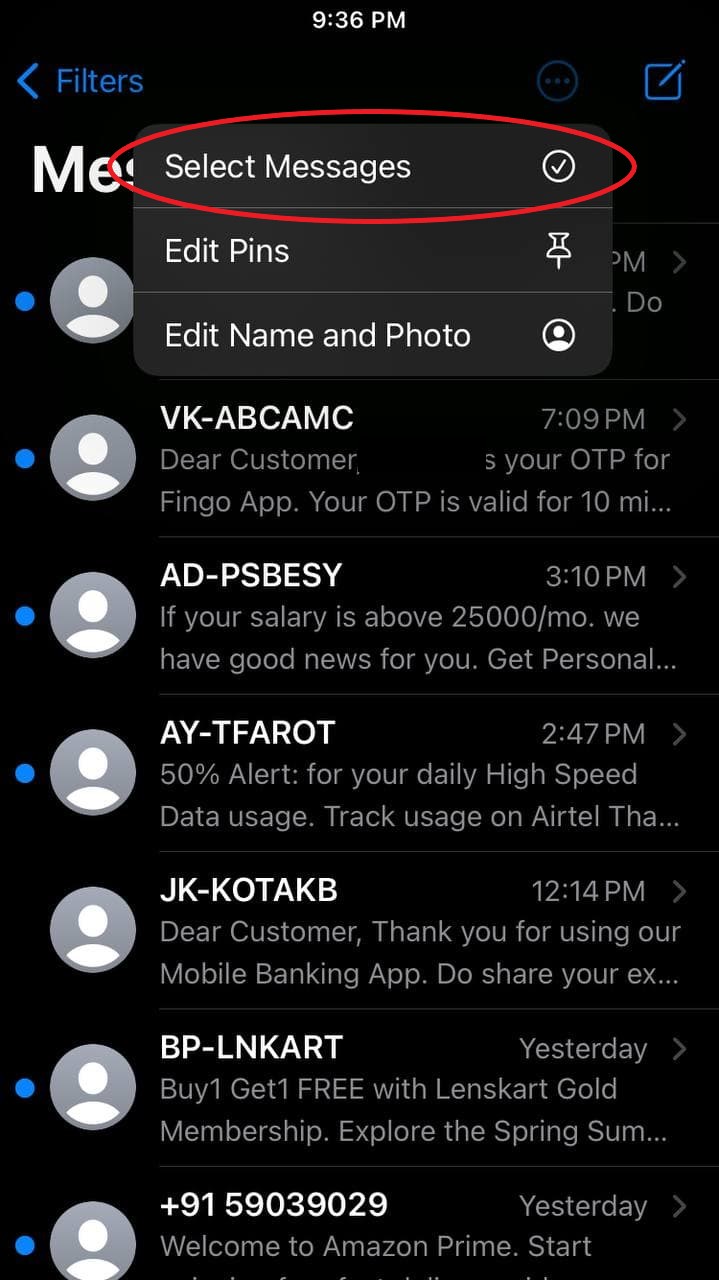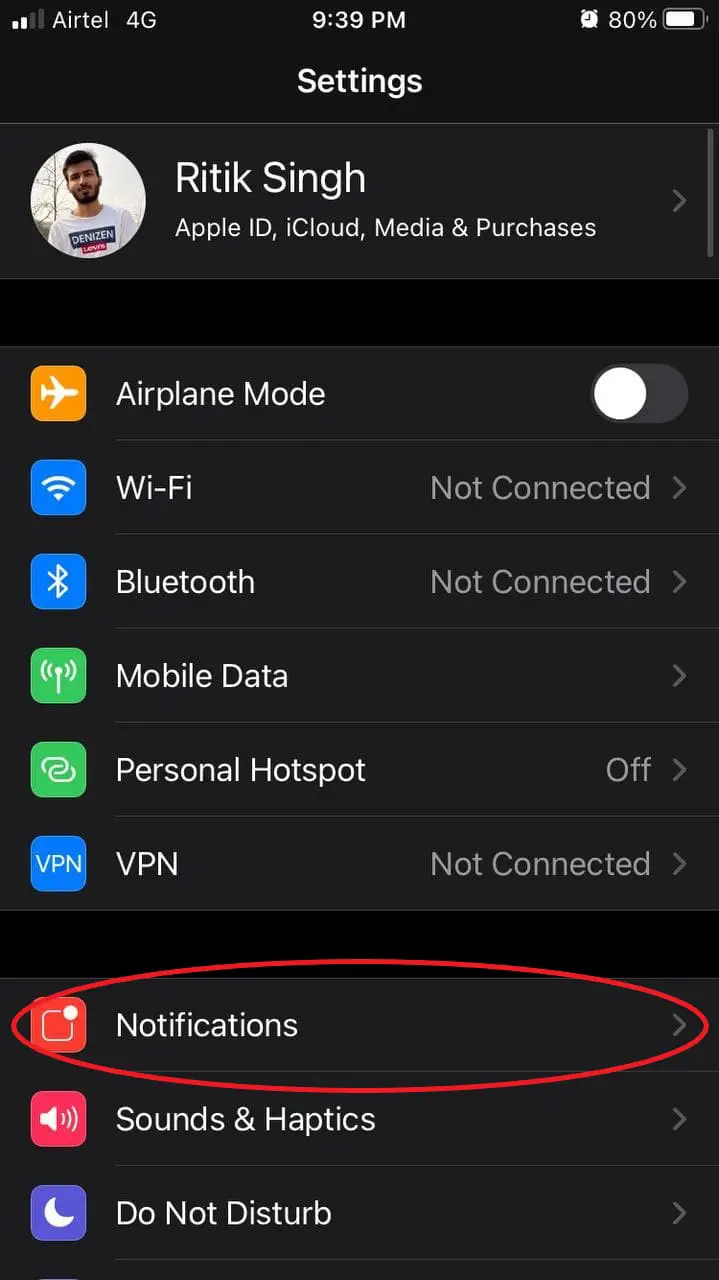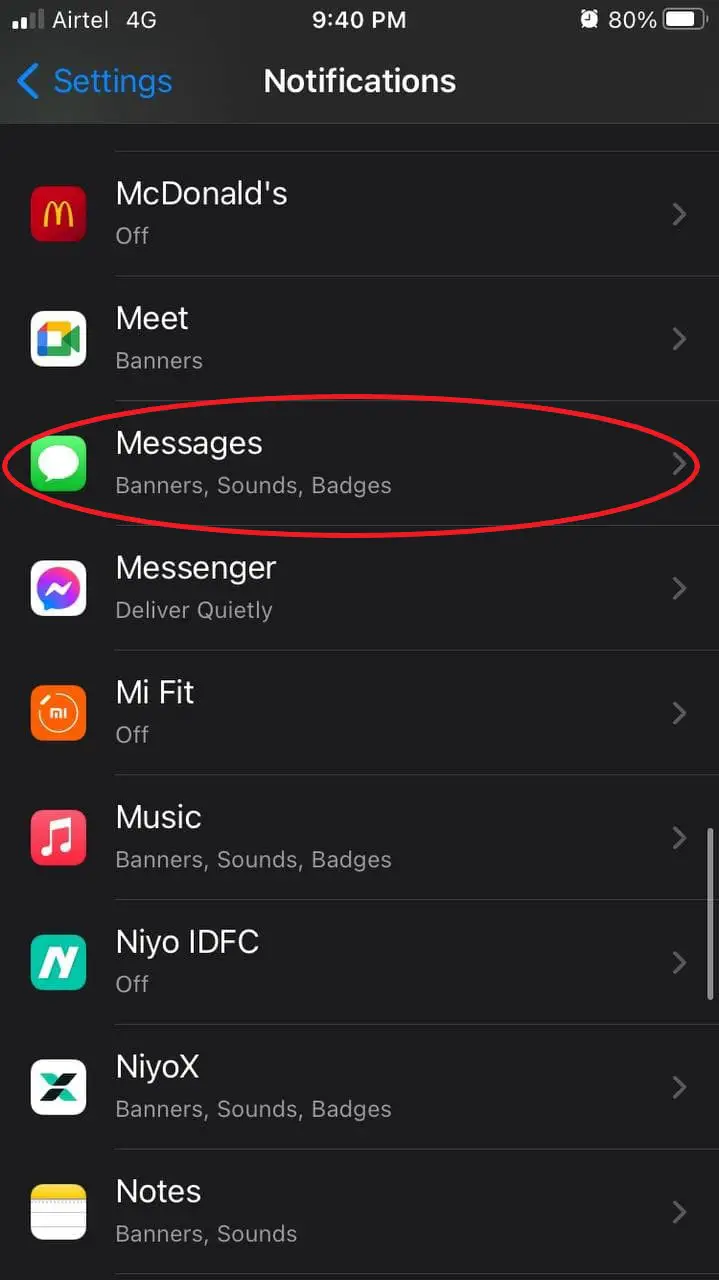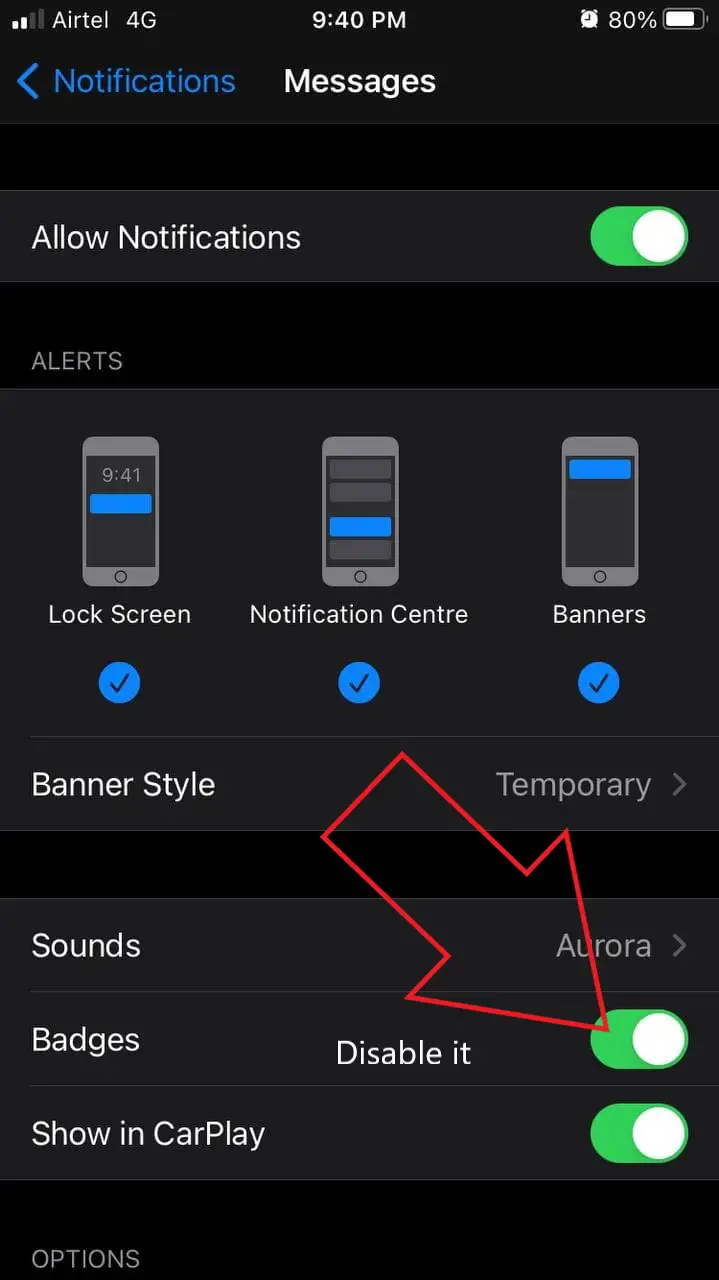Quick Answer
- The Messages app on iPhone offers a dedicated option to read all messages at once.
- If you often get annoyed by the app icon badges on the home screen, here’s our quick guide to remove red number notifications from app icons on iPhone.
- Below, we’ve mentioned two easy methods, through which you can mark all text messages as read within a few taps on your iPhone.
Since not everyone reads every message, seeing the constant red notification bubble for messages on the home screen can annoy many iPhone users. In fact, the red bubble showing the count of unread SMS messages can even trigger anxiety and stress for some people. So, how do you get rid of it? Below we’ve mentioned two quick ways to mark all text messages as read on your iPhone running iOS 14.
Related | Stop Others from Deleting Apps on Your iPhone- iOS 14
Mark All Text Messages as Read on iPhone on iOS 14
The notification badge count keeps increasing as you receive more and more messages. It can grow into a huge number, especially if you get a lot of spam messages. Now, a lot of people ignore these notifications. However, if you’re someone who can’t leave the unread count to grow forever, you may try opening each message to mark it as read. But wait, isn’t it too much work? Below, we’ve mentioned two easy methods, through which you can mark all text messages as read within a few taps on your iPhone.
Method 1- Mark All Messages as Read in Messages App
The Messages app on iPhone offers a dedicated option to read all messages at once. However, it’s a three-tap process, given below.
- Open the Messages app on your iPhone.
- Click the three dots at the top right corner.
- Tap Select Messages.
- Now, click on Read All at the bottom.
Suppose you want to mark a single message as read- simply long-press over the chat. Then, click on Mark as Read, and you’re good to go. Using the steps above, you can mark all your iPhone messages as read within a few clicks. You will no longer see the annoying notification badges for these messages on the iPhone home screen.
Accidentally deleted messages instead of marking them as read? Don’t worry. Here are 3 ways to recover deleted text messages on iPhone.
Method 2- Disable App Icon Badges for Messages
The other way is to turn off notification badges for the Messages app on your iPhone. Now, this won’t mark the messages as read. Instead, it’ll hide the annoying red bubble count from the app icon on the home screen. This way, you can get rid of those badges without disturbing the unread messages.
- Open Settings on your iPhone.
- Scroll down and click on Notifications.
- Click on Messages.
- On the next screen, disable the toggle for Badges.
If you often get annoyed by the app icon badges on the home screen, here’s our quick guide to remove red number notifications from app icons on iPhone.
Wrapping Up
These were two quick ways to mark all SMS text messages as read on your iPhone. I hope that you now have a much cleaner experience with messages on your iPhone. Do let me know if it helped you in the comments below. Stay tuned for more such tips, tricks, and how-tos.
You can also follow us for instant tech news at Google News or for tips and tricks, smartphones & gadgets reviews, join GadgetsToUse Telegram Group or for the latest review videos subscribe GadgetsToUse Youtube Channel.