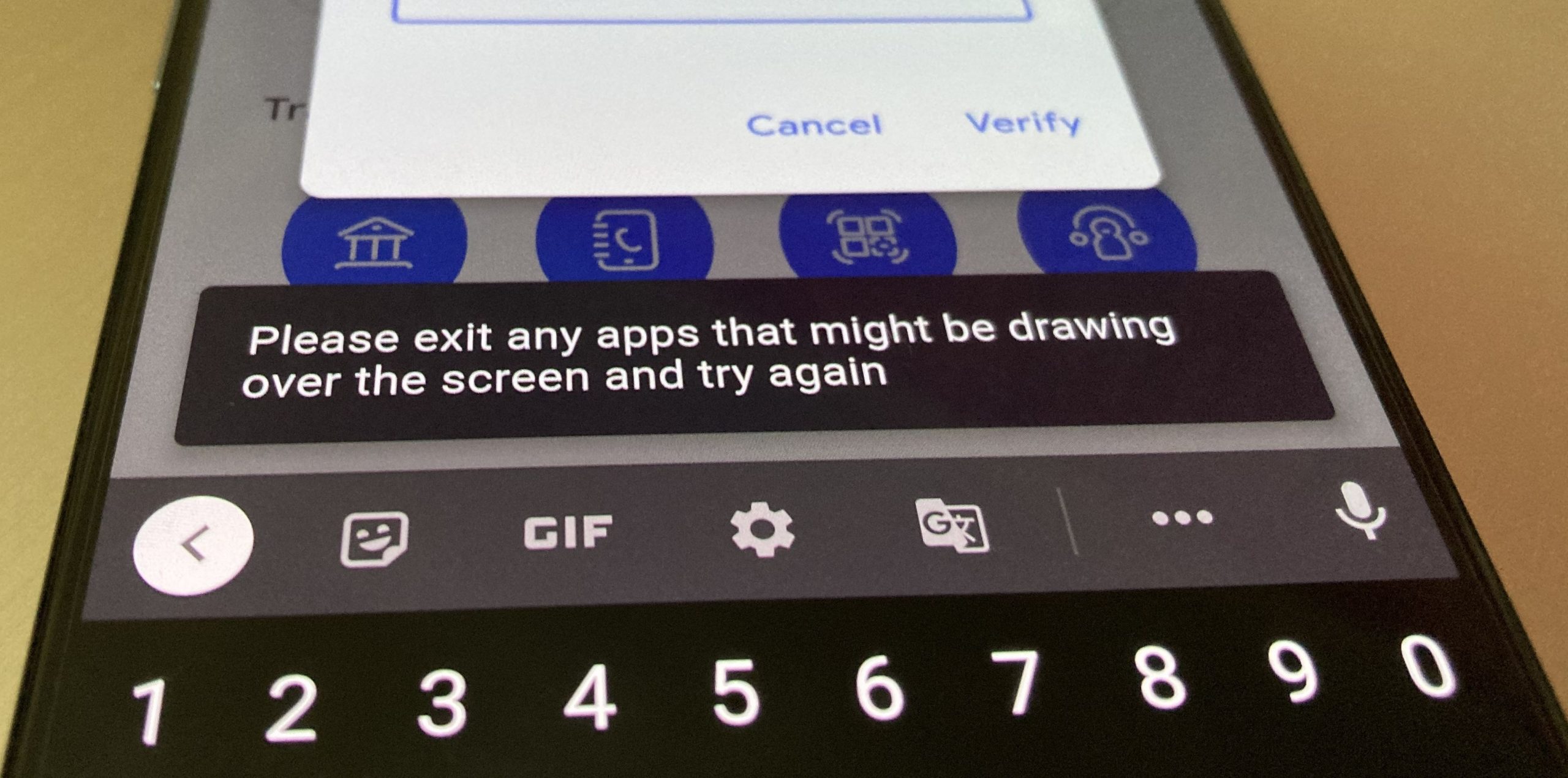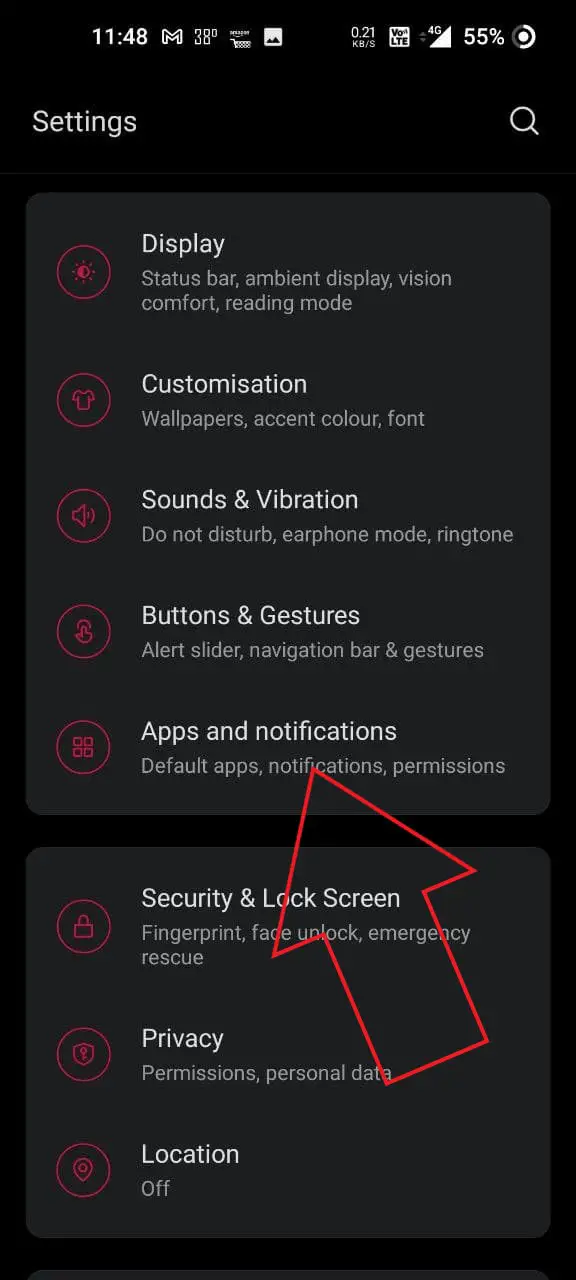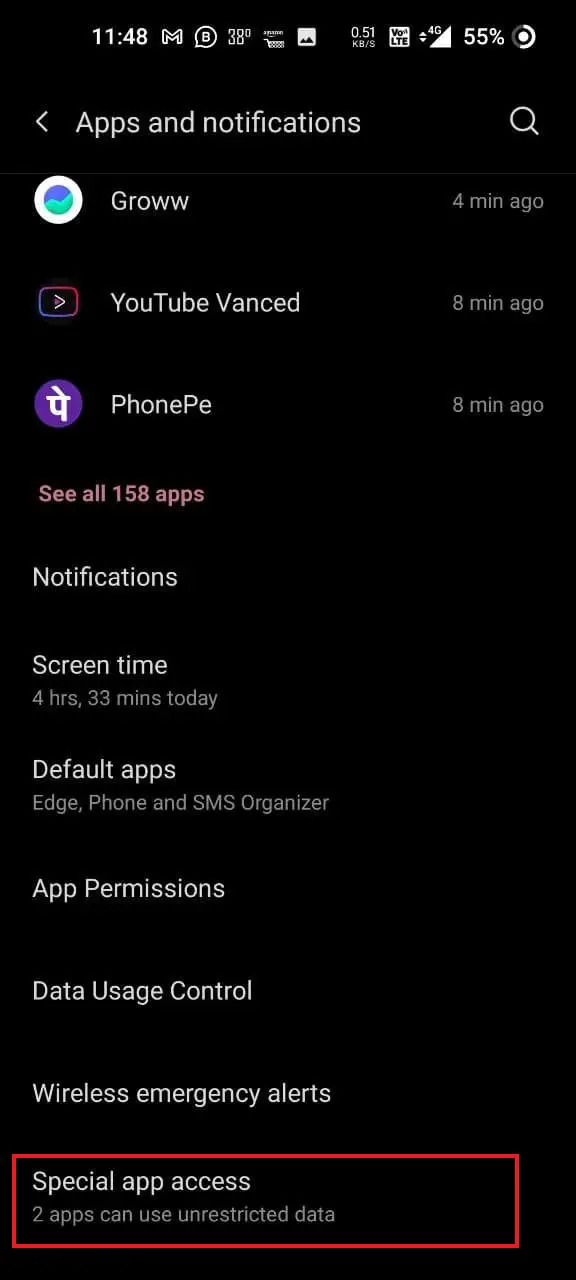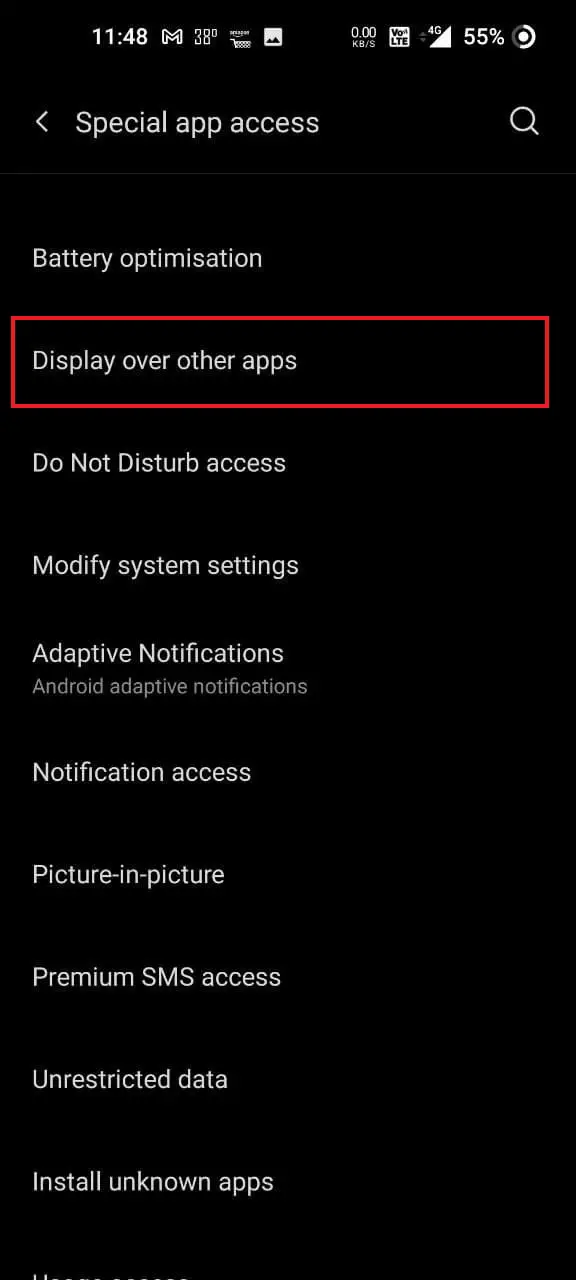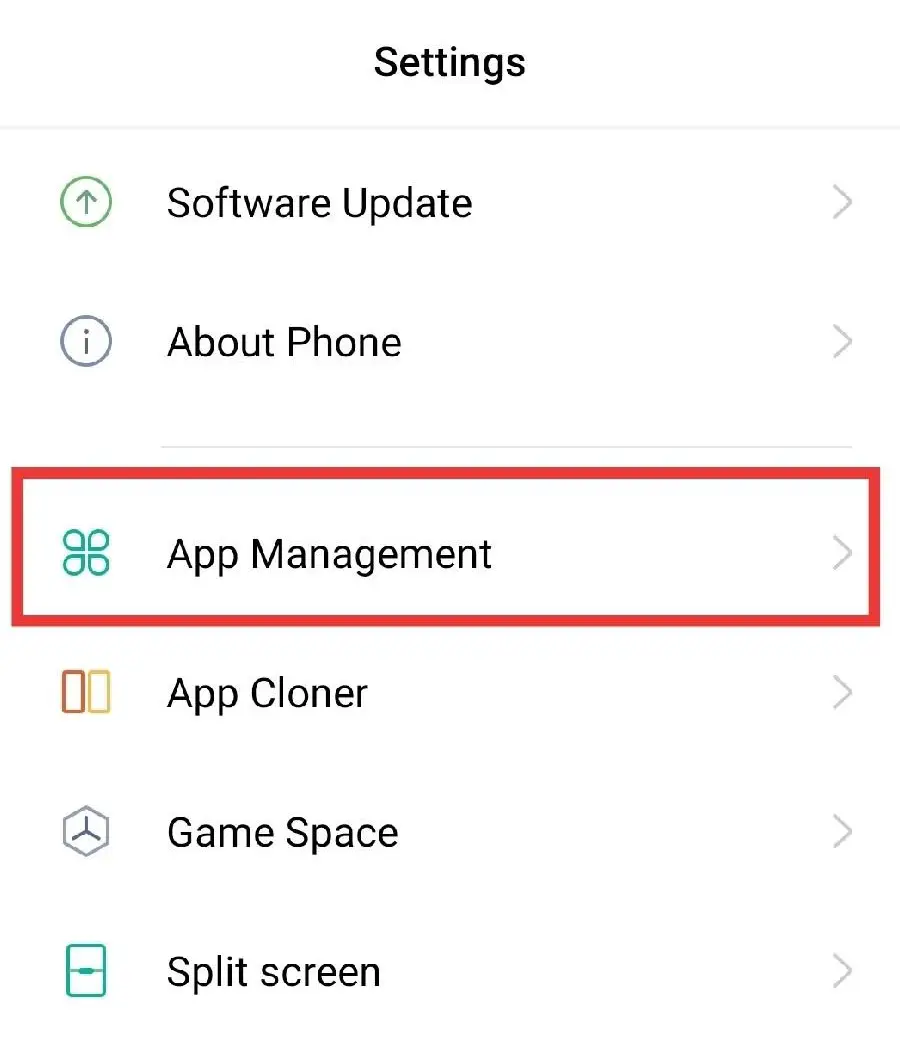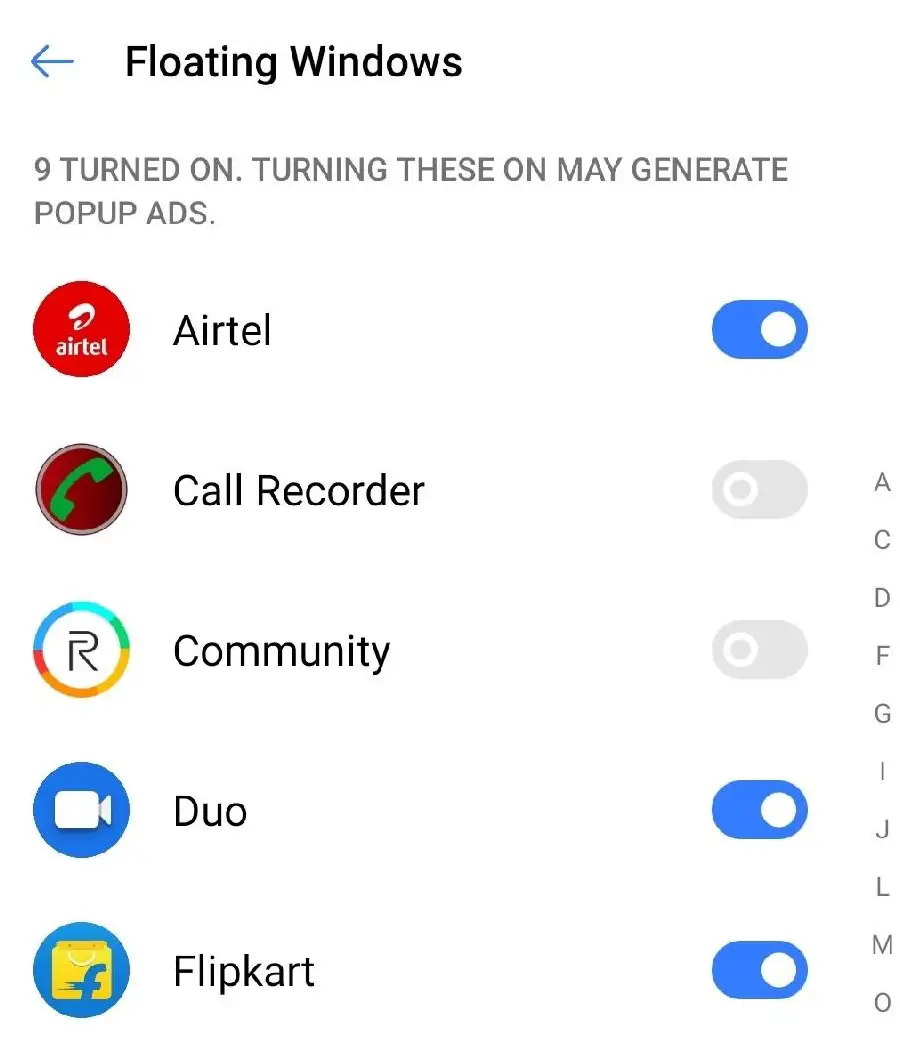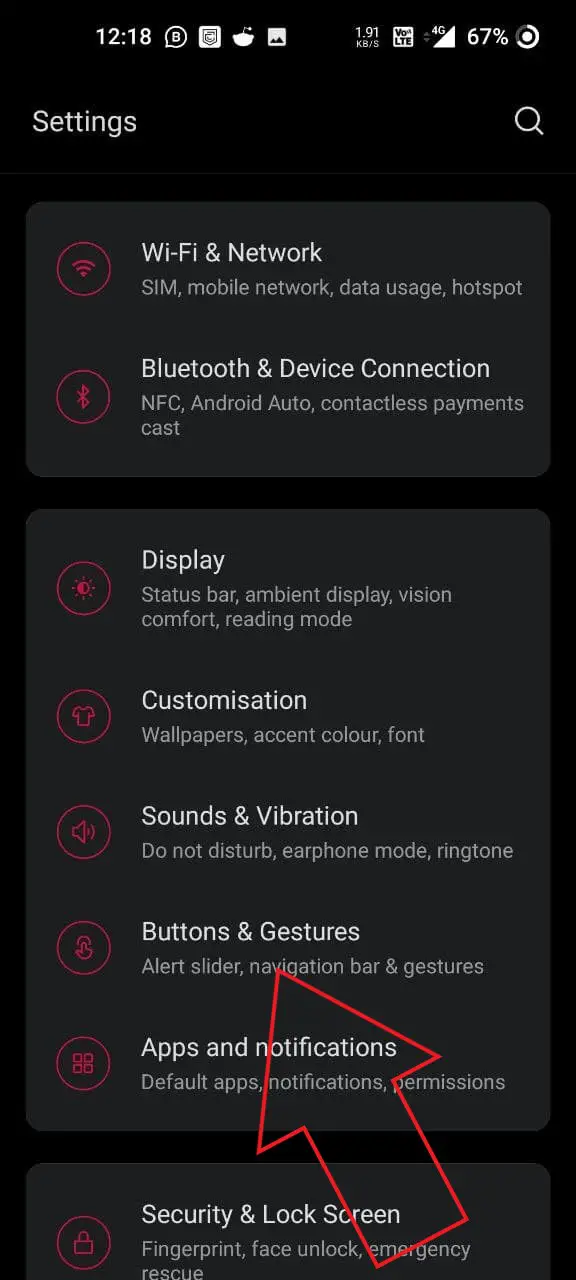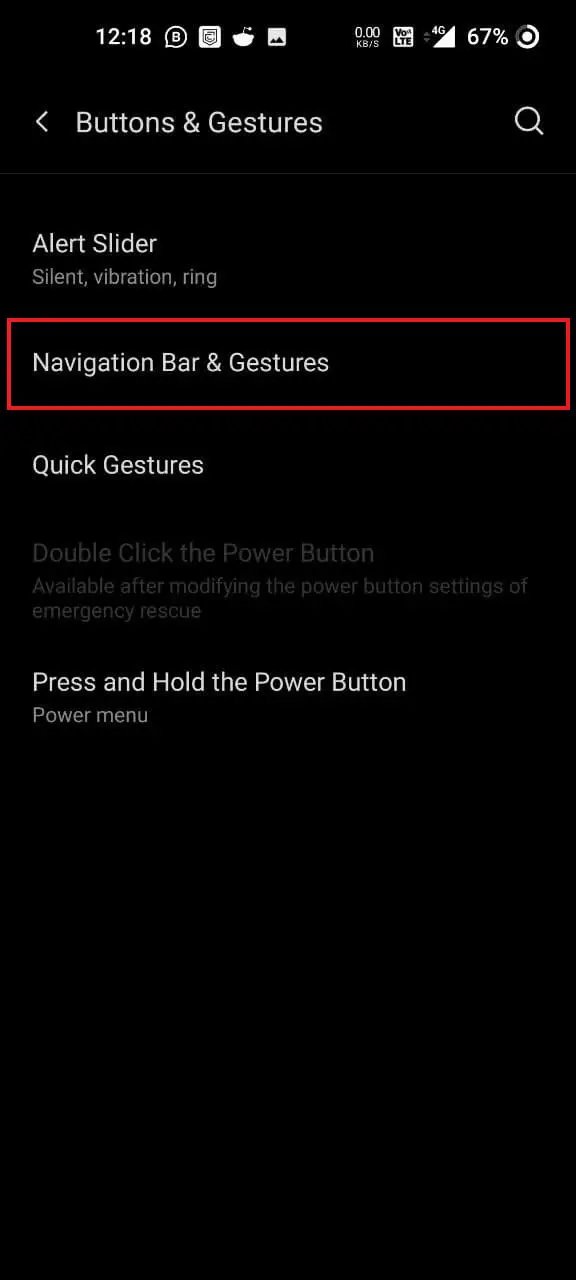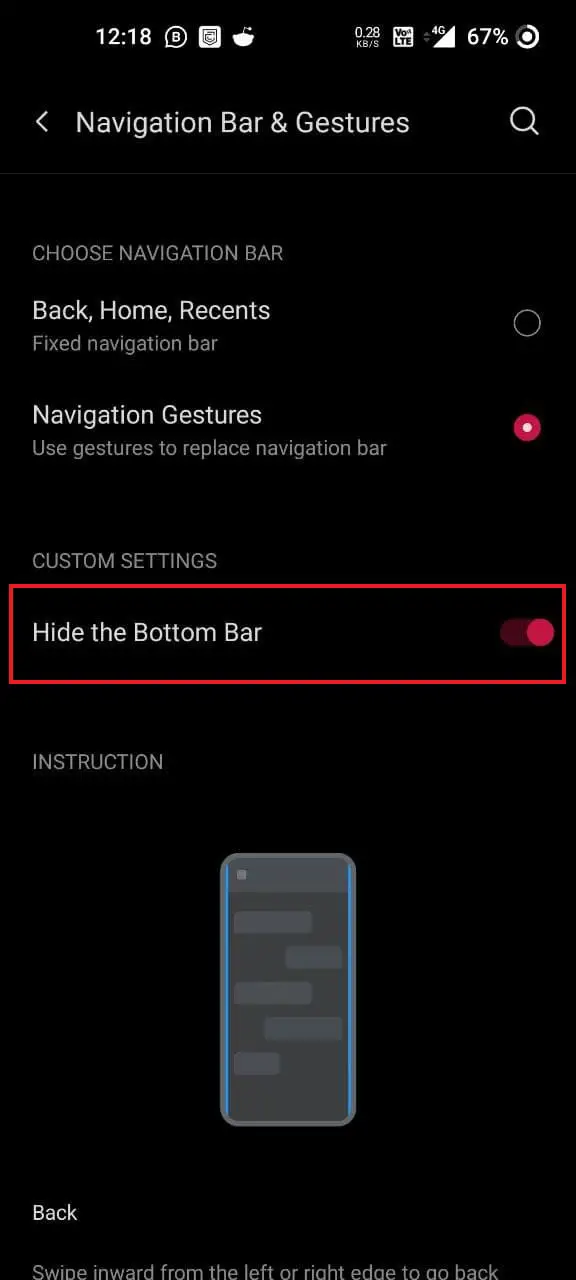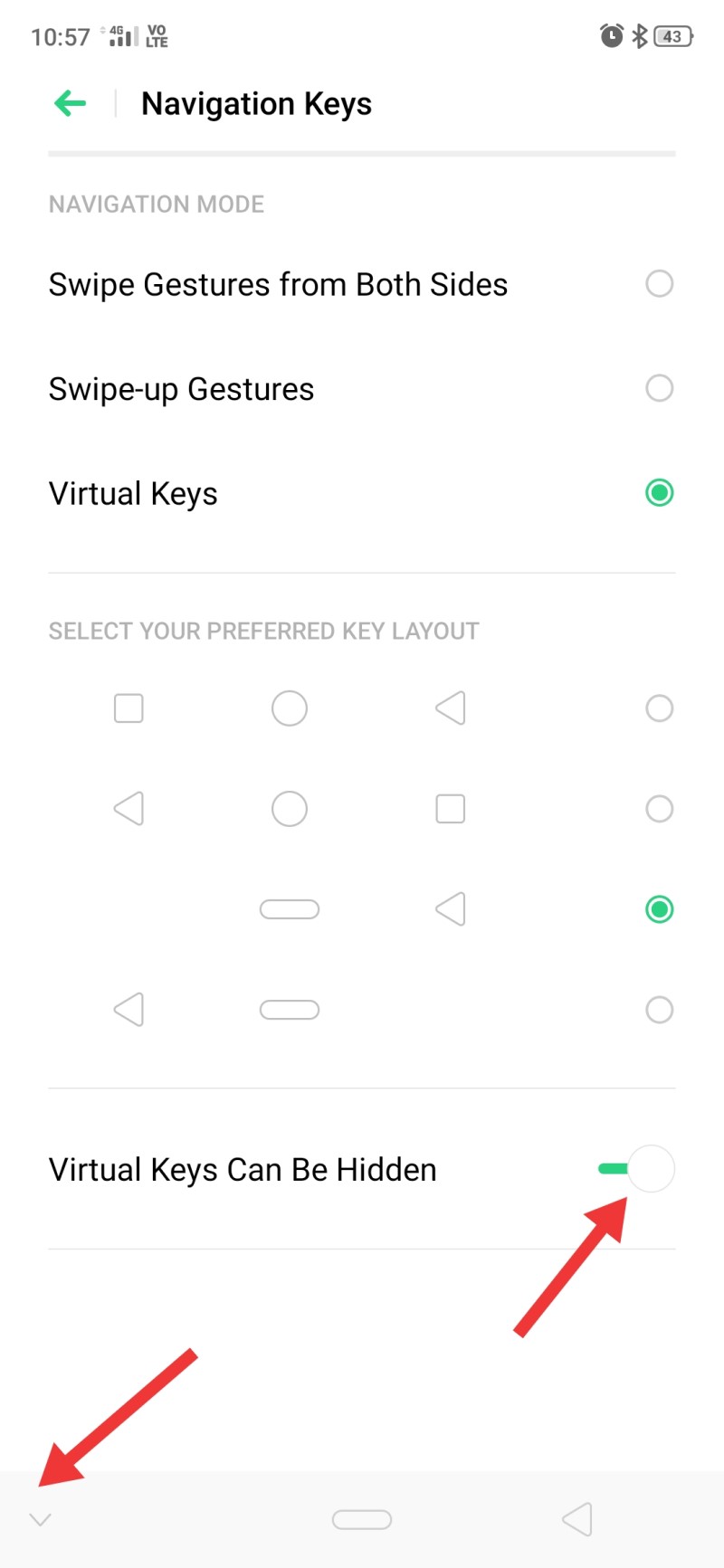Quick Answer
- If you’re a Google Pay user, you may see the “Please exit any app that might be drawing over the screen and try again” error while trying to set up the app or make payments.
- While trying to set up the app or making a payment, it throws an error, saying, “Please exit any app that might be drawing over the screen and try again.
- Then, open Google Pay and try making a payment to see if the app is drawing over the screen error is resolved.
Lately, several Google Pay users have been complaining of a strange issue that doesn’t let them make payments. While trying to set up the app or making a payment, it throws an error, saying, “Please exit any app that might be drawing over the screen and try again.” Hence, many people, especially those who recently re-installed GPay, are unable to use GPay. It has been mainly reported across OnePlus, Xiaomi, Realme, and Samsung devices. If you’re facing any such issues with Google Pay app on your phone, do not worry. Here are some easy ways to fix the app is drawing over the screen error in Google Pay on Android.
Related | Make Offline UPI Payments Without Internet on Your Phone
Fix Google Pay “App Drawing Over Screen Error”
If you’re a Google Pay user, you may see the “Please exit any app that might be drawing over the screen and try again” error while trying to set up the app or make payments. It will pop up while adding a new UPI ID or making a payment to another person or merchant by scanning the QR code or UPI.
In short, it won’t let you register or make payments using Google Pay. Now, if you’re currently standing at an outlet trying to make payment and are in a hurry, consider using some other UPI app or offline USSD payment service using the article linked above. If there’s no urgency, follow the detailed fixes given below.
1. Check Apps Allowed to Draw Over the Screen
The apps are drawing over the screen error usually pops up when there’s an app trying to display content over other applications on the screen. So, check which apps have permission to draw over the screen, as follows:
- Open Settings on your Android phone.
- Go to Apps and notification > Special app access.
- Here, look for Display over the apps. Tap on it.
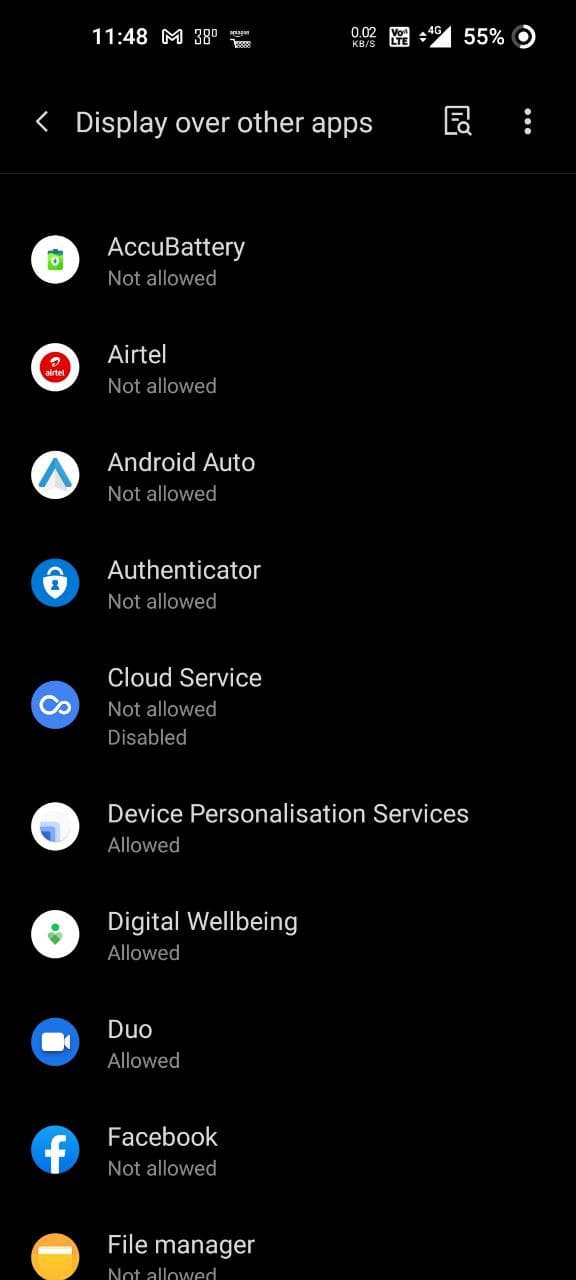
- Check apps that are allowed to display over other apps.
- Turn off the permission for these apps.
2. Turn Off Apps with Floating Windows
Similarly, turn off all apps with access to Floating Windows on your phone. You’ll usually find this option in the Security app on your phone. On some phones like Realme, you can find it under Settings > App Management > Floating Windows.
Once done, restart your phone. Then, open Google Pay and try making a payment to see if the app is drawing over the screen error is resolved. If not, proceed with the other steps.
3. Disable “Hide the Bottom Bar” On OnePlus Phones
Several OnePlus users have reported the “app is drawing over the screen” issue while making payments on Google Pay. In fact, even I have been facing this issue on my OnePlus 9R running OxygenOS 11.
After looking for a while, I found that the issue was caused by me hiding the bottom bar. So, if you’re using navigation gestures on your OnePlus phone, consider unhiding the bottom bar, using the steps below.
- Open Settings on your phone.
- Go to the Buttons & Gestures section.
- Here, click on Navigation Bar & Gestures.
- On the next screen, disable the toggle for “Hide the Bottom Bar.“
That’s it. Doing so will fix the Google Pay app is drawing over the screen on your OnePlus smartphone. This will work on all models, including OnePlus 9, OnePlus 8, and OnePlus 7-series.
4. Hide Virtual Navigation Keys
Are you using the virtual navigation bar to navigate instead of gestures? In that case, you can try hiding the navigation keys (if your phone allows) using the steps below.
- On your phone, go to Settings.
- Head to the Navigation Keys section. You’ll usually find it under ‘Convenience Aid’ or ‘System’ based on your phone’s make and model.
- Here, turn on “Virtual Keys can be hidden.“
You should now see a down arrow on the navigation bar; pressing it will hide the keys. So, go back to Google Pay and press the down key to hide the keys and try making the payment.
5. Disable Bluelight Filter, Quick Ball, and Other Features
Many of us use apps like Lux, Twilight, Blue Light Filter, and more to reduce the strain on the eyes. These apps work by adding an extra layer between the display screen and the eyes. This means they actively display over the screen, causing Google Pay to show the “apps might be drawing over the screen” error.
So, try uninstalling or disabling these apps to see if Google Pay starts working normally again. You can also force stop these apps for the time you’re making a payment. The same goes for built-in system features like Assistive Ball (Realme, Oppo), Quick Ball (Xiaomi), Easy Touch (Vivo), etc.
So, try disabling the features that add a layer or object over the screen to fix the app drawing over screen error in Google Pay. Also, update GPay to the latest version from Google Play Store to fix any other bugs and issues in the app.
Wrapping Up- Google Pay App Drawing Over Screen Error (Solved)
These were the top five ways to fix Google Pay Please exit any app that might be drawing over the screen and try again error on Android. I hope you’re now able to set up and make payments on GPay without any app drawing over the screen issues. In my case, I disabled the hide virtual keys option, and Google Pay started working fine. Anyway, what worked for you? Do let me know in the comments below.
You can also follow us for instant tech news at Google News or for tips and tricks, smartphones & gadgets reviews, join GadgetsToUse Telegram Group or for the latest review videos subscribe GadgetsToUse Youtube Channel.