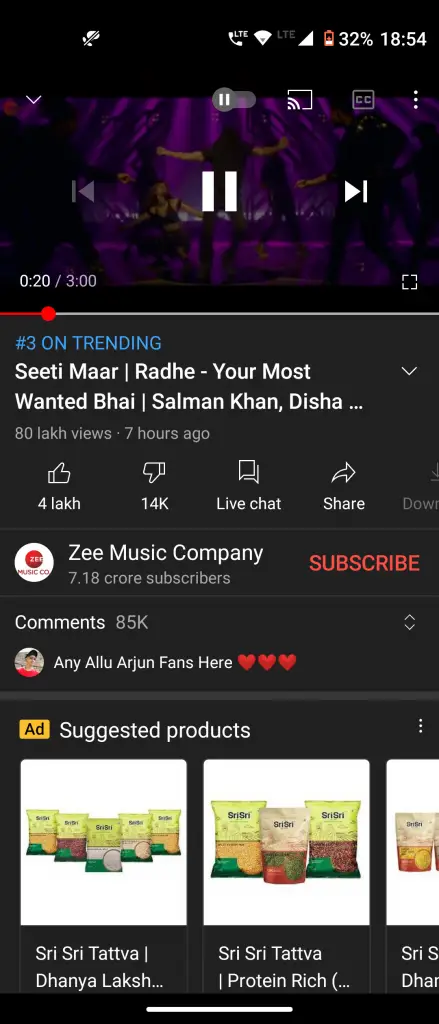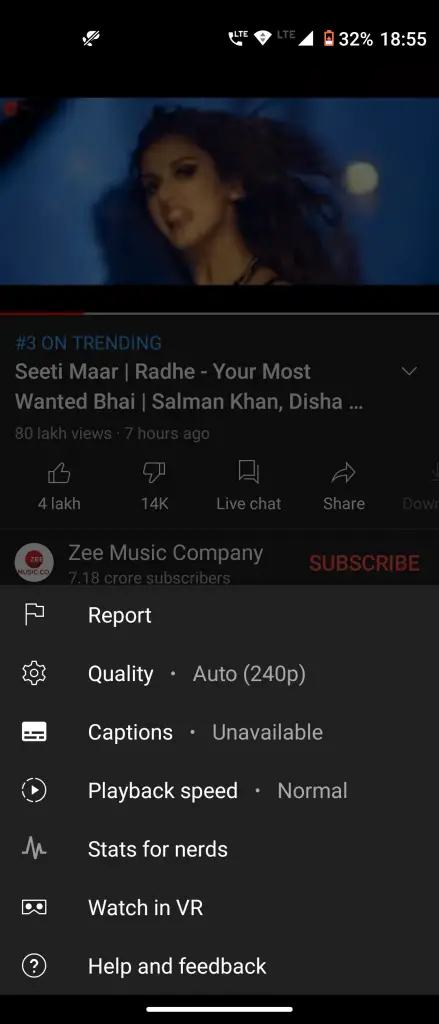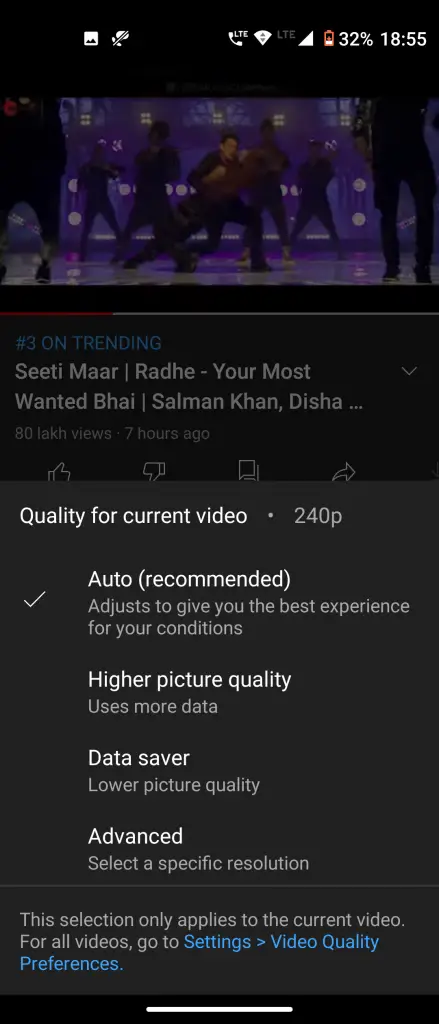Quick Answer
- Here’s how you can automatically set YouTube video quality to either view it in higher resolution up to 4K or at a low resolution to save your data.
- Until now, YouTube offered the option to select the video quality from 144p to the highest resolution available or select Auto, which automatically changes the quality as per your internet speed.
- Keeping this in mind, YouTube has rolled out a new set of video quality controls that will let you adjust your video streaming quality as per your needs.
YouTube is the most popular video-sharing app in the world. Currently, in this pandemic, we all are viewing it a lot for entertainment as well as news. However, sometimes the YouTube video quality can be worrisome for some of the users who rely on their limited mobile data. Keeping this in mind, YouTube has rolled out a new set of video quality controls that will let you adjust your video streaming quality as per your needs. Here’s how you can automatically set YouTube video quality to either view it in higher resolution up to 4K or at a low resolution to save your data.
Also, read | 3 Ways to Play YouTube Videos in Background on Android and iOS
Force Youtube Videos To Play At Set Resolution
Until now, YouTube offered the option to select the video quality from 144p to the highest resolution available or select Auto, which automatically changes the quality as per your internet speed. The new video quality controls offer options for users who don’t know much about video resolution. Here’s how to enable and use these settings:
1. Go to YouTube and play any video.
2. Tap on the three dots in the top right corner.
3. Here, from the menu tap on the Quality option with a clog icon.
4. You will see new video quality options here which are explained below!
New Video Quality Options
i) Auto: The first option is the Auto that will automatically adjust the video quality depending on the internet speed.
ii) Higher picture quality: The second option is Higher picture quality which will use more data to offer better quality. The exact resolution isn’t clarified, but it will probably offer 720p and above.
iii) Data saver: If you have limited mobile data, you can choose the third option which is Data saver. It will play videos at a low resolution to save your mobile data.
iv) Advanced: Lastly, there is the Advanced option that lets you choose a custom resolution. You can set the resolution from 144p to as high as 4K.
These streaming quality preferences can be set separately for mobile data and WiFi. Also, these option needs to be activated for each video individually — you can’t choose to play all videos at a specific resolution by default.
This is how you can set YouTube video quality at a set resolution to save mobile data. These new streaming quality options on YouTube are widely available for both Android and iOS users worldwide. If you haven’t seen these yet, try updating the YouTube app.
Tell your views on this new setting from YouTube in the comments below. For more latest tips and tricks, stay tuned!
You can also follow us for instant tech news at Google News or for tips and tricks, smartphones & gadgets reviews, join GadgetsToUse Telegram Group or for the latest review videos subscribe GadgetsToUse Youtube Channel.