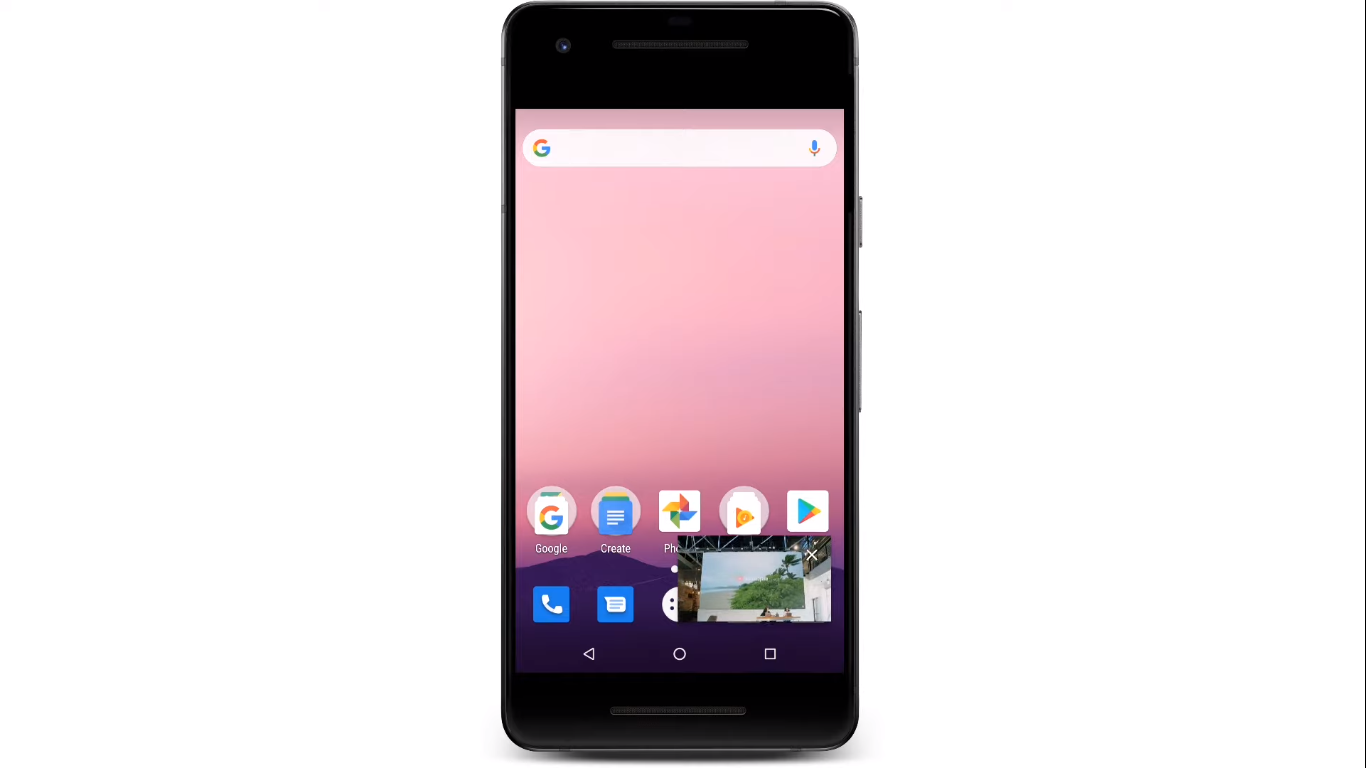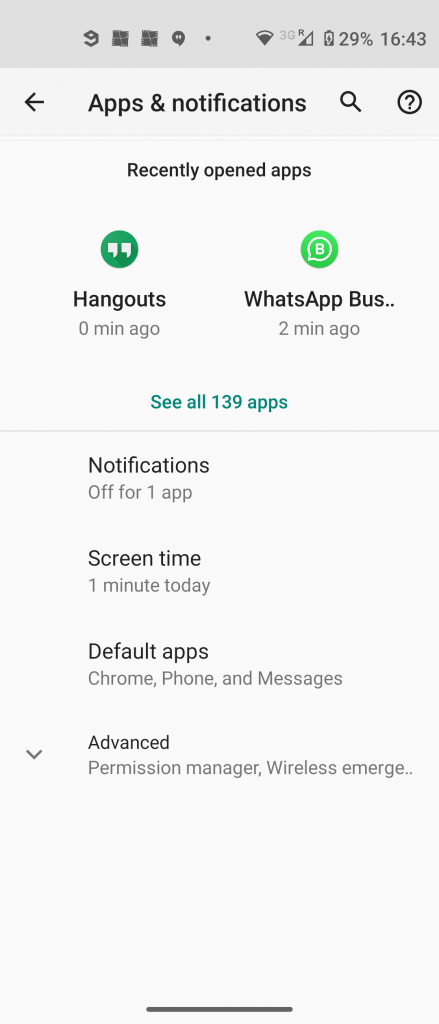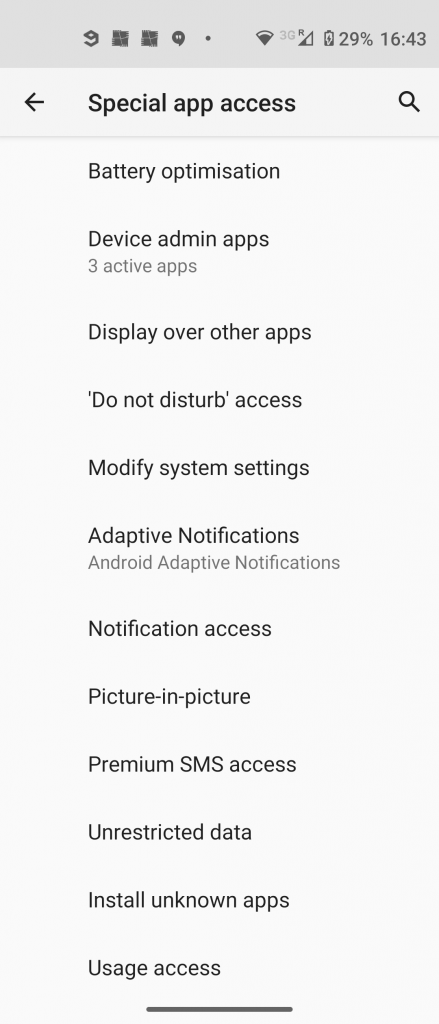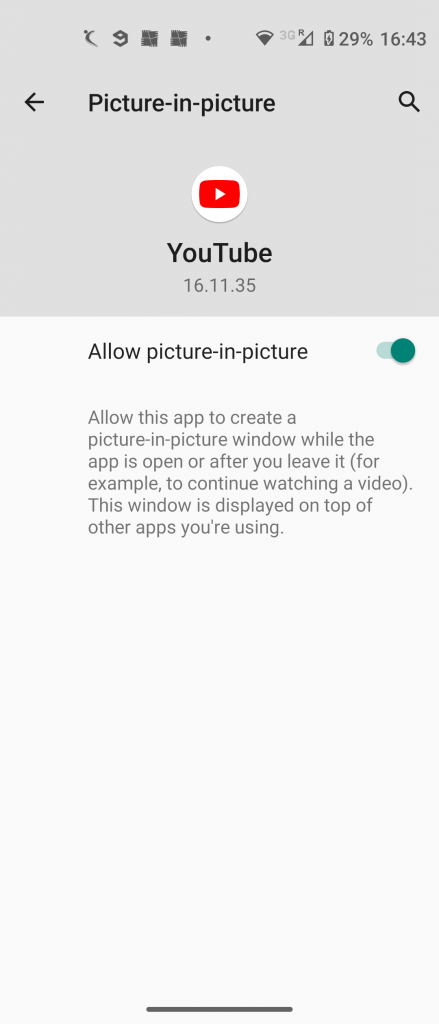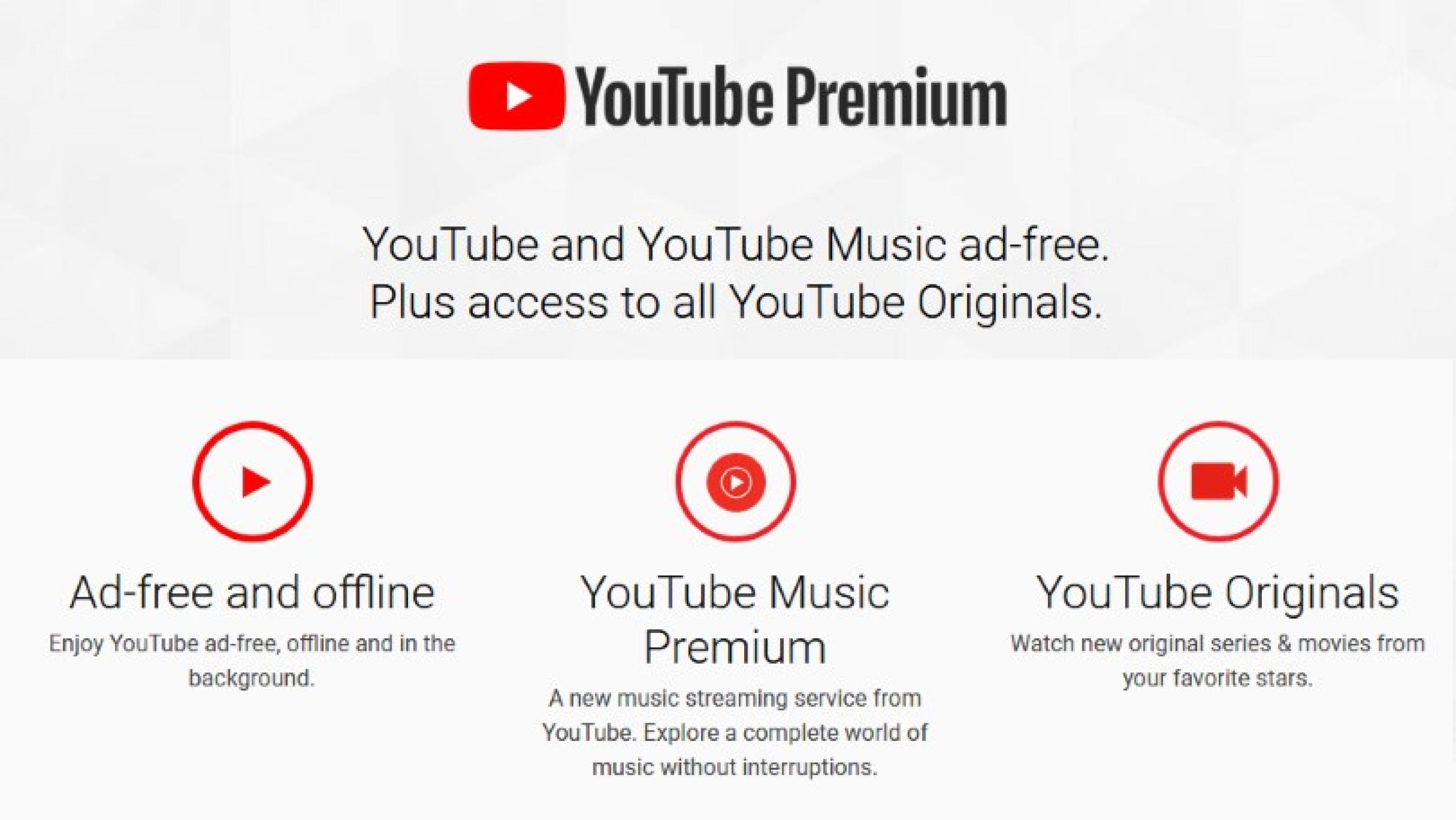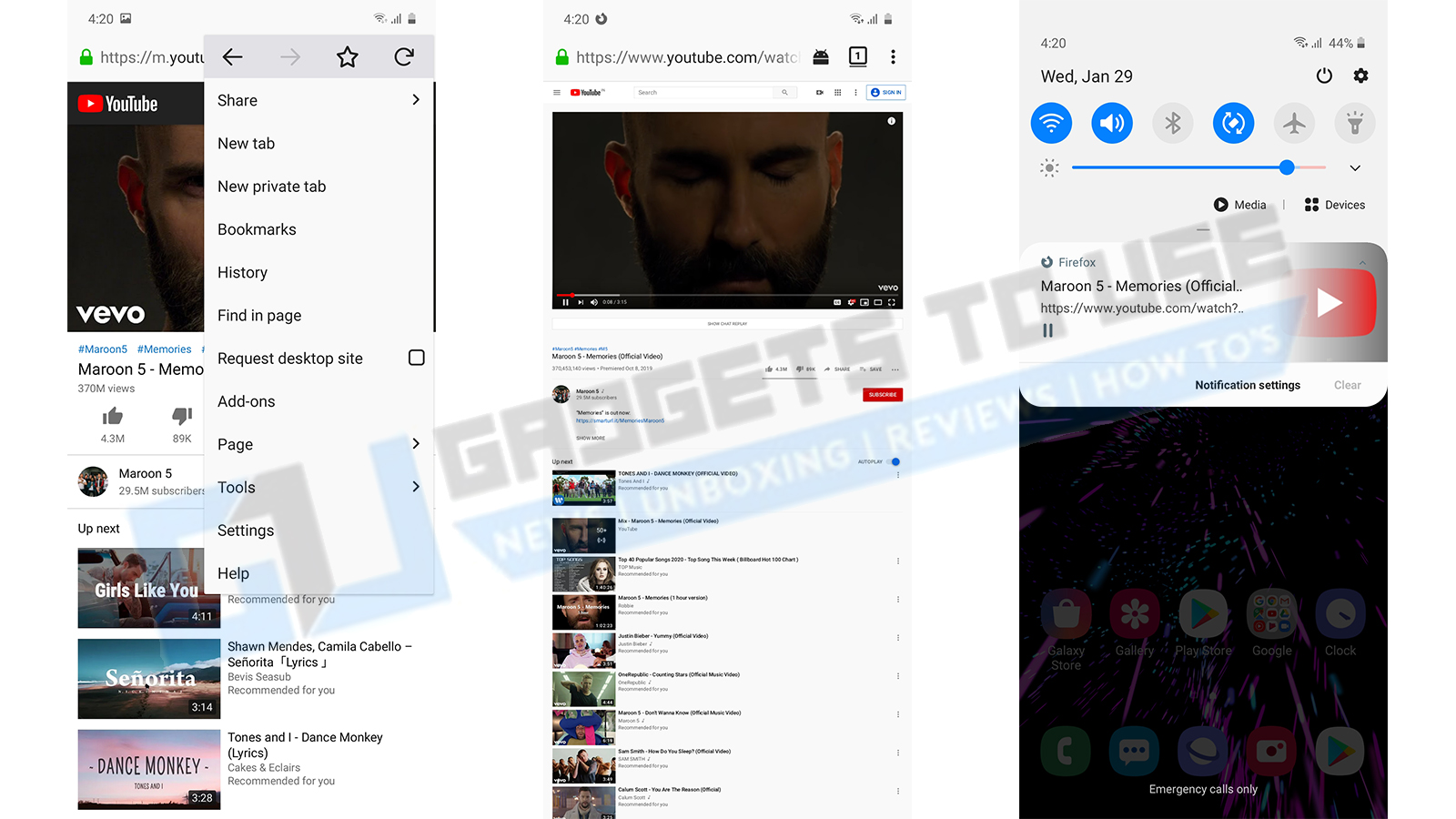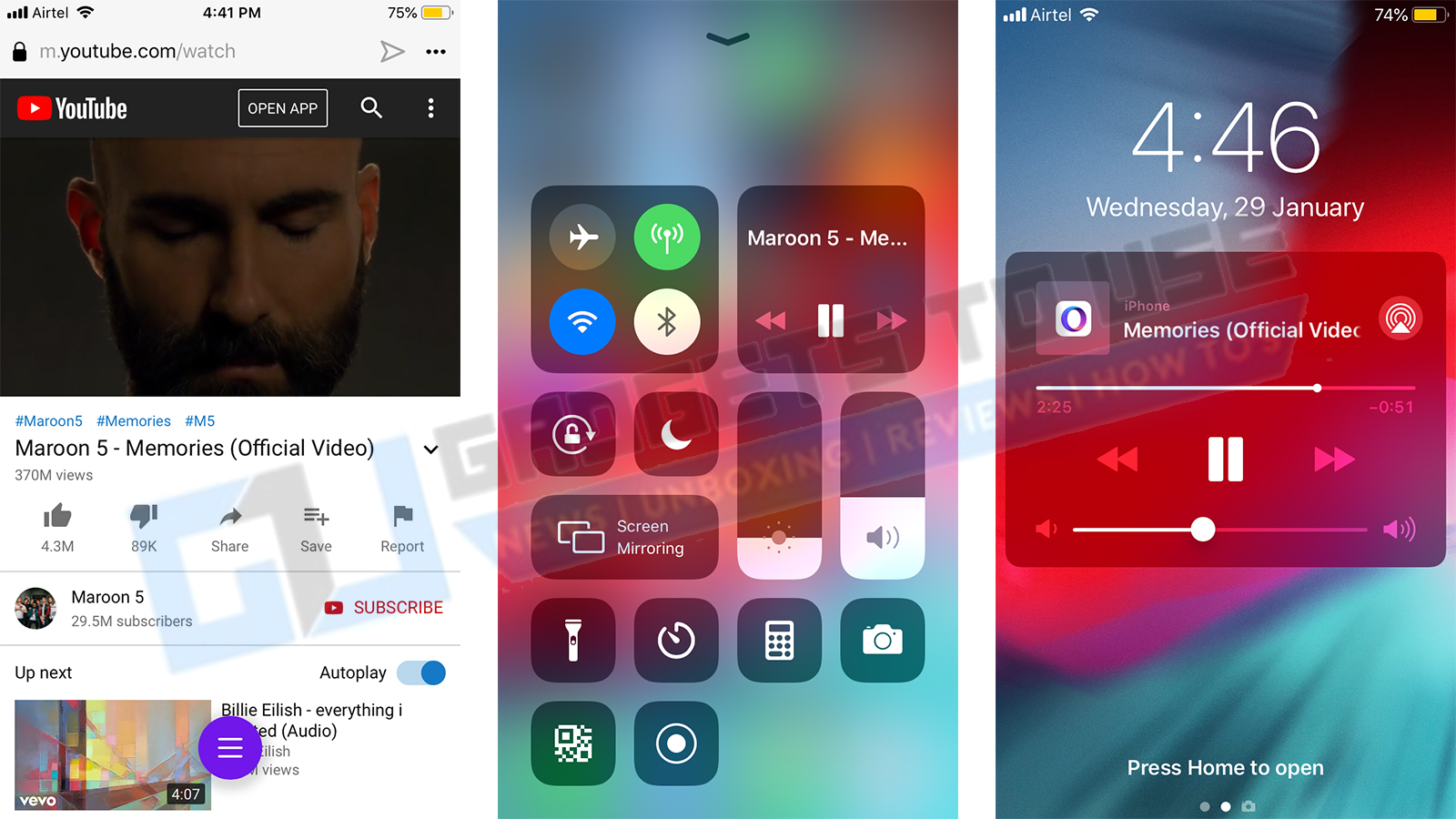Quick Answer
- Now, when you go to the YouTube app and play a video, you can simply tap the Home button of your phone, and the video will be minimized to a small window and you can go to another app.
- As mentioned previously, PiP mode will not work if you try to play anything labeled as a music video and you’ll need YouTube Music or YouTube Premium subscription for that.
- 0 Oreo and on YouTube app it allows you to watch or listen to YouTube videos while you can check out other apps.
A lot of people still prefer youtube over traditional music streaming services like Spotify. Because getting real here, no streaming service can create such good customized playlists as YouTube, right? But you couldn’t do anything else while watching youtube. So Google finally released the background playing ability with YouTube Premium last year but you have to pay for that. But don’t worry, there are some workarounds that let you play YouTube videos in the background on Android and iPhone.
Also, read | Transfer Google Play Music Library to YouTube Music Account
Ways to Play YouTube Videos in Background
1. YouTube Picture-in-Picture Mode
Google introduced Picture-in-Picture Mode with Android 8.0 Oreo and on YouTube app it allows you to watch or listen to YouTube videos while you can check out other apps. However, there are some limitations to this mode on Android:
i) First of all, your Android device should be running Android 8 Oreo and above. ii) You cannot play a video in PiP mode if it’s labeled as a music video. iii) And lastly, PiP mode on Android is currently available in the U.S. only.
Also, read | How to get YouTube PiP mode on any Android Smartphone
Here’s how you enable PiP mode for YouTube on Android:
- Open Settings menu and select Apps & Notifications.
- Tap Advanced at the bottom and then select Special app access.
- Here look for “Picture-in-picture” and you’ll see the list of apps that support PiP.
- Tap on YouTube and enable the Pip mode by toggling it on.
Now, when you go to the YouTube app and play a video, you can simply tap the Home button of your phone, and the video will be minimized to a small window and you can go to another app. If you tap it again, the video will go to full screen.
As mentioned previously, PiP mode will not work if you try to play anything labeled as a music video and you’ll need YouTube Music or YouTube Premium subscription for that.
Also, read | How to Use Picture-in-Picture with YouTube on iOS 14 (without Premium)
2. Via YouTube Premium
YouTube Premium comes with all the benefits of YouTube including background play, pop-up player, YouTube Music Premium, and of course the YouTube Originals. YouTube Premium subscription comes with one month of free trial so you know what you are buying.
The subscription starts at a price of Rs 129 per month which includes all the benefits. If you want to share then you can buy the family account which lets you add up to 5 family members so they can enjoy it too. Google also released a Student account later which is priced at Rs. 79 a month but it needs annual verification.
Also, read | How to Share Paid Android Apps with Friends & Family for Free
3. Via Desktop Site on Browsers
Now, what if you don’t want to pay for the subscription? Yes! we get it, you only need the background playing-ability and nothing else from the premium subscription. And paying Rs 129 per month is just too much to get that one small feature.
So, here is a step-by-step guide that lets you play the YouTube videos in the background without paying for that subscription.
For Android
You can use an internet browser to get this thing done and the best one is Mozilla Firefox. Download and install the Mozilla Firefox browser on your smartphone.
- Launch Google Chrome or Mozilla Firefox browser and open youtube.com.
- You will be redirected to the mobile version of YouTube.
- Now tap the three-dot menu on the top right corner and tap “desktop site.”
- In desktop mode, play any video you want and tap the home button on your phone.
- This will minimize the browser but the music will keep on playing in the background.
For iPhone
To make this trick work on your iPhone you need to install the Opera mini browser from the App Store.
- Launch the Opera mini browser and navigate to youtube.com.
- Play any video and make the video full screen.
- Now, tap the home button and resume the playback from the control center.
This was the easy trick that will help you play the YouTube video in the background on your Android smartphone or iPhone. It will also save your money if you only want the background play feature from Premium, however, if you also want the YouTube originals then getting the Premium subscription is better.
For more such tips and tricks, stay tuned!
You can also follow us for instant tech news at Google News or for tips and tricks, smartphones & gadgets reviews, join GadgetsToUse Telegram Group or for the latest review videos subscribe GadgetsToUse Youtube Channel.