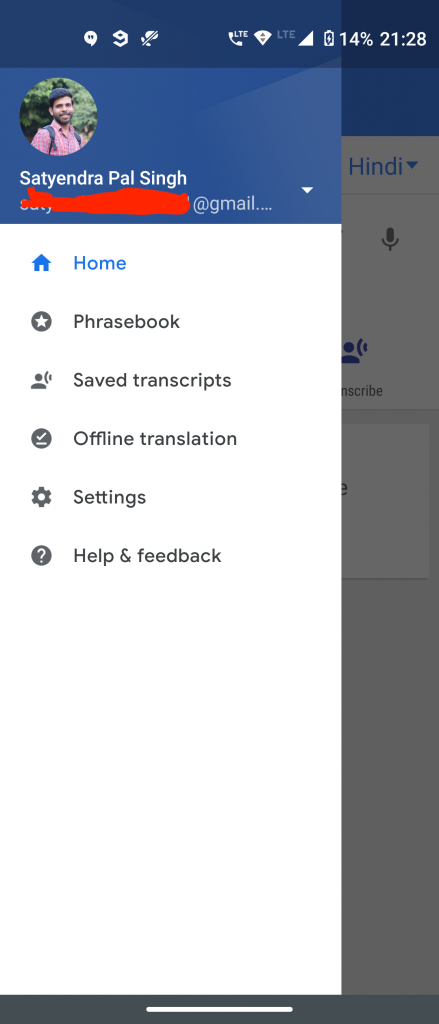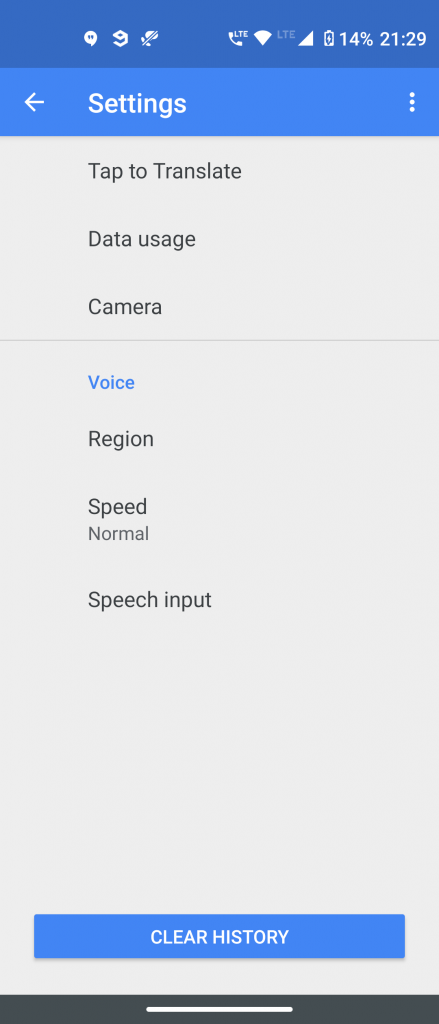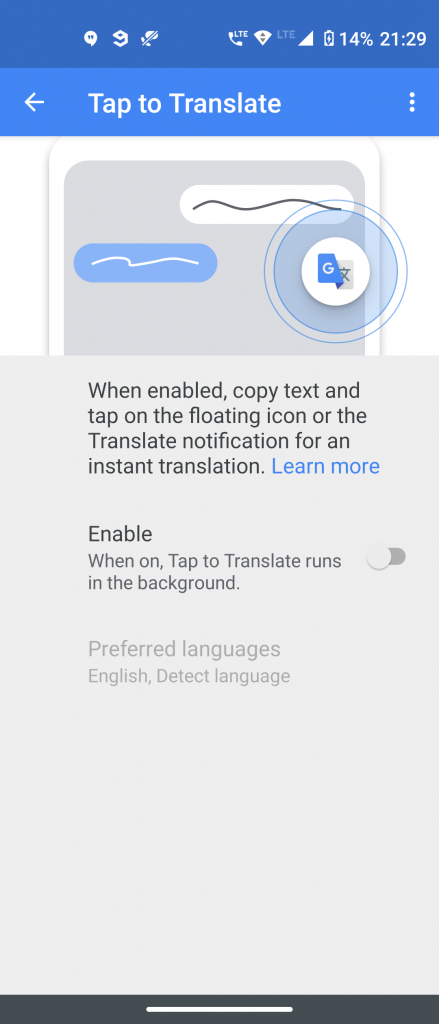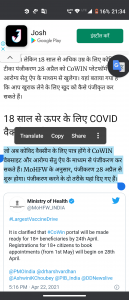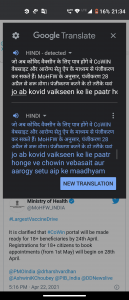Quick Answer
- But sometimes it’s not very convenient when you are using your phone and some text comes that you cannot understand and you have to switch to the Google Translate app every time.
- The new feature is called “Tap to Translate” and it comes as an update on the Google Translate app.
- Open the Translate app and go to Settings from the hamburger menu and select Tap to translate.
Google Translate is a very helpful tool on your phone that helps you in reading foreign text from a website or anywhere else. But sometimes it’s not very convenient when you are using your phone and some text comes that you cannot understand and you have to switch to the Google Translate app every time. Thankfully, Google Translate on Android lets you do translations without leaving the current app. Here’s the trick to translate text on Android without copy-paste.
Also, read | How to Use Google Translate in Google Maps
Trick to Translate Text on Android Without Copy Paste
The new feature is called “Tap to Translate” and it comes as an update on the Google Translate app. So there is no need to download any other app to use this feature. You can even translate without the internet and use the tap to translate feature.
Steps to translate text without copy-paste
- Download the Google Translate app or update it to the latest version if already it’s installed on your phone.
- Open the Translate app and go to Settings from the hamburger menu and select Tap to translate. Tap on it to enable the feature.
- Since the feature works in the background so you will also have to enable the “Allow display over other apps” when asked.
How to use the ‘Tap to translate’ feature
- Open any app on which you want to translate and select the text.
- When you copy the text, you will see a Google Translate icon on the screen.
- Tap the icon and a small pop-up window with the translated text will appear.
- You can copy the translated text to use it or you can also change the language from here.
As mentioned earlier, the “Tap to translate” feature works perfectly offline too. But you have to download the language packs for this. So if your smartphone is having an internet issue, you can still use the feature with these already downloaded languages.
So this was the trick to translate text without copy-paste on your Android phone. For more such tips and tricks, stay tuned!
You can also follow us for instant tech news at Google News or for tips and tricks, smartphones & gadgets reviews, join GadgetsToUse Telegram Group or for the latest review videos subscribe GadgetsToUse Youtube Channel.