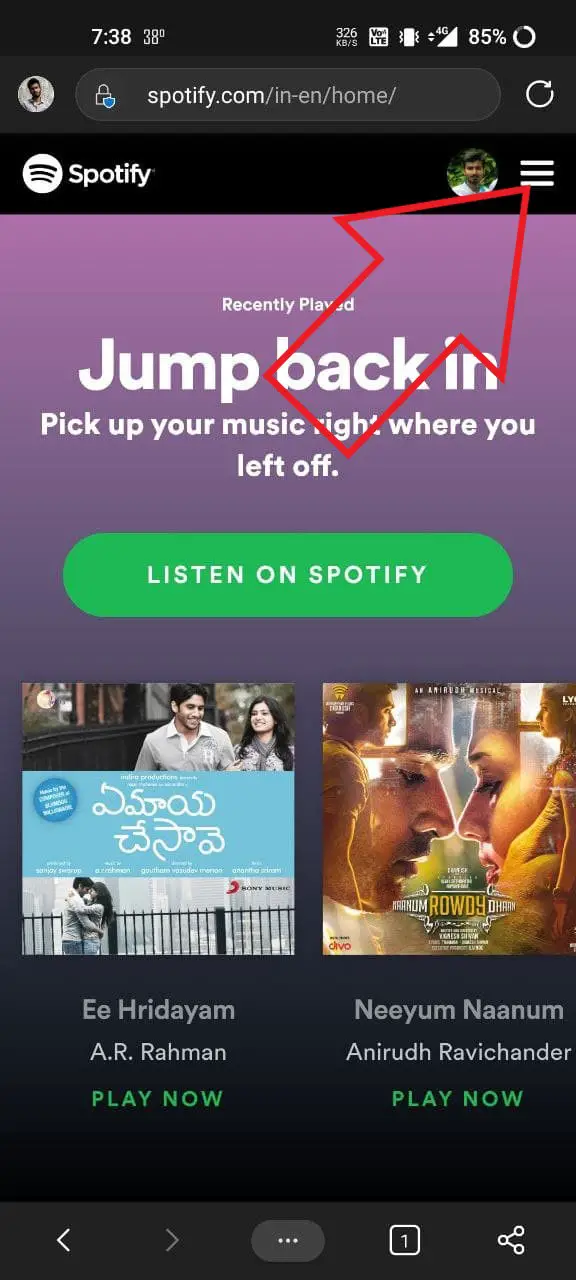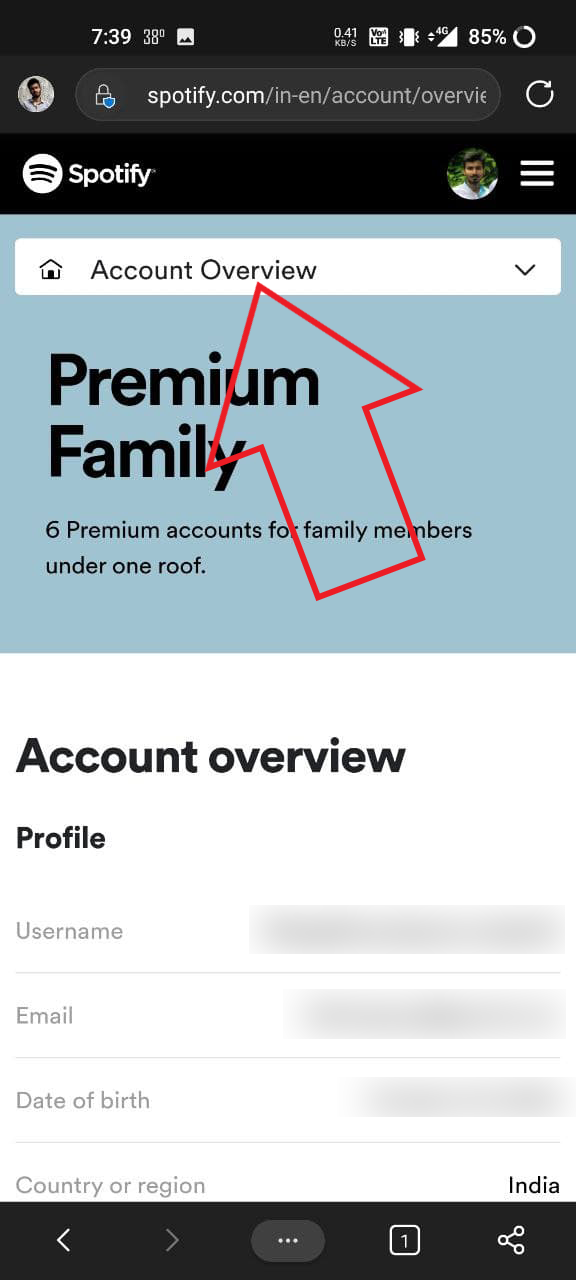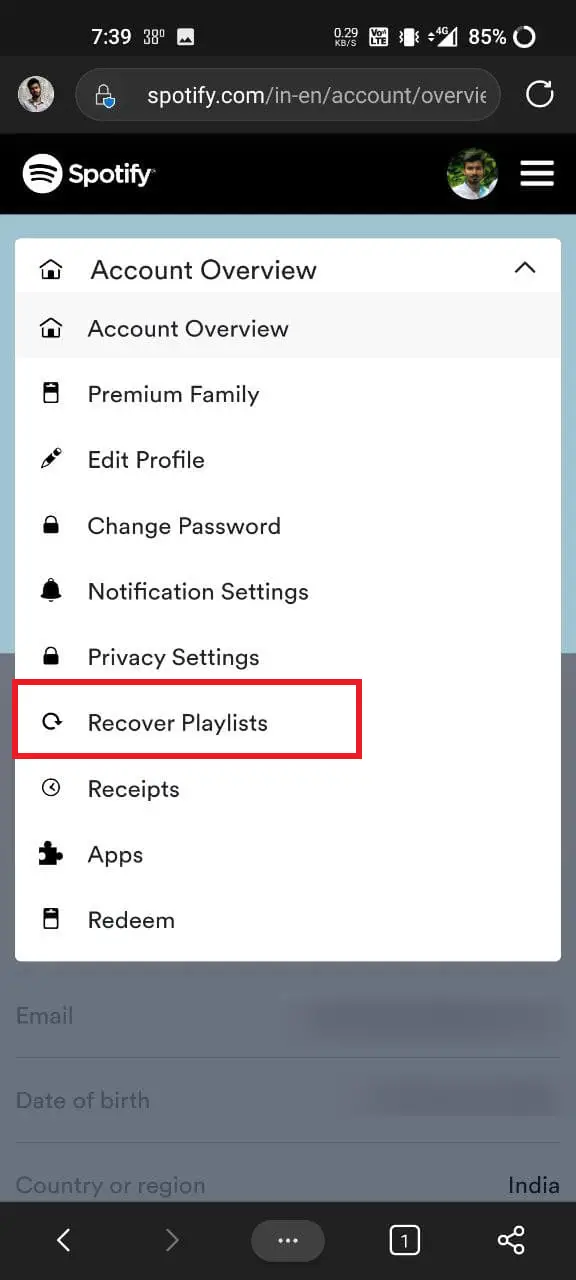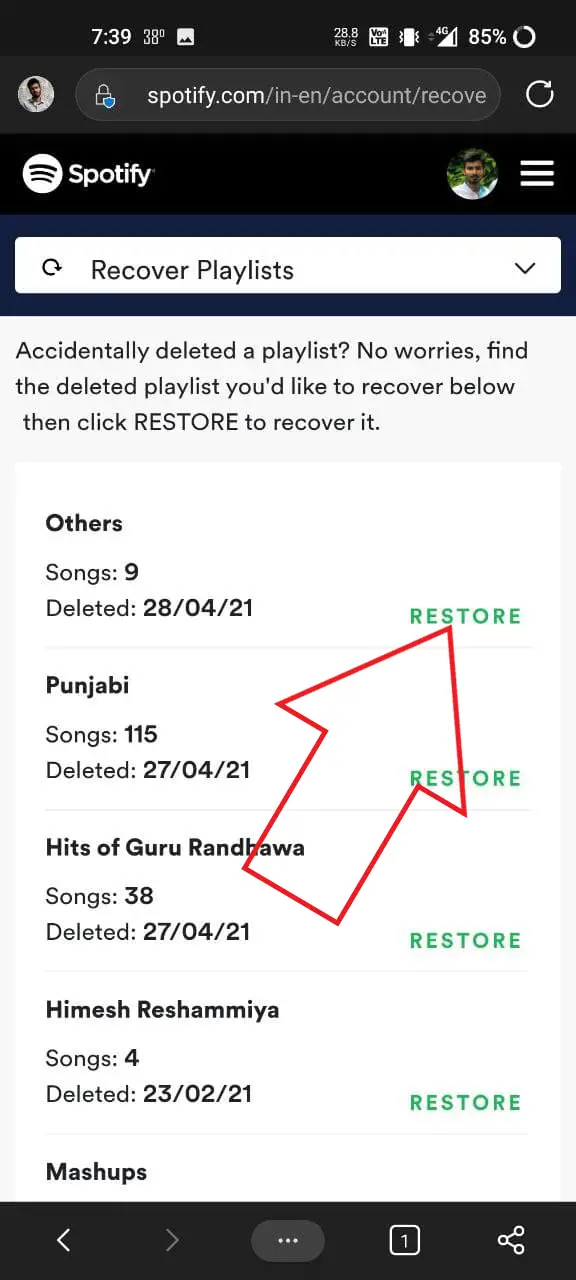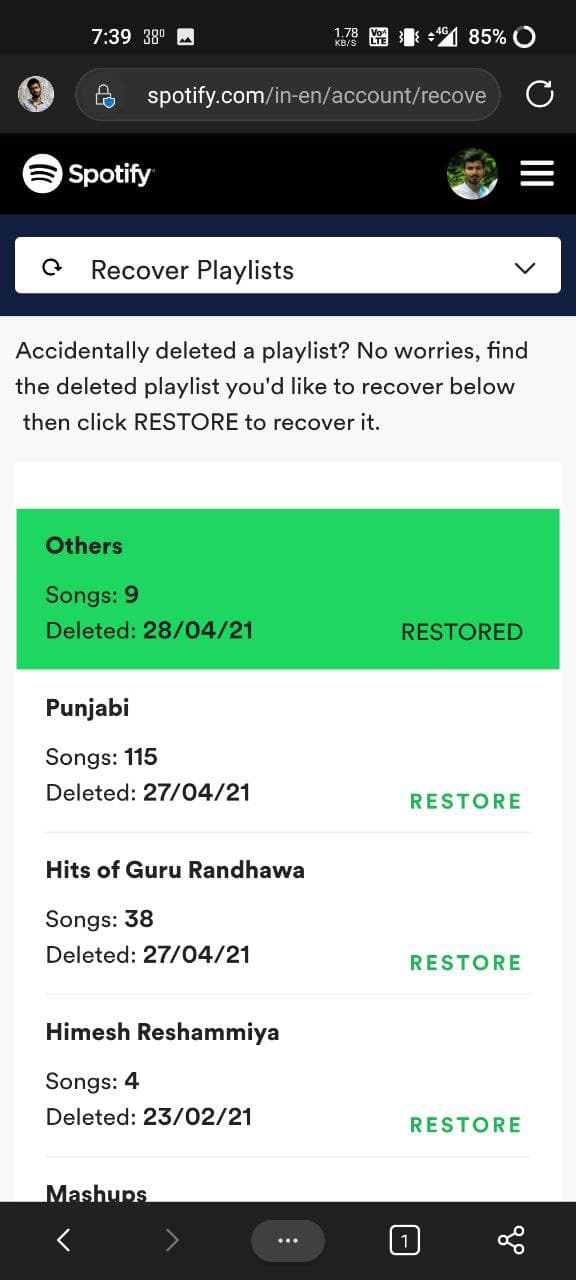Quick Answer
- Deleting a Spotify playlist is quite easy- you go to the playlist, open the menu, tap Delete Playlist, and boom, it’s gone.
- If you have accidentally deleted a playlist on your computer, you can recover it instantly by pressing Ctrl+Z (on Windows) or Cmd+Z (on Mac).
- You’ll now see all the deleted playlists with the date you originally deleted them and the number of songs in the playlist.
Have you accidentally deleted your Spotify playlist? Well, being a music lover, I can understand the pain of fortuitously deleting a playlist full of your favorite music. However, there’s not much to worry about as Spotify gives you the option to restore and get back all the playlists you’ve deleted. Here’s a step-by-step guide on how you can recover deleted playlists on Spotify.
Related | How to Mute Spotify Ads Without Paying For the Premium
Recover Deleted Playlists on Spotify
Deleting a Spotify playlist is quite easy- you go to the playlist, open the menu, tap Delete Playlist, and boom, it’s gone. Recovering it isn’t a two-click process but it’s still fairly easy, and anyone can recover their deleted Spotify playlists within minutes, provided that they were deleted in the last 90 days. Yes, you cannot recover playlists that have been deleted for more than 90 days.
Deleted playlists can be recovered by logging into Spotify’s website. Below, we’ve mentioned detailed steps for both mobile and desktop users.
Recover Spotify Playlists On Desktop
A lot of people listen to music on their PC via the Spotify desktop app. If you have accidentally deleted a playlist on your computer, you can recover it instantly by pressing Ctrl+Z (on Windows) or Cmd+Z (on Mac).
However, if it has been a while, follow the steps given below:
- Open the Spotify app on your PC.
- Click on the arrow at the top right corner.
- Tap on Account (you can also directly visit spotify.com/account).
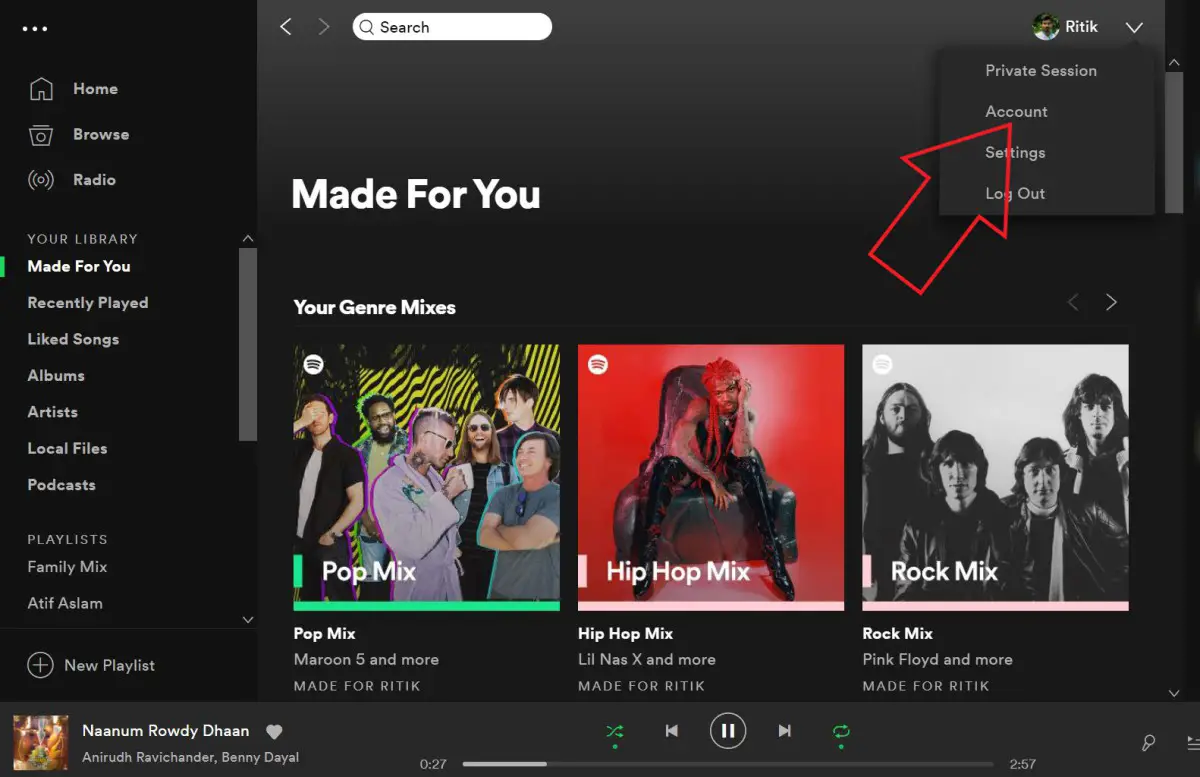
- Once the webpage loads, scroll down and tap Recover playlists in the sidebar at left.
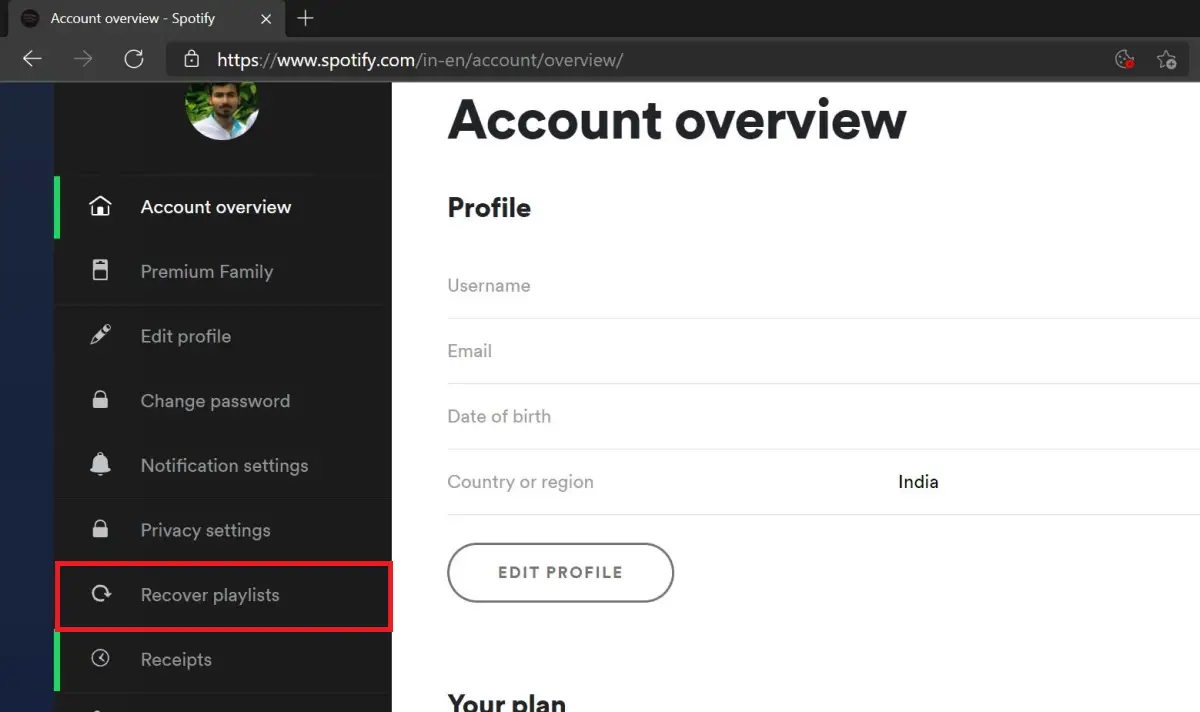
- You’ll now see all the deleted playlists with the date you originally deleted them and the number of songs in the playlist.
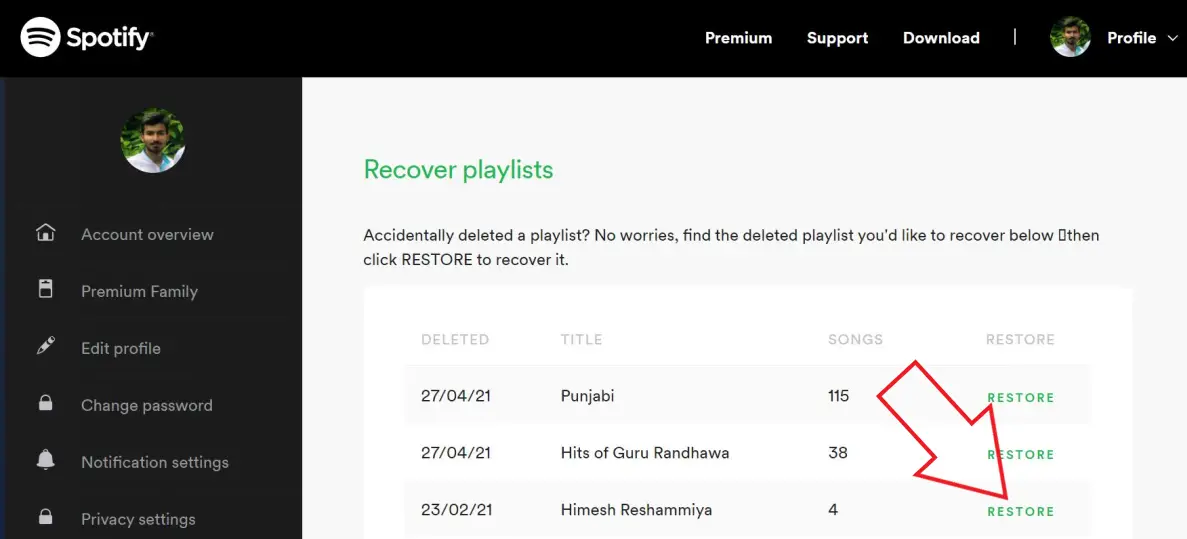
- Click on Restore next to the playlist to restore it to your Spotify account.
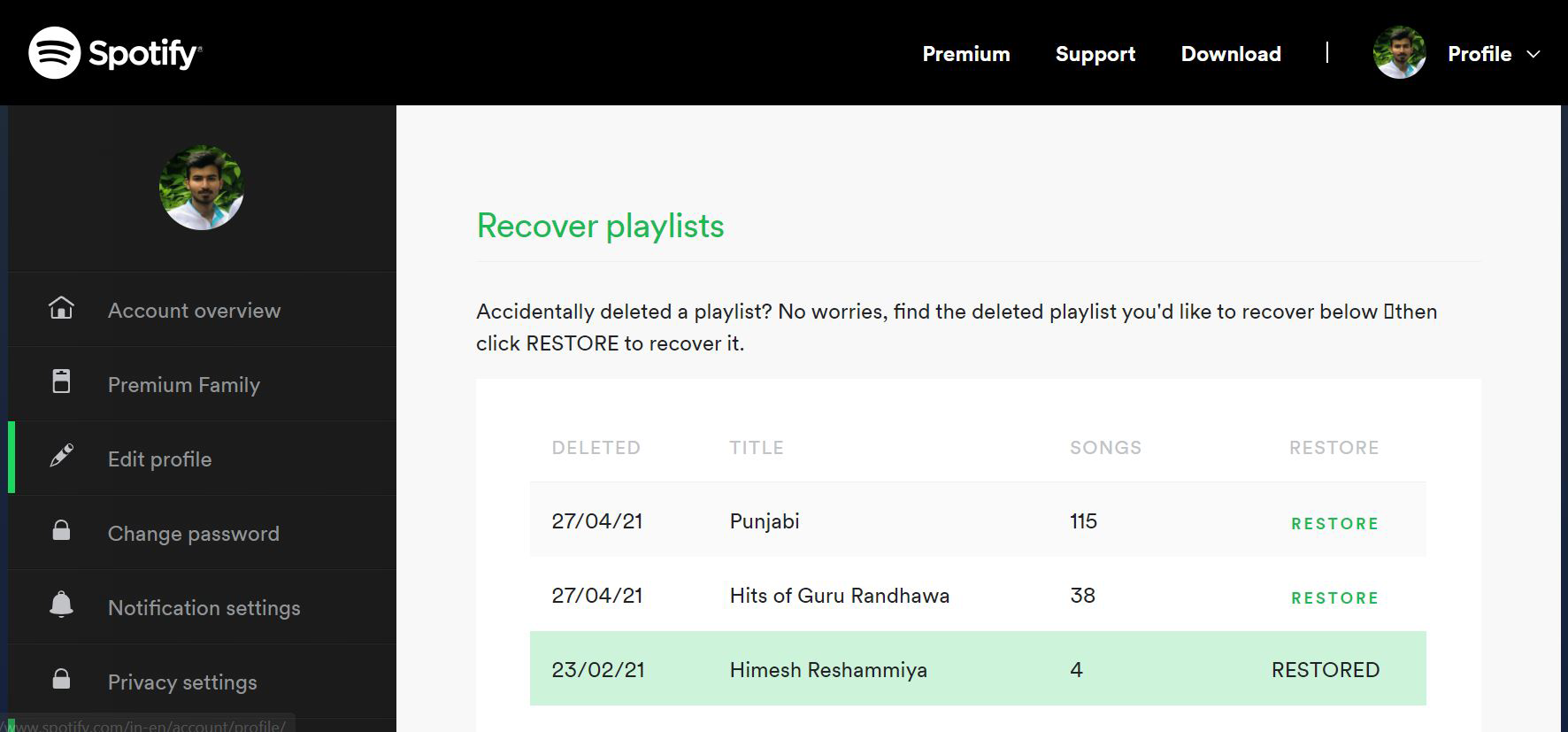
Now go back to the Spotify app and check your recovered playlist.
Recover Spotify Playlists On Android, iOS
Unlike the Spotify desktop app, there’s no shortcut to revert if you’ve unintentionally deleted a playlist. You’ll have to follow the standard process of restoring the playlist from the Spotify website, as follows:
- Open the browser on your Android or iPhone.
- Visit spotify.com and log in with your account if not already.
- Tap the hamburger menu at the top-right and select Account.
- Now, select Recover Playlists from the drop-down menu at the top.
- Here, you’ll see all the playlists you’ve deleted alongside the date and number of songs.
- Click on Restore to recover the Spotify playlist you want.
The playlist you recover will be automatically restored in the Spotify app. You can listen to it again without any issues.
Recovered Playlists Not Showing Up on Spotify?
Are the recovered playlists not showing up on your Spotify app? The recovered playlists are usually restored in the “Playlist” tab within a few minutes. However, if they still don’t appear, try the troubleshooting steps below.
- Close your Spotify app, remove it from the recent apps list, and re-open it.
- Force stop the Spotify app. Then open it to check if you see the recovered playlists.
- In the case of PC, kill Spotify from the task manager or reboot your machine.
- Try creating a new playlist. Your recovered playlists shall now appear at the bottom of the list.
- Make sure that you have an active internet connection.
Wrapping Up
This was a quick guide on how you can recover deleted playlists on Spotify. I hope you are successfully able to recover your deleted songs collection. Anyways, if you have a good playlist, feel free to share it in the comments below. Stay tuned for more such tips, tricks, and how-tos.
You can also follow us for instant tech news at Google News or for tips and tricks, smartphones & gadgets reviews, join GadgetsToUse Telegram Group or for the latest review videos subscribe GadgetsToUse Youtube Channel.