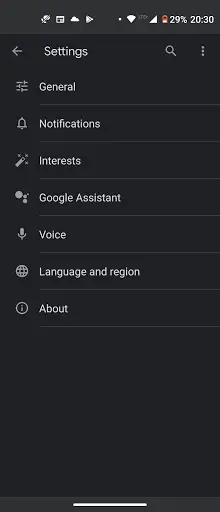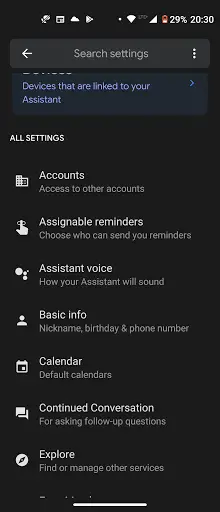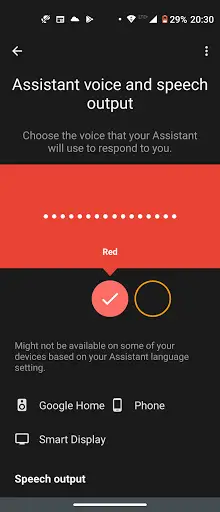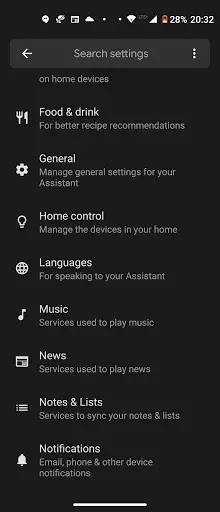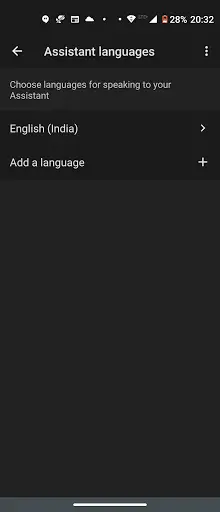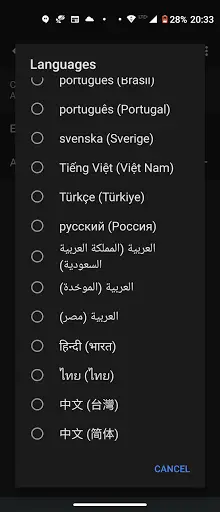Quick Answer
- Just like voice, you can also change the language of Google Assistant using either the Google app or a voice command to Google Assistant.
- You can change the voice of Google Assistant on Android via the Google app or using a voice command.
- The process to change Google Assistant voice and language is mostly similar on all phones irrespective of the region and languages.
Initially Google Assistant had just one voice and language which was a female voice in an American English accent. However, since then Google has expanded its Assistant in multiple voices as well as in different languages. Google has also added several accents in English alone such as British and Australian. So you can also change the default voice and language of your Assistant from Settings on your phone. Here, I will show you how to change Google Assistant voice and language on your Android smartphone or iPhone.
Also, read | How to Send Audio Messages to Anyone Using Google Assistant
Change Voice and Language of Google Assistant
The process to change Google Assistant voice and language is mostly similar on all phones irrespective of the region and languages. So, let’s see how to change the voice and language of Google’s Assistant on your phone.
Change Voice on Android
You can change the voice of Google Assistant on Android via the Google app or using a voice command. Please note that the voice will apply to all of your devices that are using the same Google account including Google Home and Smart Displays.
Follow the below-mentioned steps to change the voice:
- Open the Google app on your Android and tap on More at the bottom-right corner.
- On the next page, tap on Settings and select Google Assistant.
- Here, scroll down to find the ‘Assistant Voice’ option. Tap on it.
- Now, you can change the voice of Google Assistant.
Google uses different colors to denote Assistant voices. There are two options available for my device, including Red and Orange. Slide the circles to choose the voice options and select your preferred one.
Change Language on Android
Just like voice, you can also change the language of Google Assistant using either the Google app or a voice command to Google Assistant. Here’s how to do that:
- Navigate to Google App and tap More and then tap on Settings.
- Here tap on Google Assistant and scroll down till you find Languages.
- To change the primary language, tap on the first option.
- Or to add a second language, tap on the ‘Add a Language +’ option and choose your language from the list.
Note: You can choose local Indian languages, including Marathi, Bangla, Tamil, Telugu, Malayalam, Gujarati, and Kannada only as the primary language.
Change Voice and Language on iPhone
The process to change the voice and language of Google Assistant on iOS is also similar to Android. However, unlike Android, there is a dedicated Google Assistant app and you can access the settings through this app.
So if you’re bored of the default voice of Google Assistant, you now know how to change its voice as well as language. For more such tips and tricks, stay tuned!
You can also follow us for instant tech news at Google News or for tips and tricks, smartphones & gadgets reviews, join GadgetsToUse Telegram Group or for the latest review videos subscribe GadgetsToUse Youtube Channel.