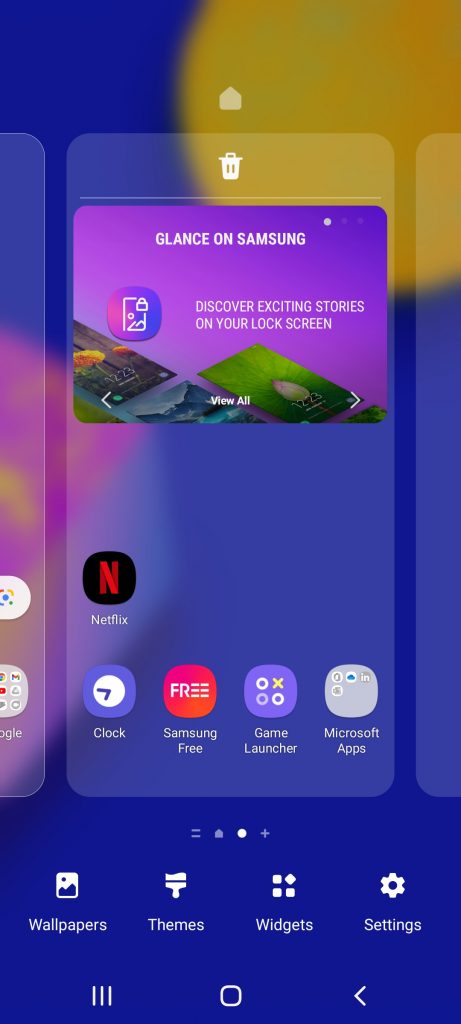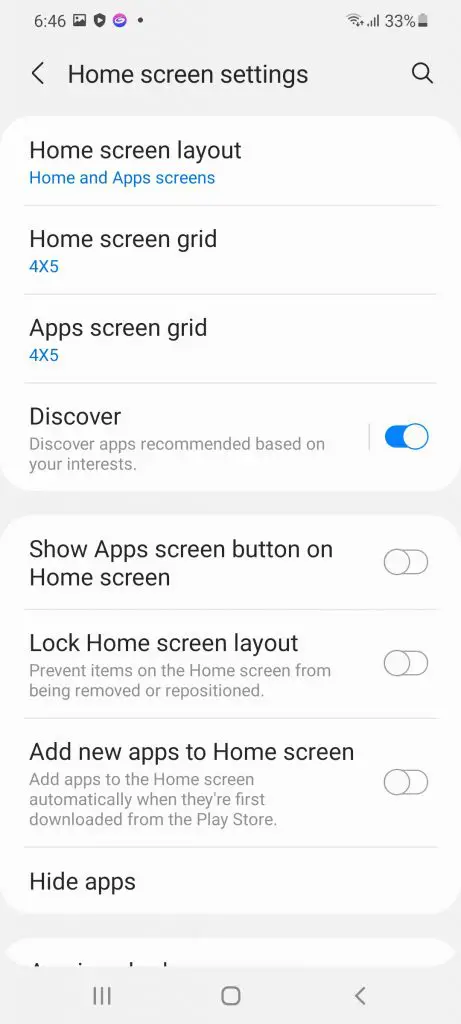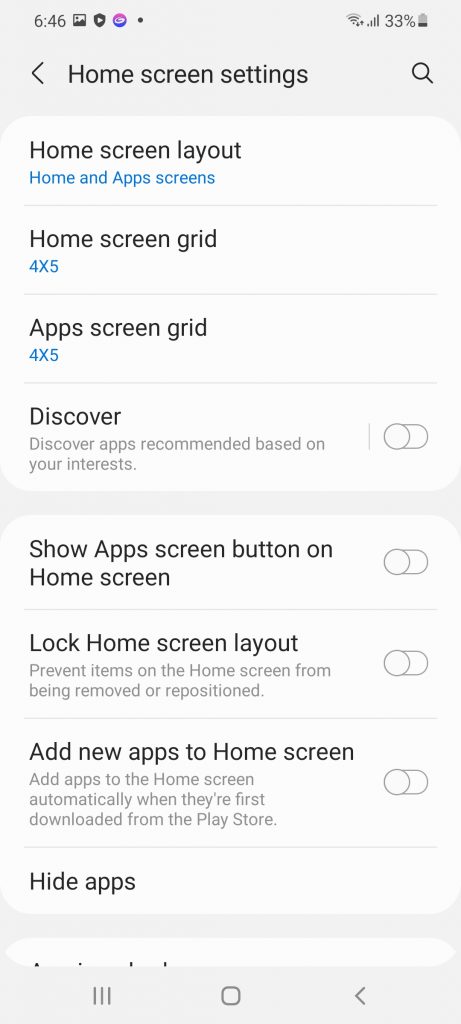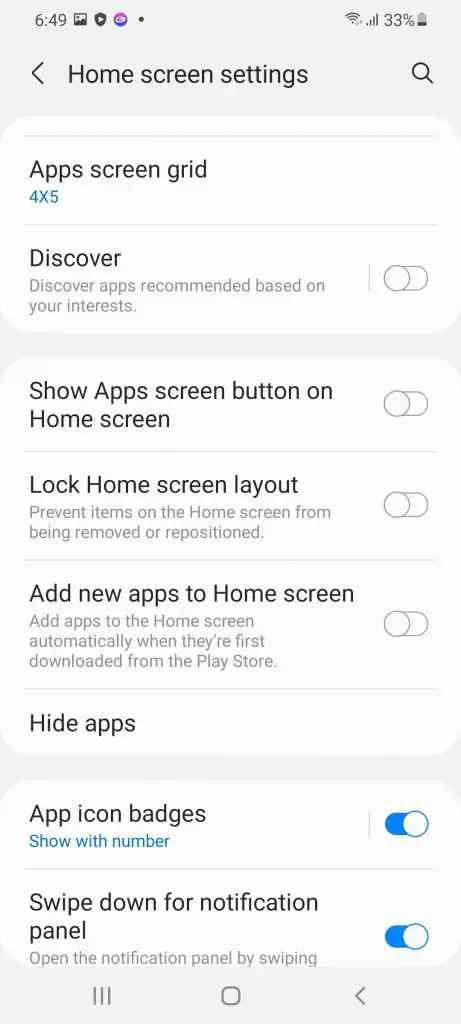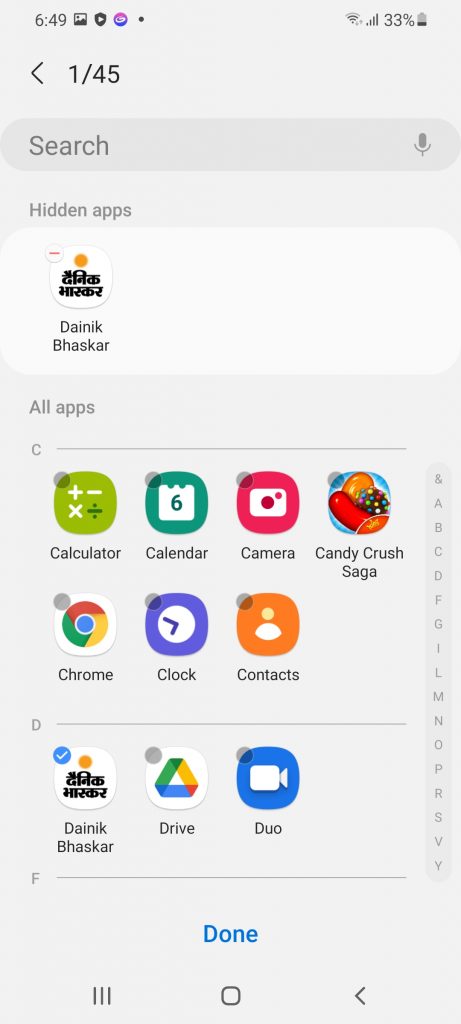Quick Answer
- If you accepted this feature by any chance when the phone rebooted then don’t worry, you can easily disable this feature from the home screen settings.
- Follow the steps below to disable the Discover feature from the app screen on your phone.
- So, if you don’t want this tab on your app screen, here’s how you can disable its discover option on your Samsung phone.
Samsung has released a new feature in Samsung’s budget and mid-range smartphones. This Discover feature on Samsung is getting installed on smartphones as a software update that you cannot obviously deny to install. This feature integrates into the app screen of the OneUI, the default launcher on Samsung smartphones. The discover feature shows a tab in the app screen with some app suggestions. So, if you don’t want this tab on your app screen, here’s how you can disable its discover option on your Samsung phone.
Also, read | How to Hide Navigation Bar in Samsung OneUI
Disable Samsung Discover Option
The Discover feature shows a bunch of apps related to your interests just like the Google Play Store. If you accepted this feature by any chance when the phone rebooted then don’t worry, you can easily disable this feature from the home screen settings. Follow the steps below to disable the Discover feature from the app screen on your phone.
Steps to disable discover feature on Samsung smartphones
- Unlock the phone and tap and hold on to the empty area of your smartphone’s home screen.
- You will see some options appear below the screen. Select Home Screen Settings from the bottom right corner.
- Once you are in the home screen settings, you will see a new Discover feature.
- Disable the Discover feature by tapping the toggle on the right side. (taping on the Discover will take you further into Discover feature settings.)
You can enable the Disable feature back from the home screen settings if you want.
Bonus Tip: Hide/Unhide apps
You can also hide some apps from your app screen from the Home screen settings. So, if you have an app that might have some of your personal data and you don’t want others to check it, here’s how you can hide it:
- Head to Home Screen Settings by tapping and holding on to the screen.
- Scroll down a bit, and you will find the Hide apps option. Tap on it.
- Now, select apps that you want to hide from the app screen and tap on Done.
That’s it! Those apps will now be hidden from the app screen and only you can access them. You can unhide them anytime by following the same steps as above.
Wrapping up
This is how you can disable the Discover feature on your Samsung smartphone running the OneUI. This feature is a chance for making some extra money from the mid-range segment of smartphones. How do you like this feature by Samsung? Tell us in the comments!
For more Samsung OneUI tips and tricks, you can follow us on the social media pages.
You can also follow us for instant tech news at Google News or for tips and tricks, smartphones & gadgets reviews, join GadgetsToUse Telegram Group, or for the latest review videos subscribe GadgetsToUse Youtube Channel.