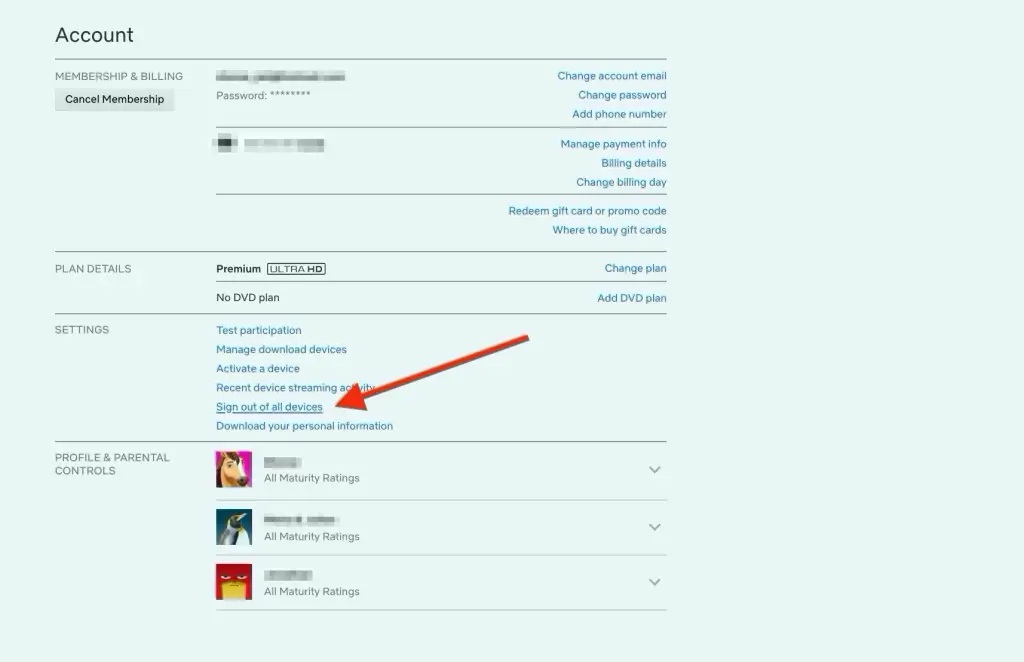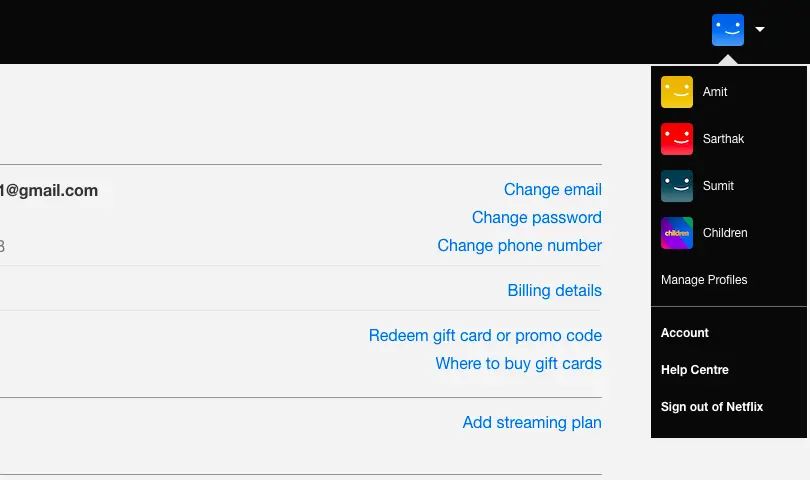Quick Answer
- To remove a profile from your account you will need to sign in to your account on a PC.
- Here is a bunch of methods you can use to remove other users from your Netflix account and claim your account back.
- You will see the Change Password option there, once you go into that option, you only have to follow the instructions to change the password.
Netflix account is one thing that is not completely yours, you can’t be the only one using your Netflix account. So if you have the same case but decided to remove everyone from your Netflix account. Here is a bunch of methods you can use to remove other users from your Netflix account and claim your account back.
Also, read | Set Profile Lock in Netflix, Set PIN Password to Create New Profile
Check who’s using your Netflix account
First things first, you should know who been using your account so you won’t panic about anything. So you can do that easily from the Account Settings of your Netflix account.
- All you need to do is go to the Account settings > Recent Device Streaming activity.
- After that, click the “See recent account access” link.
- Here you will see the device IP address, type, location, date, and time of the streaming.
After that, you can click on “Sign out of all devices”. You can also decide which divide to keep and which to remove from your account.
Remove Other Users From Your Netflix
There are a few ways in which you can remove other users from your Netflix account without even telling them. Here we have mentioned these ways. Read on!
1. Remove Devices
You can remove devices from the account which will automatically remove the account from those devices. You can follow the steps below to remove devices from your Netflix account.
- First, open the Netflix app and go to the account section.
- Once in the account settings, you will find the Sign out of all devices option.
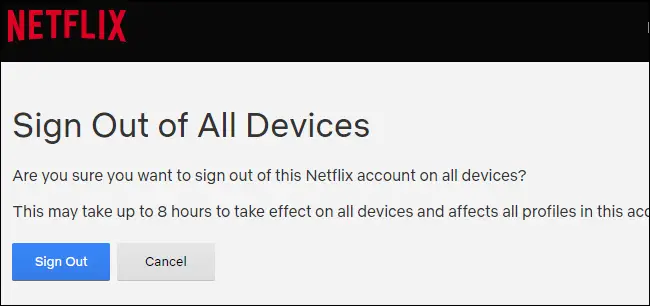
- Tap that option and confirm to sign out this account from all the devices.
This process will take about eight hours to complete and it will sign out of all the devices it ever signed in. Now, you can sign in to the device you want to sign in and enjoy your shows.
Also, Read | How to Turn Off Profile Transfer on Your Netflix Account?
2. Delete a Profile
You can also remove a profile anytime from your Netflix account. To remove a profile from your account you will need to sign in to your account on a PC. After that, follow these steps:
- Open your account and then go to Manage Profiles.
2. Now, you will see all the profiles that are linked to your account.
3. Tap on any profile and select the edit icon on the profile you want to delete.
4. Now, click on the Delete Profile button.
3. Change Password
If the above method hasn’t assured you about your Netflix account, you can always change the password. The password change is also easy and pretty much straightforward but if you are still not clear then follow the steps below.
- Open the Netflix app and go to the Account section of the app.
- The Account settings will always open in the browser and you have to make changes there.

- You will see the Change Password option there, once you go into that option, you only have to follow the instructions to change the password.
Wrapping up
This is how you can remove anyone from your Netflix account so you can be reassured of your Netflix account. For more tips and tricks like this one, you can follow GadgetsToUse on social media pages.
You can also follow us for instant tech news at Google News or for tips and tricks, smartphones & gadgets reviews, join GadgetsToUse Telegram Group or for the latest review videos subscribe GadgetsToUse Youtube Channel.