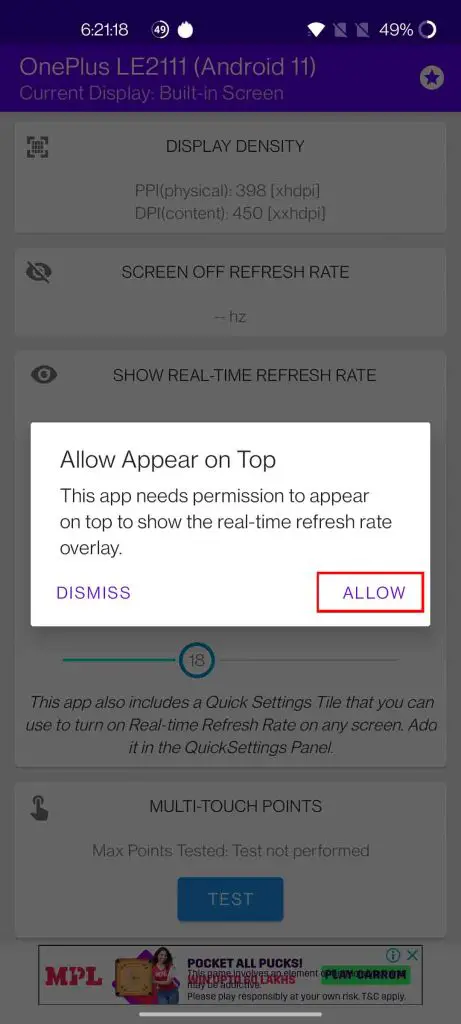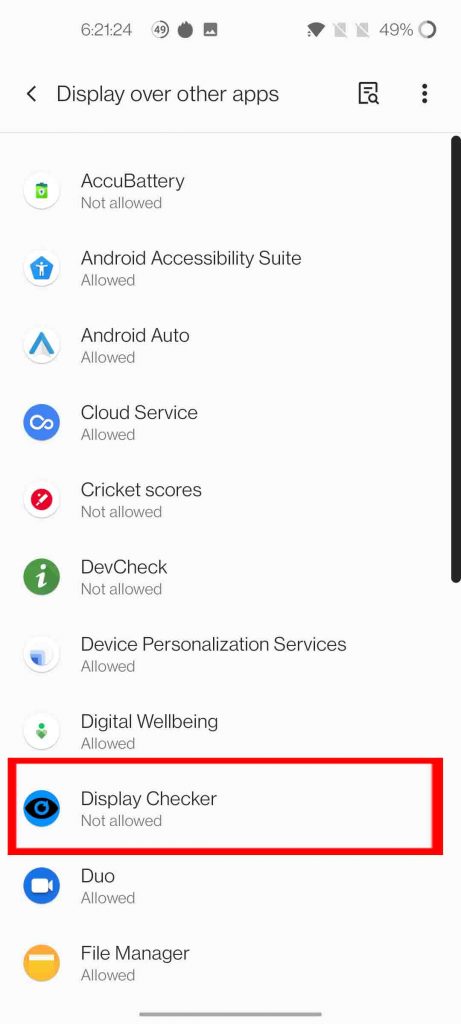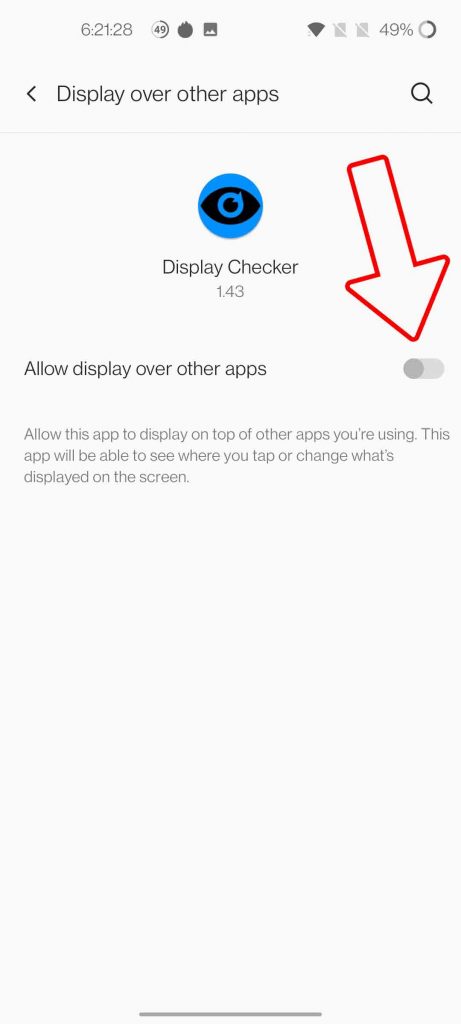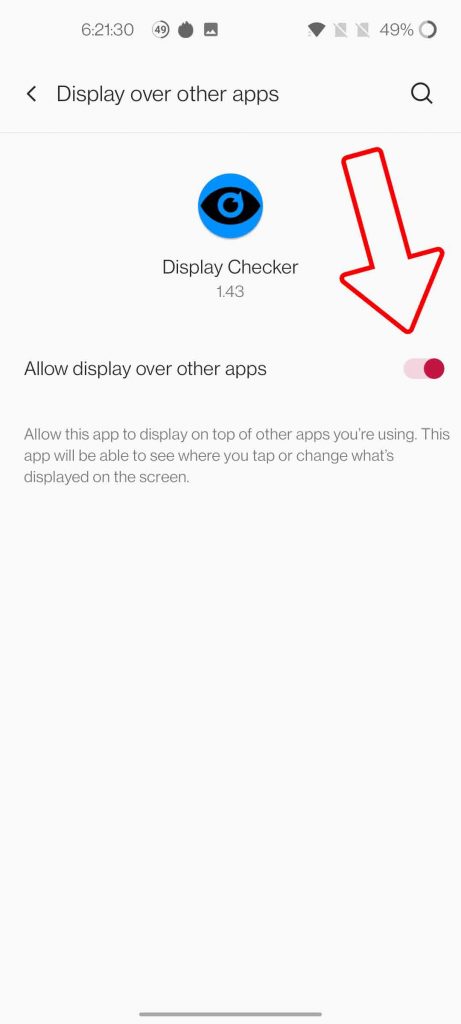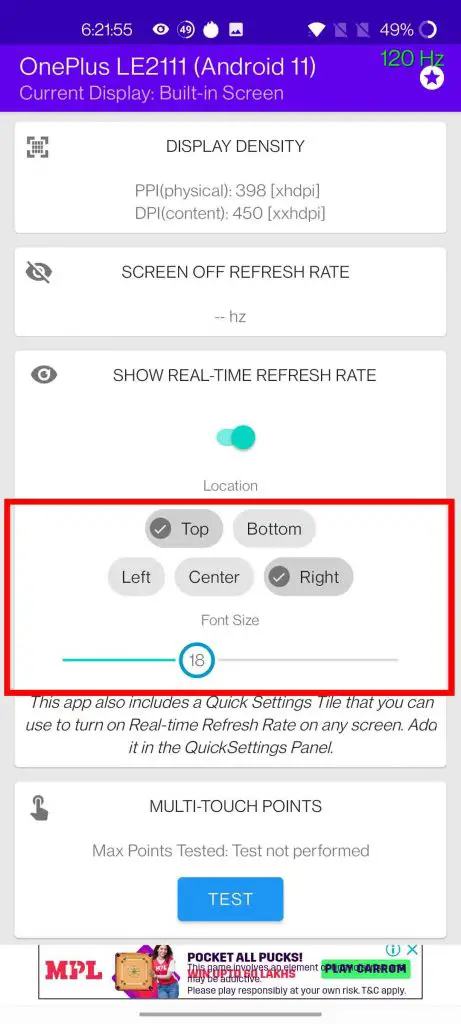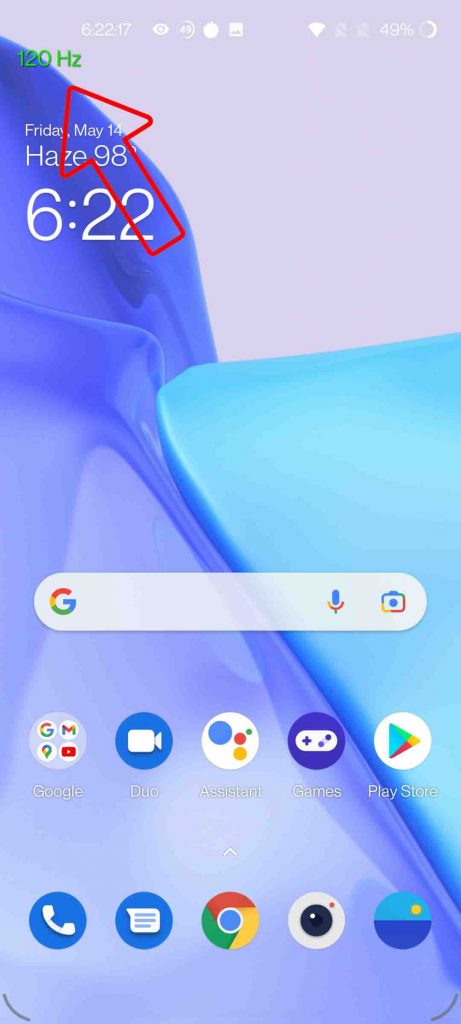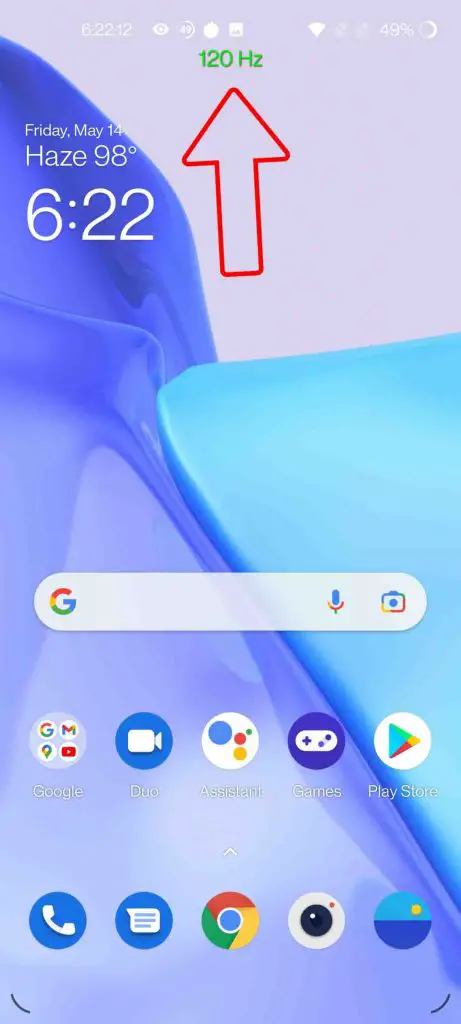Quick Answer
- Android also has an inbuilt option to display the refresh rate of the display, we have a detailed article to display refresh rate on Android 11 devices, you can check it out.
- But since most displays don’t run at a high refresh rate constantly, and one wants to check whats the ideal refresh rate at which your display runs at.
- This is a very useful app for checking the refresh rate of your Android Phone’s Screen as it displays the real refresh rate on the screen when using any app.
Consumer Technology has evolved a lot in the last few years. Our phones, tablets, laptops, computers have become more feature-packed, more powerful while also shaving off weight & thickness as well, making them slim and light. Improvement has been made in every corner whether it is performance, speed, battery, charging, or the most important one- the display. No matter which device we use, it is the display that we look at most of the time, so need needs to be good. Manufacturers understand this and that’s why we are getting high refresh rate displays in our devices these days.
Also, Read | What is MEMC? List Of Phones with MEMC; Its Advantages & Disadvantages
Check Display Refresh Rate of Your Phone, Tablet, Laptop
High Refresh Rate displays enhance your experience, as it becomes more fluid and smooth, with a better response rate to the data being consumed like watching a high fps video or movie, or gaming. But since most displays don’t run at a high refresh rate constantly, and one wants to check whats the ideal refresh rate at which your display runs at. Do we have a tool to check the real refresh rate of the display? The answer is yes, and we will share few ways to check the same.
Also, Read | Find Out Which Apps Run At High Refresh Rate On Your Phone
1. Display Checker (Android)
This is a very useful app for checking the refresh rate of your Android Phone’s Screen as it displays the real refresh rate on the screen when using any app.
- First of all, download and install the app, it will show the specs of the display.
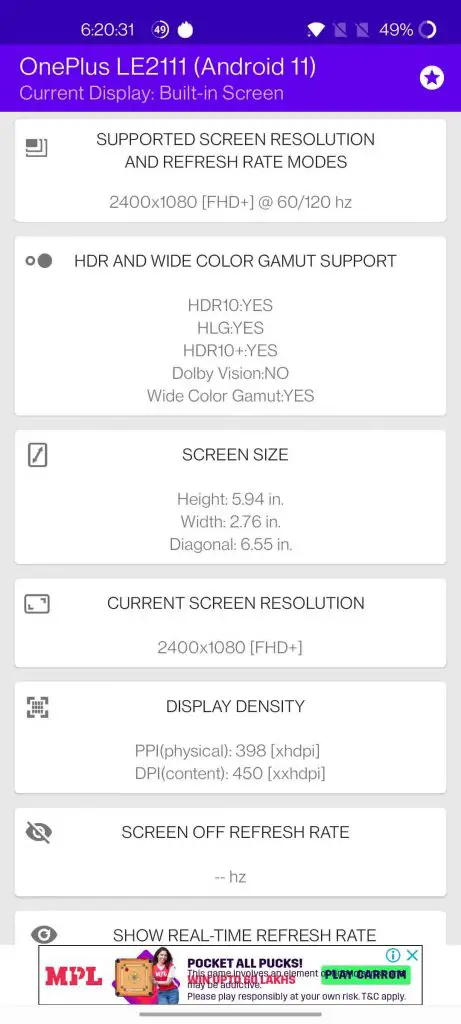
- Enable this toggle
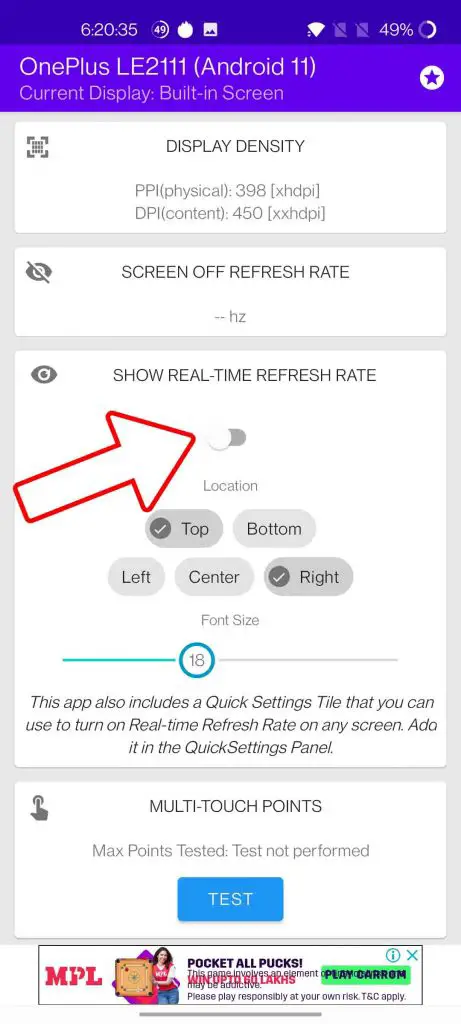
- Allow the app to display over other apps
- Adjust the placement and size of the refresh rate counter
- Now it will constantly display the real-time refresh rate on the screen for every app you are using.

2. Enable from Developer Options
Android also has an inbuilt option to display the refresh rate of the display, we have a detailed article to display refresh rate on Android 11 devices, you can check it out.
Also, Read | (Updated) List of Phones with 90Hz and 120Hz Display Refresh Rate
3. Use Test Websites (Laptop/PC/Mac)
There are few websites to check the maximum refresh rate of your laptop or pc, two such websites are:
- TestUFO – This displays the refresh rate, and frame rate of the display of your laptop,pc, and mac
- Manuel Pinto – It shows the refresh rate of your phone, tablet,
Also, Read | Manually Control Refresh Rate on OnePlus Nord, OnePlus 8, and OnePlus 8 Pro
Bonus Tip: Check Realtime FPS Count via Xbox Game Bar (Laptop/PC)
There’s a built-in fps count meter in Windows as well, it is included in the Xbox Game Bar in Windows 10. Here’s how to enable it.
- Press Start (Window) + G key at the same time, to open the Xbox Game Bar
- Go to Performace Tab
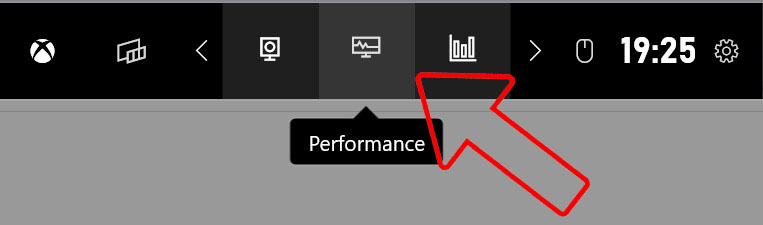
- Under Performace Tab, go to fps and click on Request Acess
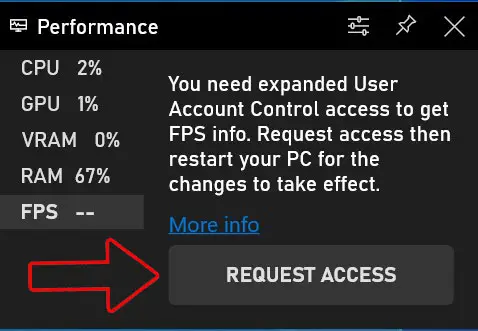
- After a restart, the Xbox Game bar will display the real-time fps.

These are the 3 most easy and quick ways to check the refresh rate of your phone, tablet. laptop, pc, or macs display. Do let us know which way works best for you, also do let us know about any other method to check the refresh rate of a display.
You can also follow us for instant tech news at Google News or for tips and tricks, smartphones & gadgets reviews, join GadgetsToUse Telegram Group or for the latest review videos subscribe GadgetsToUse Youtube Channel.