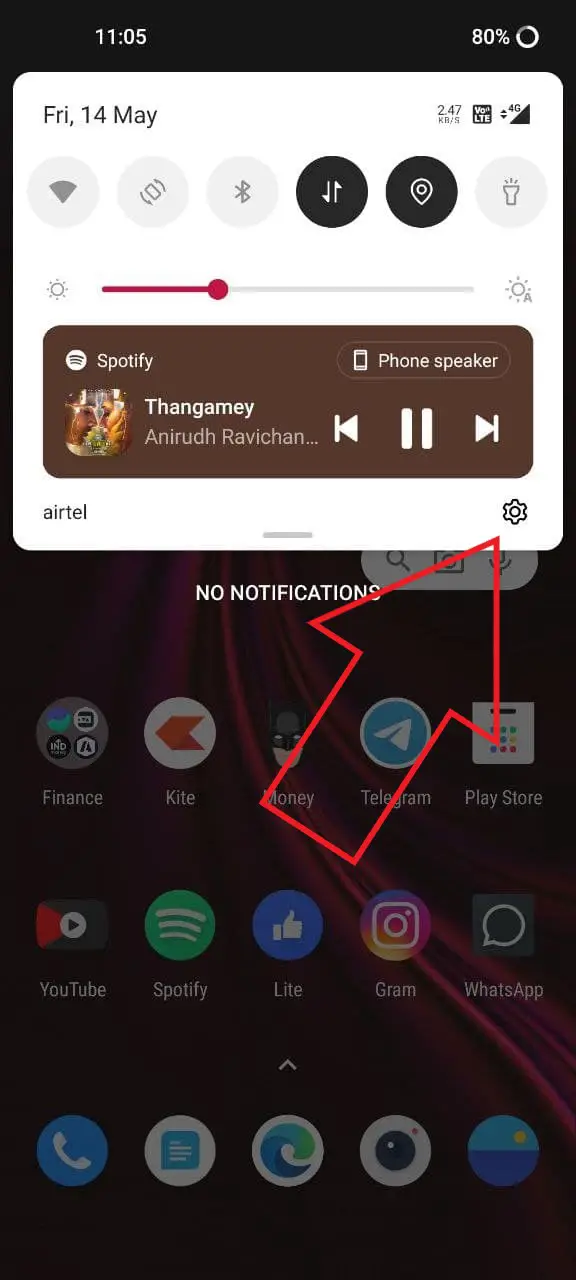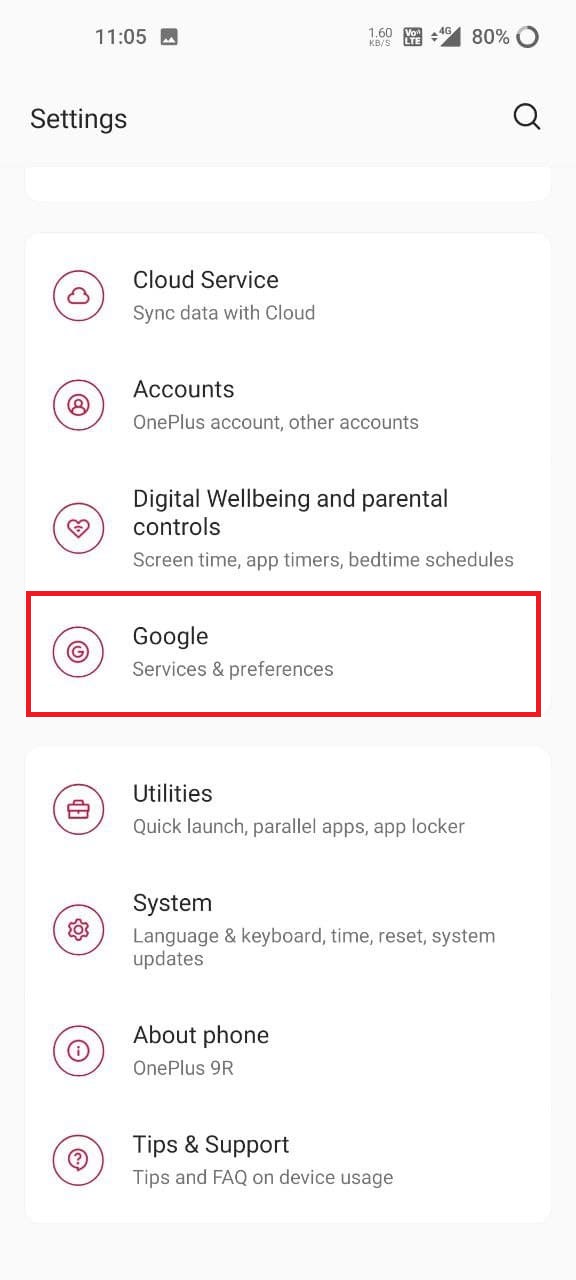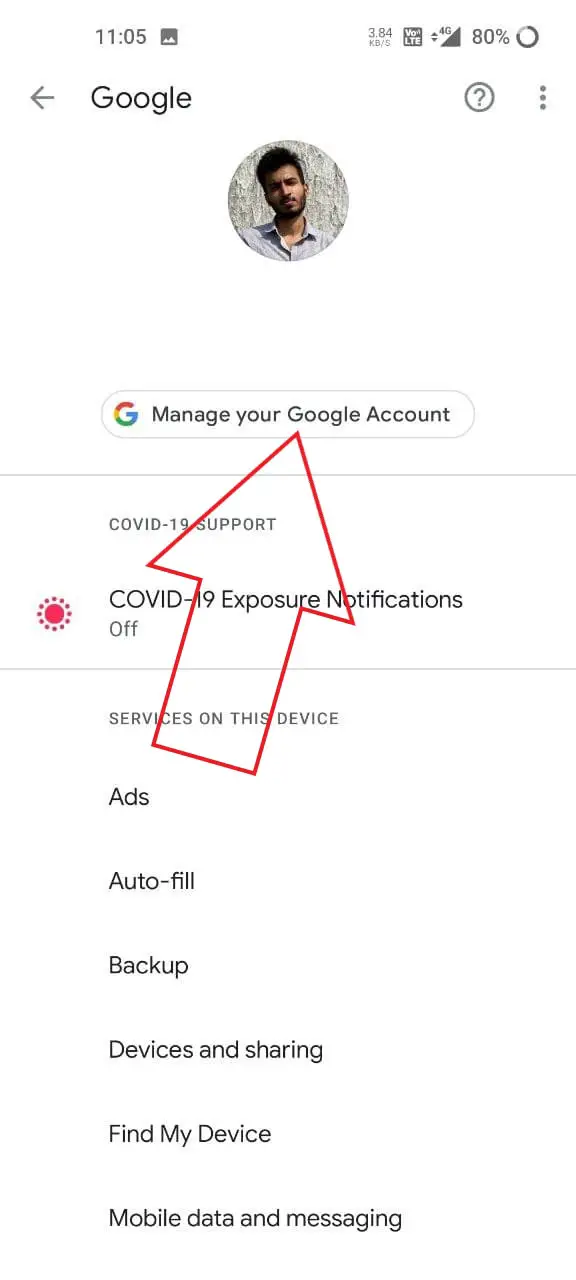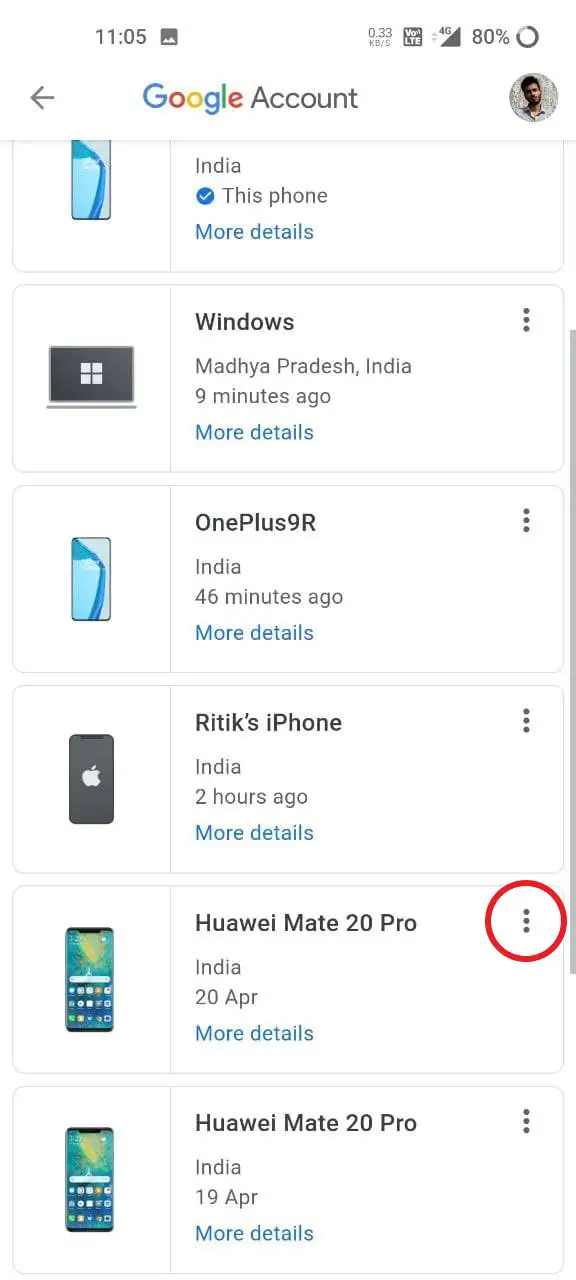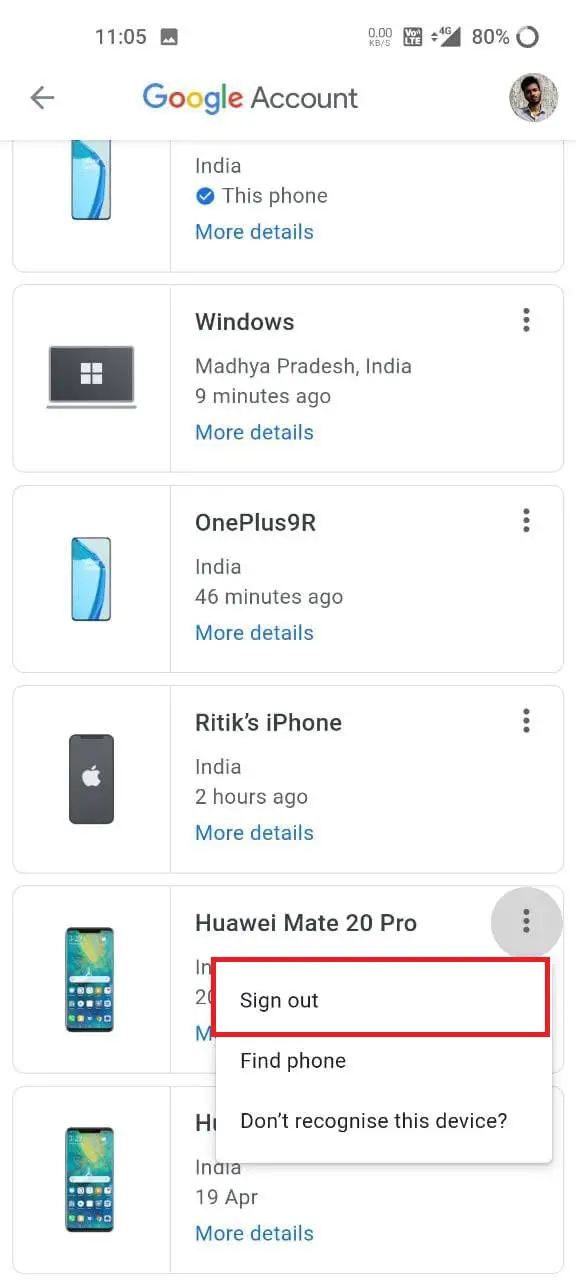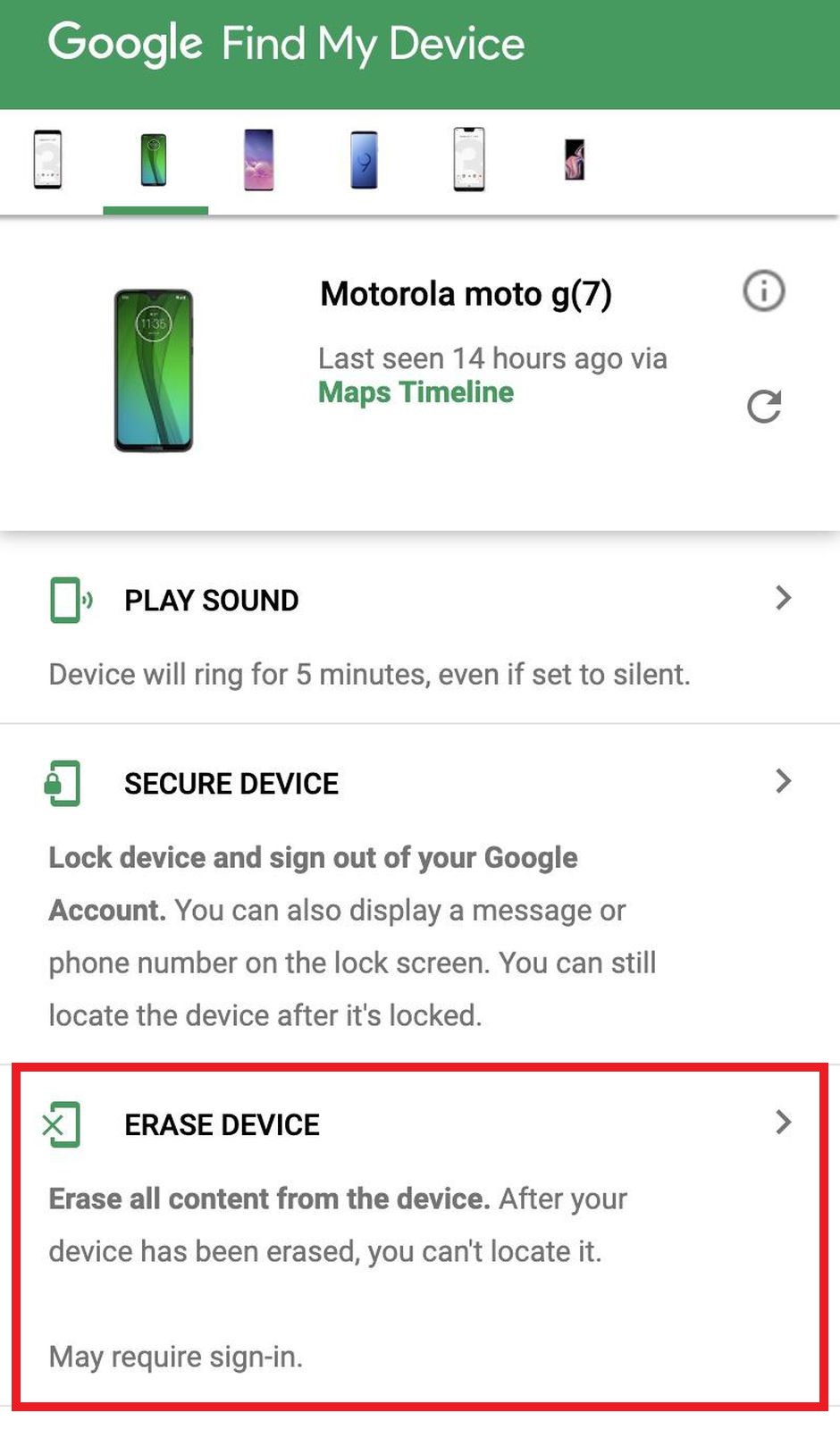Quick Answer
- All you need to do is open the browser and visit the Google account dashboard to disconnect the phone from your account, as follows.
- It can be useful if you have lost or misplaced your phone and if it’s still logged in to your Google account and connected to the internet.
- Well, you need not worry as Google gives you the option to sign out or remove the account from any device remotely.
While selling a smartphone, it’s always advised to remove your Google account and then perform a factory reset. This makes sure your data doesn’t fall into the wrong hands. However, it’s not always possible to do so, especially when you lose your phone or if it gets stolen. Thankfully, you do have the option to disconnect your Google account from your previous phone remotely. In this article, let’s see some quick ways to sign out and remove the Google account from an old Android phone.
Also, Read | 6 Ways to Sign out Of Amazon On All Devices, PC or Mobile
Sign Out, Remove Google Account from Android Phone
Did you forget to sign out of your Google account from your old phone before selling it? If yes, then anyone having your Google account logged in can access your mail and data in Google services. This can pose a serious threat to your privacy.
So, what to do in this case? Well, you need not worry as Google gives you the option to sign out or remove the account from any device remotely. Below, we’ve explained three such methods in detail.
1. Remove Google Account from Old Phone on Mobile
Are you currently using an Android phone? If yes, it becomes quite easy to remove and disconnect your Google account from the old phone. Just follow the steps given below:
- Open Settings on your phone.
- Scroll down and select Google. If you have multiple accounts, select the one signed in on the old phone.
- Click on Manage your Google Account at the top.
- Now, swipe left to go to the Security tab.
- Scroll down to “Your devices” and click on Manage Devices.
- Here, you’ll see all the devices where your Google account is currently logged in.
- To remove your account from a device, tap the three dots next to it.
- Click on Sign out.
Doing so will log out and remove the Google account from the device. The phone will no longer have access to your Google account.
Related | 5 Ways to Set Up 2-Step Verification in Your Google Account
2. Remove Google Account from Old Phone on Computer
If you don’t have an Android phone, you can follow the same procedure on your computer, iPhone, or iPad. All you need to do is open the browser and visit the Google account dashboard to disconnect the phone from your account, as follows:
- Open the browser on your computer.
- Visit the Google MyAccount Dashboard.
- Select Security from the sidebar at the left.
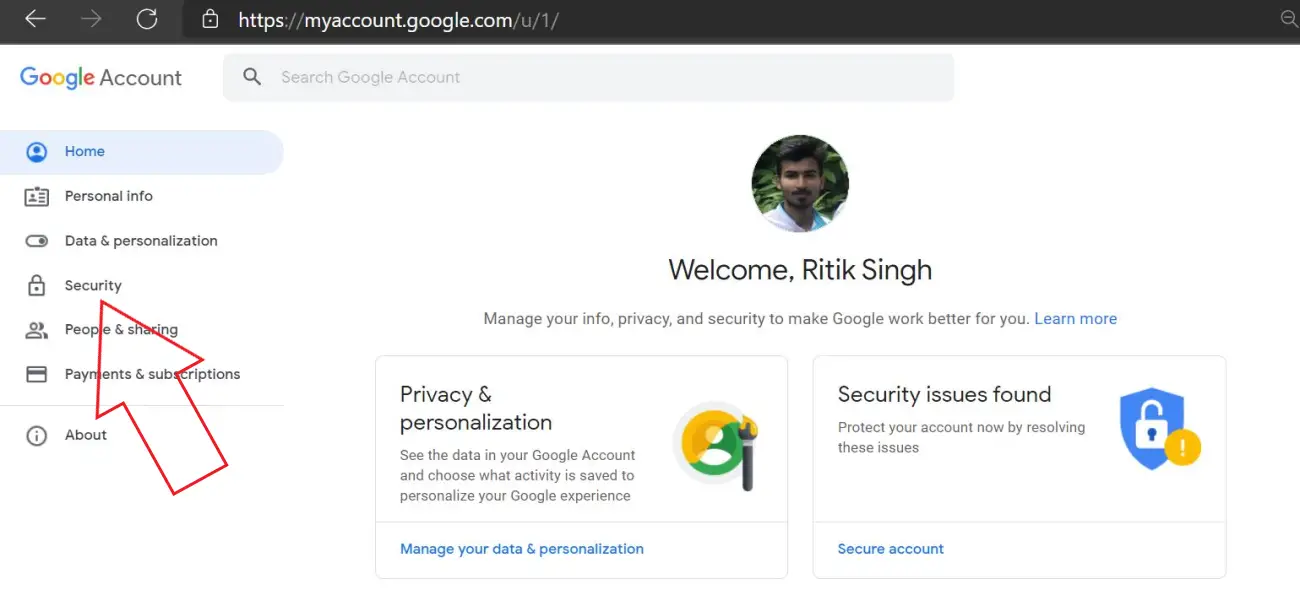
- Scroll down and click Manage devices under “Your devices.” It’ll show you all the devices where the account is currently logged in.
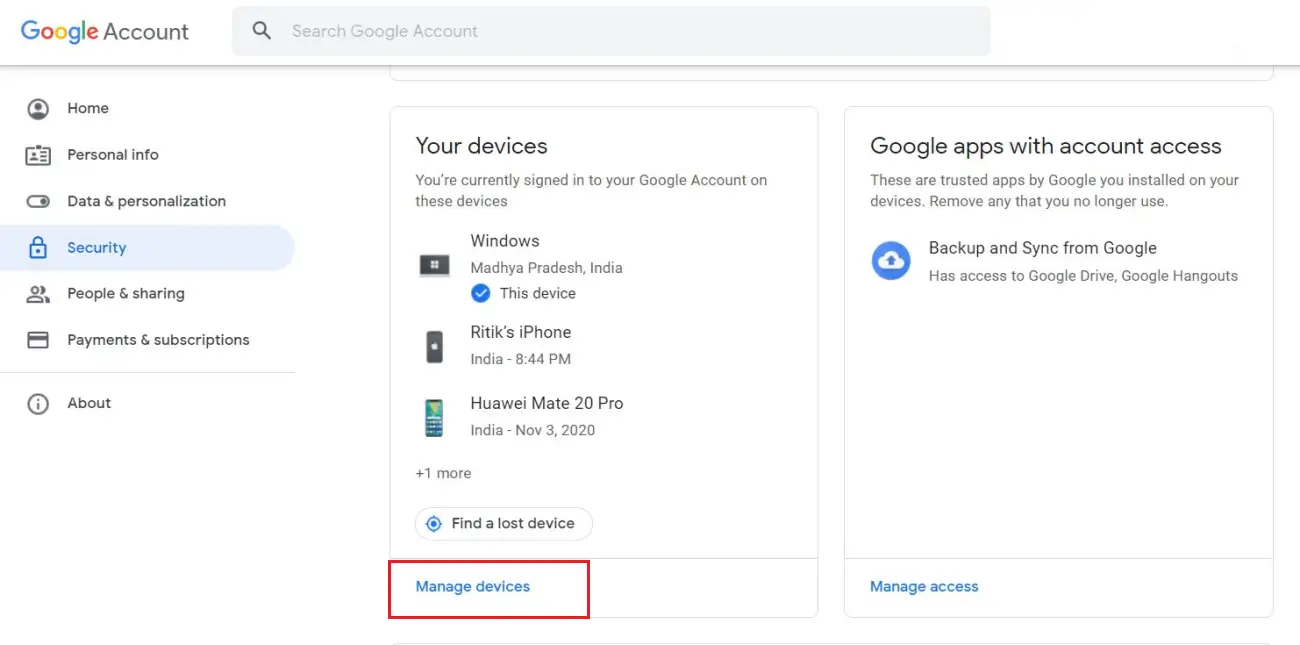
- Tap the three dots next to the device you want to remove your account from.
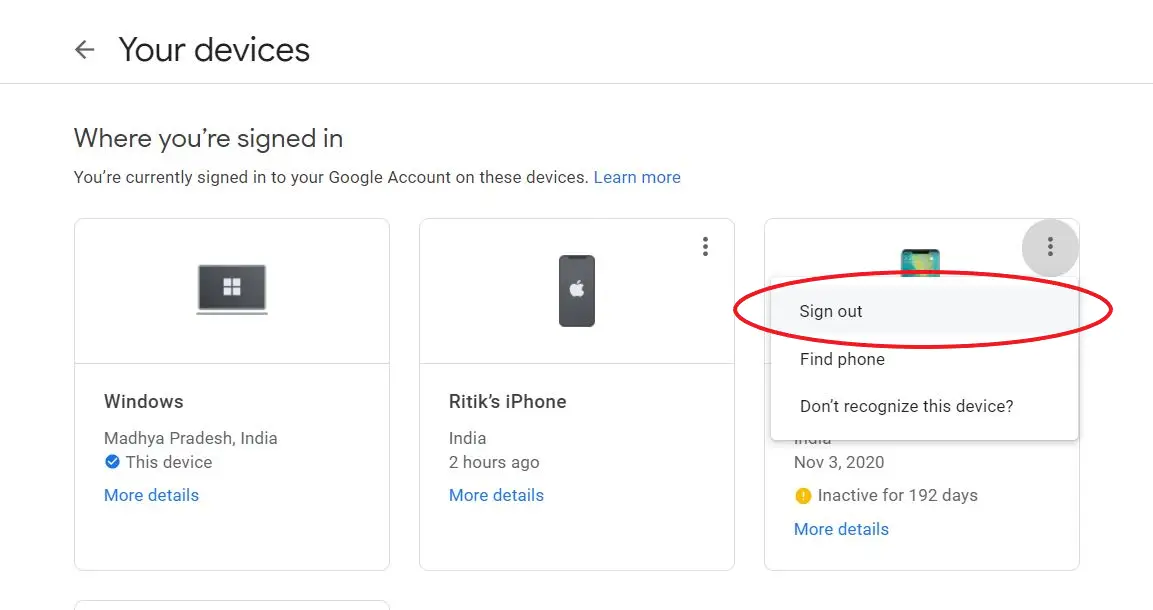
- Click on Sign out, and you’re good to go.
3. Erase the Phone Using Find My Device
The other option is to erase the phone remotely via Google’s Find My Phone service. It can be useful if you have lost or misplaced your phone and if it’s still logged in to your Google account and connected to the internet.
Once you erase the device remotely, it’ll delete all of its data, including photos, contacts, files, and other data. It’ll also remove your Google account from the phone. You won’t be able to use Find My Phone features for that phone once you erase it.
Via Find My Device App
- Install the Google Find My Device app on your phone.
- Please open it and sign with your Google account.
- Select the old phone from the bar at the top.
- Click on Erase Device.
Via Find My Device Web
- Open your browser and visit android.com/find.
- Sign in with your Google account if not already.
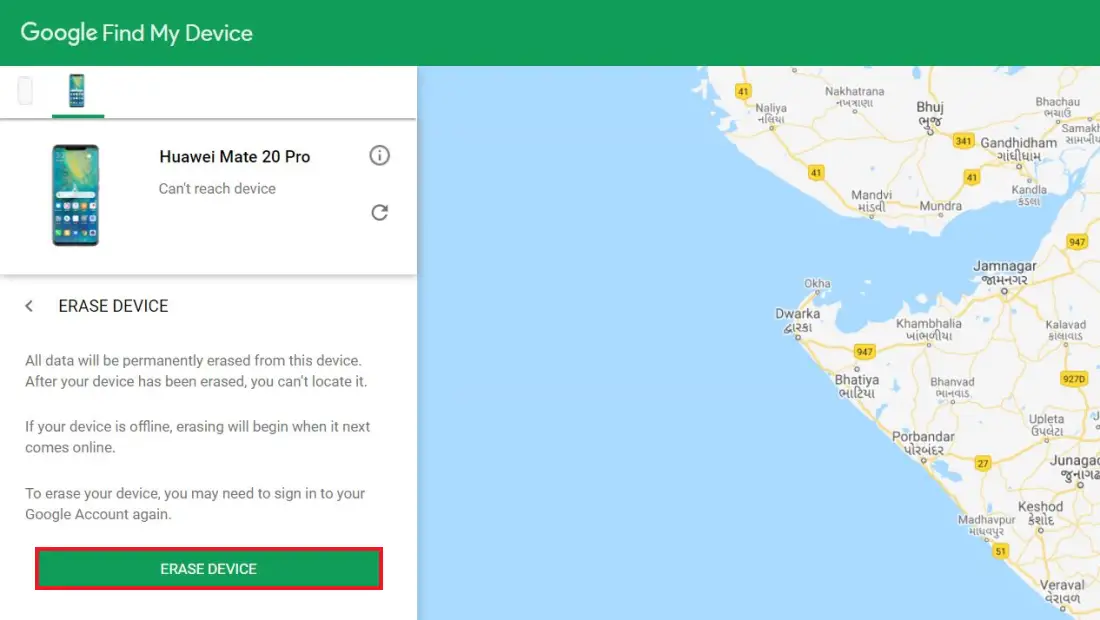
- Select your old phone from which you want to disconnect the account.
- Click on Erase Device and confirm the follow-up prompts.
Wrapping Up
This was all about how you can sign out and remove your Google account from an old Android phone. As you saw, it’s quite easy and can be done within a few taps. So, if you forgot to log out of a device, you can disconnect it remotely through your phone or computer. I hope this helps you. Feel free to reach out if you still have any doubts or queries.
You can also follow us for instant tech news at Google News or for tips and tricks, smartphones & gadgets reviews, join GadgetsToUse Telegram Group or for the latest review videos subscribe GadgetsToUse Youtube Channel.