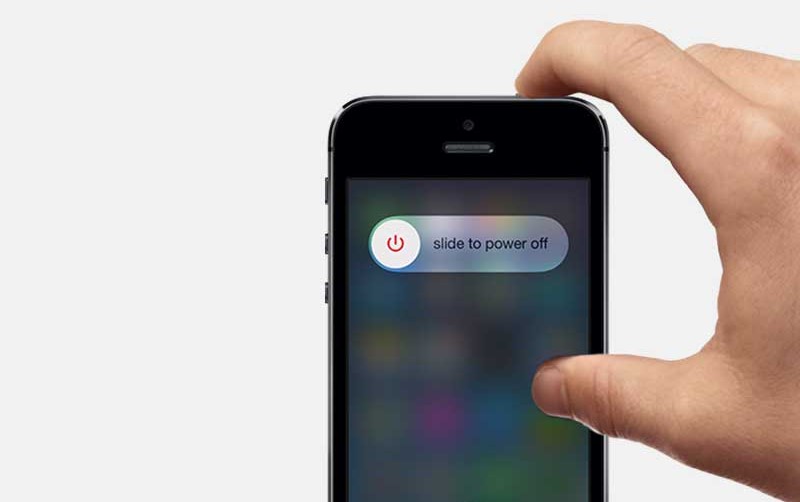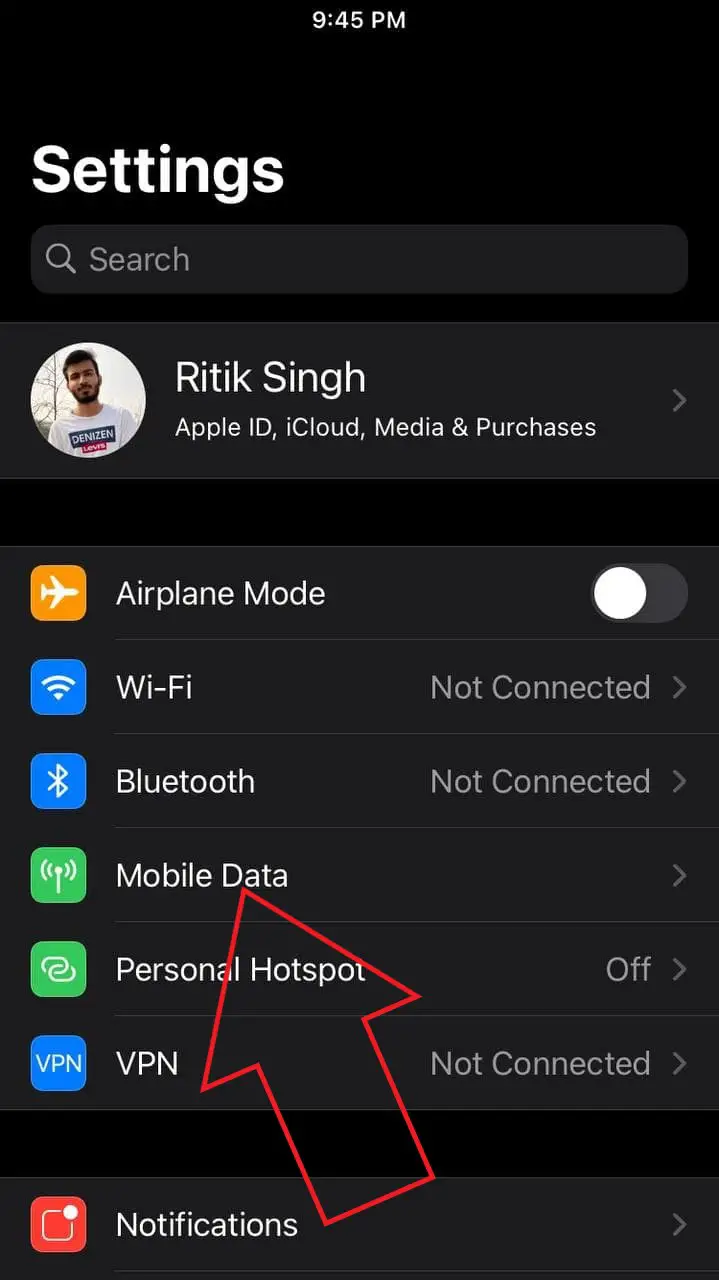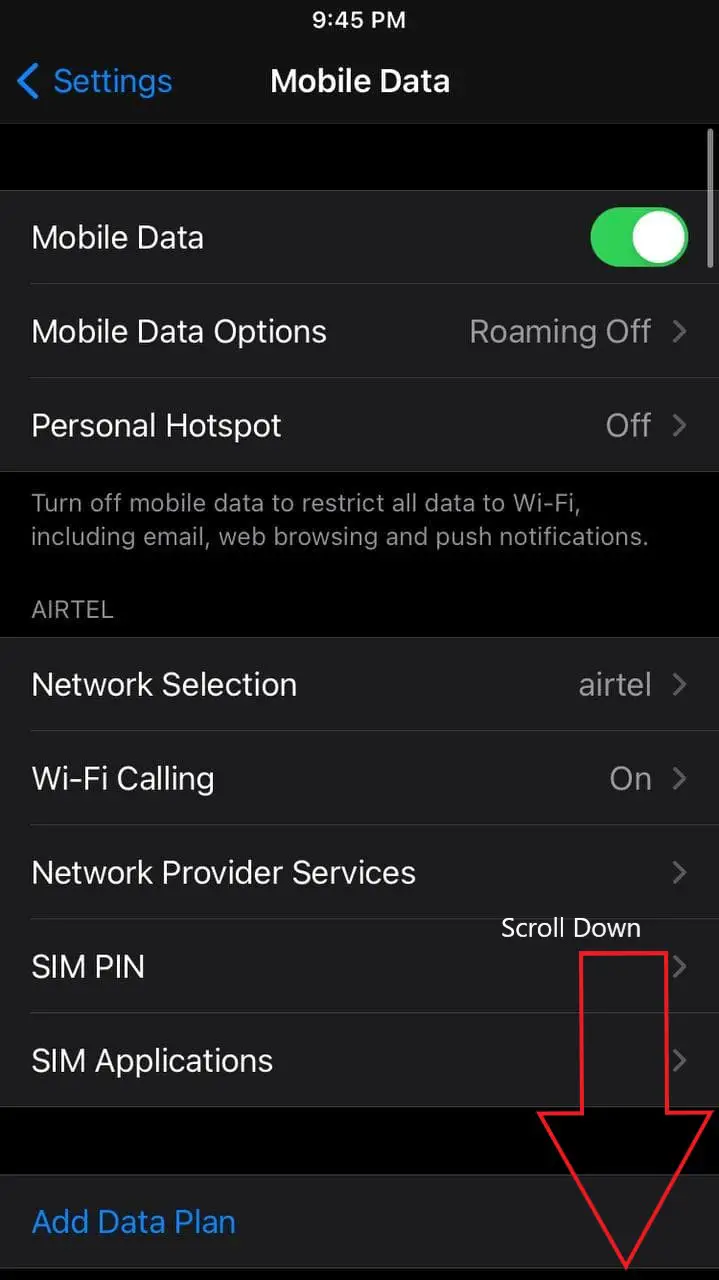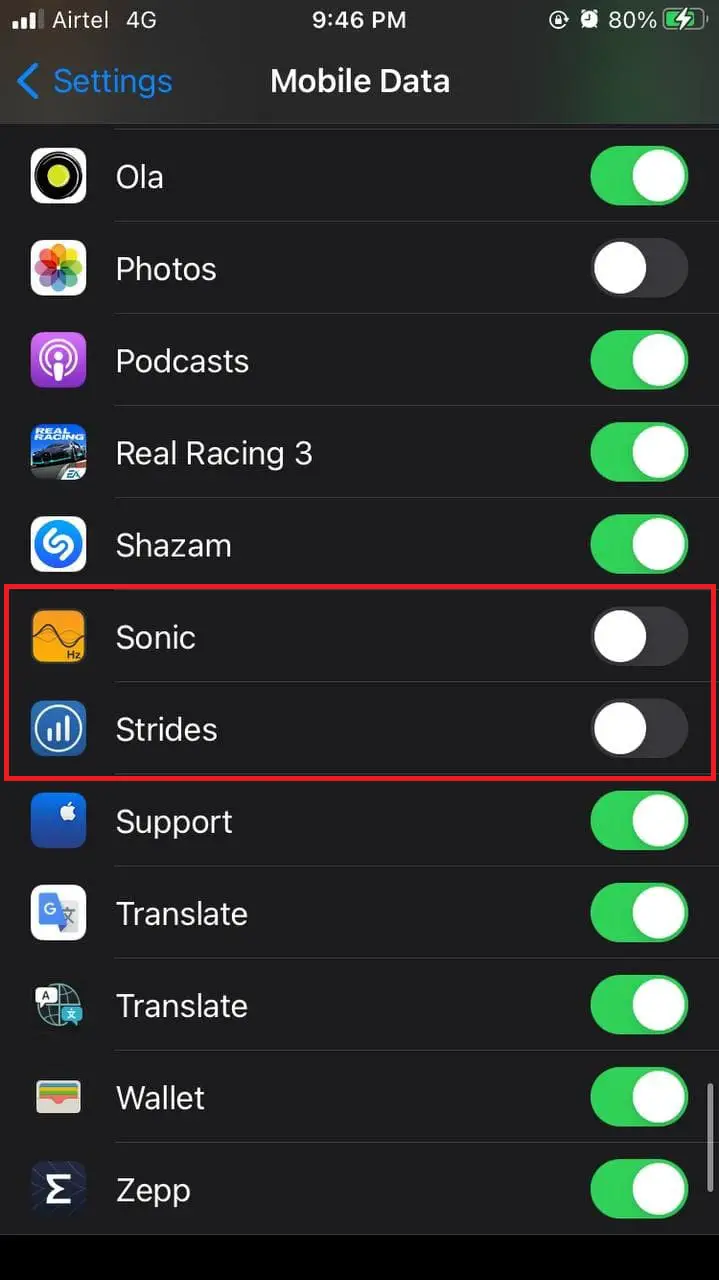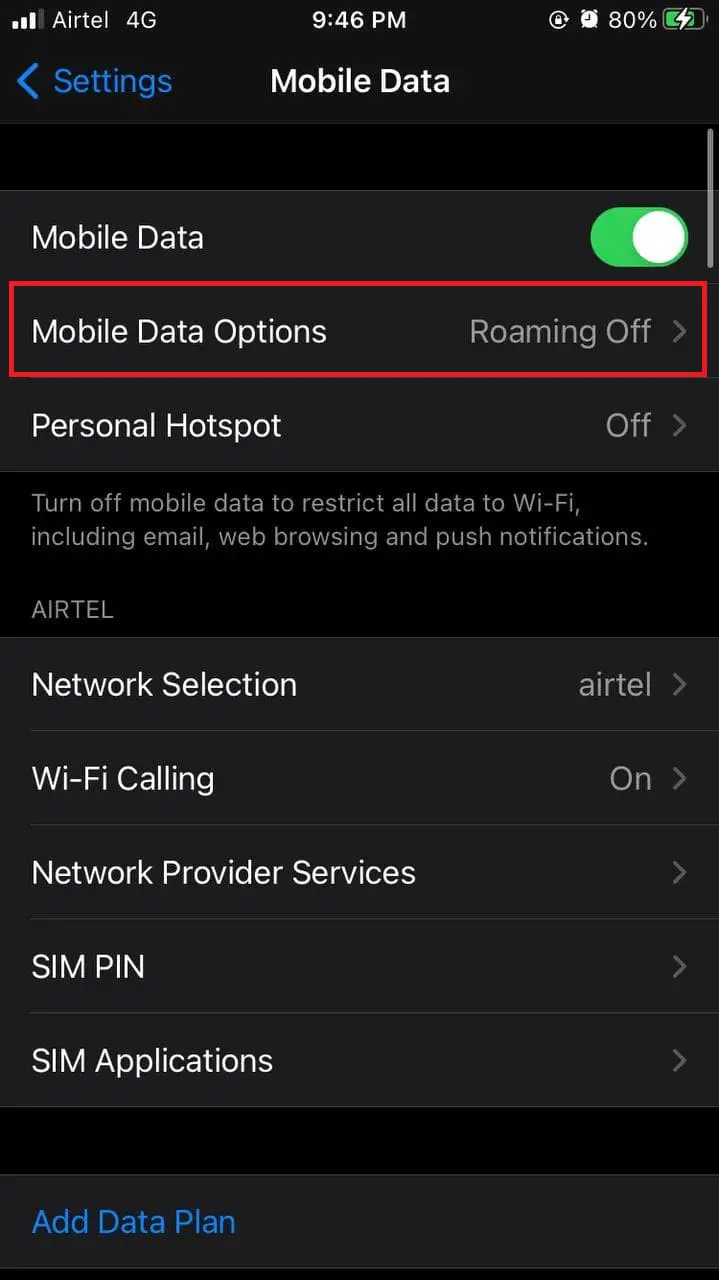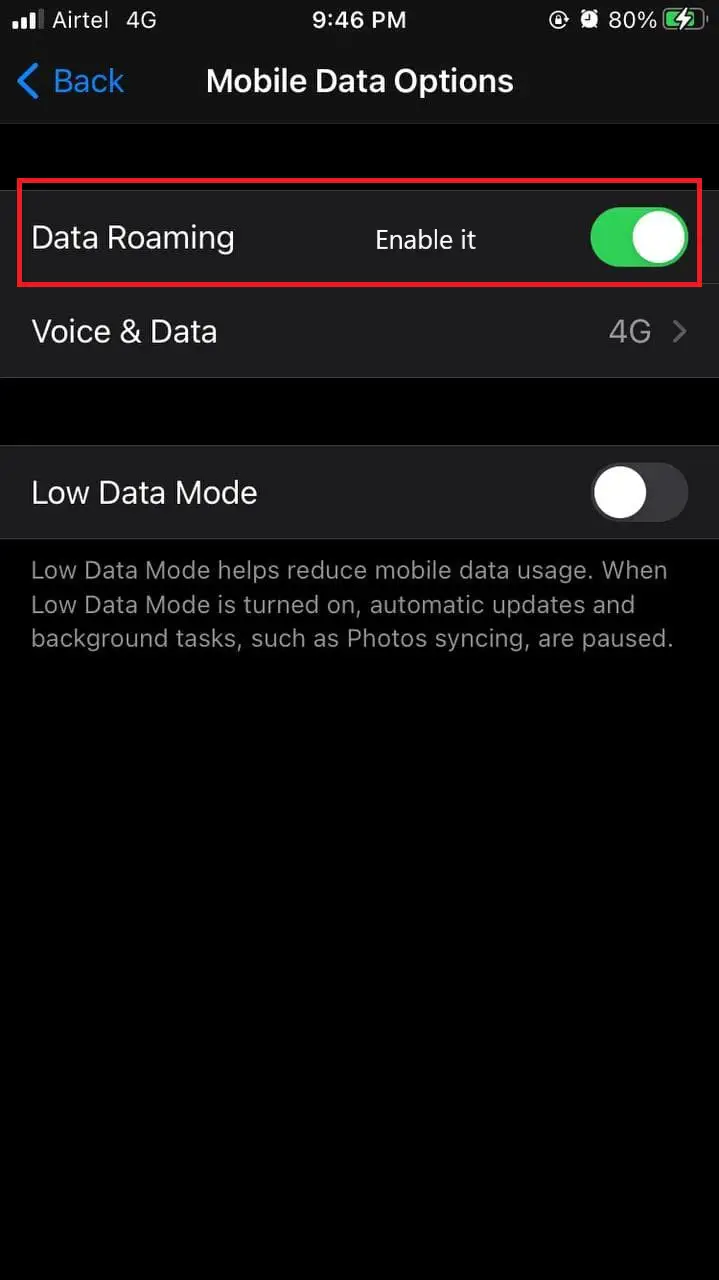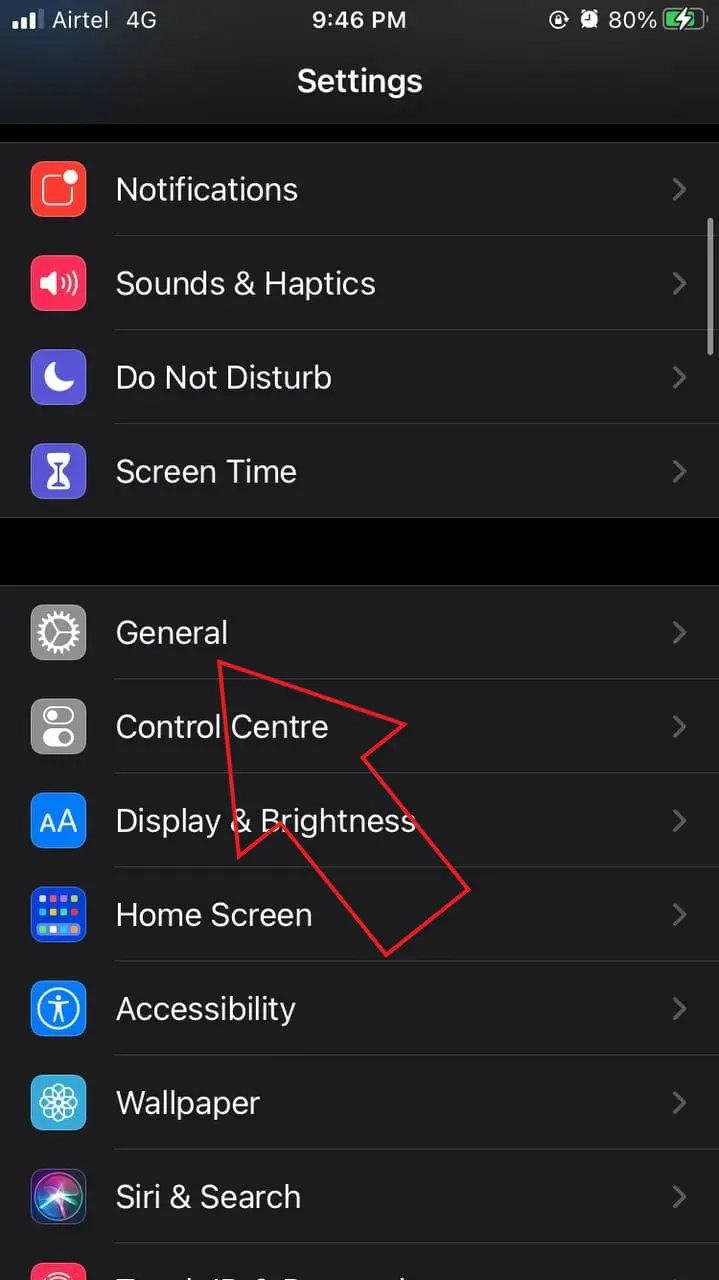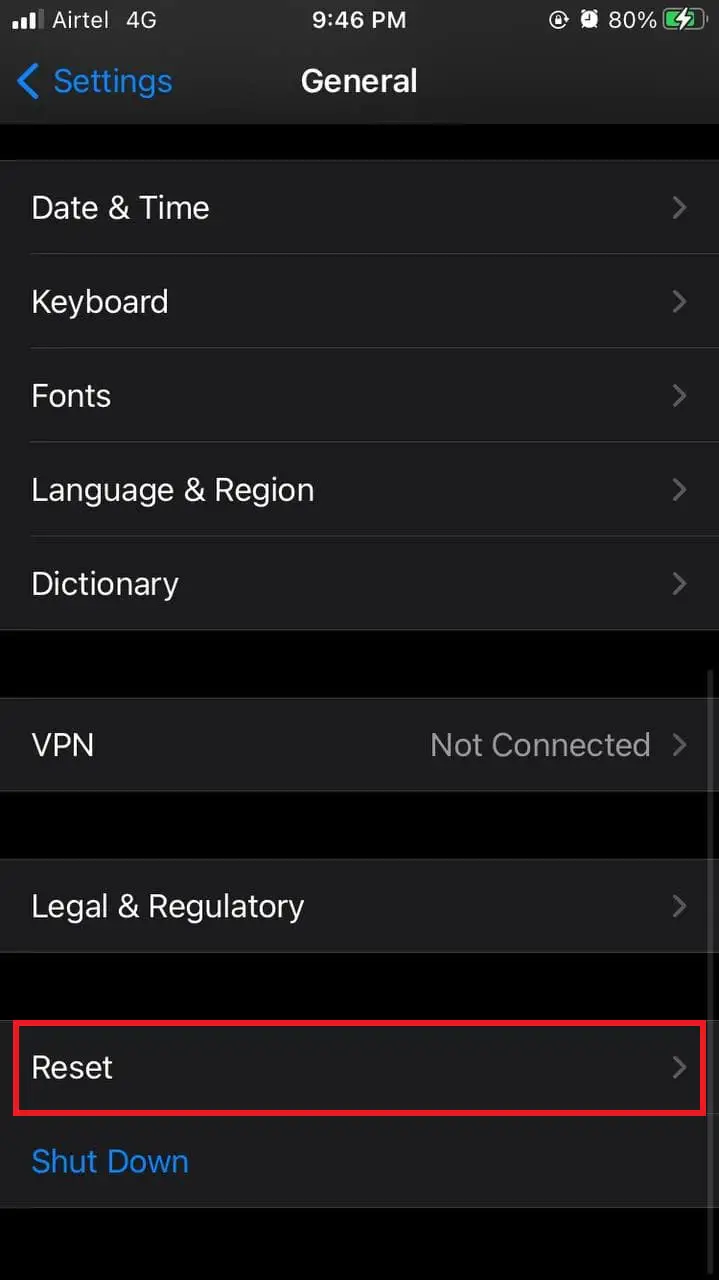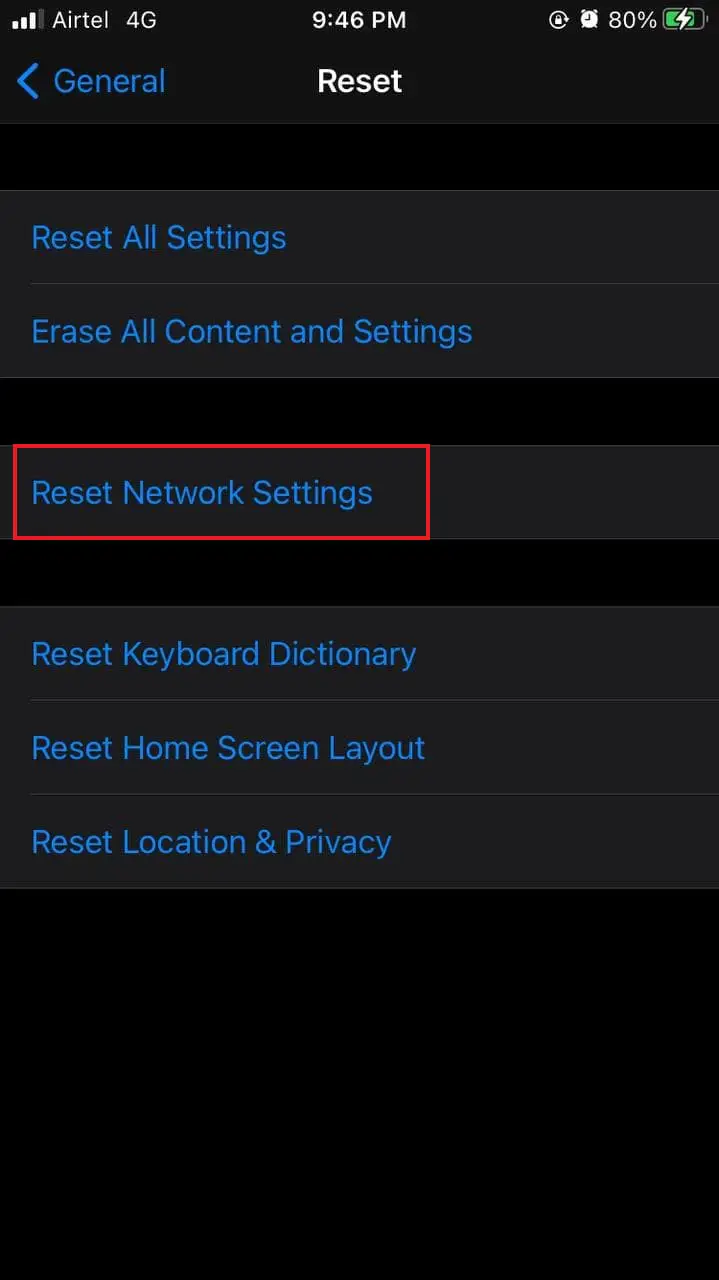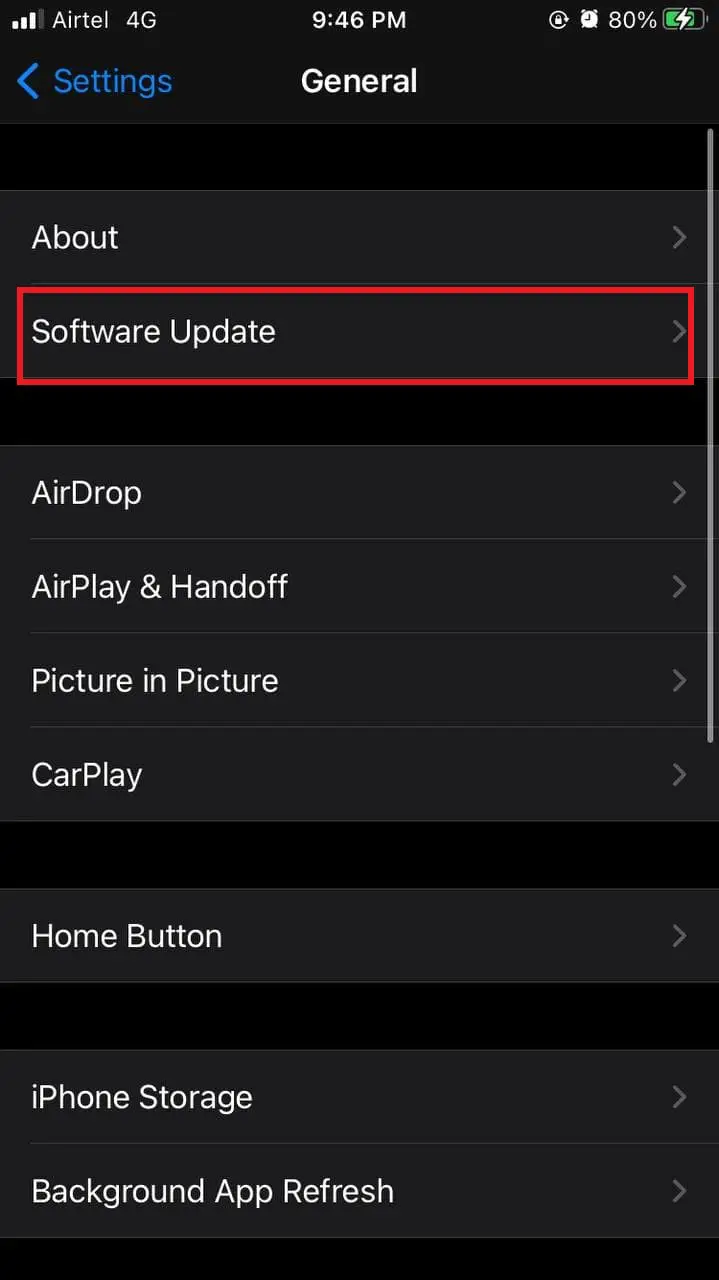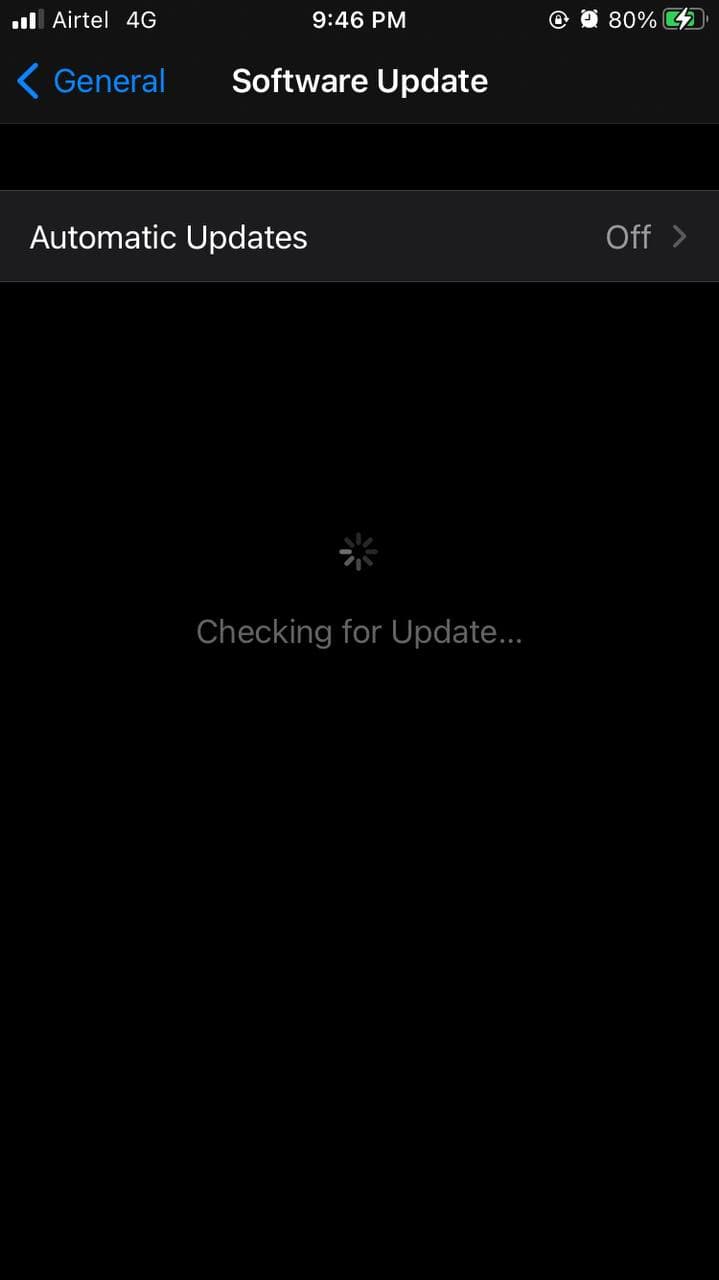Quick Answer
- Some users have been facing a strange issue wherein some specific apps won’t connect to the internet on mobile data even though they work fine on Wifi.
- The other way to fix iPhone apps not working on mobile data is to reset your network settings.
- The mobile data on your iPhone will not work if you’re traveling in another state or country.
Are some apps not working on mobile data on your iPhone? Some users have been facing a strange issue wherein some specific apps won’t connect to the internet on mobile data even though they work fine on Wifi. If you’re facing any such problems on your iPhone, do not worry. Here are some quick ways to fix apps not working on mobile data on iPhone.
Related | Enable 9 New Features on Your iPhone with iOS 14.5 Update
Apps Not Working on Mobile Data on iPhone? Here’s the Fix
1. Check the Connectivity
The very first step is to check your mobile data connectivity. Try opening a web page in your browser or checking the speed through fast.com or speedtest.net. If mobile data is not working, check whether you have an active internet pack on your SIM card. Also, see if you have exhausted the data limit.
2. Reboot your iPhone
If the apps cannot connect to the internet on your iPhone, I’ll suggest rebooting it once for a fresh start. This will clear out any temporary bugs or glitches.
To reboot your iPhone, press and hold the Power key, then slide to power off. Wait for a few seconds. Then, press and hold the Power key to boot it up again. If the problem persists, proceed with the other steps given below.
3. Allow Mobile Data Usage for App
Like Android, iOS lets you control mobile data usage for each app. So, check whether the app you’re trying to use has access to mobile data on your iPhone. To do so:
- Open Settings on your iPhone.
- Now, click on Mobile Data.
- Scroll down to the app, which is not working on mobile data.
- Check if it’s allowed to use mobile data. If not, enable the toggle.
4. Enable Data Roaming
The mobile data on your iPhone will not work if you’re traveling in another state or country. You’ll have to enable data roaming to access the mobile data. Below is how to enable it:
- Open Settings on your iPhone.
- Click on Mobile Data > Mobile Data Options.
- Here, enable the toggle for Data Roaming.
5. Reset iPhone Network Settings
The other way to fix iPhone apps not working on mobile data is to reset your network settings. Here’s how to do it:
- Open Settings on your iPhone.
- Head to General > Reset.
- Now, click on Reset Network Settings.
- Enter your iPhone’s passcode and tap Reset Network Settings to confirm.
6. Check for Software Update
Apple regularly updates the iPhones with new bug fixes and enhancements. So, check for updates and update your iPhone to the latest version. If there’s an issue with the current build, it’ll likely get resolved once you install a new update.
- Open Settings on your iPhone.
- Go to General > Software Update.
- Check for updates. Download and install if available.
Conclusion- (Solved) iPhone Apps Not Working on Mobile Data
These were six quick ways to fix the issue wherein some apps are not working on mobile data on iPhone. Do try all the steps and let me know which worked for you in the comments below. If you’re still facing any issues or having any other queries, feel free to reach out via comments or email.
You can also follow us for instant tech news at Google News or for tips and tricks, smartphones & gadgets reviews, join GadgetsToUse Telegram Group or for the latest review videos subscribe GadgetsToUse Youtube Channel.