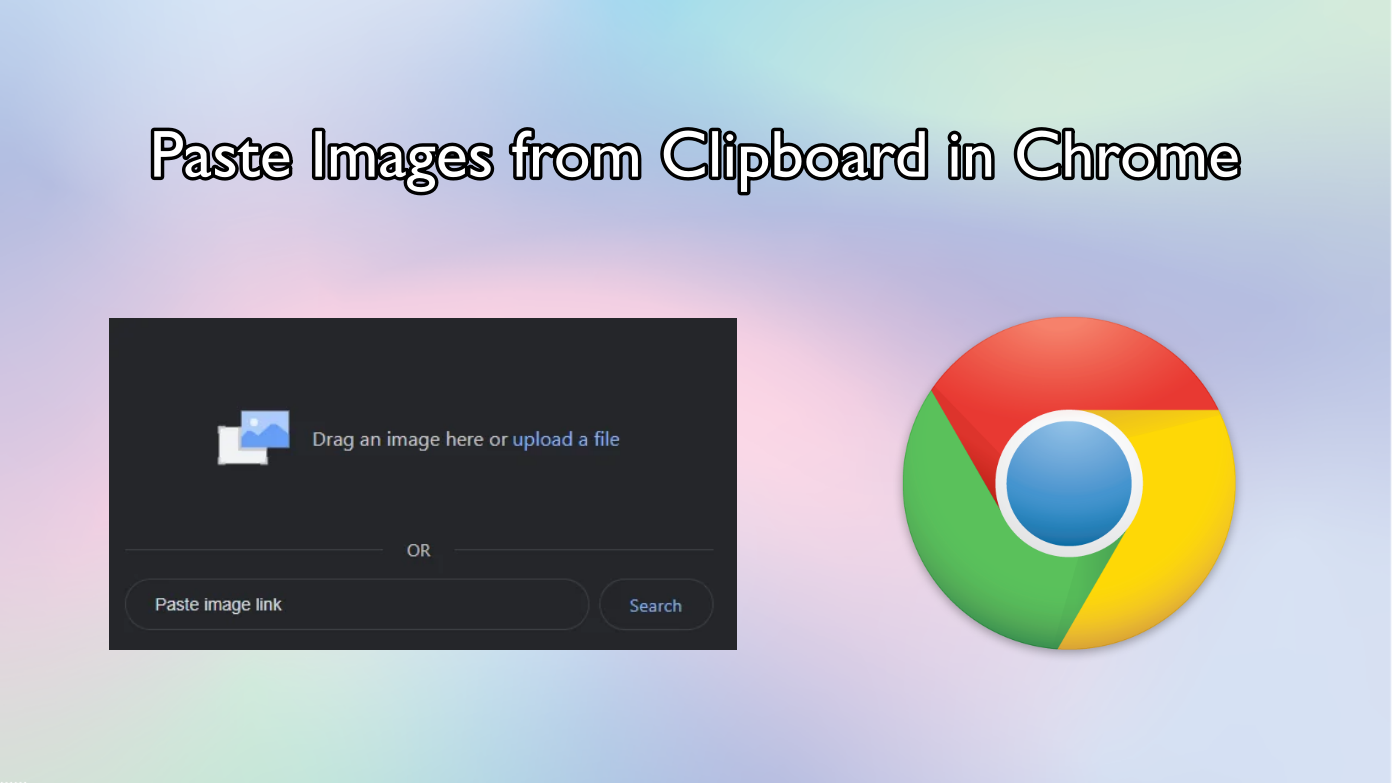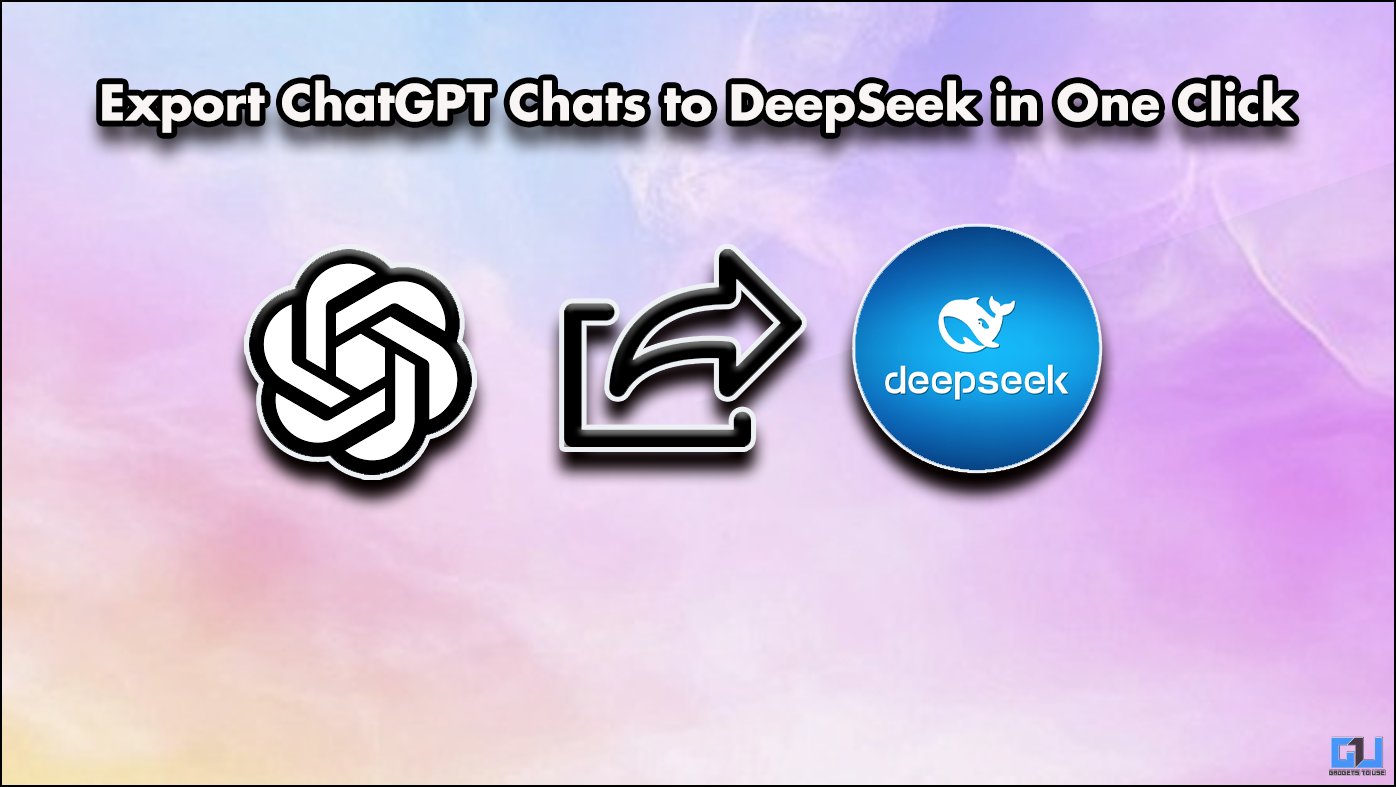Short Summary
- All this has increased media consumption on mobile phones by a significant margin, but there’s one thing that matters the most when consuming high-quality media, and that is how good the screen is at handling colors and contrast, in fact, there’s a better term to describe and evaluate it, and it is called HDR.
- One of the easiest ways to check the HDR standard your phone supports is using the DRM Info App on the Play store.
- The next way to check the HDR standard of your phone is via an app called, HDR Display Check.
Smartphone displays have improved a lot in recent years, as we get large high-resolution displays on our phones which were earlier limited to only TVs. Along with this brands like Samsung makes one of the best OLED screens for phones, and recently a few years back we have also got higher refresh rates panels. All this has increased media consumption on mobile phones by a significant margin, but there’s one thing that matters the most when consuming high-quality media, and that is how good the screen is at handling colors and contrast, in fact, there’s a better term to describe and evaluate it, and it is called HDR.
Table of Contents
ToggleAlso, Read | 3 Ways to Remove Other Users From Your Netflix Account
What is HDR?
HDR stands for High Dynamic Range, which, in simple terms, it means a high contrast between the lightest and darkest parts of an image. On smartphone screens that means pumping up the brightness on the parts of an image that are meant to be bright, while keeping dark colors dim. This results in a richer picture, better color depth, and enhanced viewing experience. HDR is not just limited to pictures, it applies to videos as well, there are primarily four different types of HDR standards:
- HLG (Hybrid Log-Gamma) – HLG is primarily intended to be used for broadcast cable, satellite, and live TV channels, it stitches the HDR and SDR output into one signal.
- HDR 10 – HDR 10 has a lower set of requirements when compared to HDR10+ and Dolby Vision. It uses static metadata, which means the entire video uses the same tone mapping, which might not be an accurate representation of the actual scene.
- HDR 10+ – HDR 10 Plus features dynamic metadata. This means that it allows scene-by-scene and frame-by-frame tone mapping, rendering scenes more faithfully when compared to static metadata.
- Dolby Vision – Dolby Vision is developed by Dolby and comes with a set of stricter rules and performance metrics. Hence, Dolby Vision is the most challenging (and costliest) HDR standard to implement, and very few TVs and phones are Dolby Vision-certified
| HLG | HDR 10 | HDR 10+ | Dolby Vision | |
| Licensing Fee | Royalty-Free | Royalty-Free | Requires License from Dolby | |
| Color Depth | 10 Bit | 10 Bit | Same 10 Bit | 12 Bit |
| Peak Brightness | 1,000 nits | 4,000 nits | 4,000 nits | 10,000 nits |
| Maximum Resolution | 4K | 8K | 8K | |
| HDR Type | Dynamic | Static | Dynamic | Dynamic |
Also, Read | How to Check if Your Phone Supports HD Streaming on Netflix & Prime Video
5 Ways to Check HDR Support on Your Phone
Since every HDR standard has a different set of requirements every phone or TV screen can’t support all of the standards. That’s why phones with lower-quality screens are not able to do justice with high-quality content, like HDR10+ or Dolby Vision. There are multiple ways to check HDR support on your phone and we have discussed them below.
1. Using DRM Info App
One of the easiest ways to check the HDR standard your phone supports is using the DRM Info App on the Play store.
1. Head to the DRM Info app on the Google Play Store and install it.
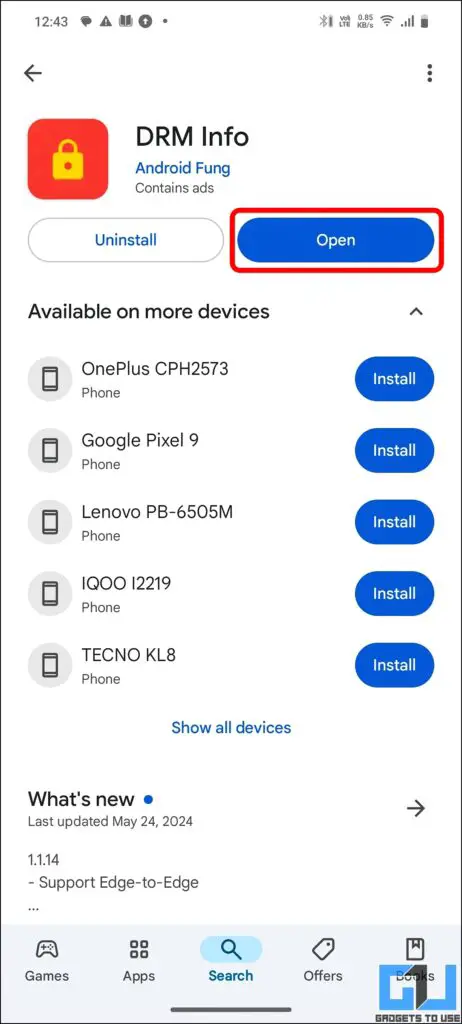
2. Open the app and look for the ‘Supported HDR Types‘ info in the list, like in the image below. Using this you can confirm HDR on your phone.
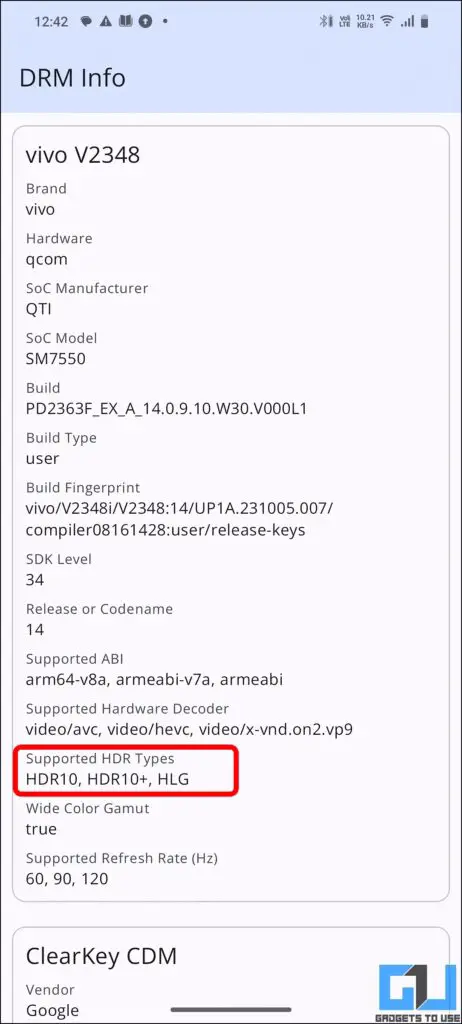
2. Check on Website
Another way is to check the manufacturer’s website, such as Apple, Google, Oneplus, Xiaomi, Realme, etc. The only downside is that sometimes the listing doesn’t mention the exact HDR standard. For that, you can check out the below mentioned ways.
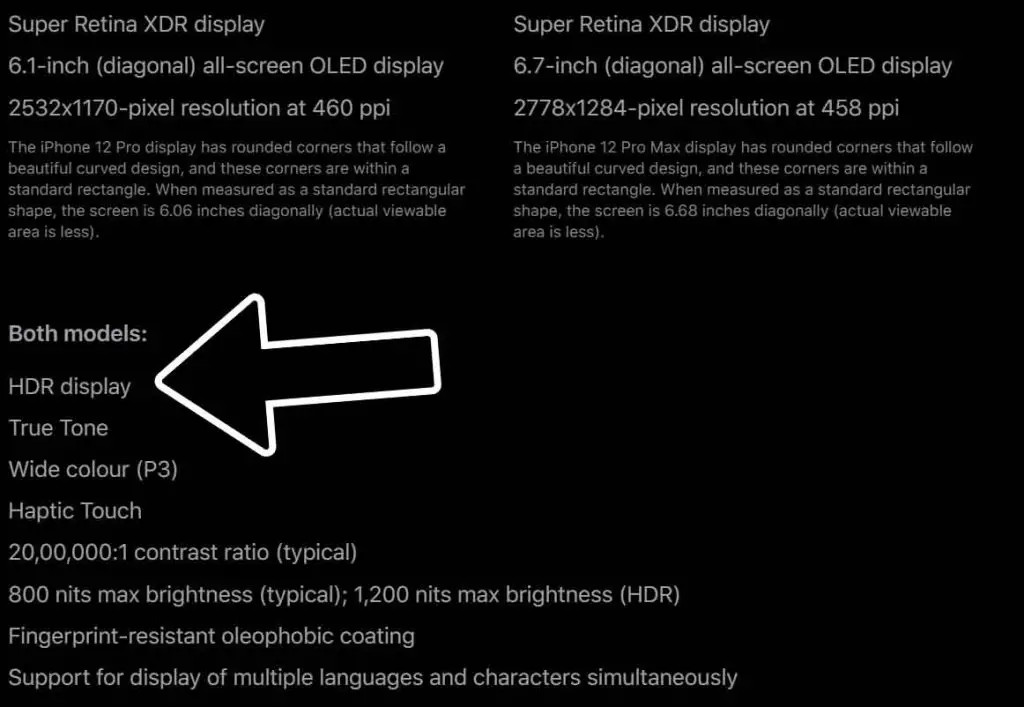
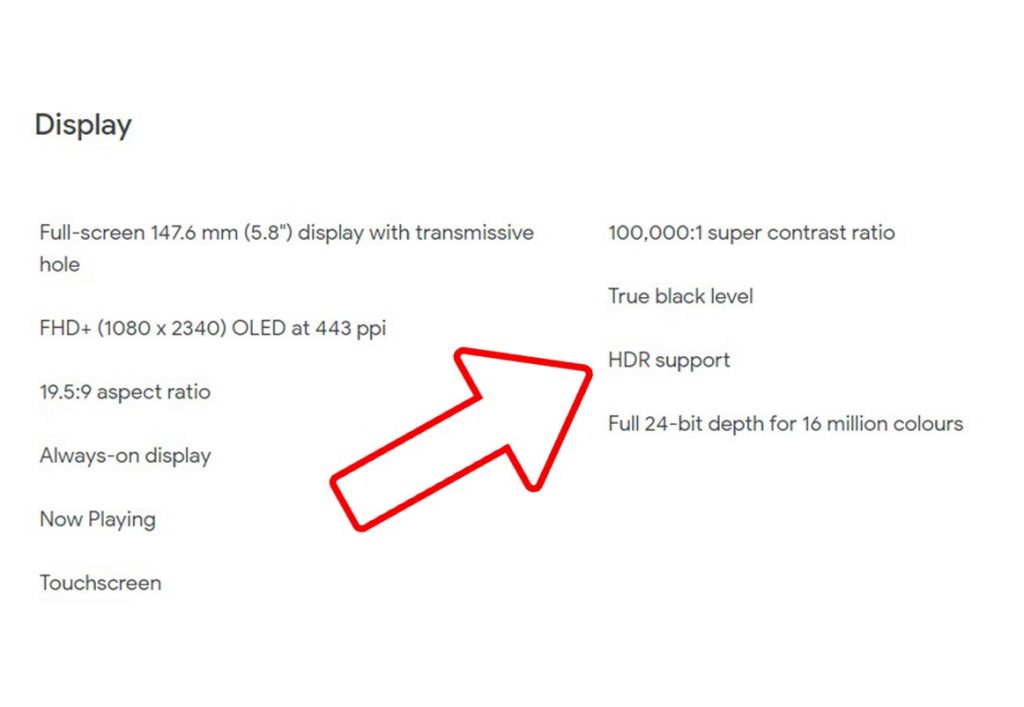
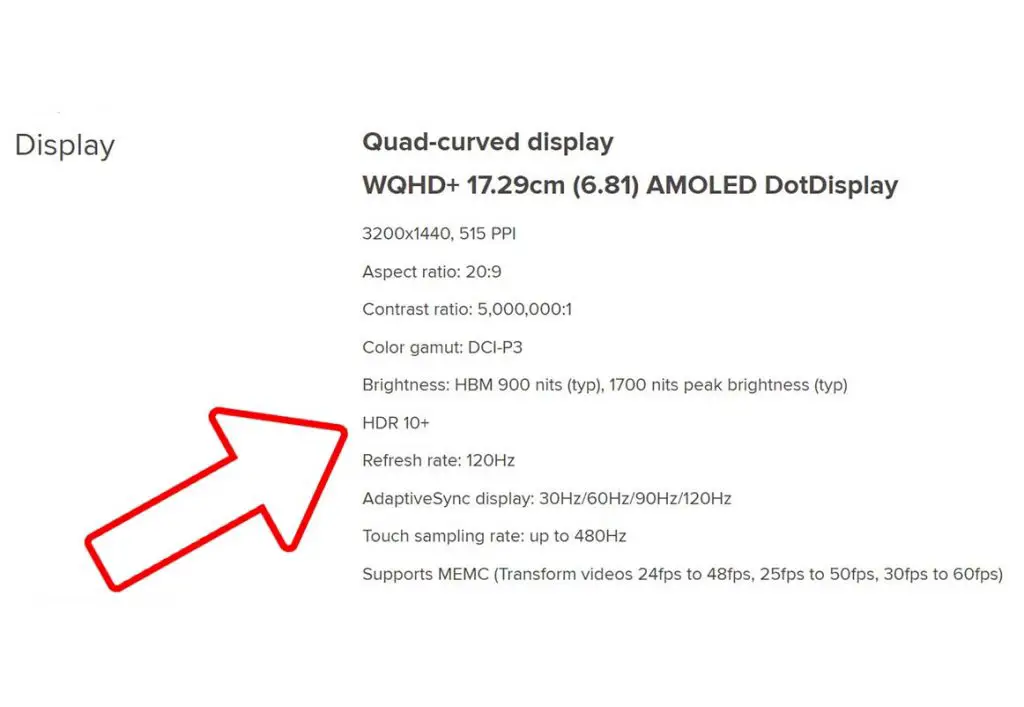
3. Using Screen HDR Checker
The next way to check the HDR standard of your phone is via an app called, HDR Display Check. This app is very simple and clearly mentions if your phone supports HDR 10, HDR HLG, Dolby Vision, or not.
Download HDR Display Check App
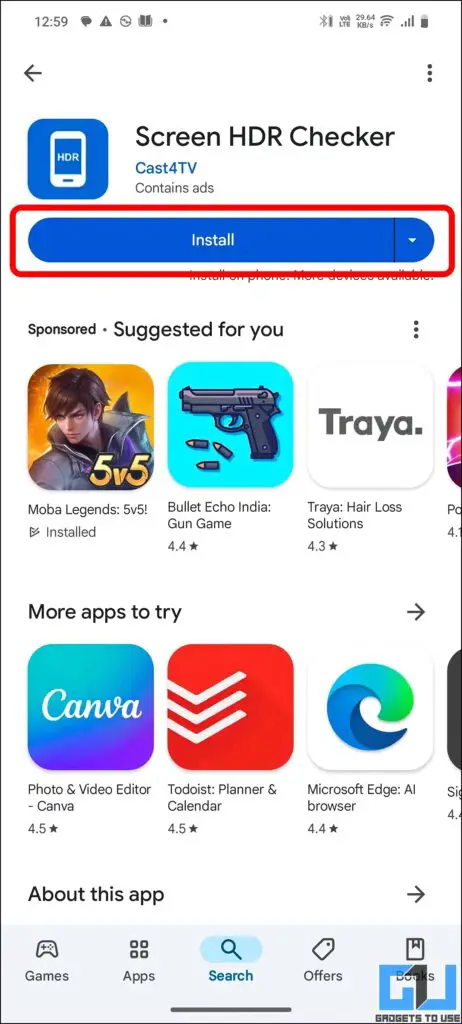
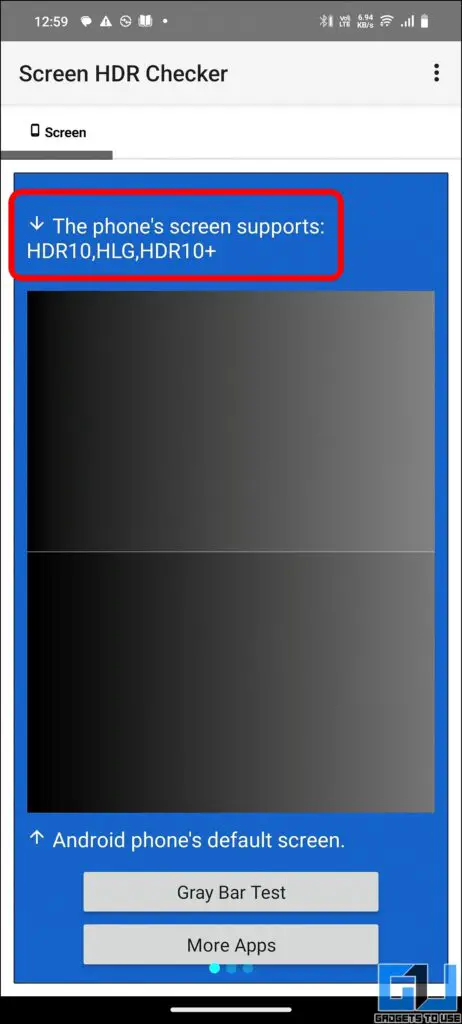
- Install and open the HDR Display Check App
- Click on the banner at the top
- Compatible Standards will turn Green, while the unsupported ones will turn Red.
Also, Read | How To Hide What You Watched On Netflix From Others
4. Using Netflix App
Another way to check the HDR standard is with the help of the Netflix app. It will also show the Widevine certification, stating if you can stream video in Full HD or not, over the time this Widevine certification can change.
1. Open the Netflix App on your Phone and click on the User profile at the bottom right.
2. Go to App settings by clicking on the hamburger menu.
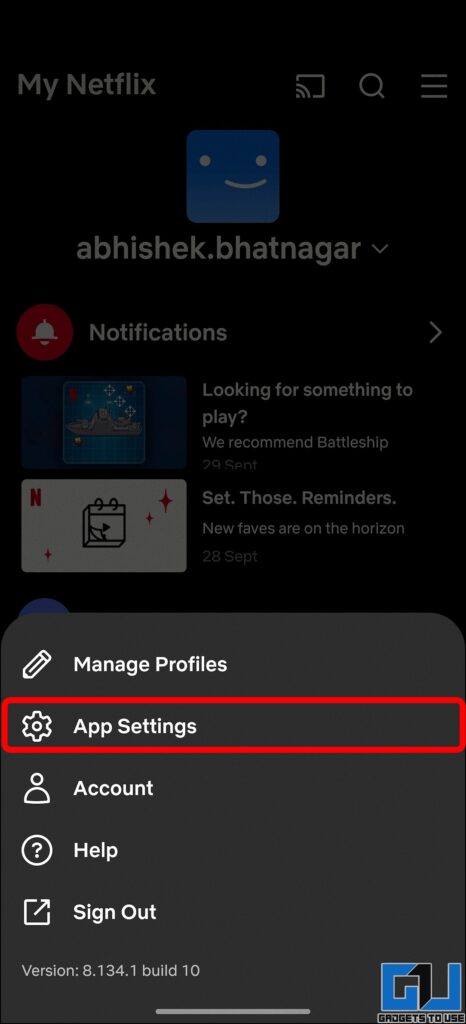
3. Scroll down and click on Playback Specifications to know
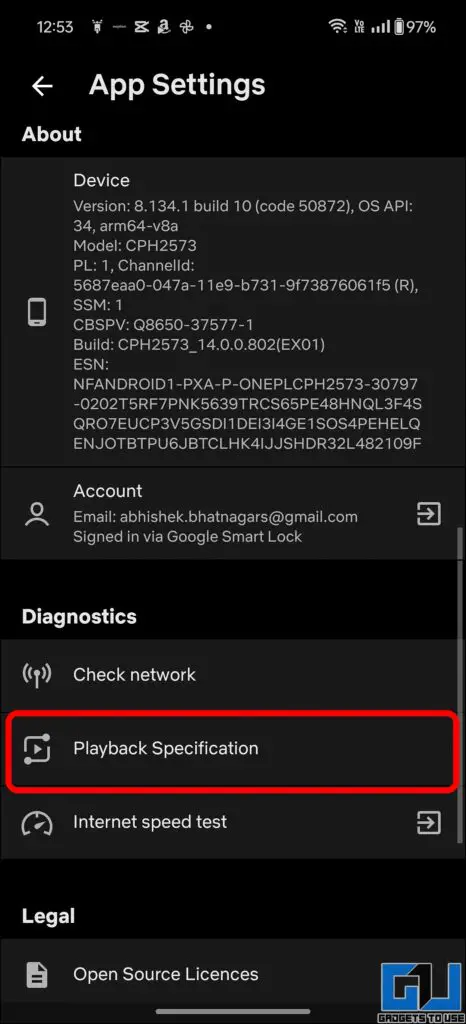
4. Here, you will see the HDR capabilities of your Phone
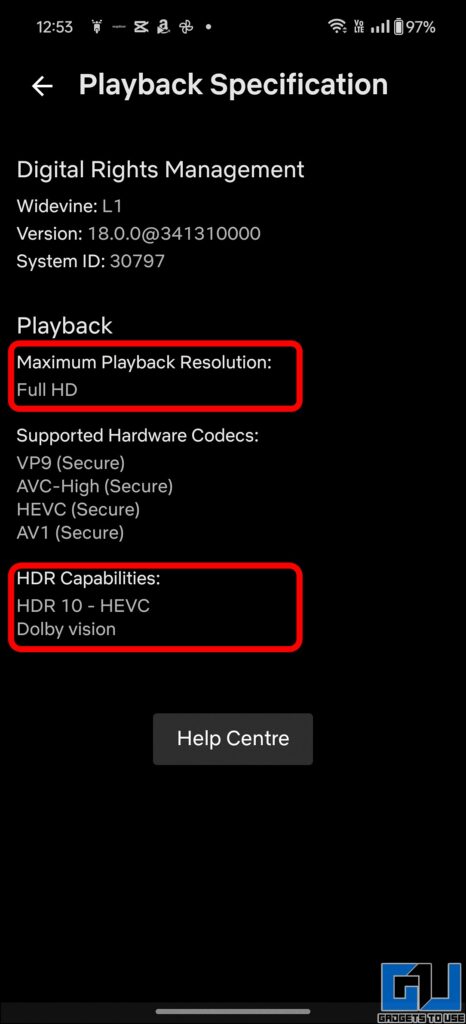
5. In order to stream HDR content on Netflix, you need to have:
Also, Read | How To Check If Someone Is Using Your Netflix Account, Where They Logged In
5. Bonus: Using Youtube App
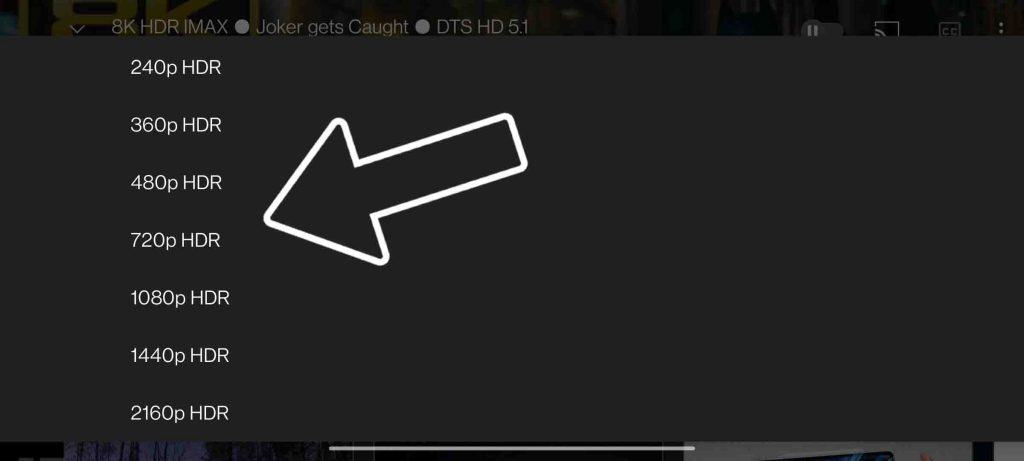
If your phone supports HDR playback then, you can stream any HDR video on Youtube as well. To check, play any HDR video, and if the HDR standard is supported, you will see HDR next to the video resolution.
So these are the ways to check HDR support on your phone. If it does, then which HDR standard is your phone is compatible with. HDR 10 or 10 Plus is the most common standard on the majority of phones, as they are free and easy to implement. While Dolby Vision requires a license and more challenging implementation, that’s why it is usually found on high-end flagship phones.
Also, Read | Hidden Features and Options In Netflix Subtitles Which You Should Know
You can also follow us for instant tech news at Google News or for tips and tricks, smartphones & gadgets reviews, join GadgetsToUse Telegram Group or for the latest review videos subscribe GadgetsToUse Youtube Channel.