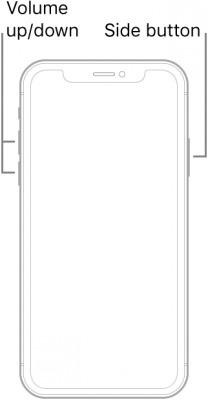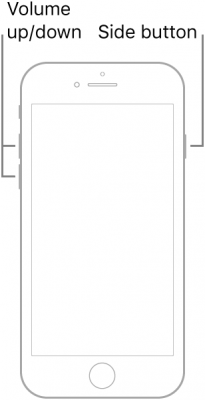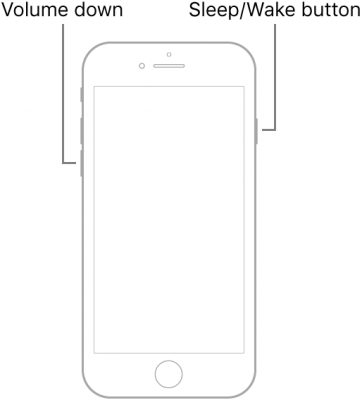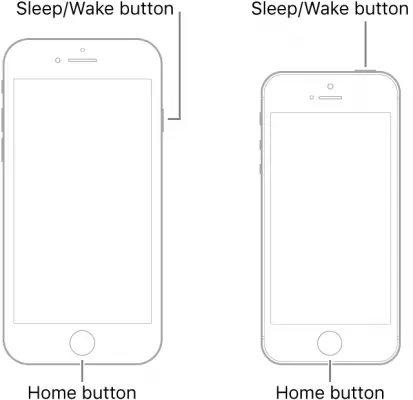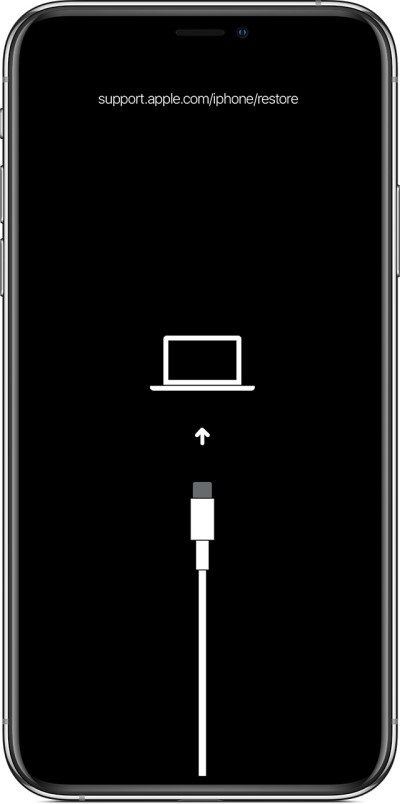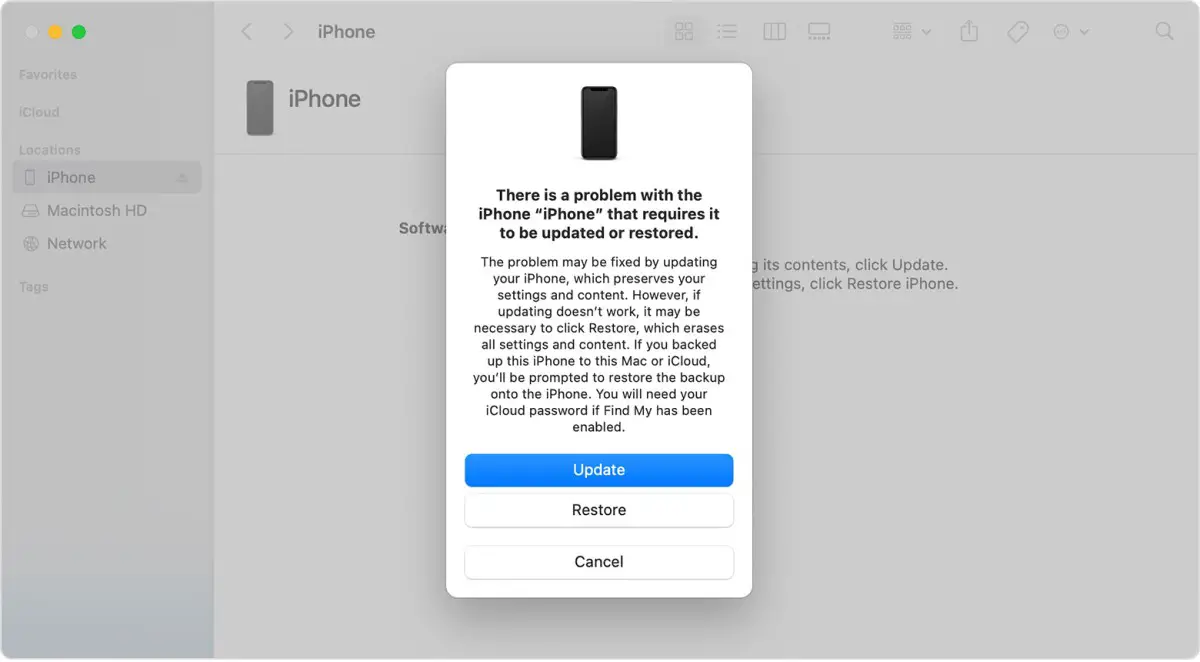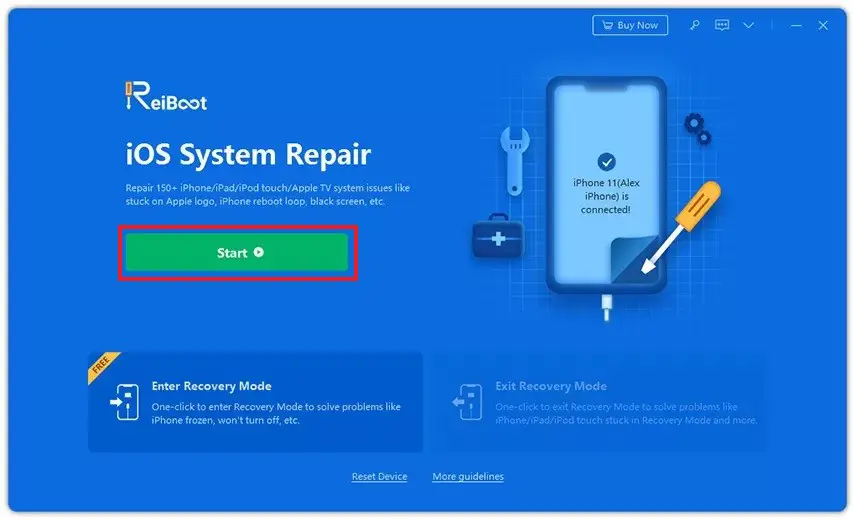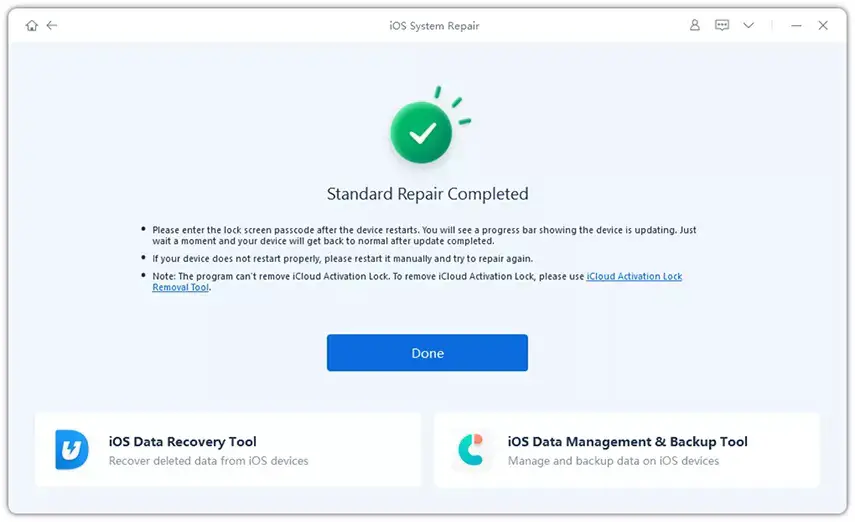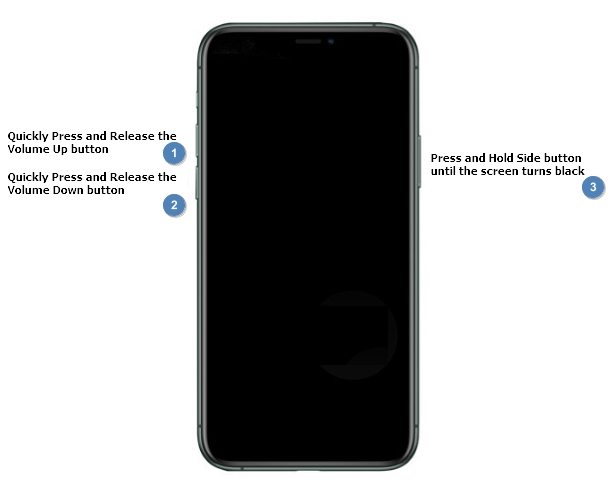Quick Answer
- iPhone stuck at Apple logo issue can appear on any iPhone, including iPhone 12, iPhone 11, iPhone XS, iPhone XR, iPhone X, iPhone SE, iPhone 8, iPhone 7, iPhone 6s, and even on models older than the iPhone 6.
- The phone won’t turn on at all, and even if you try to boot it, it’ll show the Apple logo and then die on its own.
- One of the best ways to fix the iPhone stuck at the Apple logo and turning off automatically is to restore it via iTunes.
Lately, we’ve seen several users complaining of their iPhone getting stuck at the Apple logo and switching off automatically. The phone won’t turn on at all, and even if you try to boot it, it’ll show the Apple logo and then die on its own. So, why does this happen? Is it possible to fix it at home? Well, if you’re facing any such issue on your iPhone, do not worry. Here are some quick fixes to try if your iPhone shows the Apple logo and turns off automatically.
iPhone Shows Apple Logo and Turns Off? Try these Fixes
iPhone stuck at Apple logo issue can appear on any iPhone, including iPhone 12, iPhone 11, iPhone XS, iPhone XR, iPhone X, iPhone SE, iPhone 8, iPhone 7, iPhone 6s, and even on models older than the iPhone 6.
The problem usually occurs when you’re trying to jailbreak your iPhone, perform an update that didn’t go well for some reason, or due to hardware failure. It could be highly annoying, especially if you don’t have a secondary phone for the time being.
Thankfully, there are several things you can try to fix the problem. Below, we’ve mentioned some easy ways to get your iPhone back to running normally again.
1. Charge Your iPhone
If your iPhone doesn’t have enough charge, it’ll show up Apple logo but fail to boot up properly. So, plug it and leave it on charging for some time. Then, try restarting to check if it works normally. If not, proceed with the other steps below.
2. Force Restart to Fix iPhone Shows Apple Logo, Turns Off
A hard reset usually fixes any temporary glitches, provided that there aren’t any issues with the iPhone firmware or hardware. This To perform a force restart or hard reset:
iPhone 8, iPhone SE 2020, iPhone X, and later
Press and quickly release the Volume Up button, press and quickly release the Volume Down button, press and hold the Power button. When the Apple logo appears, release the button.
iPhone 7, iPhone 7 Plus
Press and hold both the Volume Down button and the Power button at the same time. When the Apple logo appears, release both buttons.
iPhone 6s, iPhone SE, or Earlier
Press and hold both the Power button and the Home button at the same time. When the Apple logo appears, release both buttons.
3. Fix Your iPhone Using iTunes
One of the best ways to fix the iPhone stuck at the Apple logo and turning off automatically is to restore it via iTunes. All you need to do is boot into the recovery menu, connect your iPhone to your Mac or PC via cable and then restore it using iTunes, as follows:
Step 1: Boot your iPhone into Recovery Mode. To do so:
- iPhone 8 or later: Press and quickly release the Volume Up button. Press and quickly release the Volume Down button. Then, press and hold the Side button until you see the recovery-mode screen.
- iPhone 7, iPhone 7 Plus: Press and hold the Top (or Side) and Volume Down buttons simultaneously. Keep holding them until you see the recovery-mode screen.
- iPhone 6s or earlier: Press and hold both the Home and the Top (or Side) buttons simultaneously. Keep holding them until you see the recovery-mode screen.
Step 2: Once your iPhone is in Recovery Mode, open iTunes on your Mac or PC. Then, connect your iPhone with a USB Cable.
Step 3: It’ll automatically prompt you to update or restore your iPhone. Click Restore.
Note: This method will reset your iPhone to factory settings. All your data, including photos and media, will be erased.
4. Third-Party iPhone Repair Tools
Several third-party software lets you fix iPhone stuck at the Apple logo and other glitches. This includes popular iPhone repair tools like iMyFone Fixppo, Tenorshare ReiBoot, Dr.Fone System Repair, PhoneRescue for iOS, AnyFix iOS System Recovery, etc.
Here, I’ll be using Tenorshare Reiboot (download here), but you can use any tool you prefer.
Step 1: Open Reiboot on your Mac or PC. Connect iPhone via USB cable.
Step 2: Click on the ‘Start’ button on the tool’s home screen.
Step 3: On the next screen, select ‘Standard Repair.’ Click ‘Standard Repair’ to start the process.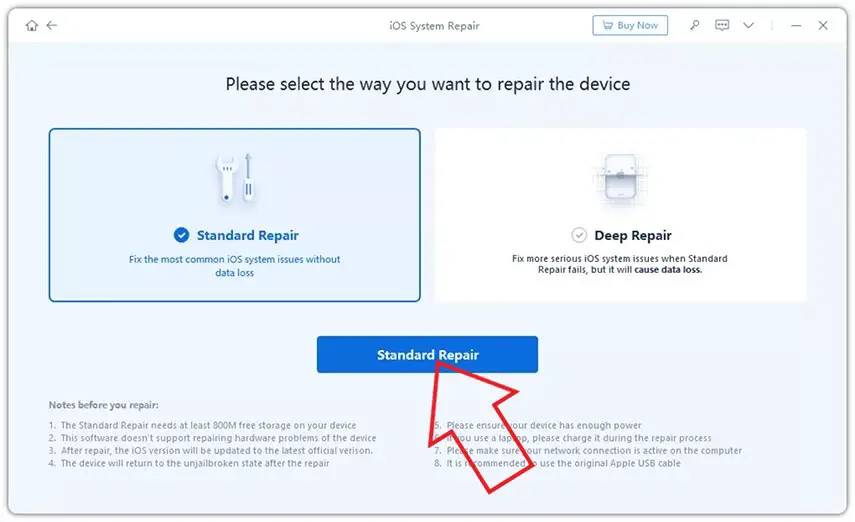
Step 4: You’ll now be prompted to download the firmware. Click ‘Download’ to start it.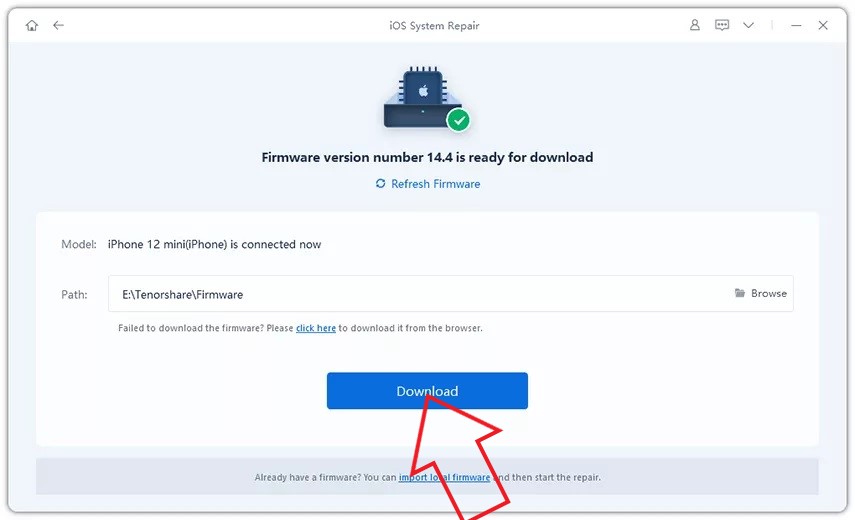
Step 5: After the download is complete, tap ‘Start Standard Repair.’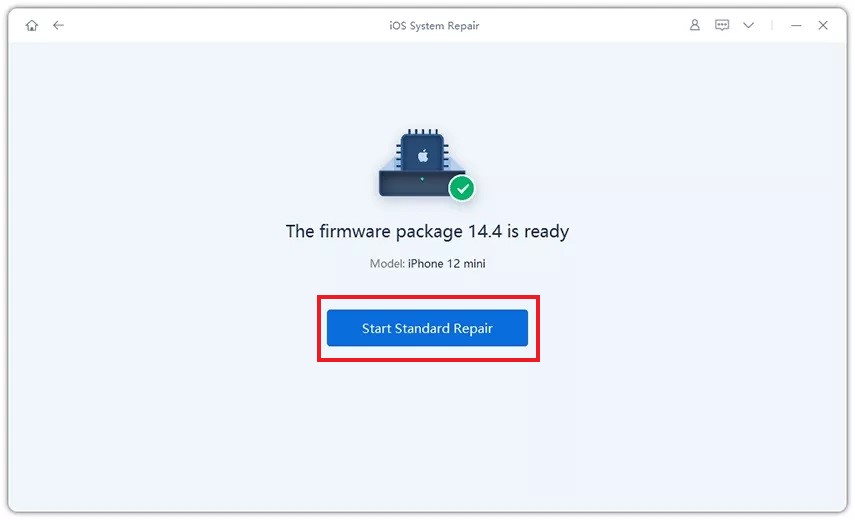
The whole process shall take about 10 minutes. Till then, keep your iPhone connected to the computer. Make sure not to move the cable as it may break the connection and interrupt the process.
Once the process completes, your iPhone will boot up normally. Tenorshare Reiboot does not cause any data loss; check the same for the tool you plan to use.
5. DFU Restore
If your iPhone has stuck on the Apple logo and not rebooting after performing a software update, you can try the DFU restore method, which, like iTunes Restore, is one of the official methods to fix iPhone issues.
DFU stands for Device Firmware Update and is usually the last option for bringing a bricked or malfunctioning iPhone back to life. Before we start, note that you’ll lose all the data on your iPhone.
Step 1: Plug your iPhone into your Mac or PC through a USB cable. Then, open iTunes on the computer.
Step 2: Put your iPhone into DFU Restore mode, using the instructions below.
iPhone 8 or later:
- Connect your iPhone to the computer via USB Cable.
- Quick-press the Volume Up button.
- Then, quick-press the Volume Down button.
- Now, press and hold down the Side button until the screen goes black.
- Once the screen goes black, hold down both the Side button and Volume Down button.
- After 5 seconds, release the Side button while continuing to hold down the Volume Down button.
iPhone 7, iPhone 7 Plus:
- Connect your iPhone to the computer via USB Cable.
- Press and hold both the Side button and Volume Down button.
- After 8 seconds, release the Side button while continuing to hold down the Volume Down button.
iPhone 6s and earlier:
- Connect your iPhone to the computer via USB Cable.
- Hold down both the Home button and Lock button.
- After 8 seconds, release the Lock button while still holding down the Home button.
Nothing will be displayed on the iPhone screen while it’s in DFU mode. iTunes will automatically prompt you once the device has been connected. If you see the Apple logo, it means the Side button was pressed for too long. If it doesn’t connect automatically, retry the steps.
Step 3: Once iTunes detects your iPhone, it’ll prompt you to restore the device.
Step 4: Tap OK and follow the instructions to restore your iPhone.
To exit DFU mode, you can simply force restart your iPhone using the instructions in Method 3.
6. Check with Apple Support
If none of the methods above work, there are chances of issues with your iPhone’s hardware. In that case, you can try contacting Apple support. You can visit the nearest Apple authorized service center to know more about the problem and get it fixed by authorized personnel.
(Solved) iPhone Showing Apple Logo & Turning Off
These were some quick solutions to try if your iPhone shows the Apple logo and turns off automatically when trying to reboot. Usually, restoring or updating via iTunes solves the issue. However, if it doesn’t work, you can try third-party repair tools, as well as the DFU restore method. Ensure to proceed with caution, as some of these methods may cause data loss on your iPhone. Stay tuned for more such articles.
You can also follow us for instant tech news at Google News or for tips and tricks, smartphones & gadgets reviews, join GadgetsToUse Telegram Group or for the latest review videos subscribe GadgetsToUse Youtube Channel.