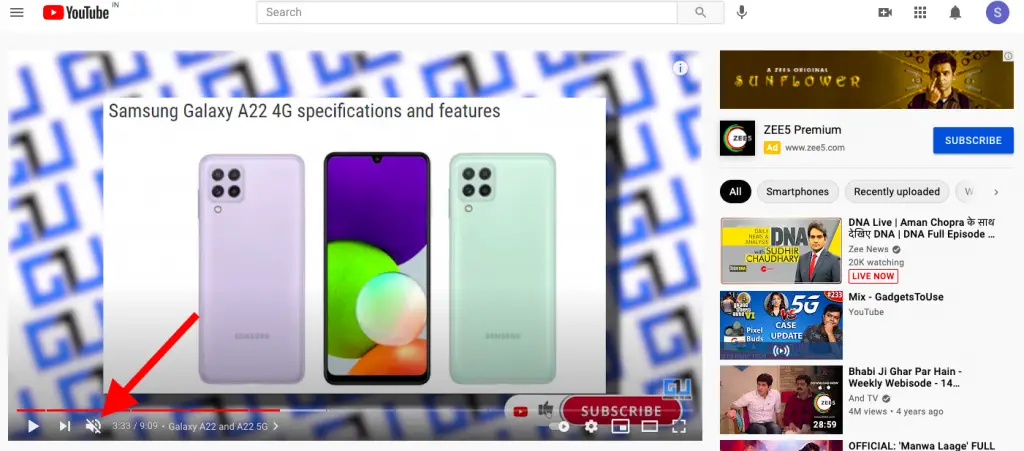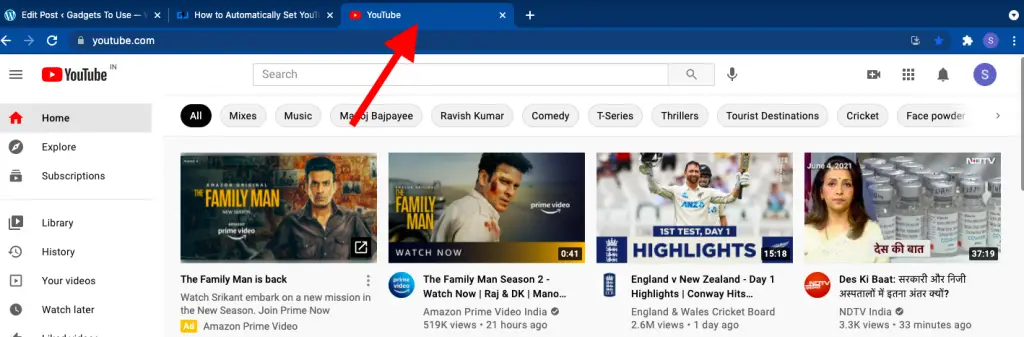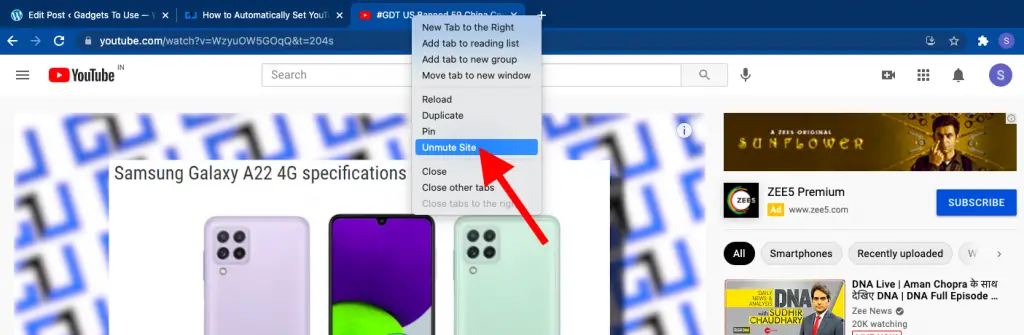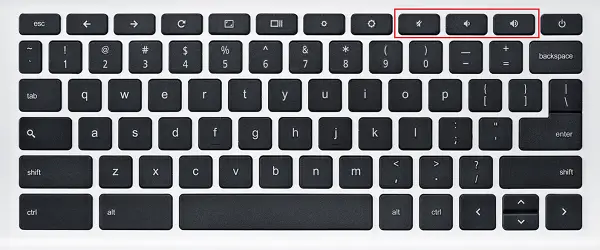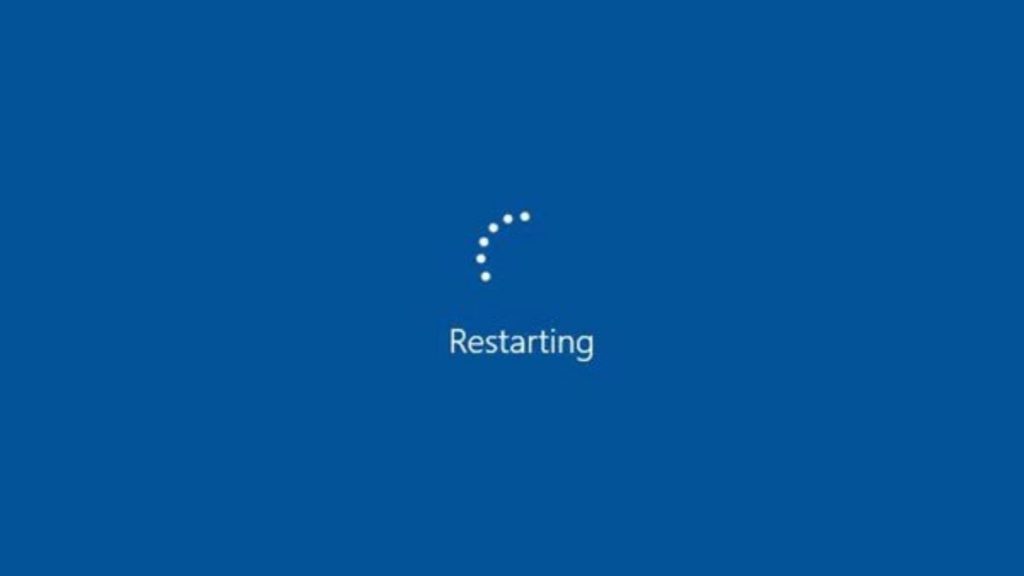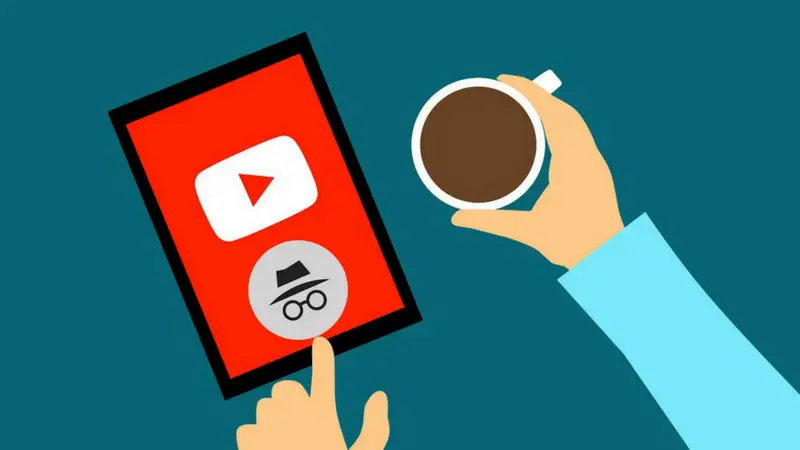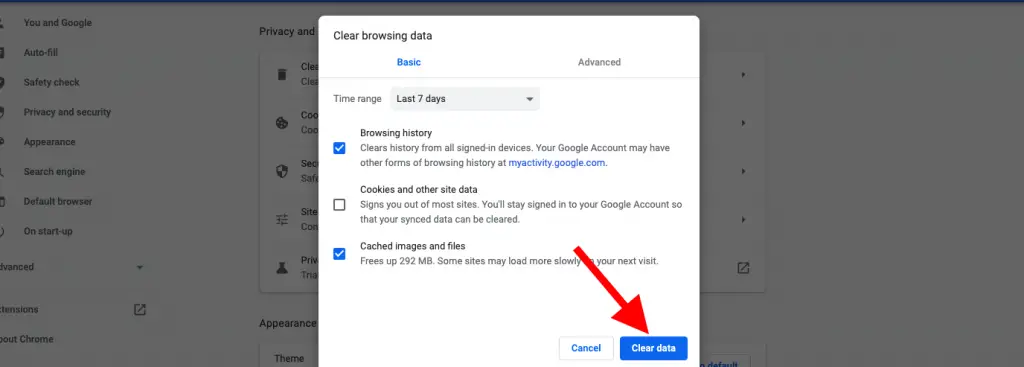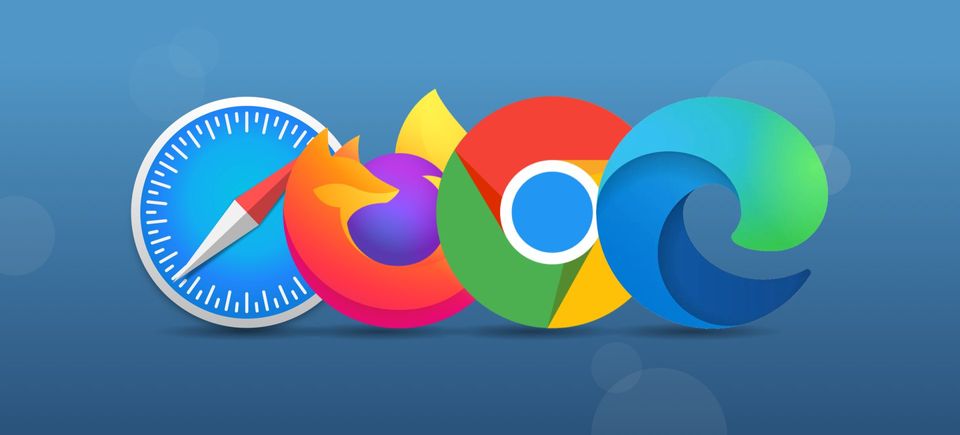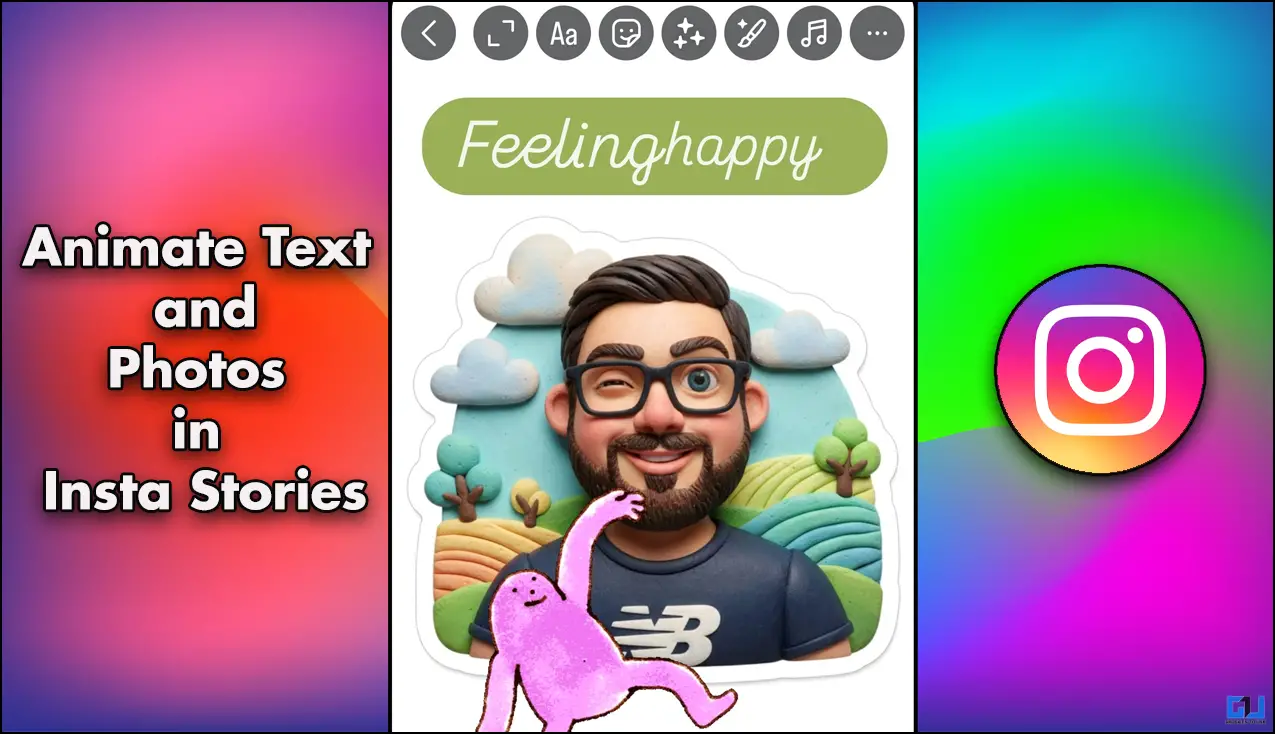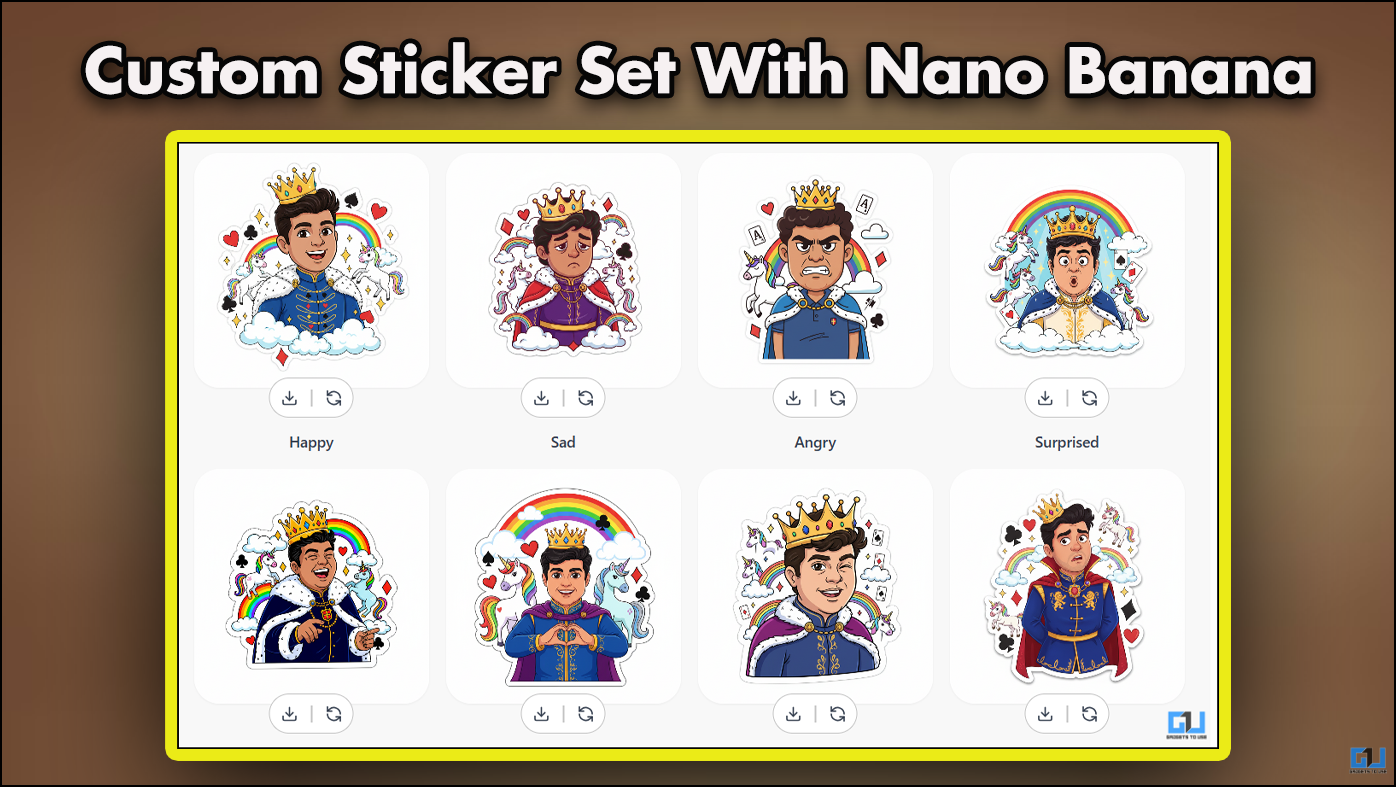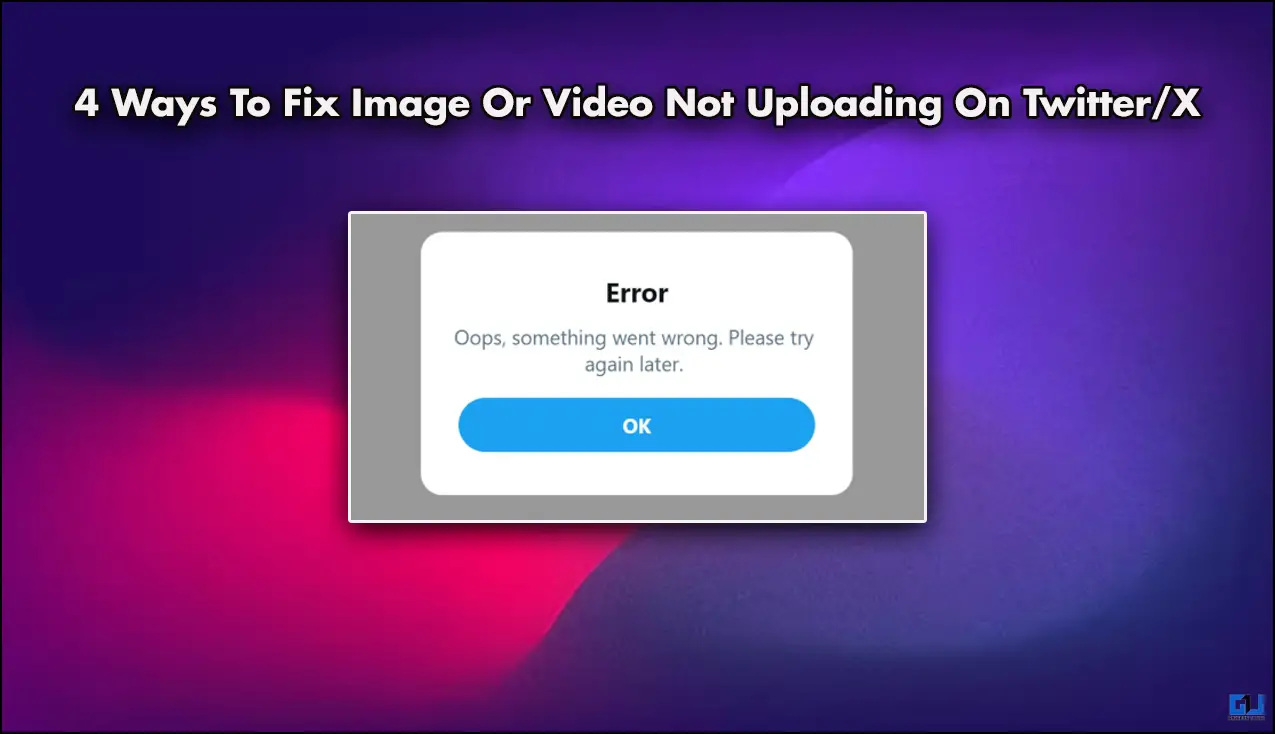Quick Answer
- If you watched a video in mute mode on Youtube then all future videos will also be muted until you turn off the mute option.
- If the Youtube video plays but doesn’t have any sound, the issue may be with your device most probably or it may also be with your browser.
- If the mute key is not there on it doesn’t work for some reason, you can also press the Volume buttons and it’ll unmute your computer.
YouTube is one of the largest video-sharing platforms where you can watch and listen to thousands of videos and music tracks. Most of the time YouTube does not face any issues, but sometimes you may find some problems related to software, and those may be because your system has them. One of such issues could be no sound on YouTube. So today, I’ll be sharing with you ways to fix the ‘YouTube videos playback without sound’ issue.
Also, read | How to Automatically Set YouTube Video Quality To the Best or Data Saver
Fix Youtube Videos Without Sound
If the Youtube video plays but doesn’t have any sound, the issue may be with your device most probably or it may also be with your browser. You can fix these issues on your own and play the sound of your Youtube video playbacks. Read on to know more!
1. Check browser, video, and device Volume
This may sound a very obvious thing but sometimes you may forget to leave your video or device muted. Sometimes, the browsers can also be on mute for a particular site, such as Chrome has this mute feature. So, when there’s no sound on YouTube videos, you can first check the video, then the browser, and lastly the system sound.
To fix these all, you can simply click a few buttons and it’ll be done.
a) Unmute video: If you watched a video in mute mode on Youtube then all future videos will also be muted until you turn off the mute option.
Open any Youtube video and click on the speaker icon as shown in the above screenshot and it’ll unmute all the videos.
b) Unmute site on browser: If you’ve once muted the youtube website on Chrome, it will also remain so. To unmute it, open youtube.com and click on its address bar.
Now, when you right-click on this bar, you’ll see several options. You will see Unmute site if you’ve muted Youtube on this browser.
Click on “Unmute site” and the problem will be fixed. However, if it’s not there, you can move to the next fixes.
c) Check device volume: Lastly, you can also check if your system is muted. On your keyboard, look for the Mute key with a small speaker icon, press it and it’ll unmute your system.
If the mute key is not there on it doesn’t work for some reason, you can also press the Volume buttons and it’ll unmute your computer.
If these solutions don’t work, you can move to the next ones below.
2. Restart your device or browser
If you are done with the above steps, you can restart the device or browser to fix these issues. Although this tip sounds very basic most of the time it fixes all the issues. Close your browser and open it again and then go to youtube and try to play the video again.
Or, restart your system to restore all its settings and then open the YouTube video again. We hope this would solve the issue most of the time and if not, you can move to the next fixes.
3. Use Incognito Mode
Sound and other software issues are usually due to the system settings, maybe it’s your browser. Sometimes when a browser has an issue like too much cache data or any other issue with your account that you logged in to. This may also cause why you have no sound on YouTube video playback.
You can fix this issue in most browsers by opening an incognito mode. This mode or a new incognito window doesn’t count up your main browser’s history or cache data while visiting any website. You can also try Youtube incognito mode to fix this issue if it is related to your Google account.
4. Clear Browser and App Data
Browsers store your data that consists of your sessions on various websites and another history, cached pages, website cookies, etc. When this data piles up, it can be the reason for hindering your experience on various sites and even result in no sound on YouTube. When you clear cache and other browsing data, it may fix the issue.
Click on three dots on the top right corner of your Chrome browser, select Settings, and the Privacy and security. Now, click on Clear browsing data.
Lastly, click on Clear data and that’s it. This will clear all the cached data, cookies, and other files from your browser. This might solve your issue. The options in the settings menu might be almost similar in the browsers like Chrome or Firefox.
4. Use Another Web Browser
If the incognito mode doesn’t fix your sound issue on YouTube, you may also switch to another browser and see if the problem still persists. So if one browser has some configuration issues that prevent YouTube from playing sound, you can first try to update it.
If it still persists, open it in another browser. So if you’ve been using Google Chrome, you can switch to Firefox and try to play video in it. Now if the video plays the sound, it was your previous browser that had an issue and if it still doesn’t play any sound, you can try to troubleshoot the audio issue or update your system audio drivers.
These were some basic ways to fix Youtube videos without sound issues on your PC. We hope you’ll be able to solve the issue with the use of these troubleshooting methods. For more such tips and tricks, stay tuned!
You can also follow us for instant tech news at Google News or for tips and tricks, smartphones & gadgets reviews, join GadgetsToUse Telegram Group or for the latest review videos subscribe GadgetsToUse Youtube Channel.