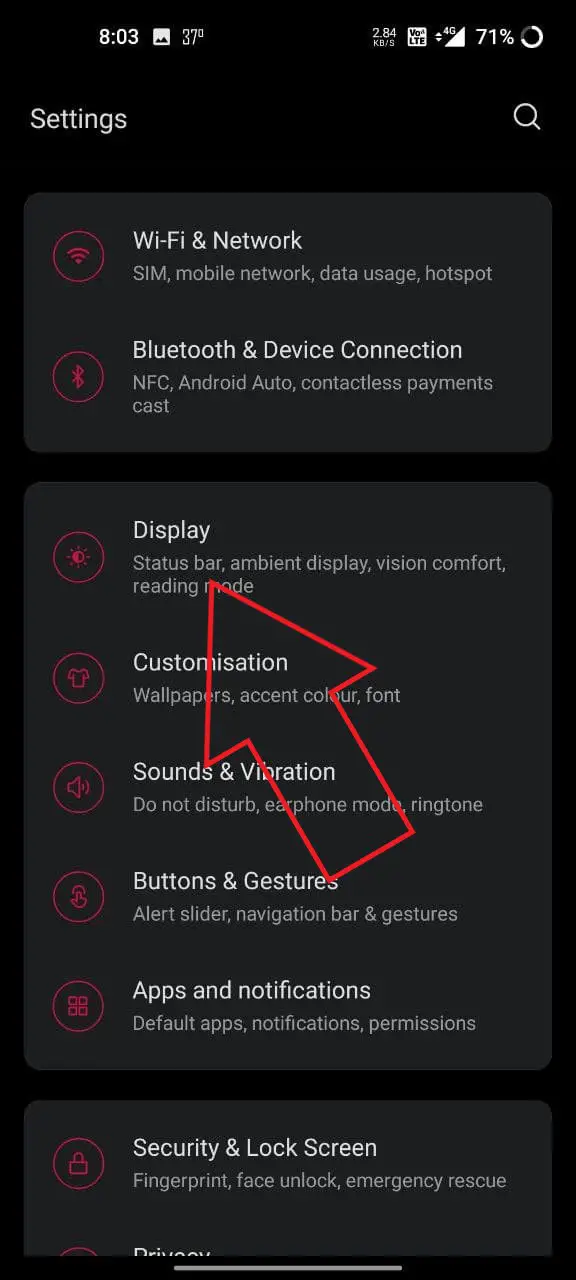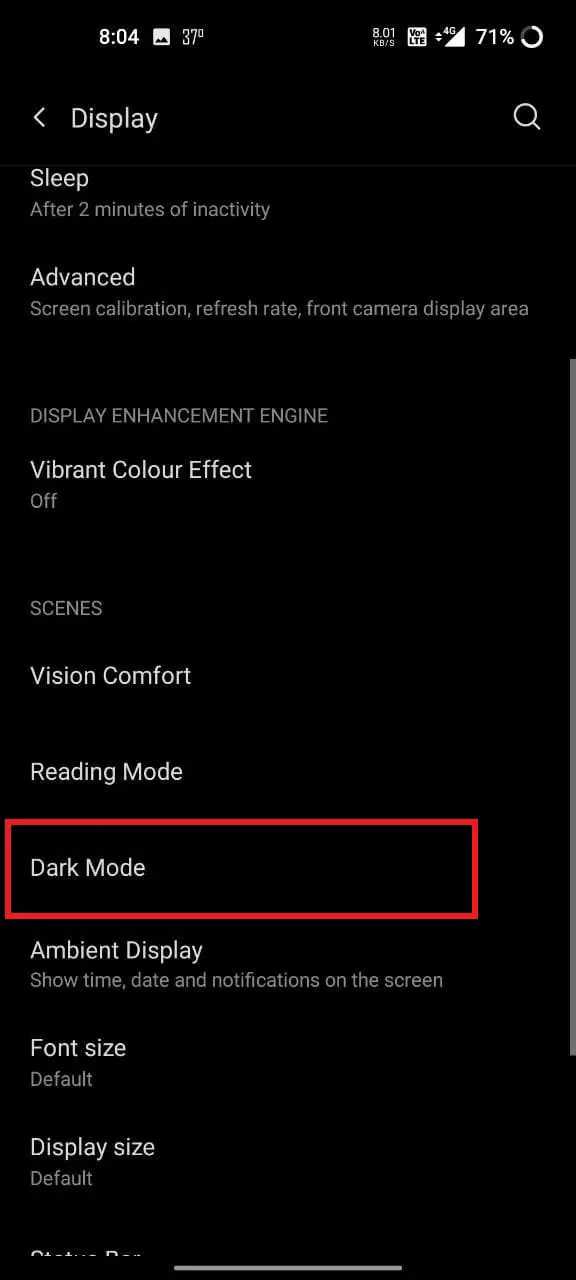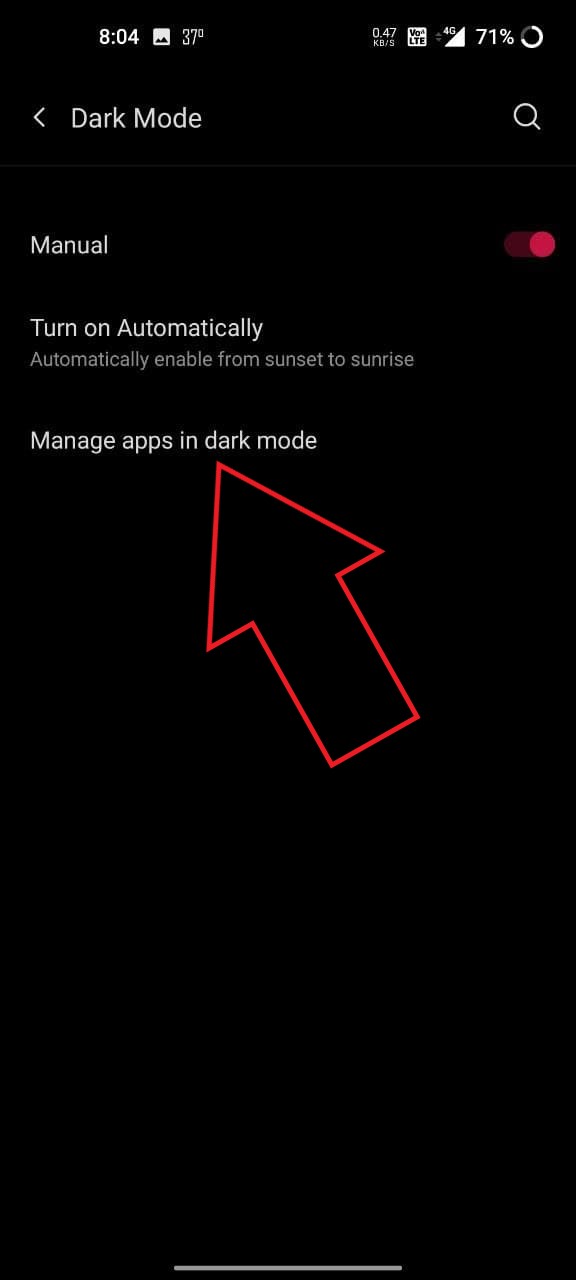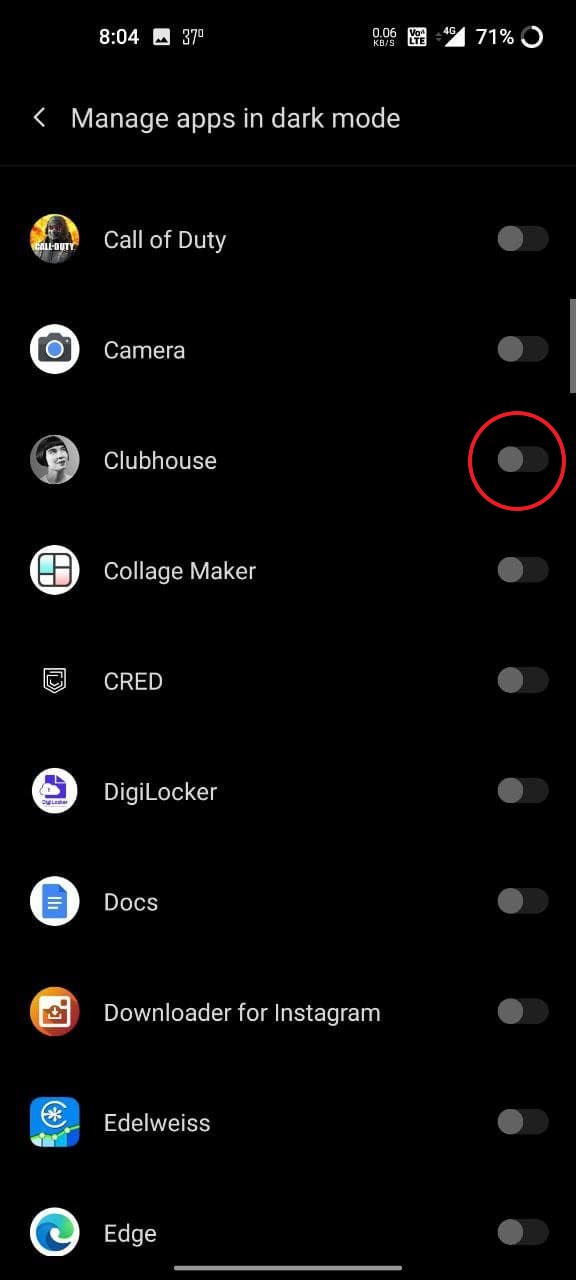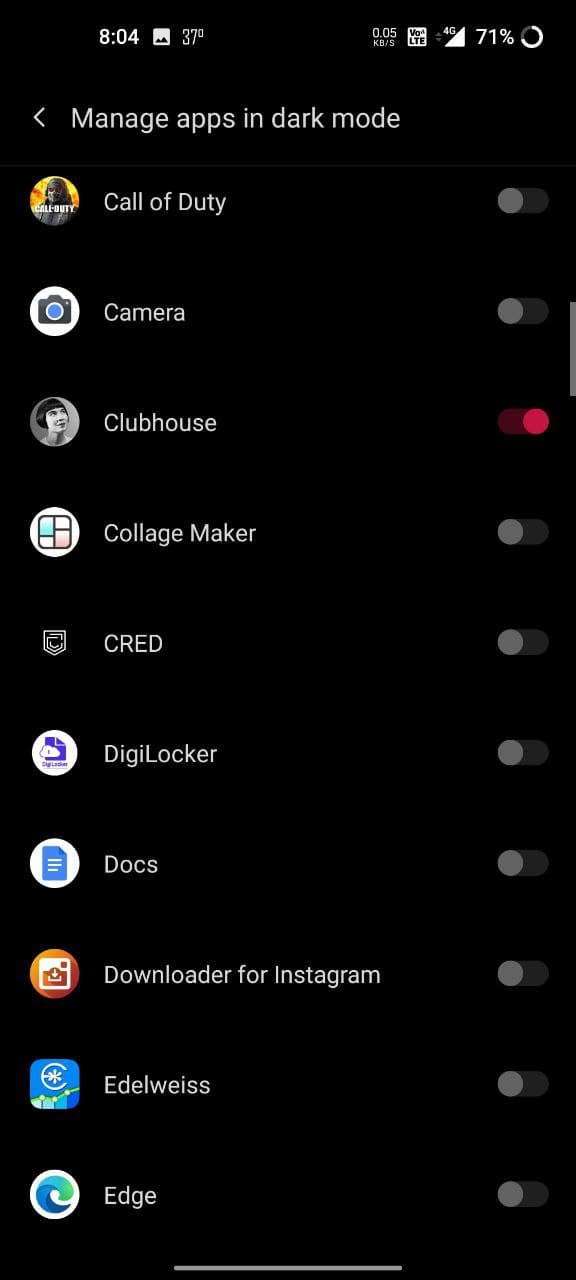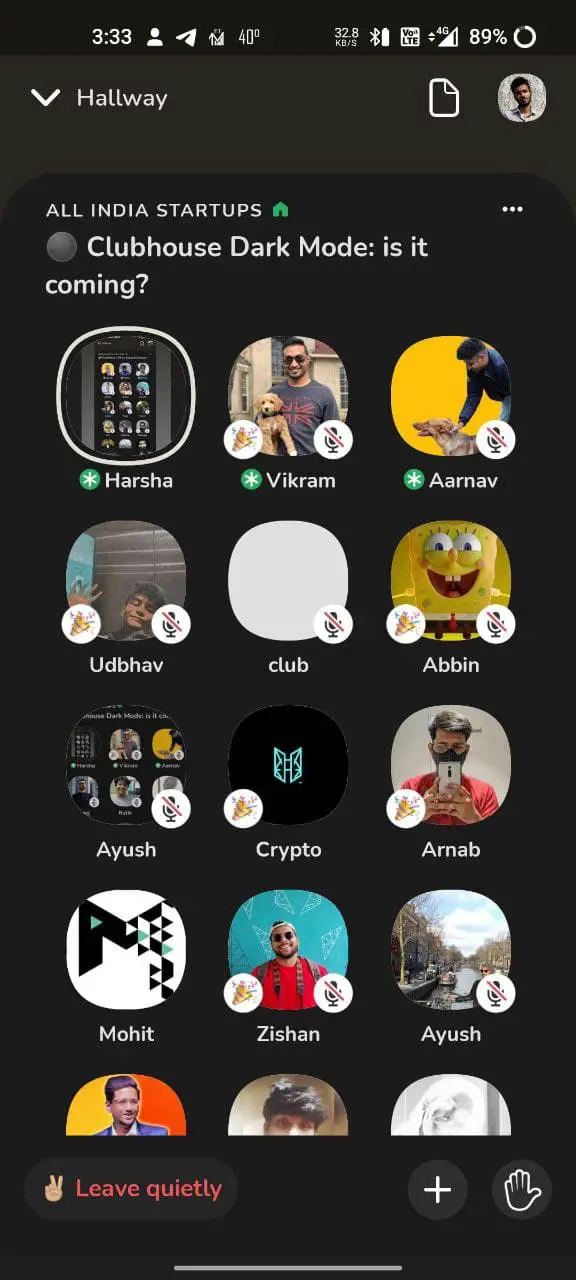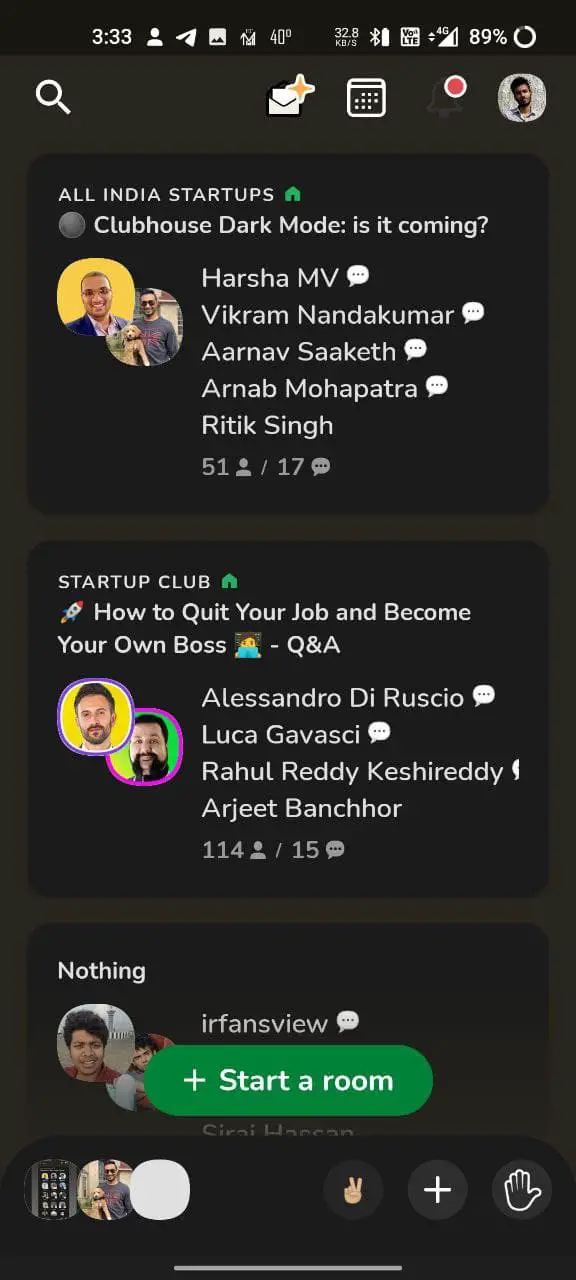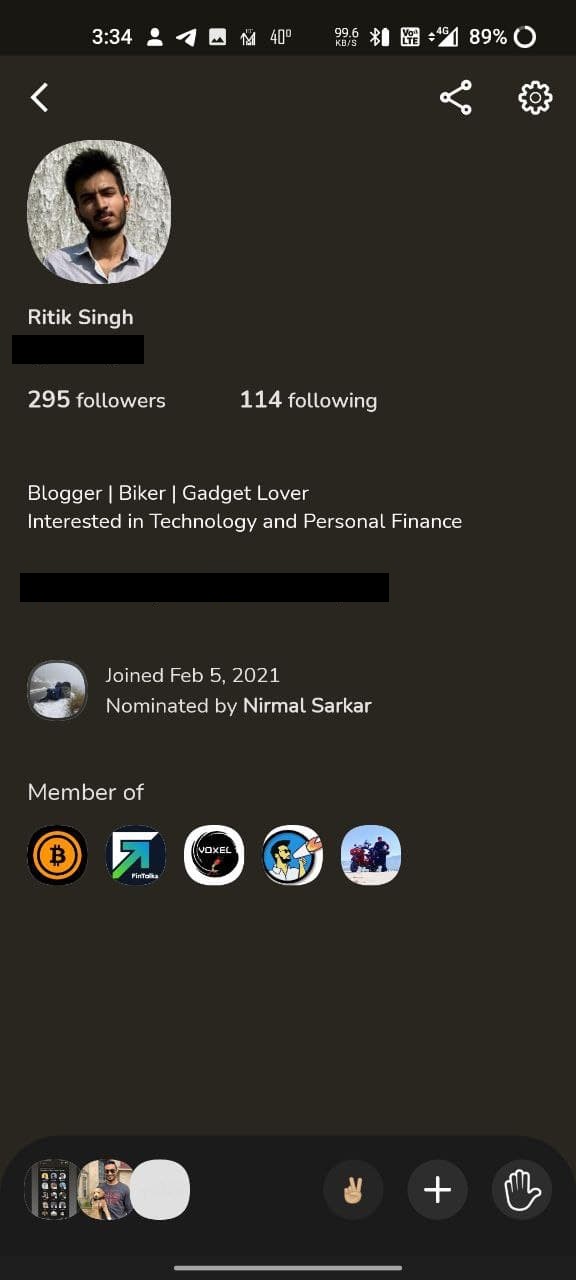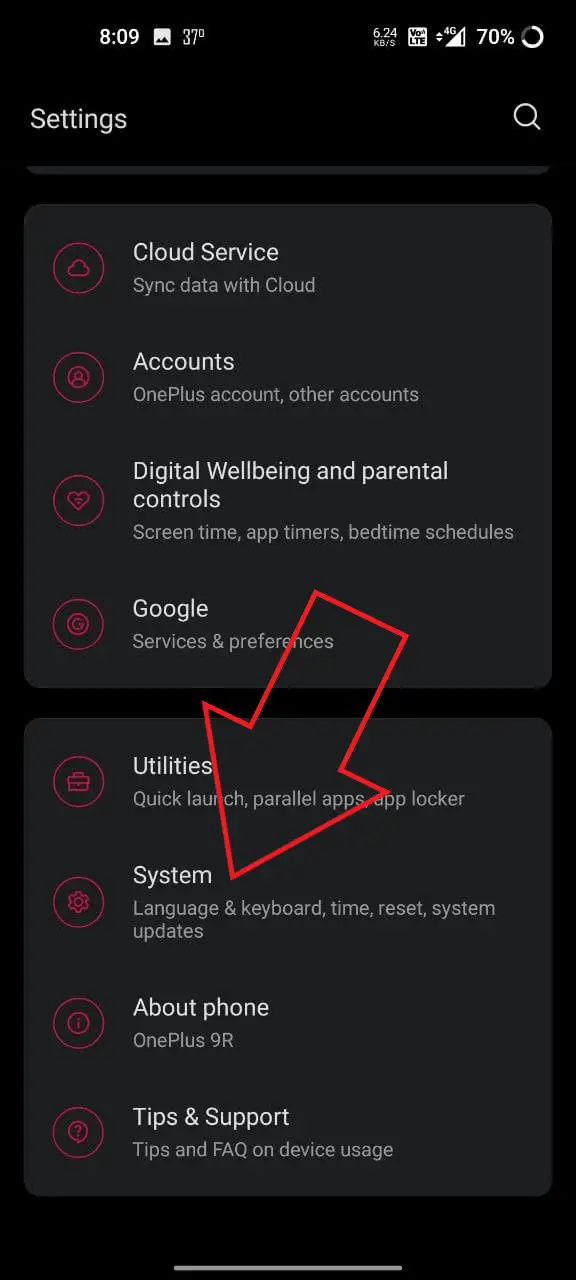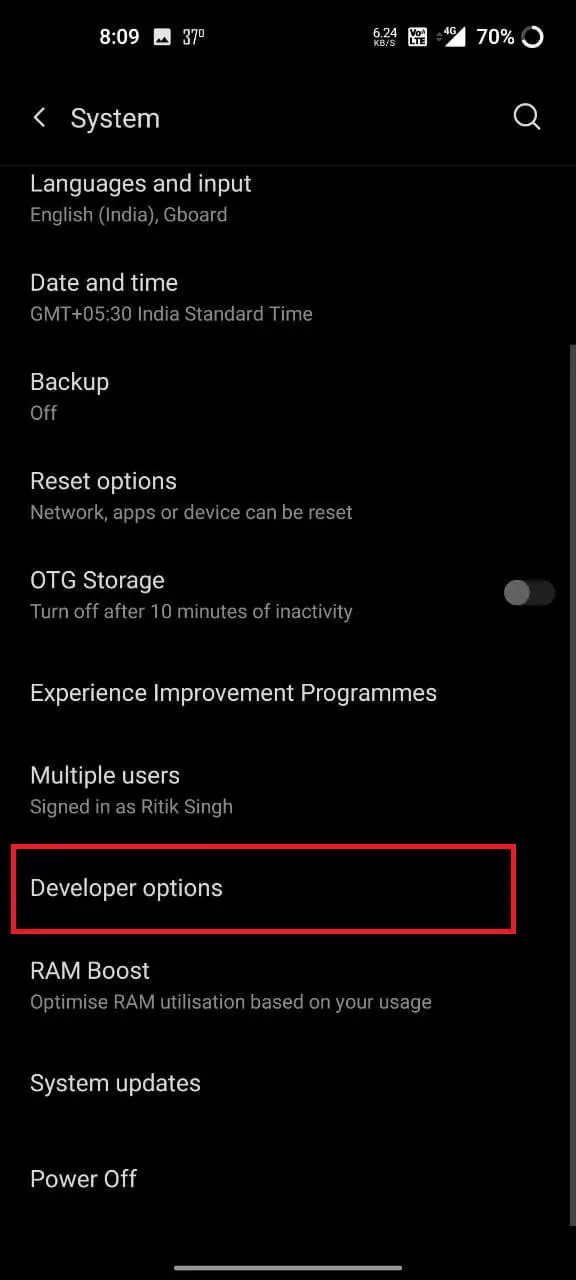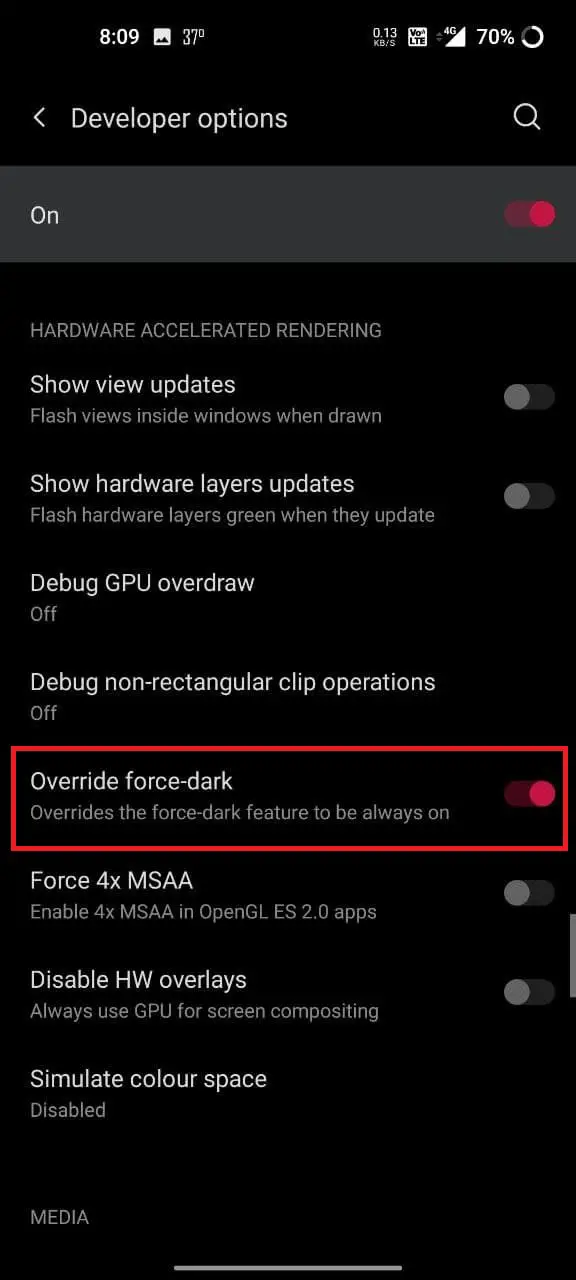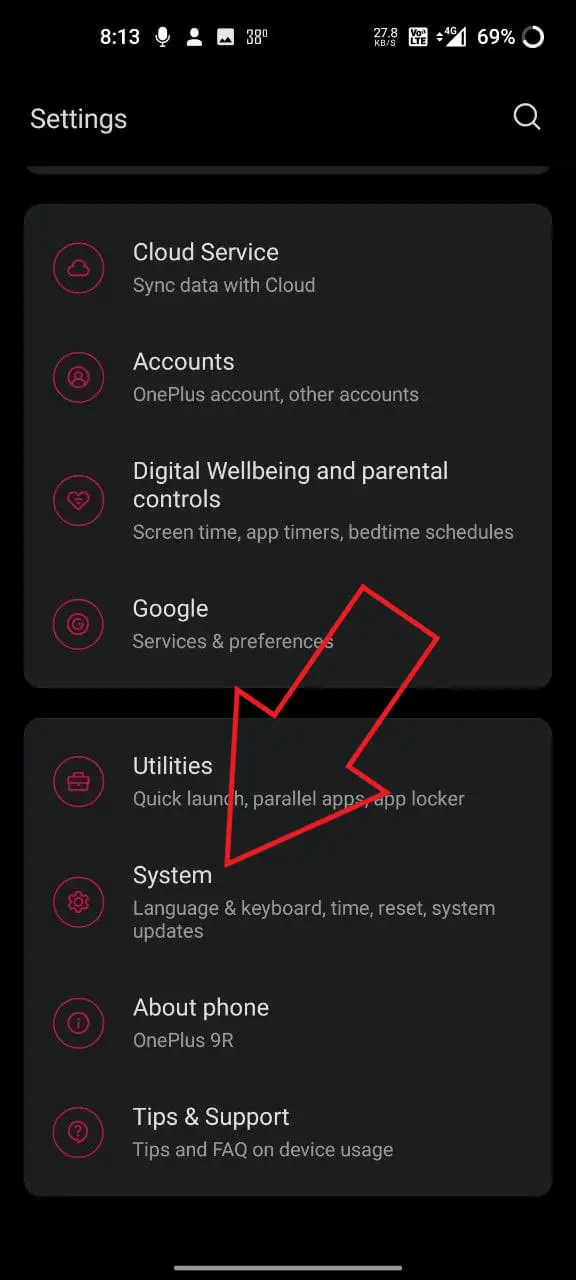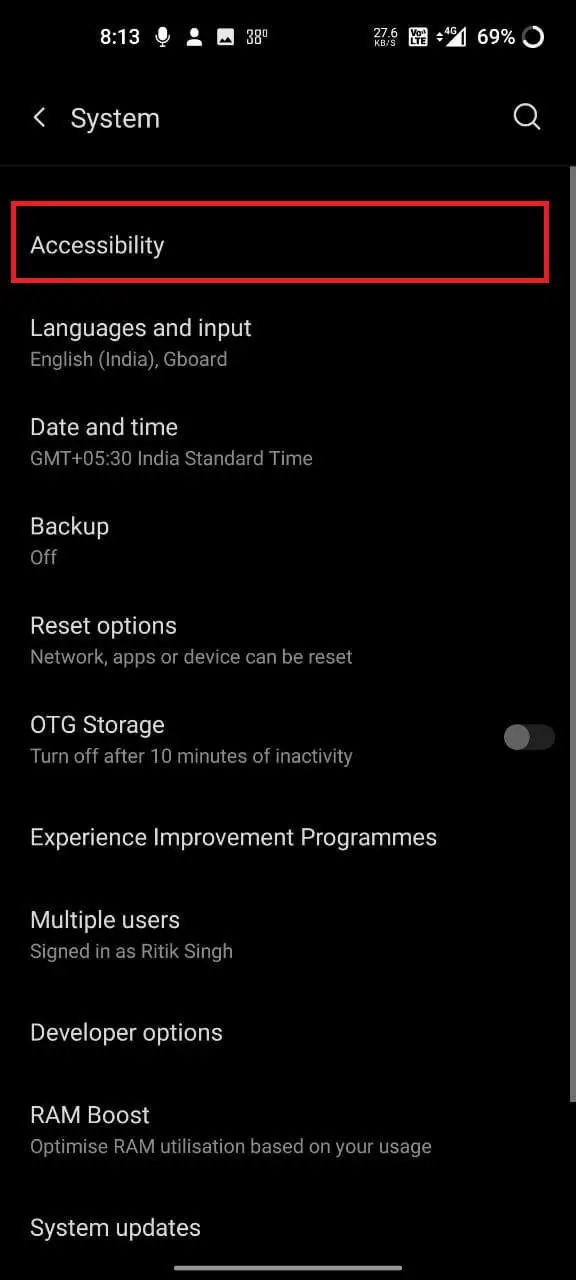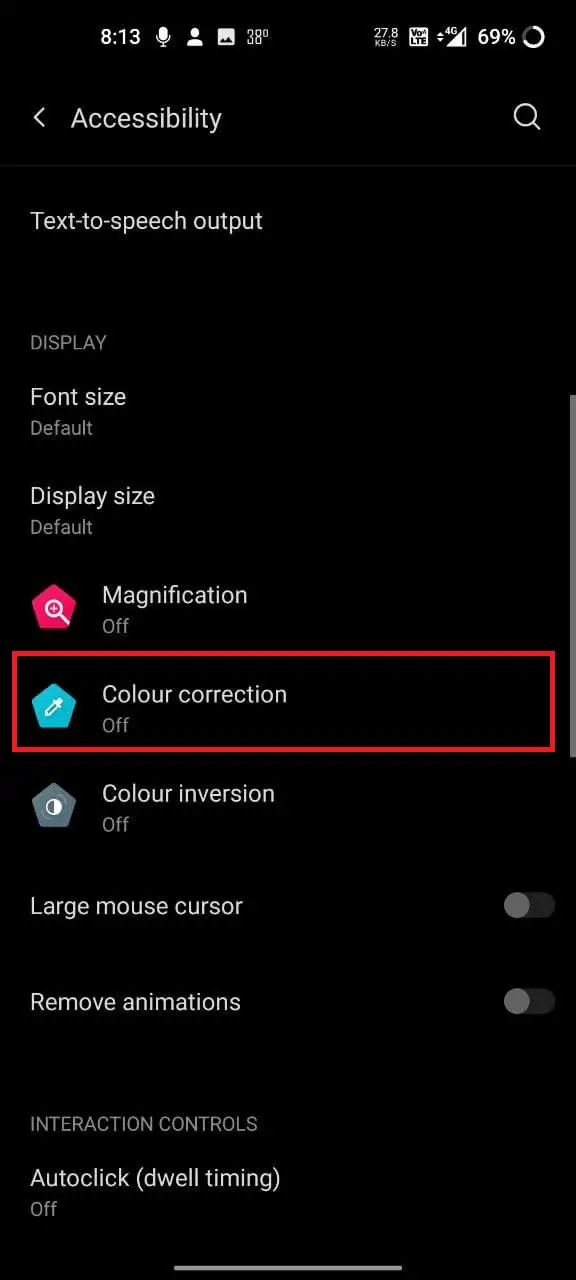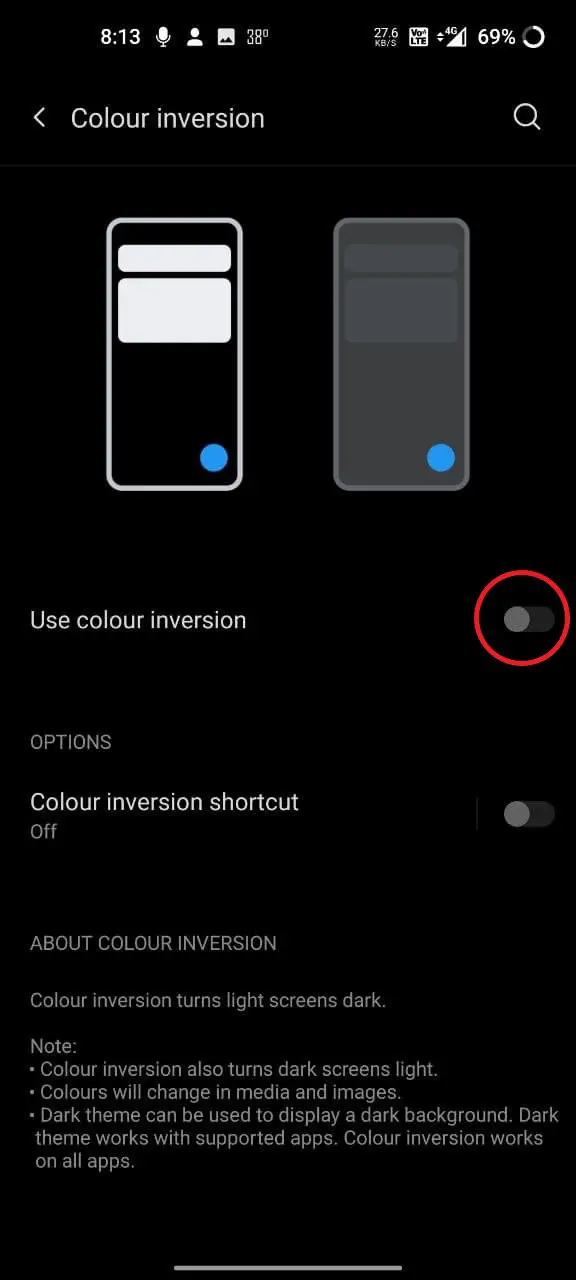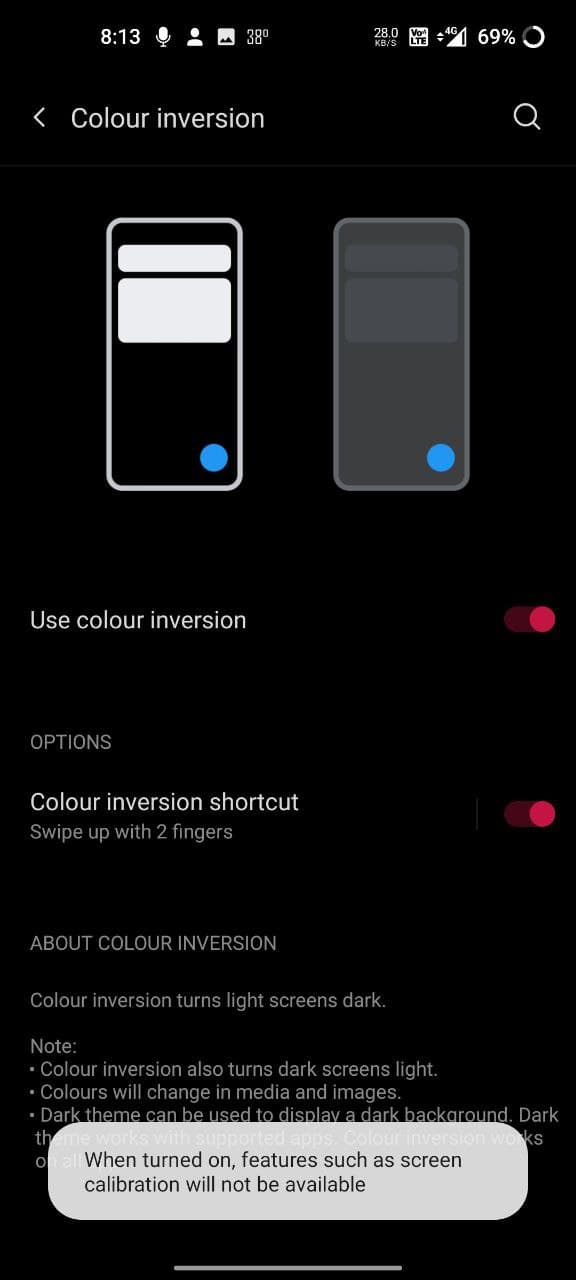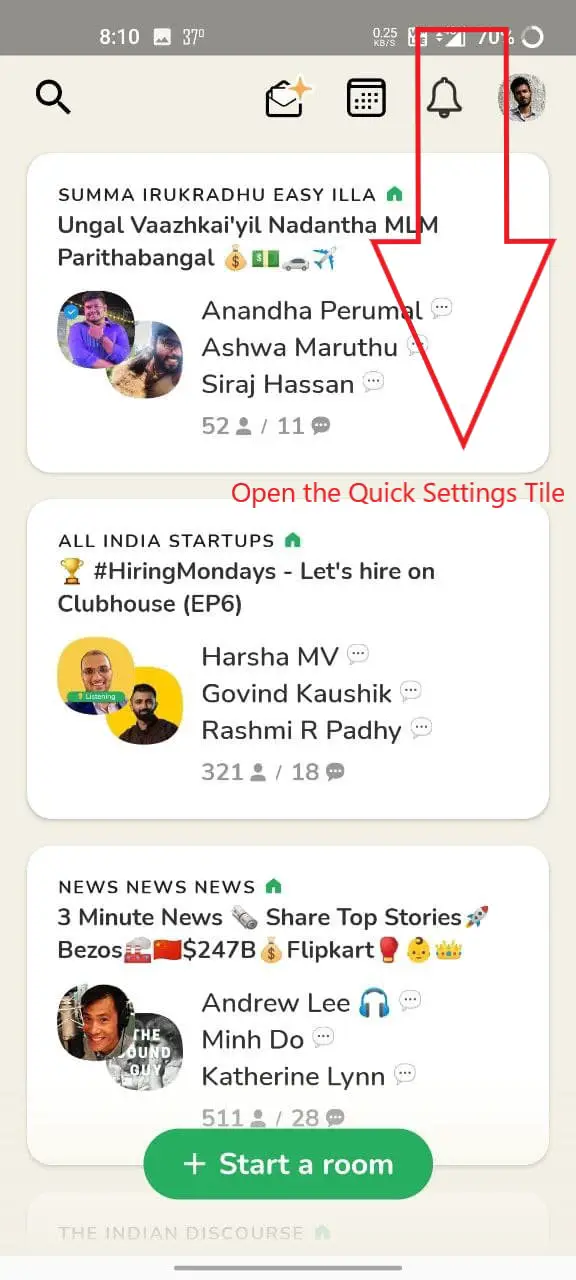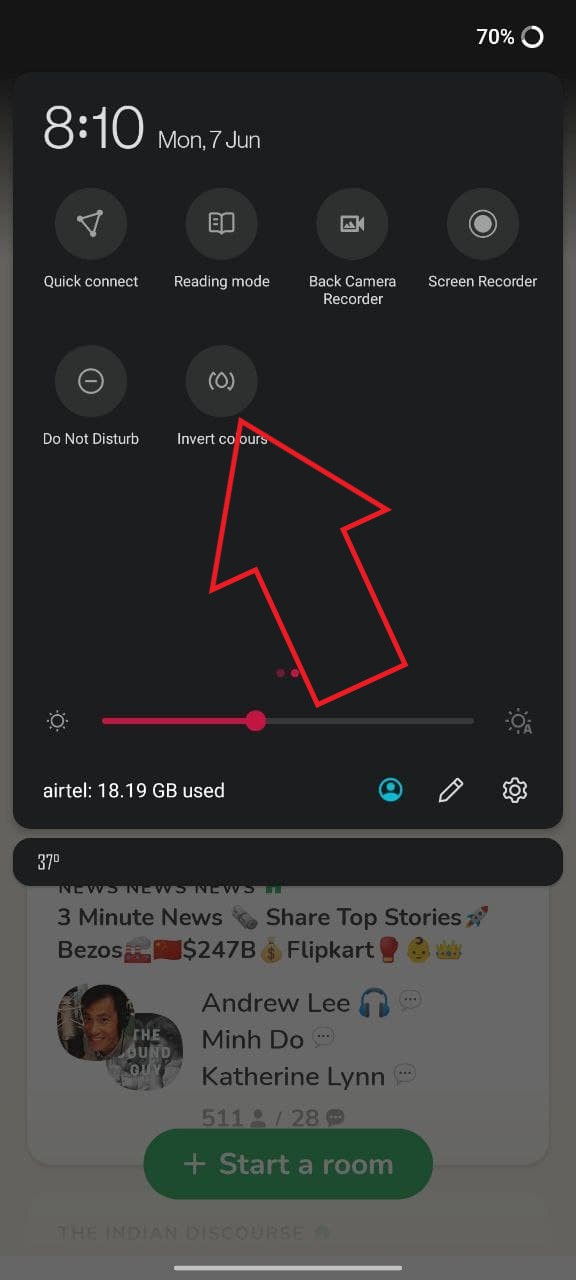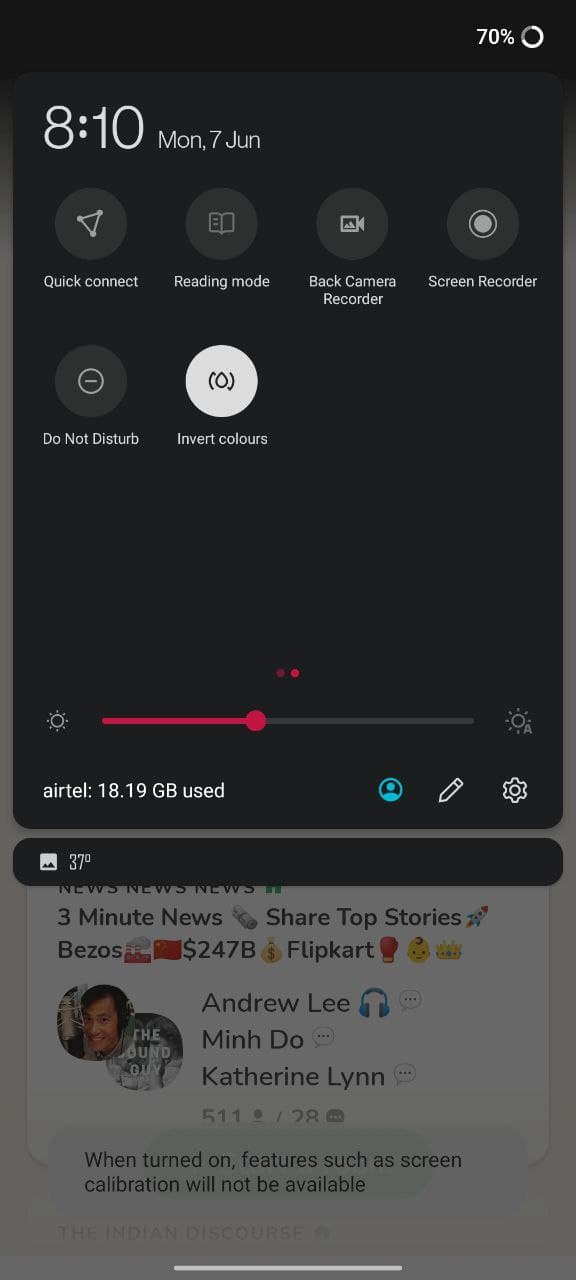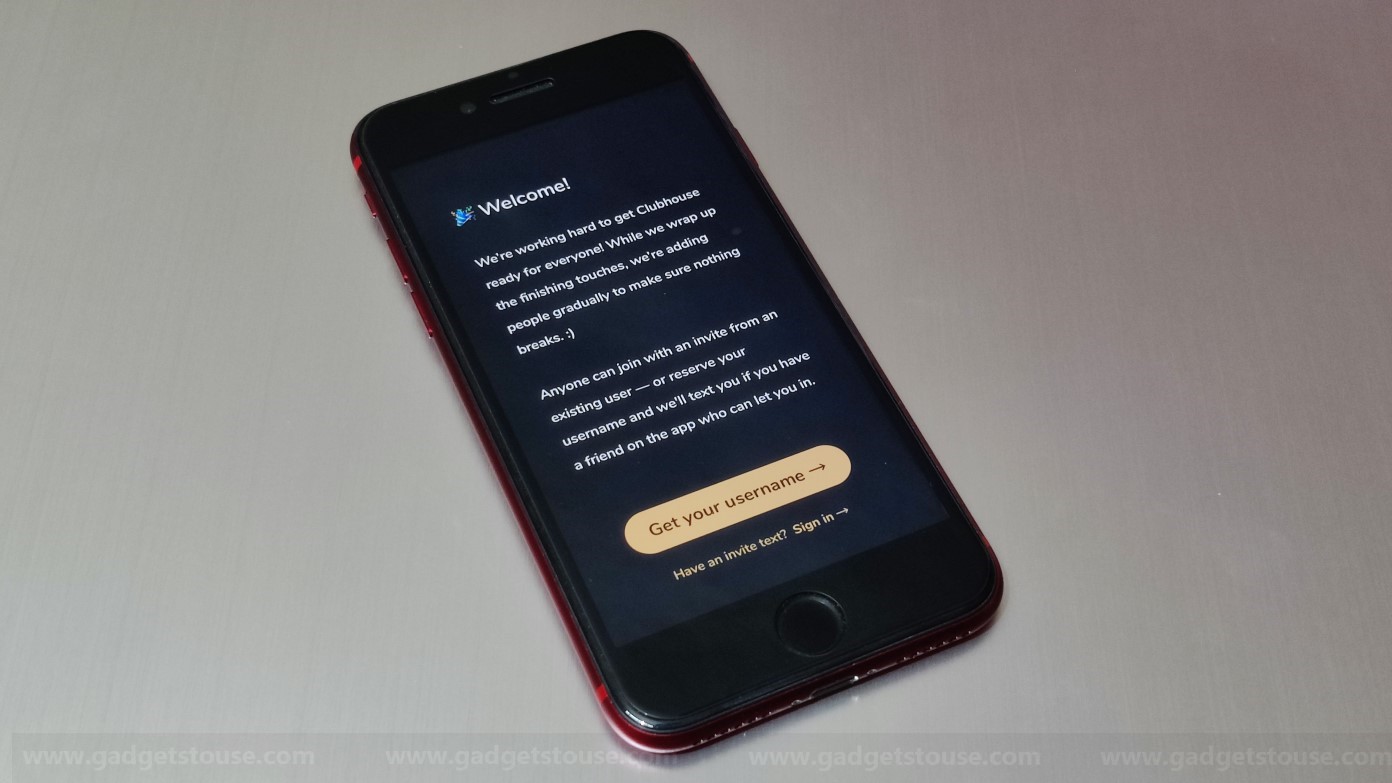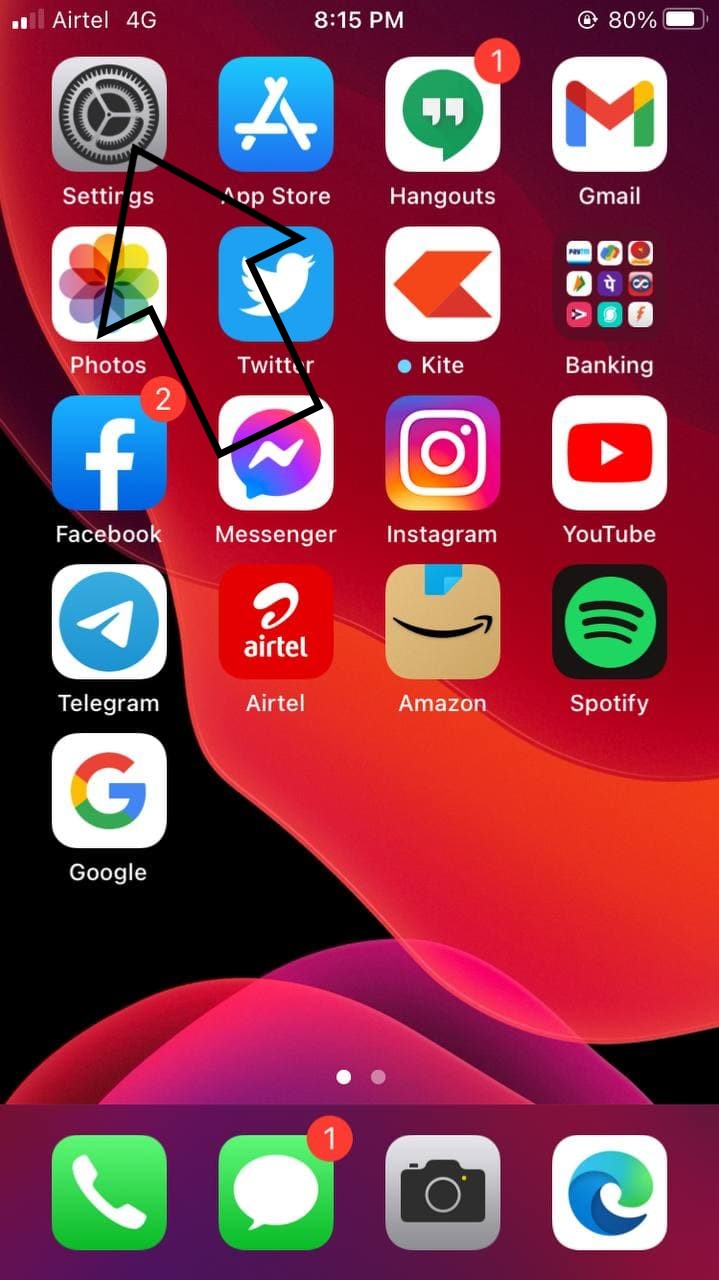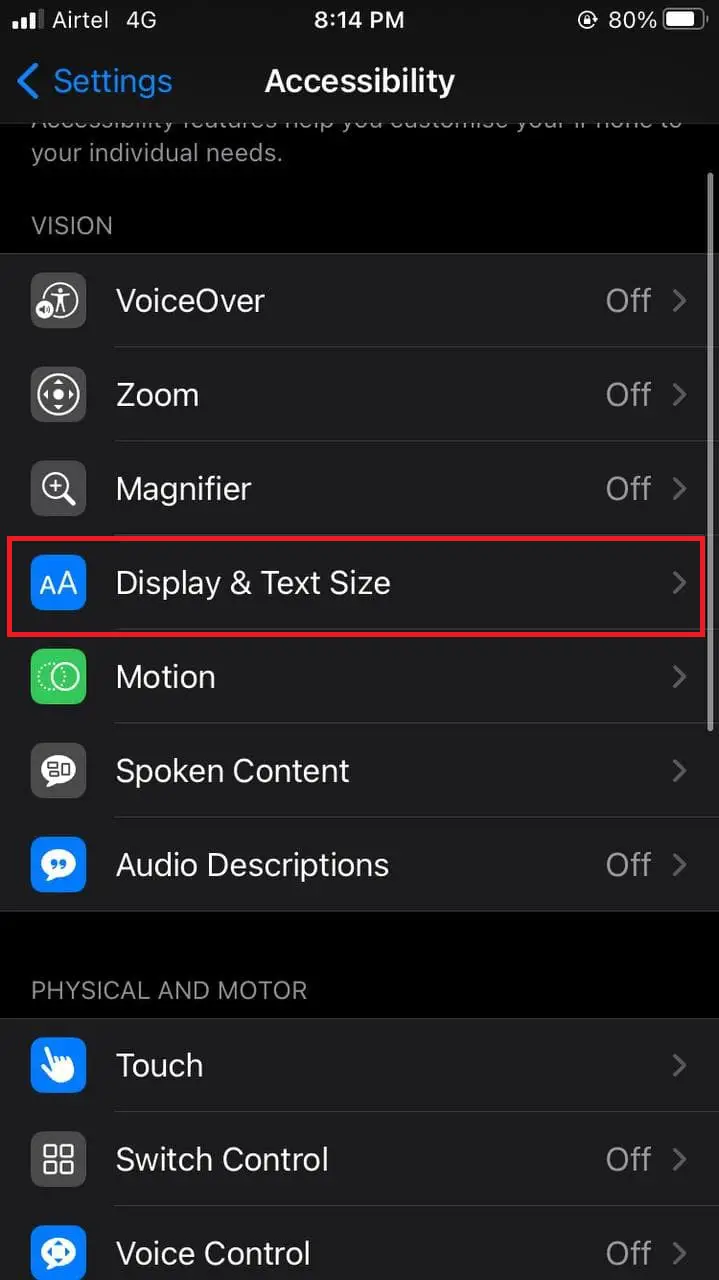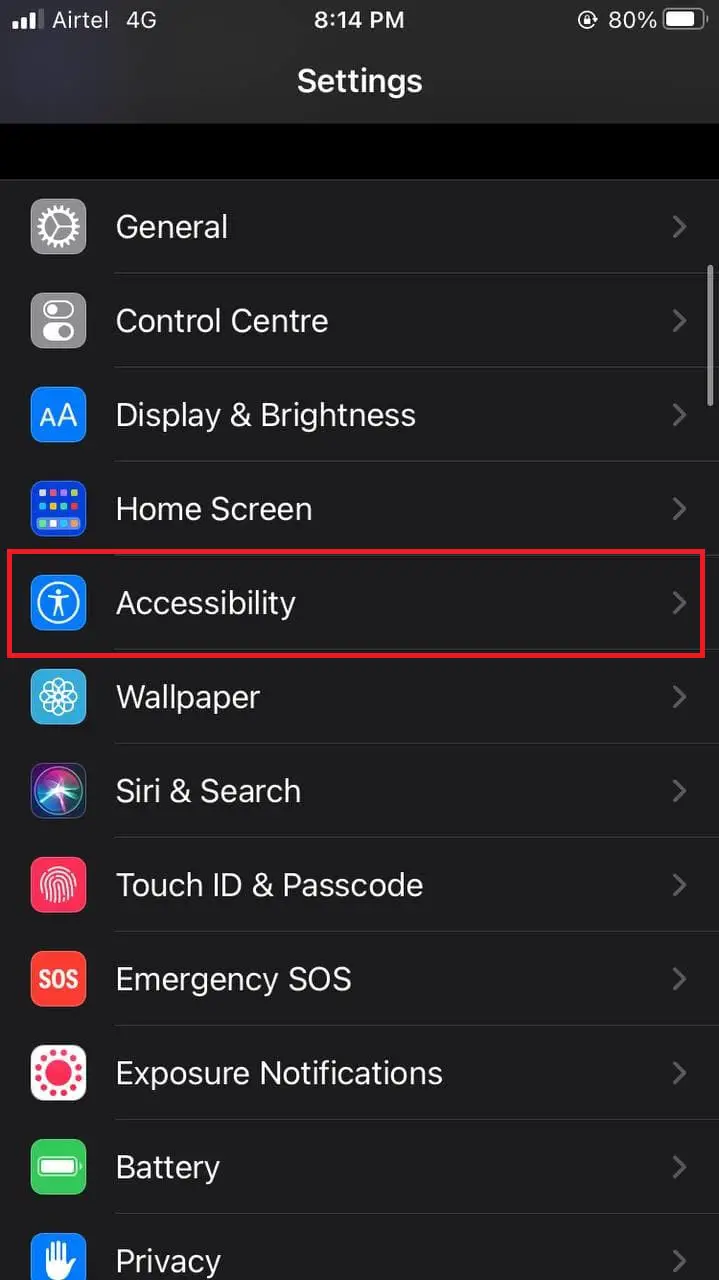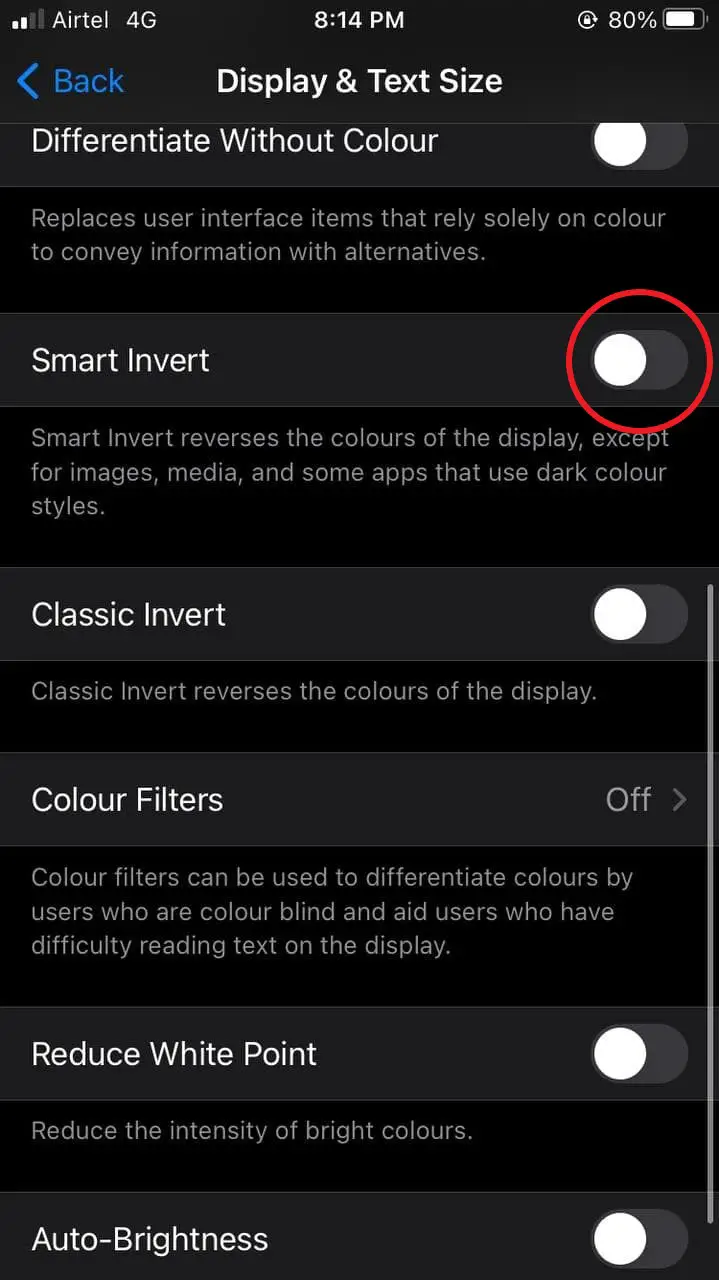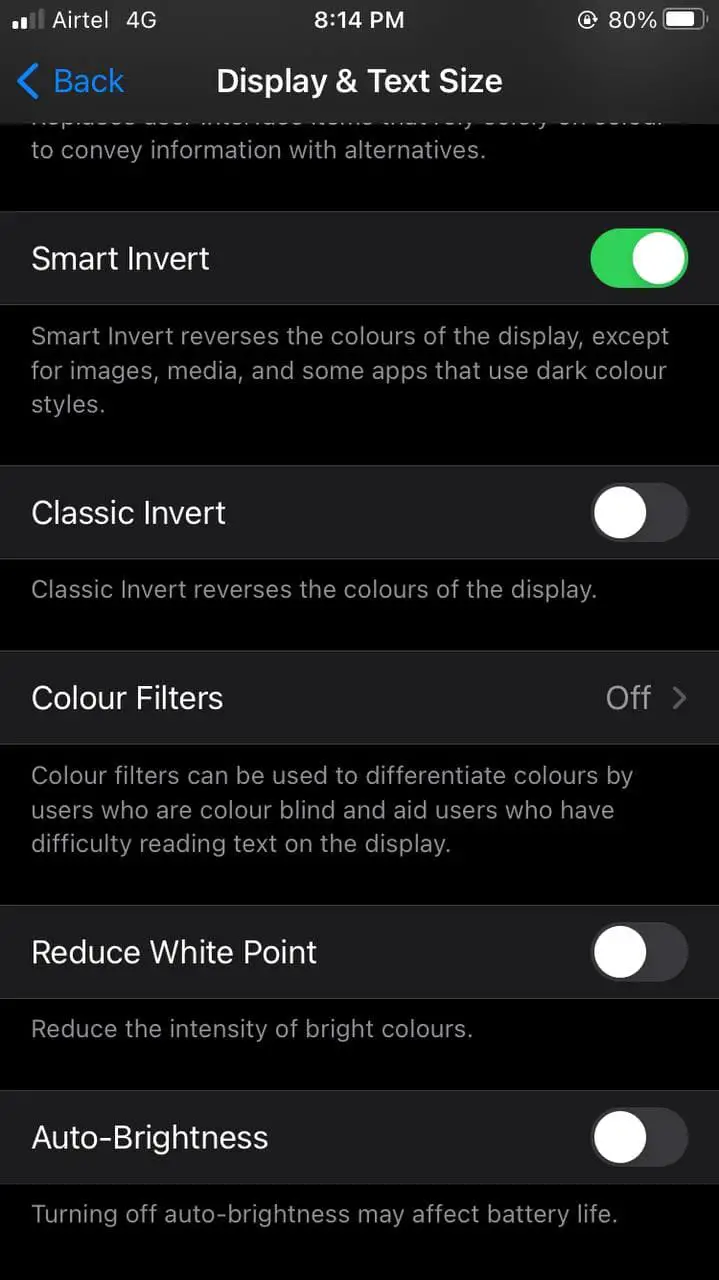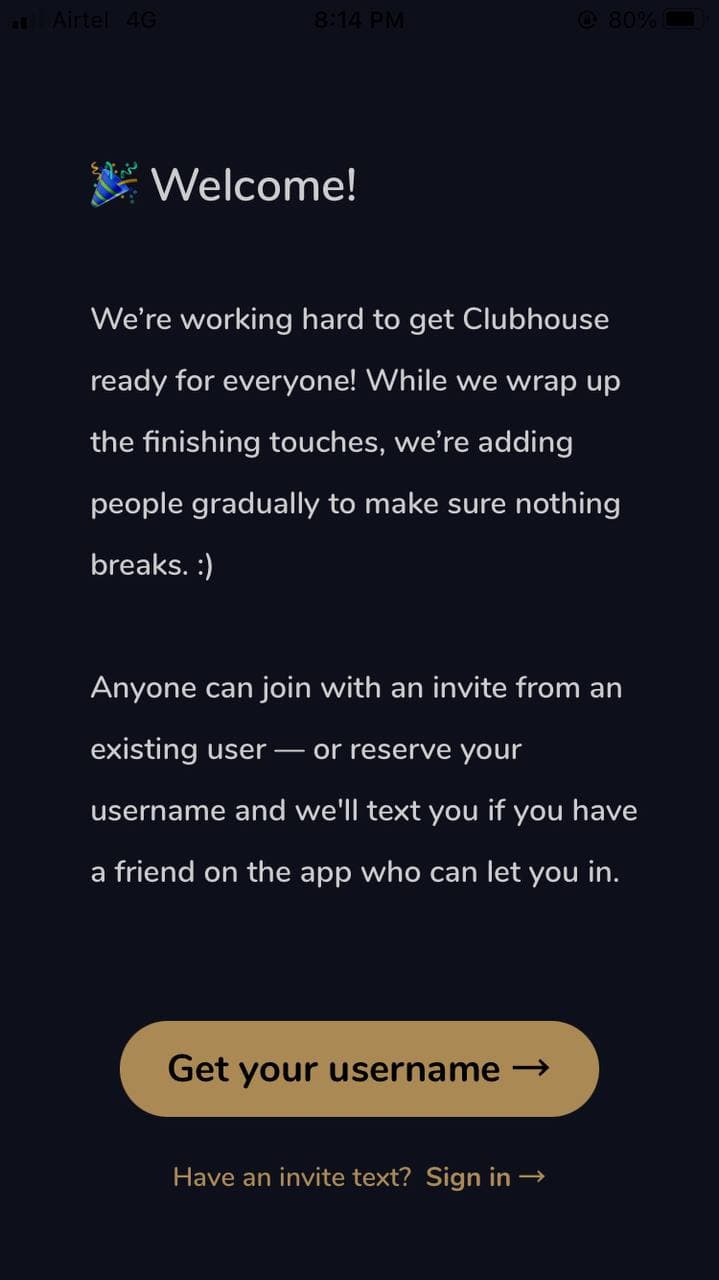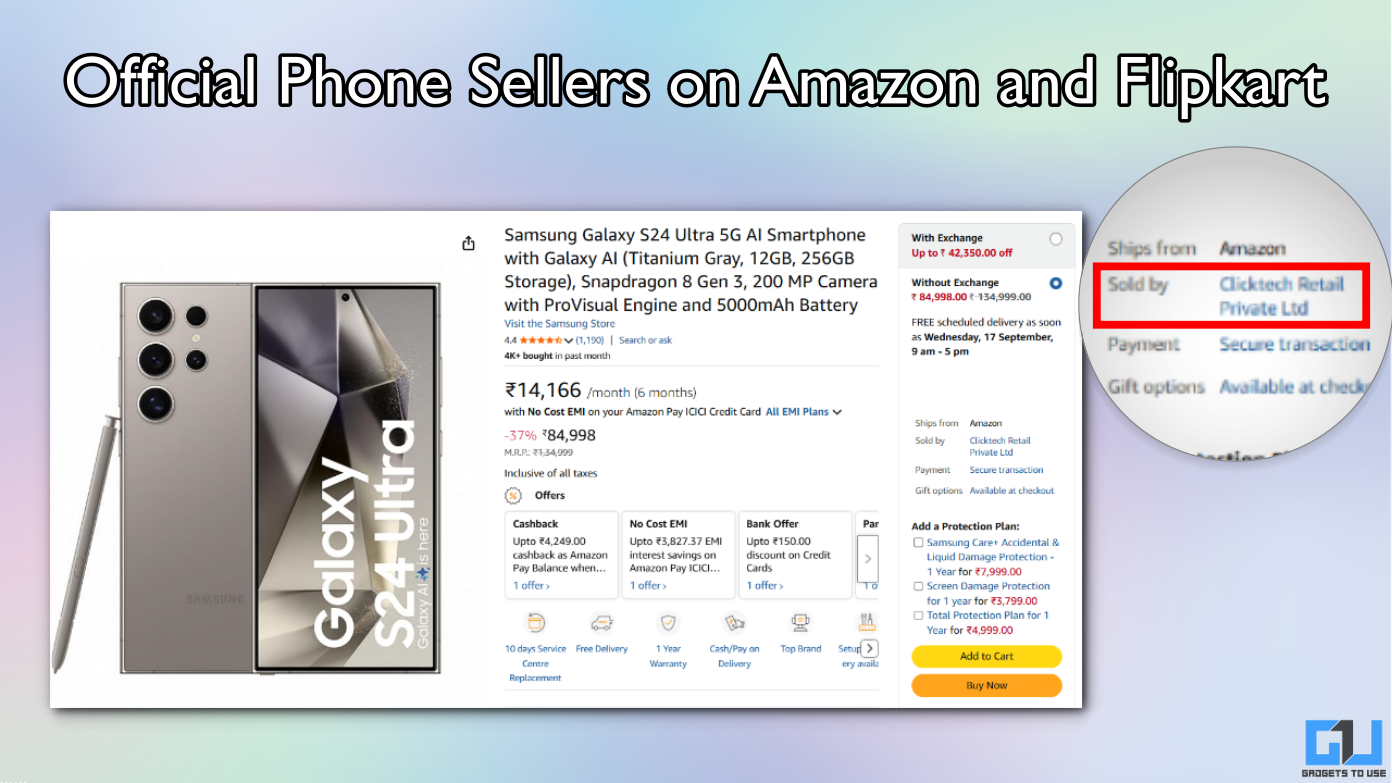Quick Answer
- Use it for as long you want, and once you’re done, you can disable the feature to keep things normal for the rest of the apps on your iPhone.
- I personally use the force dark mode method for the Clubhouse app since my phone allows so.
- Thankfully, we do have a couple of workarounds to use a dark, black theme in Clubhouse.
Many people prefer using the Clubhouse app during the night. However, it doesn’t have a built-in dark mode as of yet. The light UI tends to strain eyes if used for a prolonged period, especially in dark environments. Thankfully, we do have a couple of workarounds to use a dark, black theme in Clubhouse. Here’s how you can enable dark mode in Clubhouse app for Android and iOS.
Related | Block, Unblock, & Report Someone on Clubhouse
Enable Dark Mode in Clubhouse App for Android
It’s quite easy for Android users to enable dark mode in the Clubhouse app. You can either force dark mode or invert colors on your phone. So, until Clubhouse officially rolls out the dark mode feature, you can follow the methods given below.
Method 1- Force Dark Mode in Clubhouse
Many Android phones have the option to force dark mode in apps. You can find it on phones from Xiaomi, OnePlus, and others with custom UIs. Here, I’m using a OnePlus device- steps may vary based on your phone’s make and model.
- Open Settings on your phone.
- Go to the Display section.
- Here, select Dark Mode.
- Tap Manage apps in dark mode.
- Now, enable the toggle for the Clubhouse app.
That’s it. You can now use dark mode in your Clubhouse app without any issues whatsoever.
Method 2- Override Force-Dark in Developer Settings
If you’re on Android 10 and above, you can try enabling the override force-dark option in developer settings. However, it may or may not help in enabling dark mode in Clubhouse.
- Open Settings on your phone.
- Go to System > Advanced > Developer Options.
- Here, scroll down and toggle on Override force-dark.
In the meanwhile, make sure your phone’s dark mode is enabled in Settings > Display. Can’t find developer options? Go to the About Device section and tap the Build No. seven times to unlock the developer settings.
Method 3- Color Inversion
The other option is to use Android’s built-in color inversion option. It’s an accessibility feature that reverses all the colors on your phone’s screen- white becomes black, black becomes white. However, it’s the last resort because it makes images look weird due to inversion.
Via Settings
- Open Settings on your Android phone.
- Go to Accessibility.
- Here, enable Color Inversion.
- If you can’t find the option, search for “Invert” or “Invert Colour” in settings.
Via Quick Settings Tile
- Open the Clubhouse app.
- Swipe down to open the notification panel.
- In the quick settings tile, look for the Invert Colours option.
- Tap it, and everything on your phone’s screen, including Clubhouse, will switch to dark colors.
- Once you’re done with the session, disable it the same way.
Can’t find the Invert option in the quick setting tile? It could be because it’s not added to the tile. Tap the Edit (pen) icon in the notification panel and manually drag the option to the tile menu.
Enable Dark Mode in Clubhouse App for iOS (iPhone, iPad)
Unlike Android, iPhone users have only one option to get dark mode in Clubhouse app, which is to invert the colors. Below is how you can use it on your iPhone or iPad.
Enable Smart Invert
- Open Settings on your iPhone.
- Scroll down and click on Accessibility.
- Here, click on Display & Text Size.
- Turn on the toggle for Smart Invert.
Once you’ve enabled Smart Invert, open the Clubhouse app- you’ll see a dark theme interface. Use it for as long you want, and once you’re done, you can disable the feature to keep things normal for the rest of the apps on your iPhone.
Why not Classic Invert? Smart Invert reverses the display colors except for images, media, and apps that already use dark color styles. Whereas Classic Invert reverses all the colors of the display, which makes other things look weird.
Wrapping Up
This was all about how you can enable and use dark mode in the Clubhouse app. I personally use the force dark mode method for the Clubhouse app since my phone allows so. However, these are just temporary solutions. Hopefully, folks at Clubhouse will soon introduce the dark mode feature in the app. Till then, stay tuned.
You can also follow us for instant tech news at Google News or for tips and tricks, smartphones & gadgets reviews, join GadgetsToUse Telegram Group or for the latest review videos subscribe GadgetsToUse Youtube Channel.