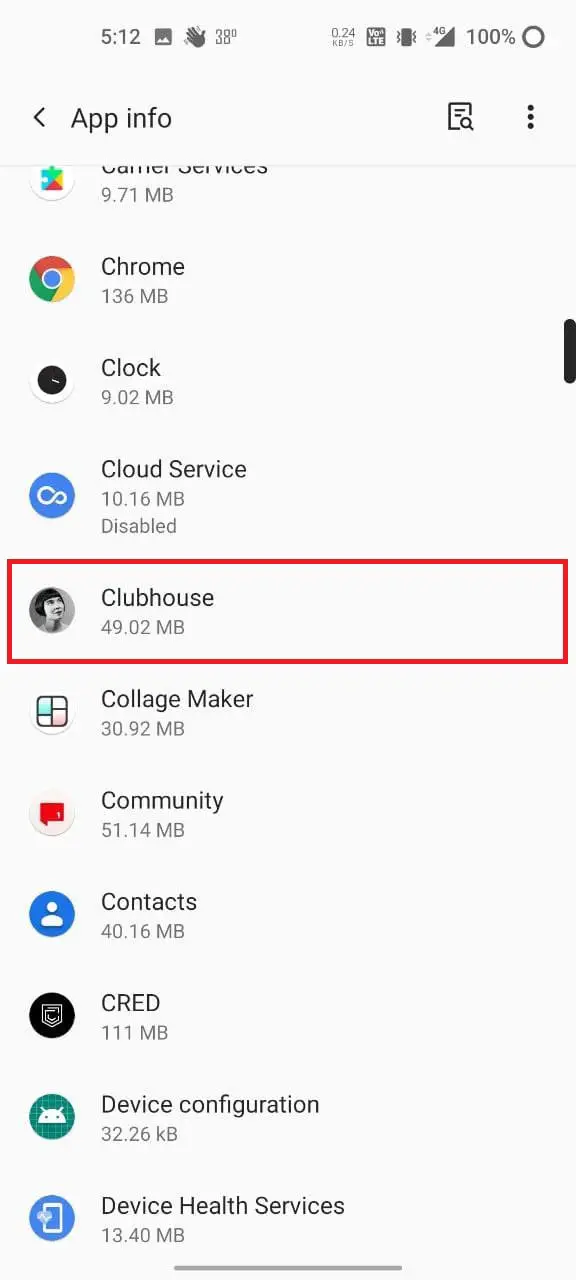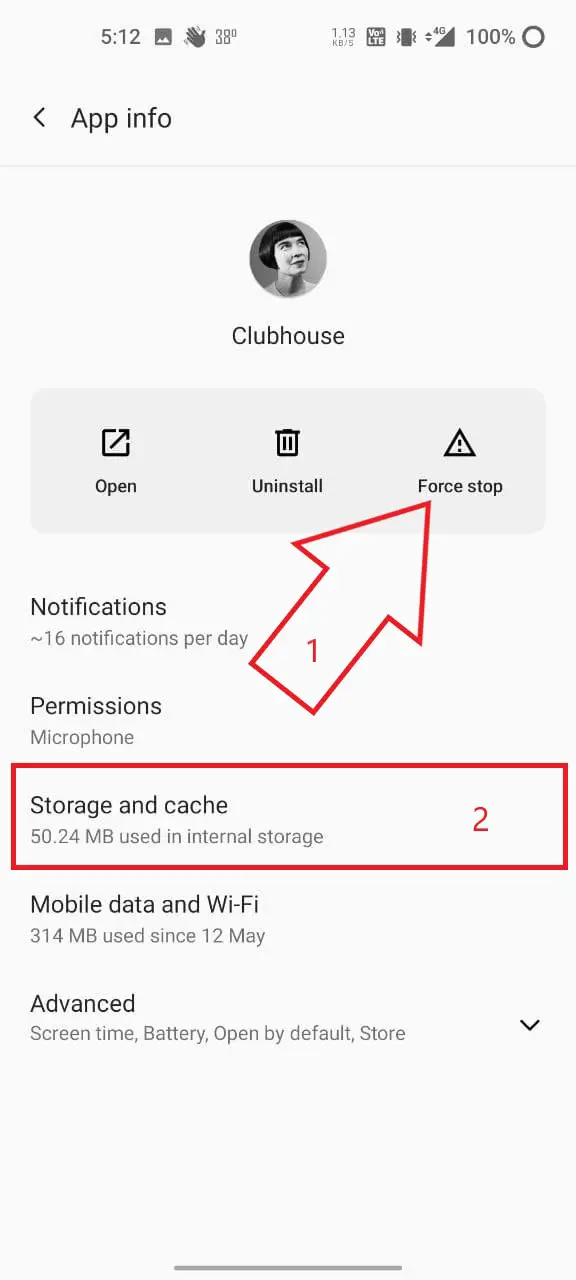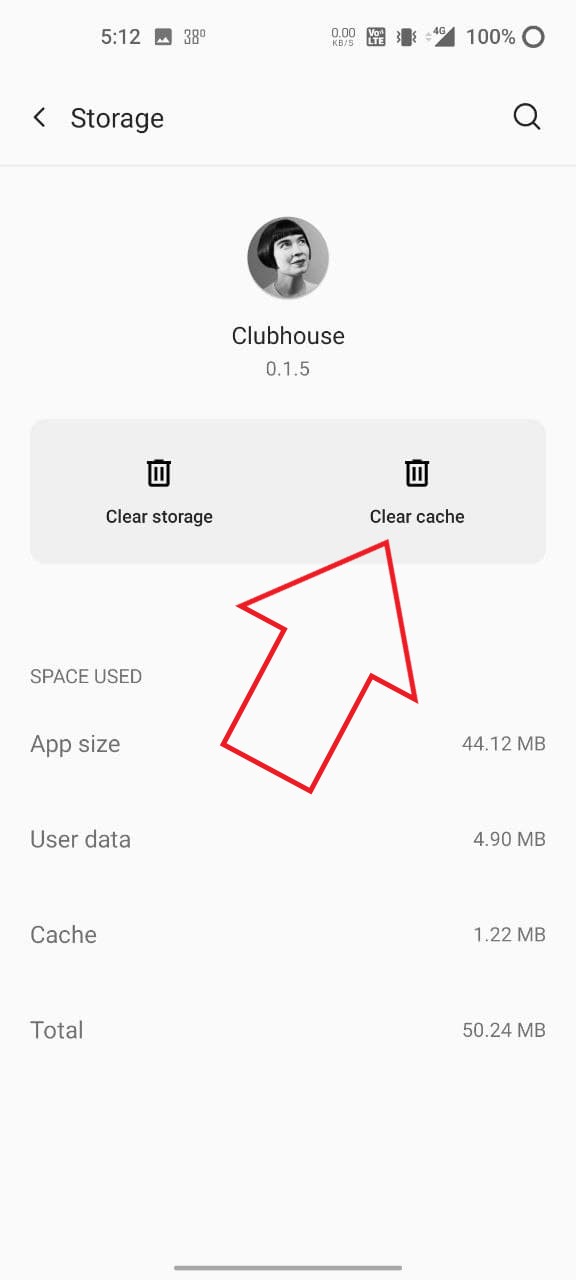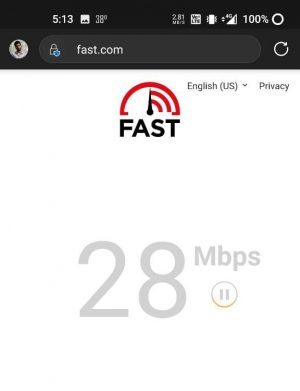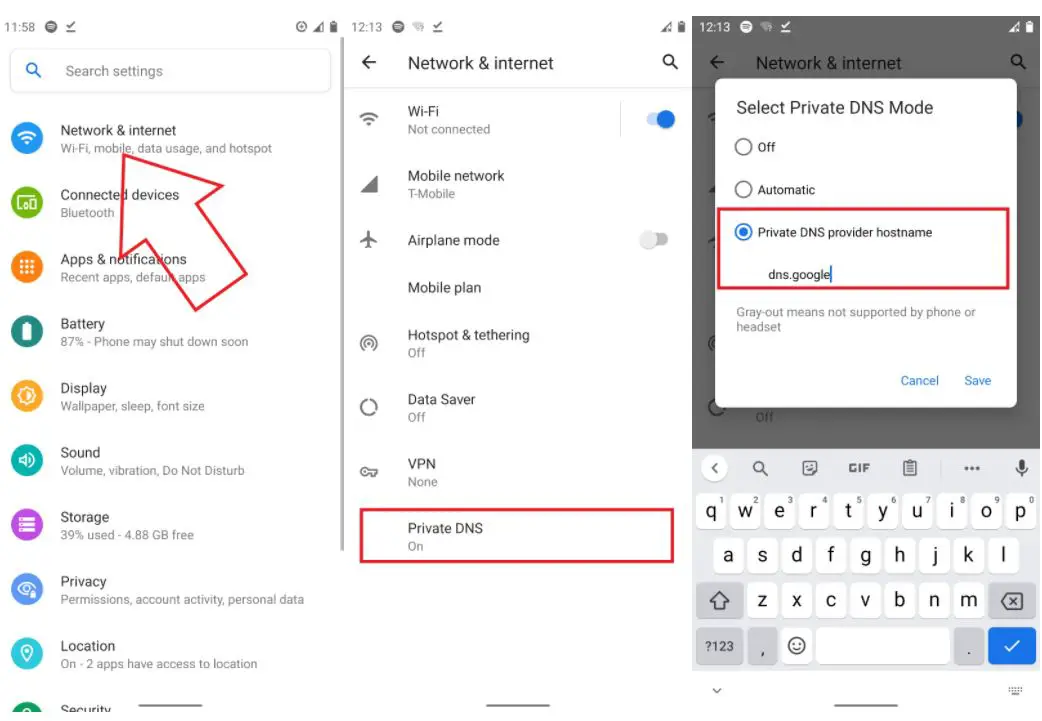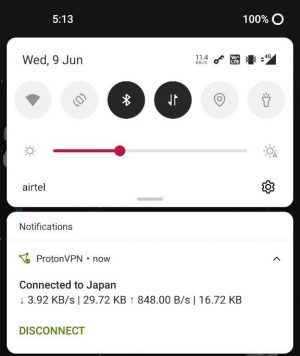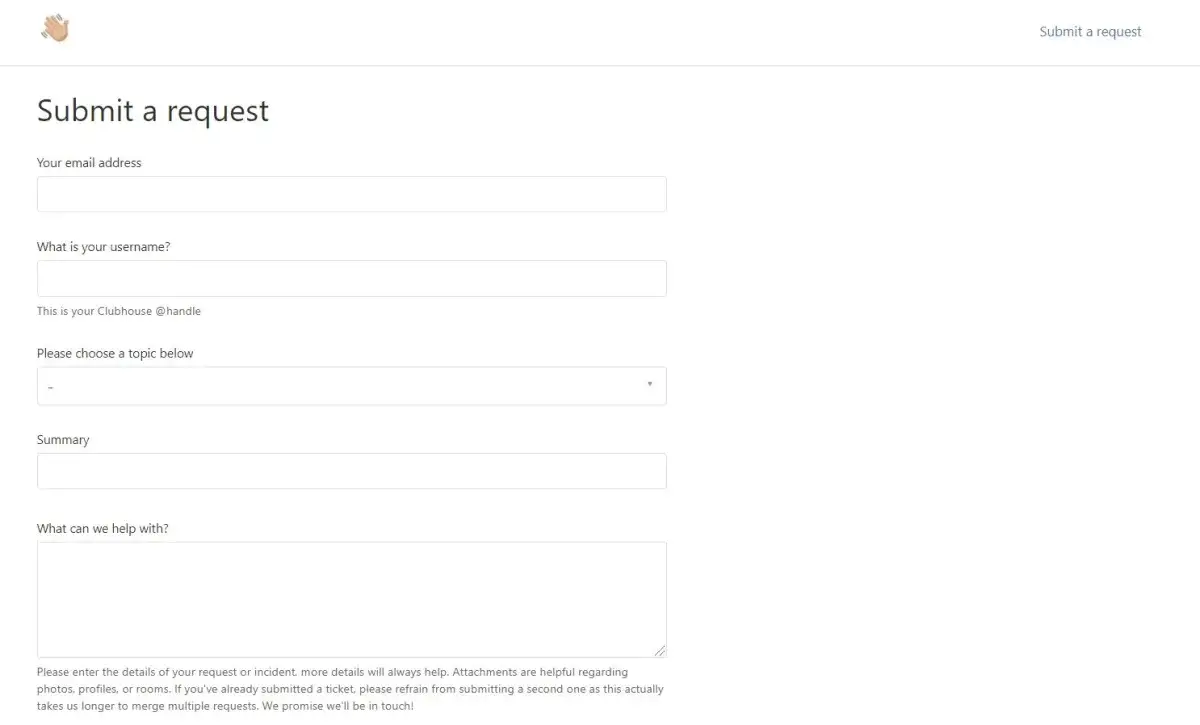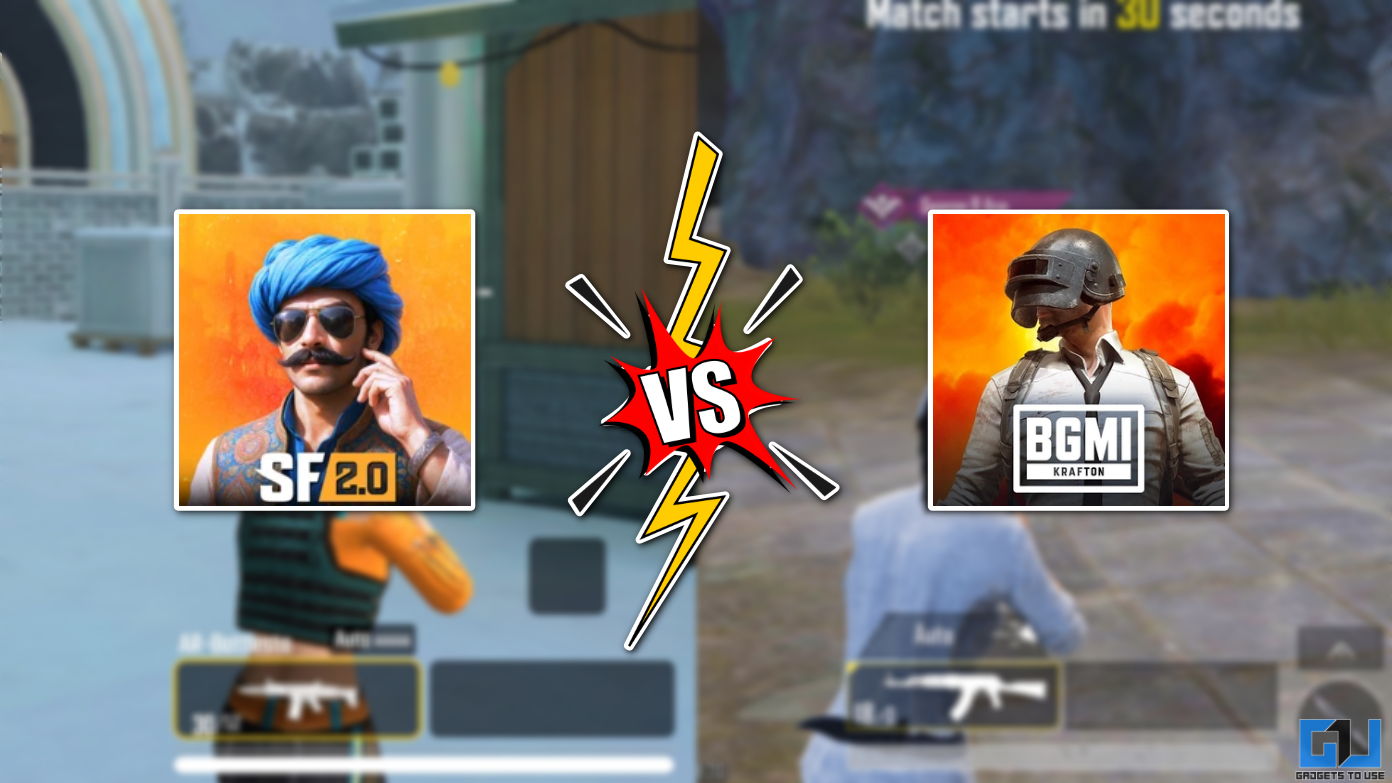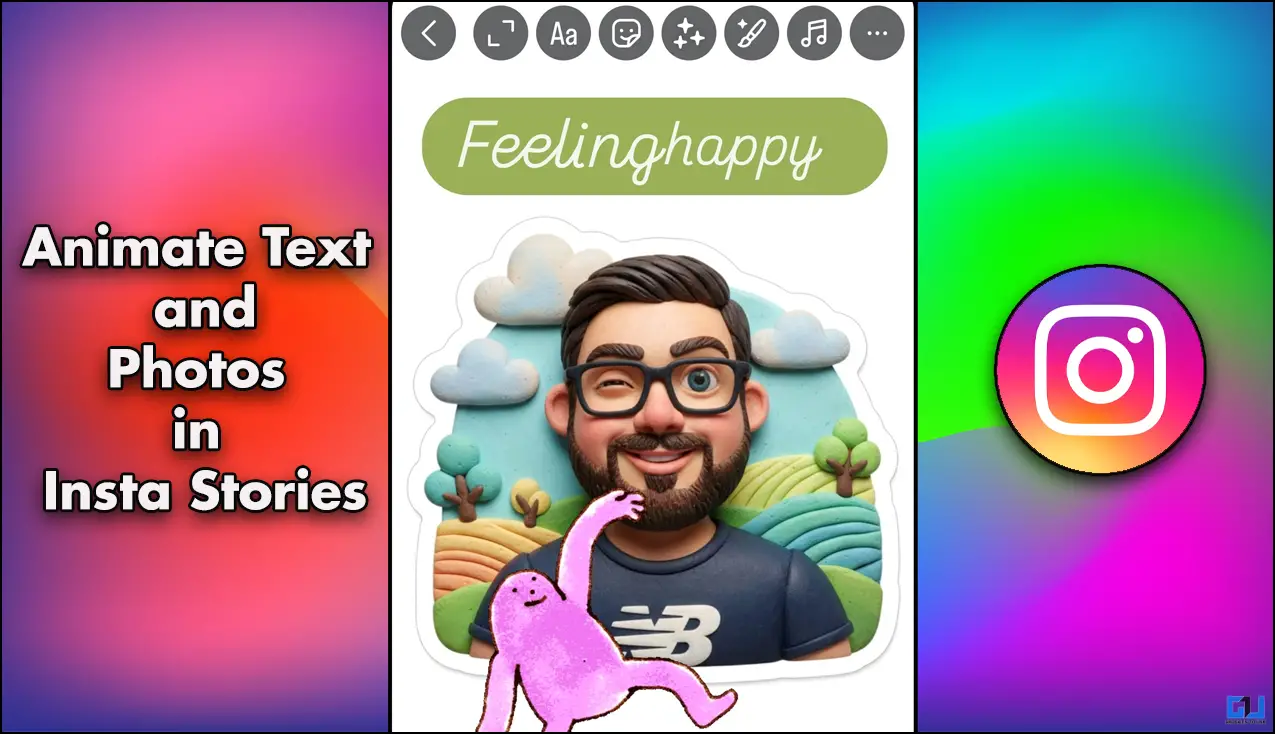Quick Answer
- If there are any problems with Clubhouse’s server, you may face glitches in the app, like no rooms showing up in the feed or you not being able to join the room.
- At times, you may notice that nothing appears or loads on the Clubhouse app’s home screen- you won’t see any rooms to speak or listen to.
- If your Clubhouse app is still not showing or loading up the feed, I’d suggest you uninstall and then reinstall the app.
Is the Clubhouse feed not loading on your phone? At times, you may notice that nothing appears or loads on the Clubhouse app’s home screen- you won’t see any rooms to speak or listen to. Why does it happen? How can you fix it? If you’re facing any such issue, follow the guide below to fix the Clubhouse app feed not loading issue on Android and iPhone.
Related | 3 Ways to Enable Dark Mode in Clubhouse App (Android, iOS)
Fix Clubhouse App Feed or Rooms Not Loading on Android, iPhone
Clubhouse feed is the app’s main screen where you can see ongoing audio-chats on the platform. The feed includes programs from clubs you follow, rooms where people you follow are speaking, or trending ones.
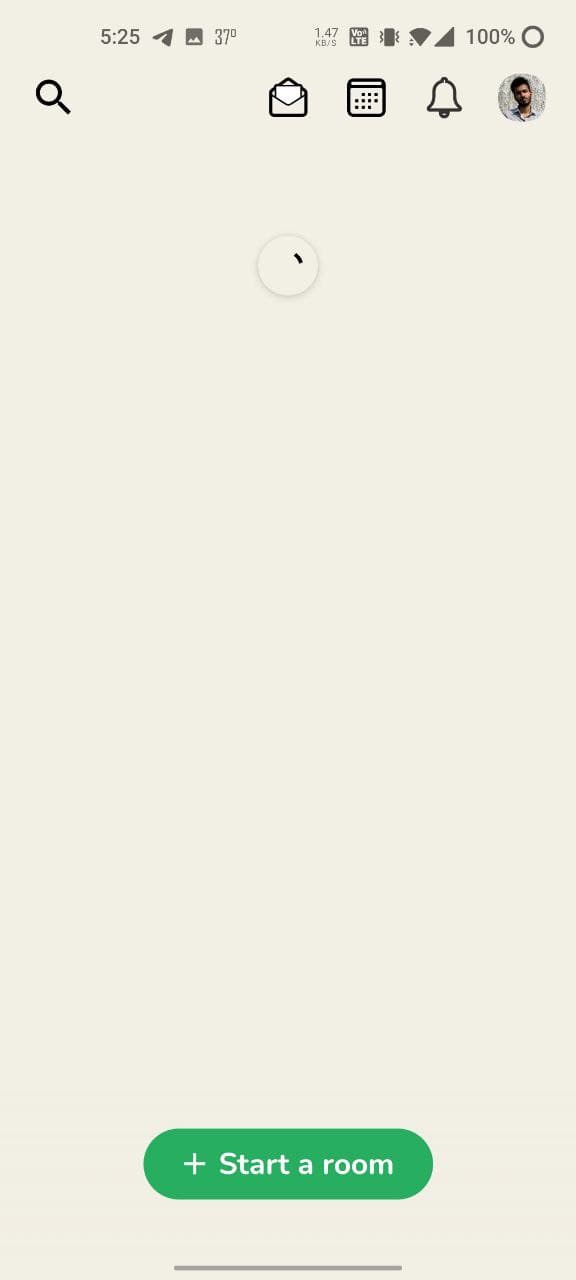 Now, if nothing is showing up on your Clubhouse app feed, it could be due to various reasons- internet issues, temporary glitches, problems on Clubhouse’s end, and more. Below are simple steps you can follow to fix the Clubhouse feed or rooms not showing up on Android and iPhone.
Now, if nothing is showing up on your Clubhouse app feed, it could be due to various reasons- internet issues, temporary glitches, problems on Clubhouse’s end, and more. Below are simple steps you can follow to fix the Clubhouse feed or rooms not showing up on Android and iPhone.
1. Force Stop, Clear Cache
To start with, force stop the Clubhouse app and clear its cache. This will clear any temporary glitches or issues with the app. To do so:
- Open Settings on your Android phone.
- Go to Apps & Notifications > See all apps.
- Click on Clubhouse.
- Force Stop the app.
- Then click on Storage and Clear Cache.
iPhone users, on the other hand, can clear the app from the recent menu. Then, open it again to see if the feed is showing up.
2. Is Clubhouse Down?
I’ve experienced that Clubhouse occasionally goes down due to internal issues. If there are any problems with Clubhouse’s server, you may face glitches in the app, like no rooms showing up in the feed or you not being able to join the room.
So, check if Clubhouse is down. You can check their Twitter handle and Google to check if there are any issues with the platform or ongoing maintenance. If yes, all you can do is wait for things to get back on track.
3. Check Your Internet
The other thing to check is your internet connectivity. Try opening a webpage or visit fast.com to run a speed test to check if you have a reliable connection. If mobile data isn’t working or see an exclamation mark in the signal bar, check this guide.
4. Change DNS (Must Try)
Is the Clubhouse feed not showing up despite having a good internet connection? Changing the DNS provider is what usually works when it comes to fixing connectivity issues with Clubhouse. So, pick your phone and switch to Google or Cloudflare DNS to see if it resolves the issue.
On Android
- Go to your phone Settings.
- Navigate to Wifi & Network > Private DNS. Switch from Automatic to Private.
- Then, enter dns.google as the hostname. Alternatively, you can try 1dot1dot1dot1.cloudflare-dns.com.
- Now, click Save.
On iPhone
iPhone users can install the 1.1.1.1 app from App Store. Once installed, enable the Warp to change your DNS. This will likely fix any intermittent connection issues in the Clubhouse app.
5. Disable VPN
Are you using a VPN service on your phone? If yes, then disable it temporarily. VPNs encrypt your internet traffic and reroute it through their servers to change your IP address. This may cause interruptions and issues in Clubhouse and other applications.
Open the VPN app you’re using and turn it off for a while. Then, open the Clubhouse app to see if it’s working fine.
6. Log Out and Re-Login
Logging out and in again in the Clubhouse app can get rid of any account-related glitches. To do so: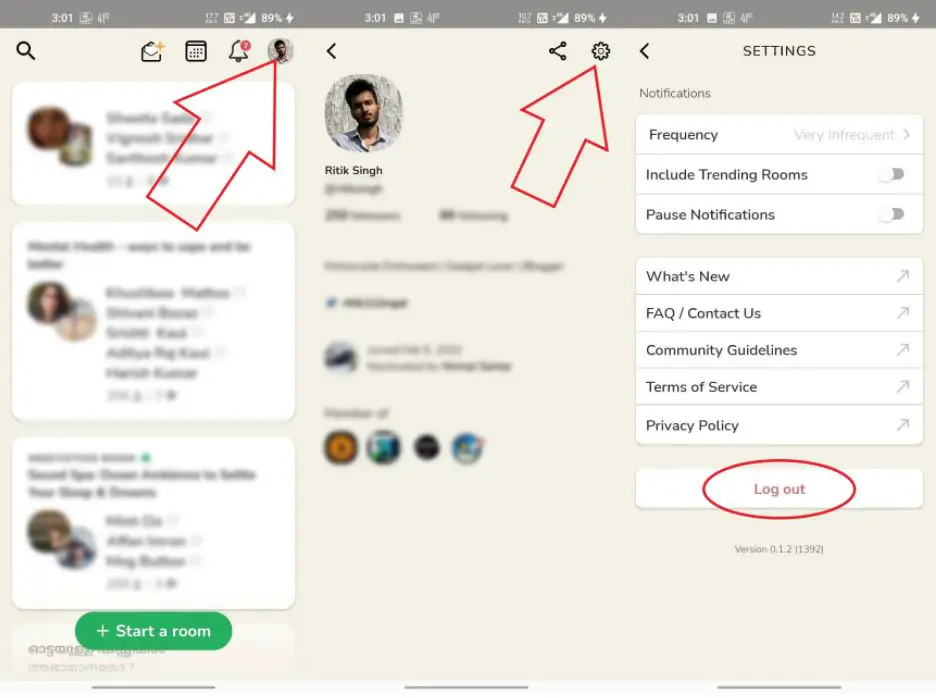
- Open the Clubhouse app.
- Tap your profile at the top right. Click on Settings.
- Tap the Log out button at the bottom.
- Wait for some time. Then, enter your number and login back into your account.
Also, make sure you’re not using the Clubhouse app on multiple devices. Once you open the app on one device, it’ll automatically log you out from the other.
7. Uninstall and Re-install Clubhouse
If your Clubhouse app is still not showing or loading up the feed, I’d suggest you uninstall and then reinstall the app. If available, install the latest version of the app from Google Play Store or App Store.
8. Contact Clubhouse Support
If you’re unsure what’s causing the issue or feel there’s something wrong with your account, you can contact Clubhouse support. Visit the support page and create a ticket to report the issue.
Bonus- Connection Issues in Clubhouse?
Are you facing the poor connection issue in Clubhouse? Does the app show “Poor connection. Try to find a stronger signal” while in rooms? Follow these quick ways to fix the poor connection error in the Clubhouse App.
Wrapping Up- Clubhouse Feed Not Loading
These were some quick solutions to try if the Clubhouse feed is not loading on your phone. I hope you’re able to see and join rooms in Clubhouse without any issues after trying the steps above. In my experience, changing the DNS server and logging out and in again is what works the best. Anyway, let me know what worked for you in the comments below.
You can also follow us for instant tech news at Google News or for tips and tricks, smartphones & gadgets reviews, join GadgetsToUse Telegram Group or for the latest review videos subscribe GadgetsToUse Youtube Channel.