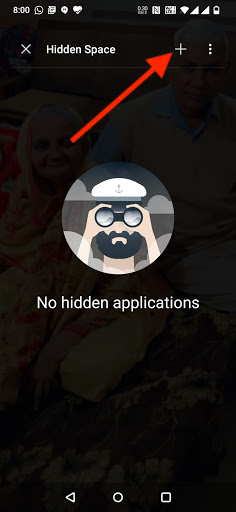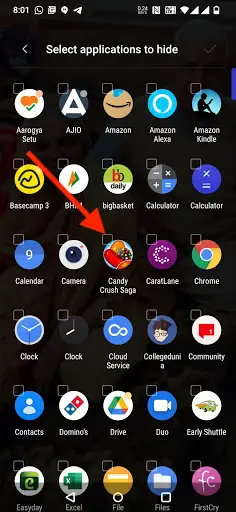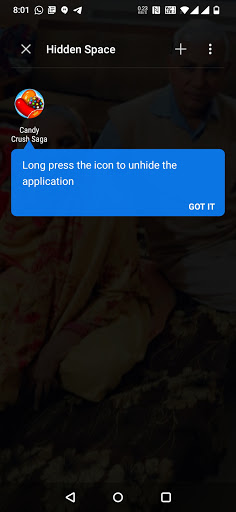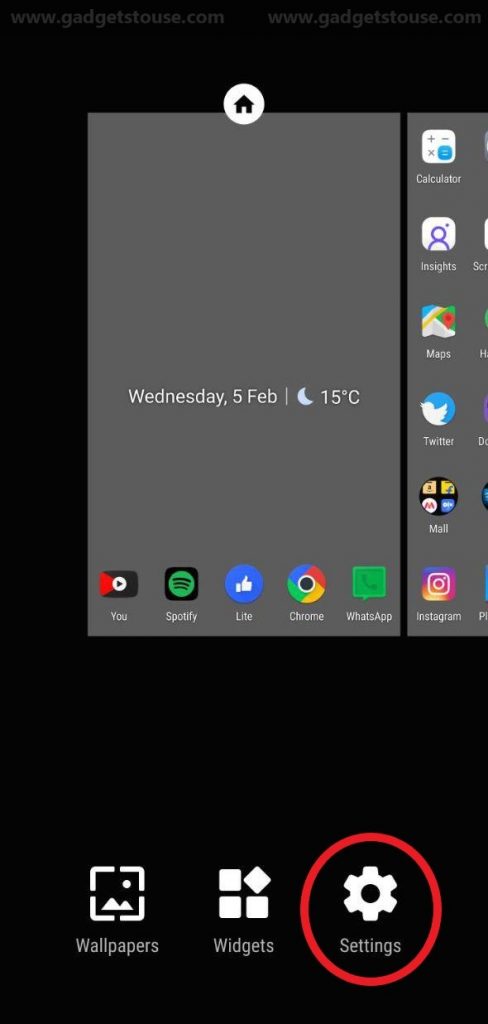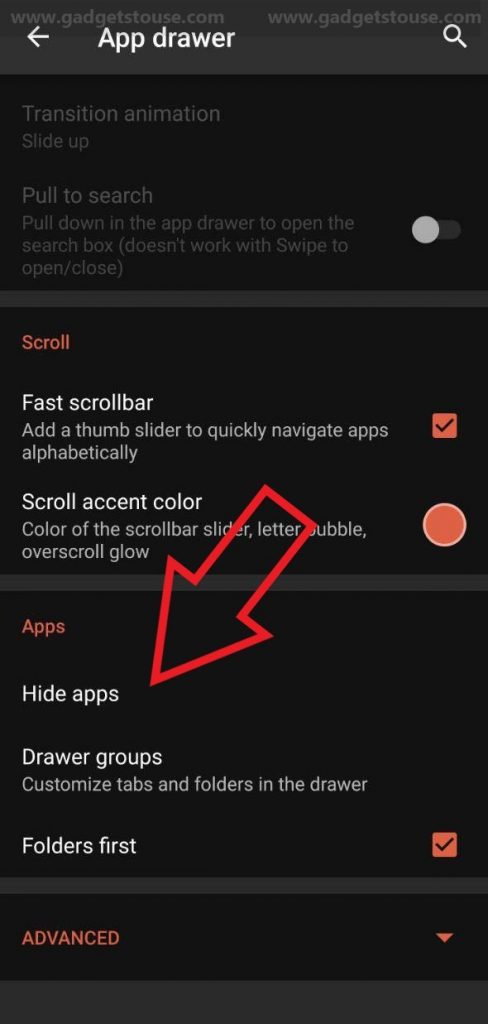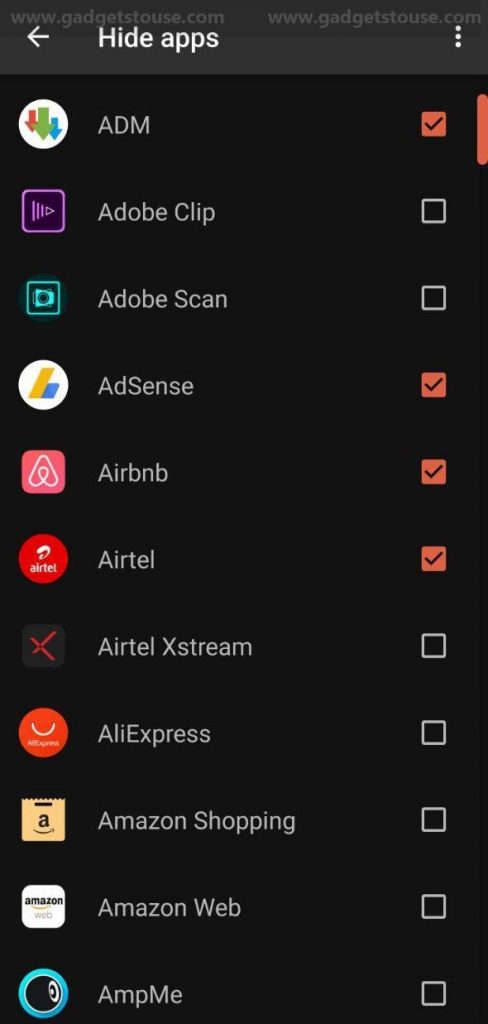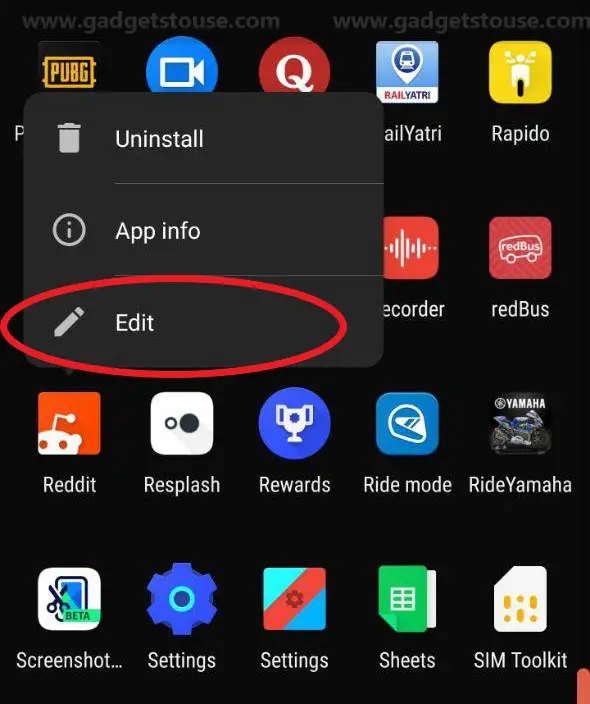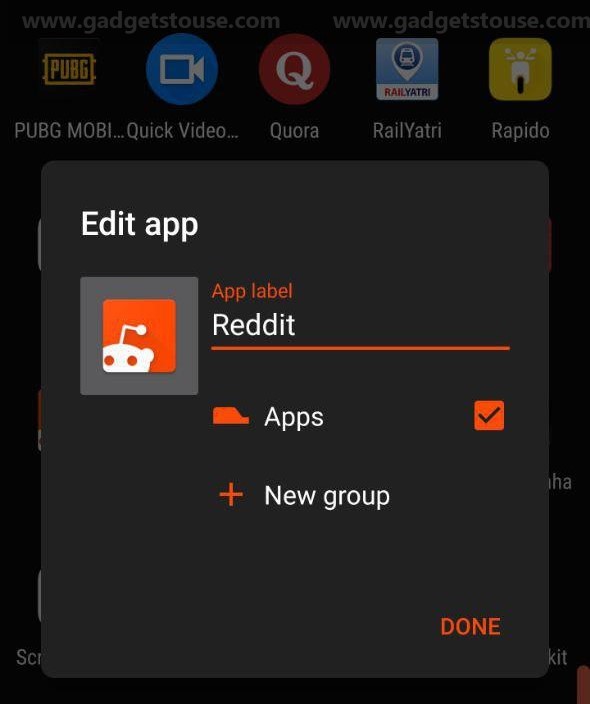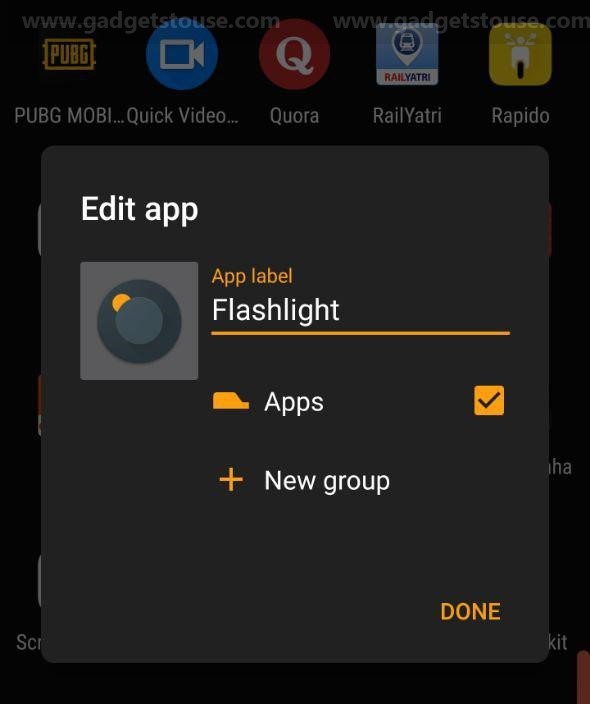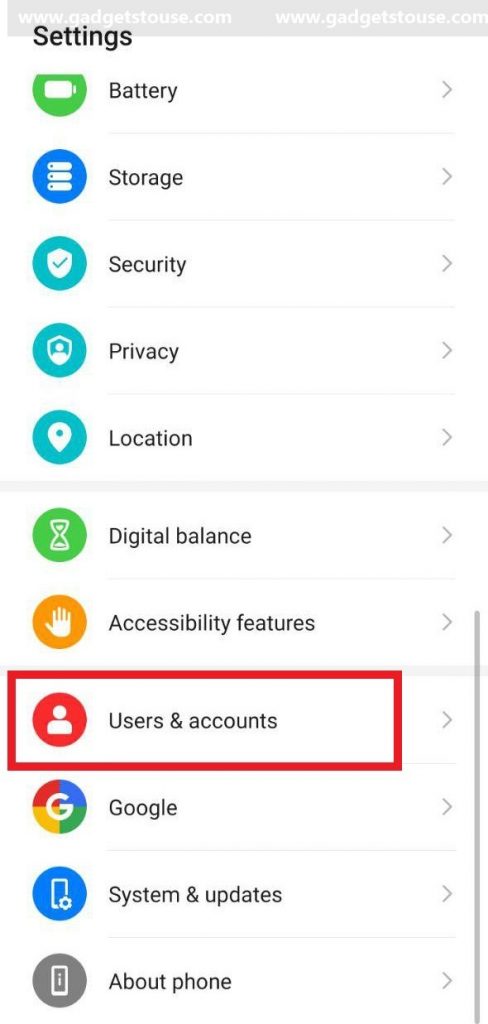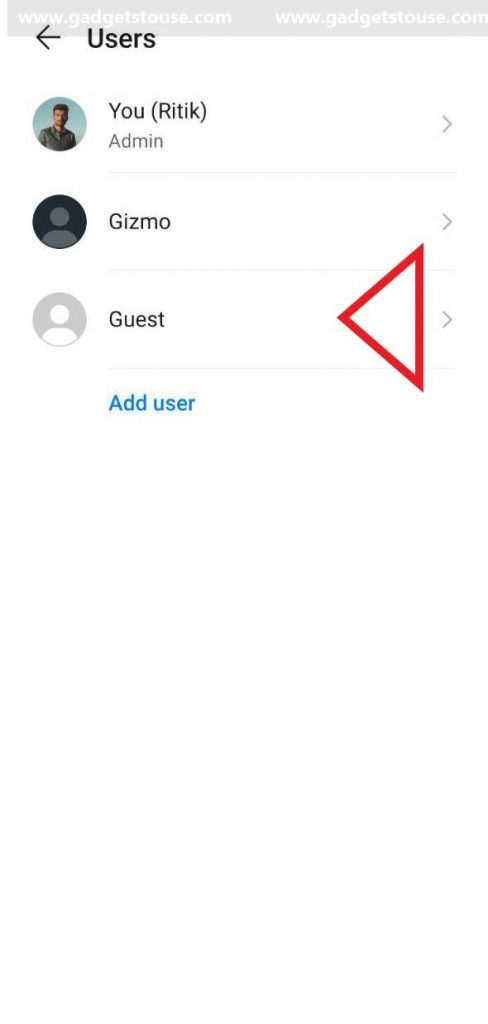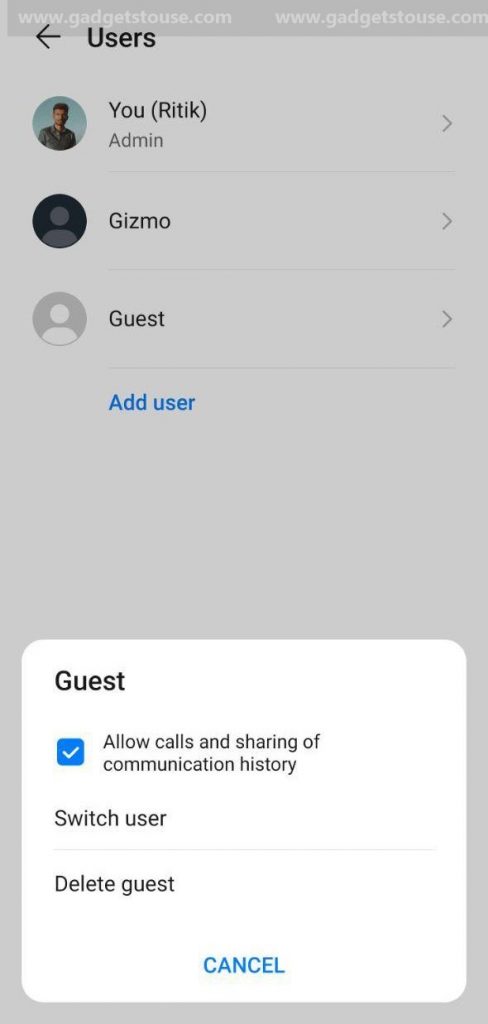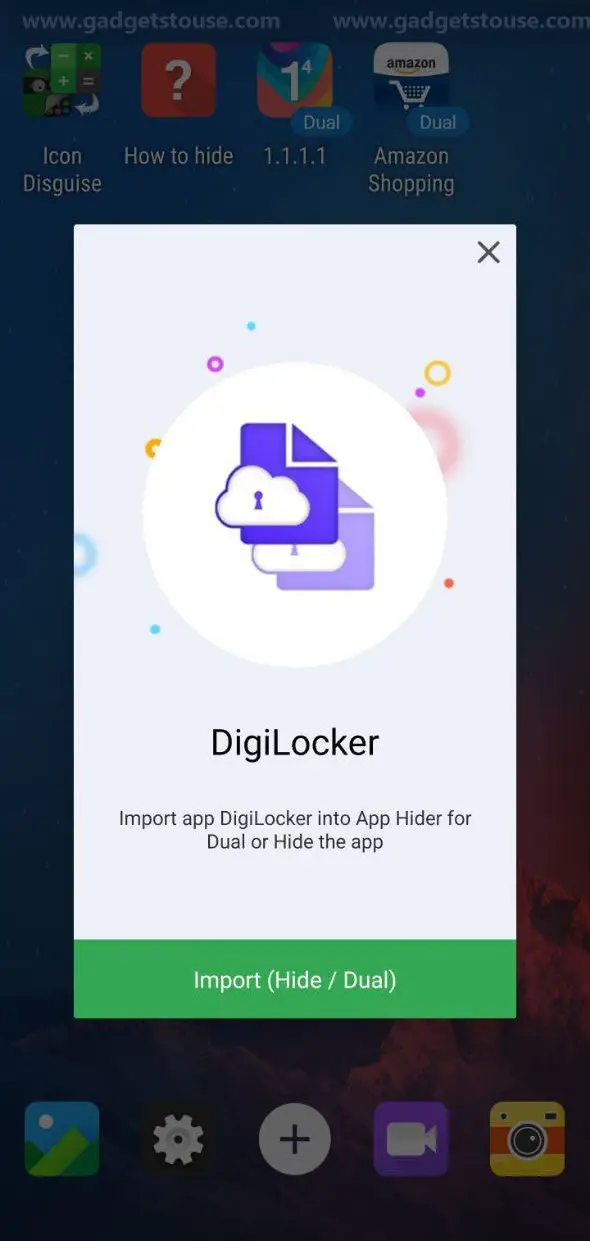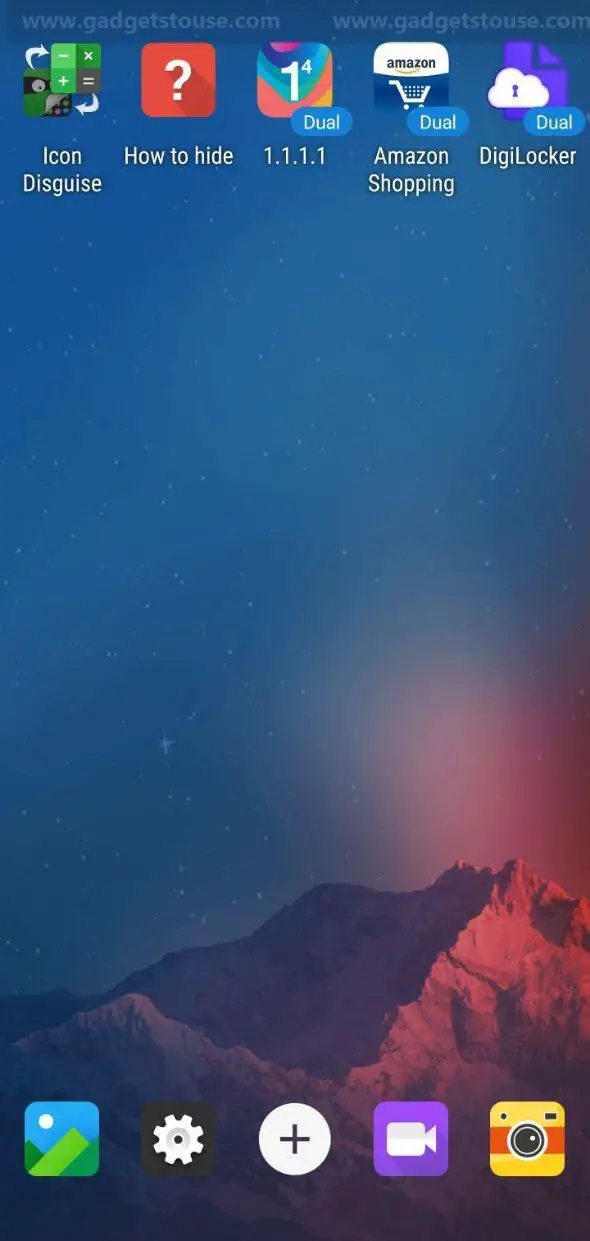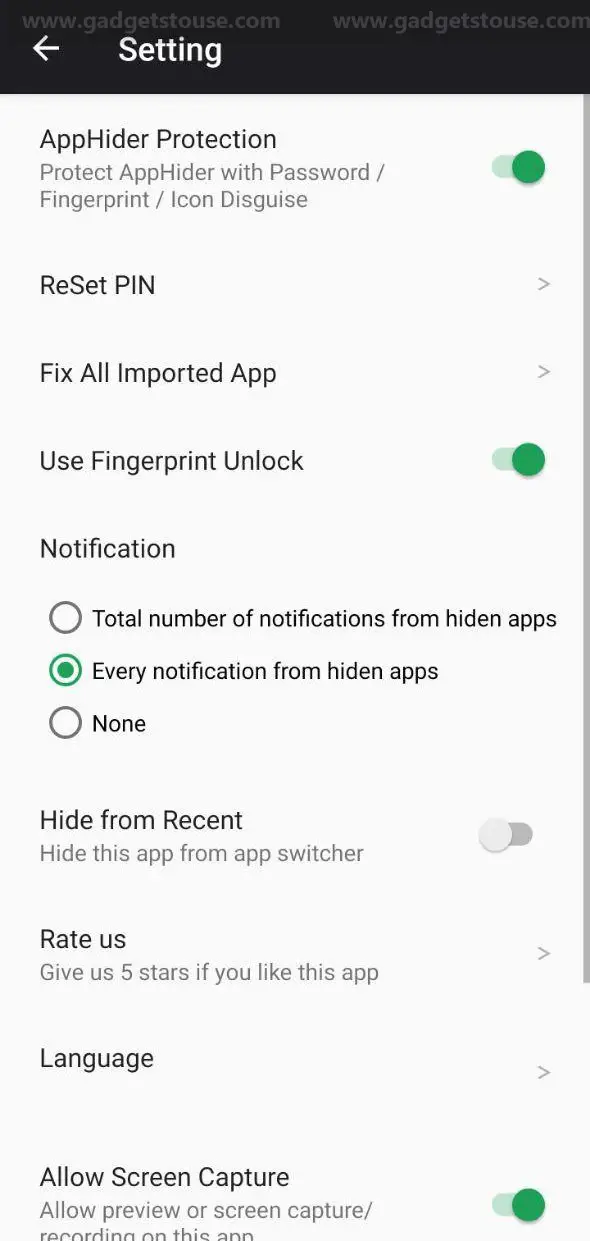Quick Answer
- Tap on the “+” icon at the top right and then on the next screen, select the apps that you want to hide.
- So, when someone wants to use your phone, you can add a new profile for them or enable the Guest Mode and all your apps will be hidden from them in that mode.
- Download and install the Nova Launcher and long-press the home screen and tap on the ‘Settings’ icon to open the launcher settings.
Smartphone users these days use a lot of apps as there is an app for every task they do on their phones. But sometimes there are some apps that you do not want to show everyone. You cannot uninstall and install those apps every time. So there is a way, which is hiding them. So, here I am going to tell you ways to hide apps on your Android phone.
Also, read | 5 Ways to Add Password or Fingerprint Lock on Apps on Android
How to Hide Apps on Android
Some smartphones come with this feature in-built in their custom UI, but for some users, a third-party launcher or a third-party app for hiding apps is quite useful. Here we are telling all the ways. Read on!
1. Using Built-in Feature
Smartphone companies like Samsung, OnePlus, and Xiaomi offer a built-in feature to hide apps using their custom launchers. Here’s how to hide apps on OnePlus phones:
Open the app drawer on your OnePlus phone and swipe right from the left side of the screen. There you will see the “Hidden Space” feature. Tap on the “+” icon at the top right and then on the next screen, select the apps that you want to hide.
Those apps will be there in Hidden Space and you can long-press the icon to unhide the apps.
Also, Read | Top 13 Ways to Hide Apps on iPhone and iPad (2022)
2. Using Third-party Launchers
If your phone’s UI doesn’t offer the feature to hide apps, you can use a third-party app launcher. One such launcher is Nova Launcher Prime which offers the ability to hide apps from your home screen as well as the app drawer.
- Download and install the Nova Launcher and long-press the home screen and tap on the ‘Settings’ icon to open the launcher settings.
2. Now tap on ‘App Drawer’ and scroll down to the ‘Hide apps’ option and tap on it.
3. After that, select the apps that you want to hide from your home screen.
Those apps will be hidden from your home screen and won’t appear until you unhide them. You can unhide those apps via the option in the same menu.
3. Change App Name and Icon
You can also change the app name and icon to disguise it. Nova launcher also lets you change an app’s name and icon apart from the Hide apps feature. You can use it to hide the app you want from others. To change app icon and name:
1. Tap and hold an app icon in the drawer and select the Edit (pencil icon) button from the menu.
2. Now, add a new name, change the icon, and that’s it.
You can use this feature even if you don’t have Nova Prime. Moreover, it also saves you from the hassle of hiding apps and then opening Settings to unhide them to use them.
Some custom UIs like the OnePlus launcher also offer this feature. Read more | 3 Easy Ways to Customize App Icons and Name on Android
4. Create Multiple User Profiles
Android users can also create multiple user profiles on a device. So, when someone wants to use your phone, you can add a new profile for them or enable the Guest Mode and all your apps will be hidden from them in that mode.
To enable Guest Mode on Android:
1. Open Settings and go to Users & Accounts.
2. Now select Users and tap on Guest.
3. Guest mode makes your phone like the factory version by hiding all the apps that you have installed as well as your data including images, videos.
You can go back to your main user profile from the quick settings menu and it requires the lock screen password for obvious reasons. You can also create a new user profile by tapping on the ‘Add user’ option, if someone is going to use your phone for a long time.
5. Add Apps in a Folder
You can also hide apps by adding them to a folder and renaming the folder. Just like the above method in which you rename the app, you can also rename the folder in such a way that no one taps on it.
This method will hide the apps from the app drawer as well as the home screen wherever you have created a folder. Most launchers offer you to add folder on the home screen, but only some provide it in the app drawer.
6. Bonus Tip: Use App Hider
Apart from the above-mentioned methods, you can also use third-party apps to hide apps on your phone. App Hider is one such app that lets you do this. Here’s how:
1. Download and install App Hider on your phone.
2. Now import the apps that you want to hide.
3. After that, launch the app again to check if the trick is working and then uninstall it.
App Hider works like a dual space feature as it also creates a copy of that app inside its vault. So you can uninstall the main app from your home screen or app drawer. We tried this app and it worked just fine for some apps while some apps crashed. So you can also try.
These were a few ways to hide apps on your Android phone without disabling them. We hope using these methods you’ll be able to hide apps. For more such tips and tricks, stay tuned!
You can also follow us for instant tech news at Google News or for tips and tricks, smartphones & gadgets reviews, join GadgetsToUse Telegram Group or for the latest review videos subscribe GadgetsToUse Youtube Channel.