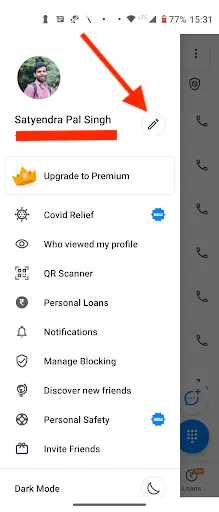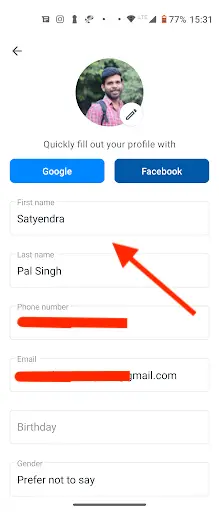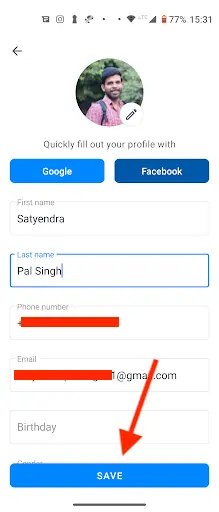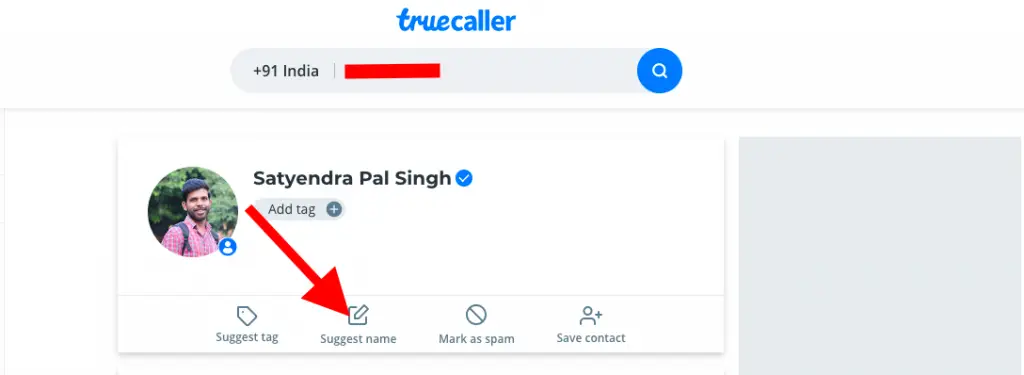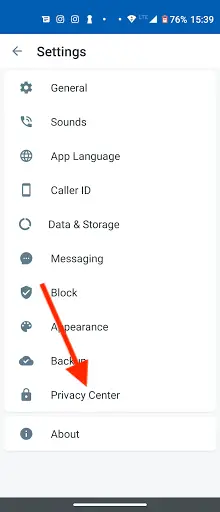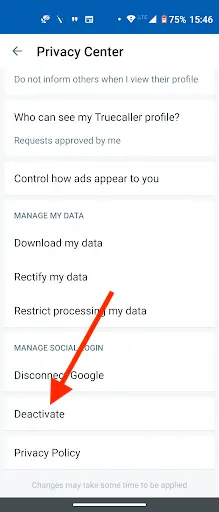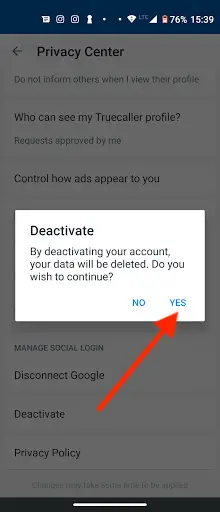Quick Answer
- So, if somewhere you have found that your number appears as a wrong name in the app, here I am telling you how you can change your name in Truecaller, as well as how to delete your account.
- In case your name is not appearing on Truecaller, or it’s been showing wrong all the time, you can change it anytime on mobile as well as desktop.
- This app comes in handy when you receive calls or messages from a new number so that you can know beforehand if you should answer it or reject it.
Truecaller is a widely used caller ID app that lets users know who is calling or texting them. This app comes in handy when you receive calls or messages from a new number so that you can know beforehand if you should answer it or reject it. Truecaller stores contact details from all its users worldwide to work as intended. This means your number could also be on its database. So, if somewhere you have found that your number appears as a wrong name in the app, here I am telling you how you can change your name in Truecaller, as well as how to delete your account.
Also, read | 10 Tips and Tricks to Use Truecaller Like a Pro
How to Change Your Name in Truecaller
In case your name is not appearing on Truecaller, or it’s been showing wrong all the time, you can change it anytime on mobile as well as desktop. Moreover, there is an option to deactivate or unlist the Truecaller account once and for all.
On Mobile App
1. Open the Truecaller app on your Android or iPhone.
2. On Android, tap the hamburger menu in the top right corner, and on iOS tap the More option in the bottom right.
3. It will open your profile and here tap on Edit your Profile option (pencil icon).
4. Now your details will appear and enter your first and last name section.
5. When done, tap on the Save option in the top right corner.
Your new name will be saved and it will start appearing in two days. Alternatively, you can change your name on Truecaller via desktop too.
On Desktop
To change your name in Telegram on desktop, go to the Truecaller website and log in with your details. Enter your phone number and select the Suggest Name option.
Now, add the new name, and click on the Save option. Your name will be changed and it will appear on Truecaller in max two days.
Bonus: How to delete your account in Truecaller
If you don’t want to use Truecaller anymore, you can delete your account anytime. Follow the steps below to delete it:
1. Open the Truecaller app on Android or iPhone.
2. Tap on the hamburger menu icon on the top left (bottom right on iOS).
3. Select Settings and tap on Privacy Center here.
4. After that, scroll down and you’ll see a Deactivate option under the section, tap on it.
Now on the confirmation pop-up, tap on Yes. That’s it.
Note: On iOS, you’ll also see Keep My Data and Delete My Data options. The first will make you searchable but you can’t edit your data anymore, while the section option deletes your data from Truecaller.
When your account will be deactivated from Truecaller, but that’s doesn’t mean your number will not appear as a name. So you’ll also need to remove your number from the Truecaller database.
Read our detailed guide on “How to Remove Your Phone Number From Truecaller“.
For more such Truecaller tips and tricks, stay tuned!
You can also follow us for instant tech news at Google News or for tips and tricks, smartphones & gadgets reviews, join GadgetsToUse Telegram Group or for the latest review videos subscribe GadgetsToUse Youtube Channel.