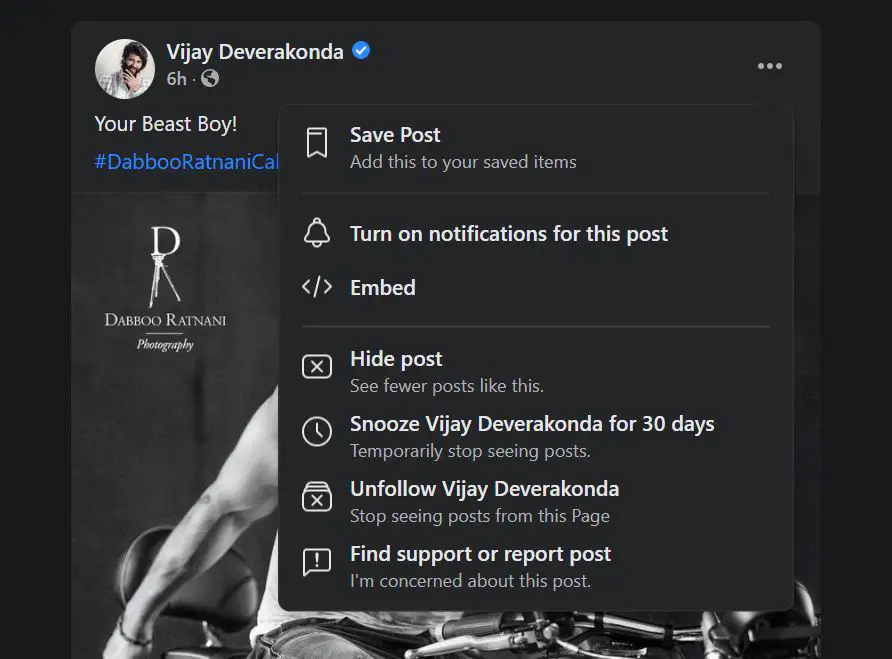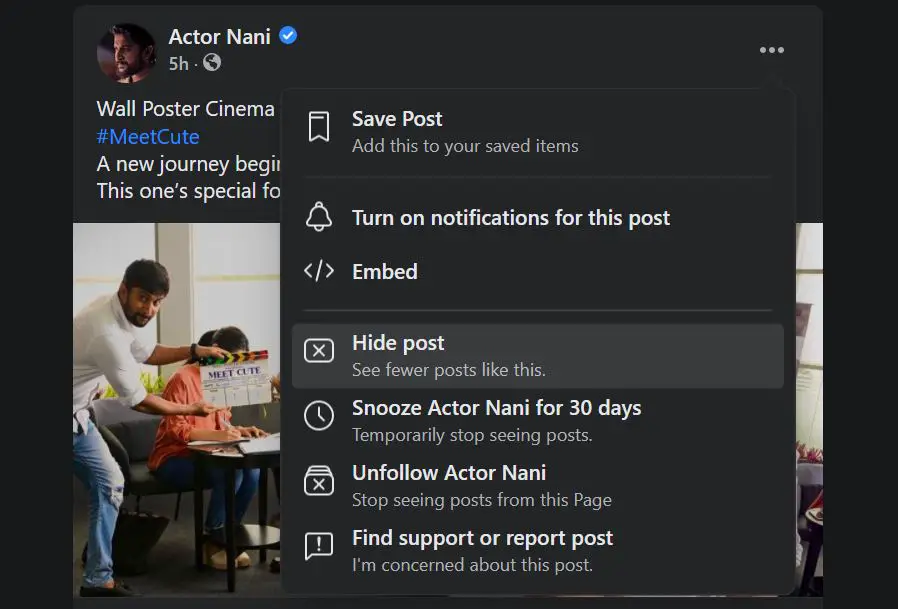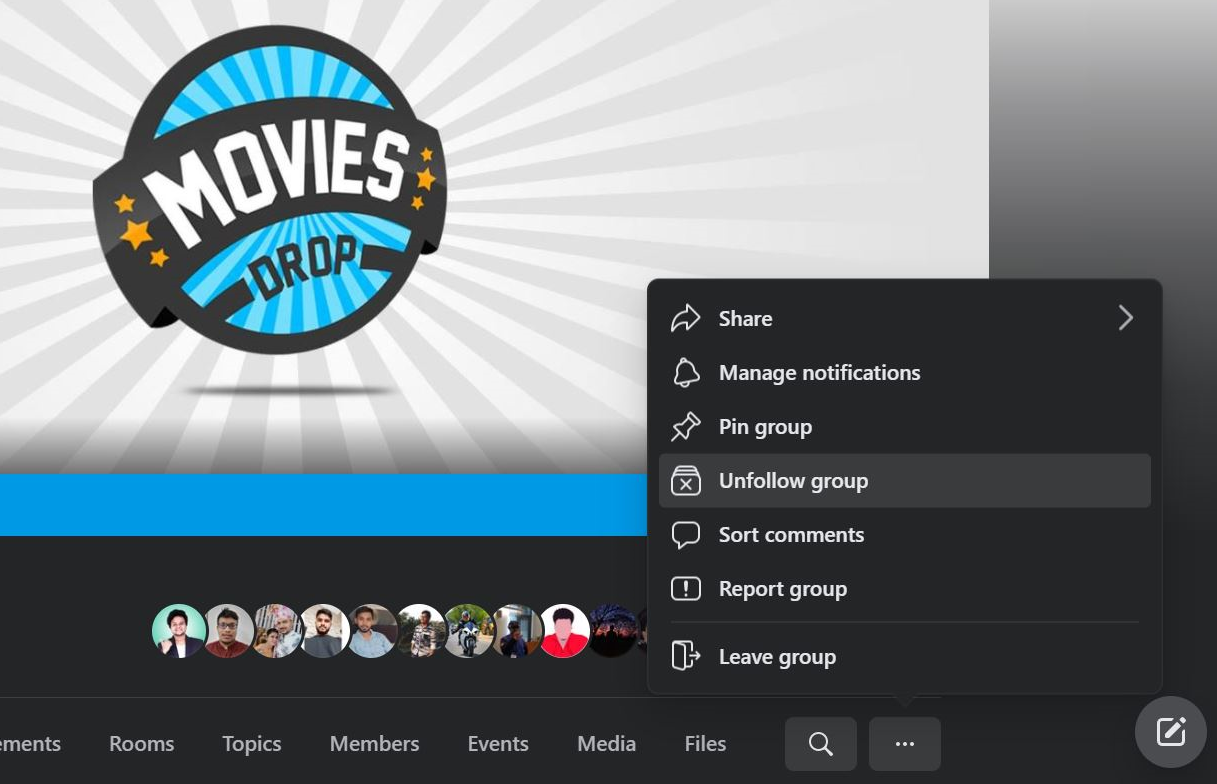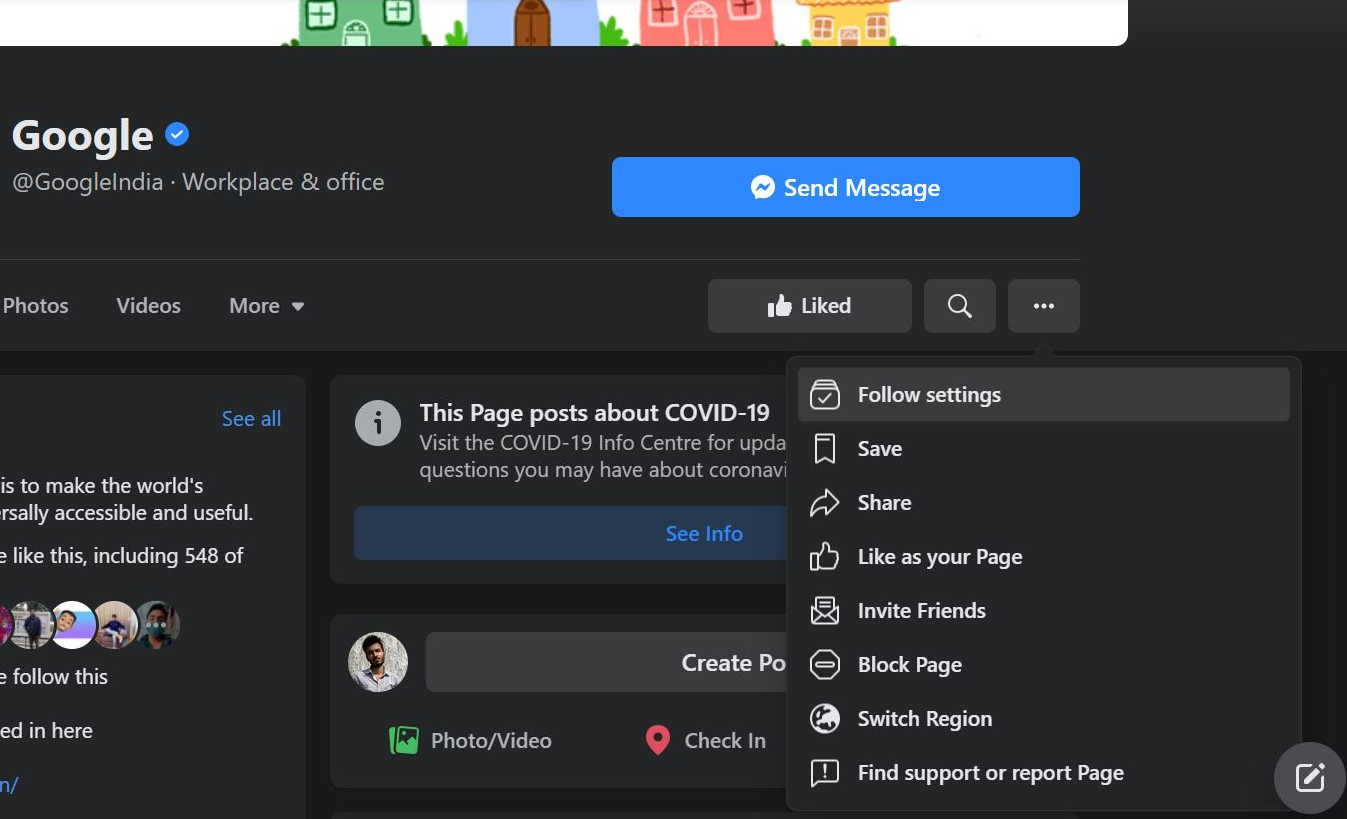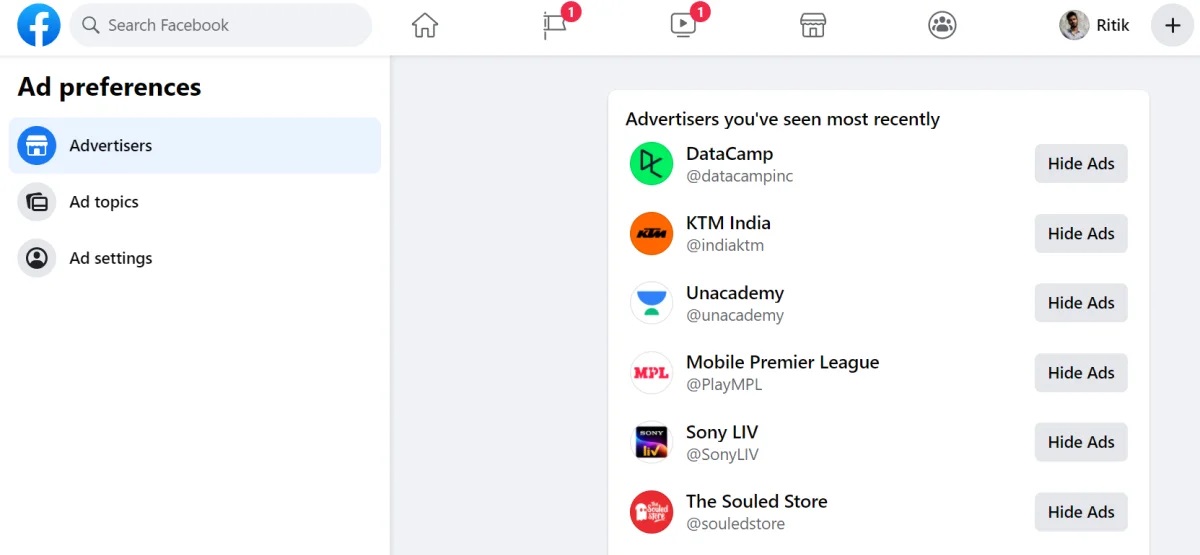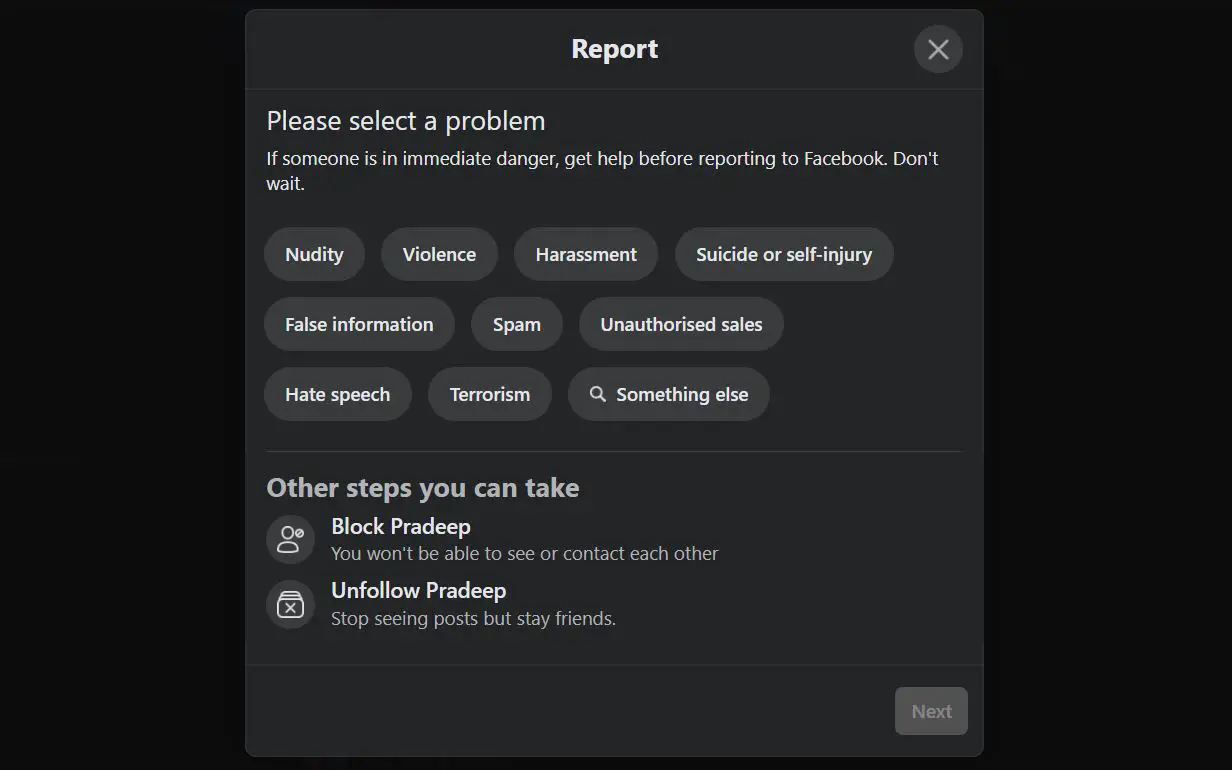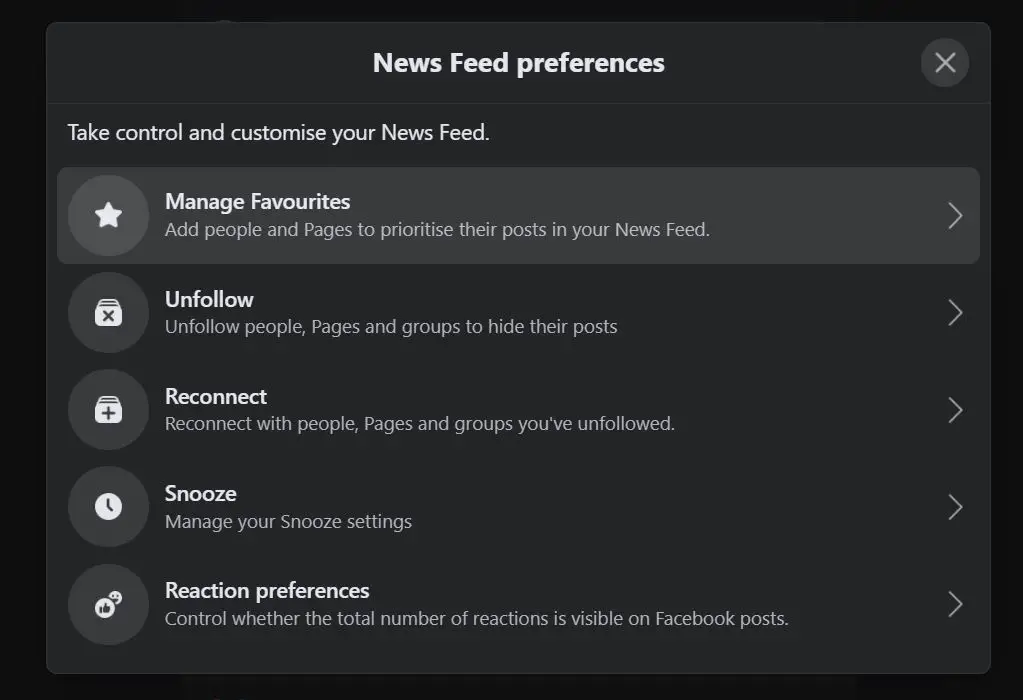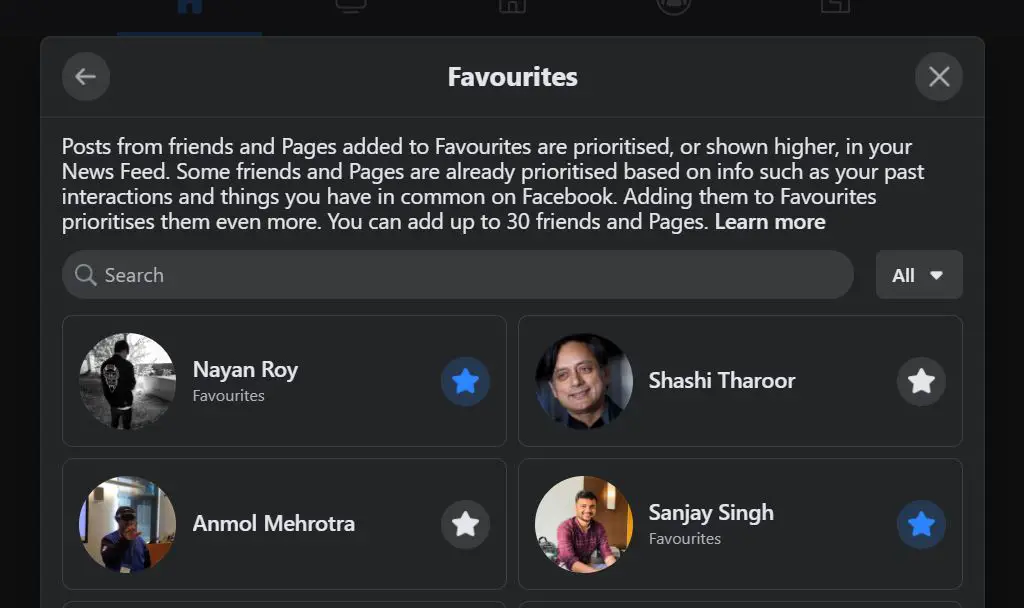Quick Answer
- Once you take a break from someone, you won’t see their posts in your news feed, they’ll not be able to see your posts and you can also delete past posts between you and them.
- To do so, you can unfollow the group by opening the group on Facebook, tapping the three-dot menu at the right, and tapping Unfollow.
- You may see a lot of stuff on Facebook including irrelevant memes, political posts, photos of people you don’t know, and updates from pages and groups you don’t care much about.
Facebook is a great platform to connect and interact with like-minded people. The news feed is where we see all updates from friends, groups, and pages. However, despite being based on your usage it’s full of unwanted clutter. You’ll always come across irrelevant photos, posts from pages and groups, and even ads you don’t want to see. Thankfully, it’s possible to declutter your Facebook feed. Here are some quick ways to clean up your Facebook news feed without actually unfriending people.
Related | 32 Types of User Data Facebook Collects; Here’s How to See Yours
Clean Up Facebook News Feed Without Unfriending People
You may see a lot of stuff on Facebook including irrelevant memes, political posts, photos of people you don’t know, and updates from pages and groups you don’t care much about. These may end up cluttering your feed, hiding the posts you actually want to see.
Below, we’ve shared some quick ways to clean up your Facebook news feed by removing all the unwanted content.
1. Unfollow, Take a Break, or Snooze
Don’t want to see posts from a particular person on your feed? Well, Facebook offers three handy ways which help in cleaning up the news feed. You can either unfollow the person, take a break from their profile or snooze them for 30 days.
Unfollow: When you unfollow someone, you won’t see their posts in your news feed. However, you’ll still be friends with them. To unfollow a person from News Feed: Click on the top right of their post and tap ‘Unfollow.’
Take a Break: This allows you to take a break from the person on Facebook. Once you take a break from someone, you won’t see their posts in your news feed, they’ll not be able to see your posts and you can also delete past posts between you and them.
It is more like unfollowing and restricting at the same time. To take a break, open the person’s profile, tap three dots and click on ‘Friends.’ Then, select ‘Take a Break.’
Snooze: Snoozing a person prevents you from seeing their posts in your news feed for 30 days. To Snooze someone, tap the three-dot menu on the post in your news feed and click on “Snooze <person’s name> for 30 days.”
2. Hide Post- See Fewer Posts Like This
Facebook offers a Hide option for all posts you see on your news feed. You can use it if you don’t want to see as many posts from someone, but still like to get the occasional updates. To do so, tap the three-dot menu on the post and tap Hide Post.
It also works for pages, posts in groups, and ads you see on Facebook.
3. Stop Seeing Posts from Groups & Pages
You can hide posts from groups on your news feed without leaving the groups. To do so, you can unfollow the group by opening the group on Facebook, tapping the three-dot menu at the right, and tapping Unfollow.
Similarly, you can hide posts from pages by either unliking them or unfollowing them. To unfollow a page, open the page, tap the three-dot menu, click Follow Settings, tap Default next to “In Your News Feed” and select Off.
4. Reduce Personalized Ads
Facebook shows you ads that you may be interested in based on your usage. These ads can be creepy at times. Now, you can’t stop these ads on Facebook, but what you can do is reduce personalized ads on Facebook.
You can manually hide advertisers, control ad topics, and manage the data used to show ads. We’ve discussed three quick ways to reduce personalized ads on Facebook in detail here. This will not stop ads on your feed but you’ll see lesser personalized creepy ads.
5. Report a Post
If you find something offensive on your feed, you can let Facebook know about it by reporting the post. Tap the three-dot menu on the post, click on Find support or report this post. Then select how the post is offensive – nudity, violence, harassment, suicide or self-injury, hate speech, and others.
Facebook will review the post and remove it if it goes against Facebook community standards. The other person won’t know that you’ve reported their post.
6. Prioritize Who to See First
You may want to prioritize posts from a particular person or page over all other posts on your Facebook news feed. Thankfully, it’s possible with Facebook’s News Feed Preferences tool.
On Facebook desktop, tap the down-arrow at the top-right corner, click on Settings & Privacy > News Feed Preferences. On the mobile app, go to the menu tab, select Settings & Privacy > Settings > News Feed Preferences.
Here, click on Manage Favorites and add or manage people and pages you want to see first on your Facebook news feed. You can use the search bar to search for and mark people or pages as favorites.
Bonus- Clean Your Facebook Timeline
Besides cleaning up your Facebook news feed, you may also want to clean up your personal timeline, that is, you may want to remove posts you shared in the early days. While you can very well remove each post individually, here are two easy ways to delete multiple Facebook posts at once.
Wrapping Up- Declutter Your Facebook Feed
This was all about how you can clean up your Facebook news feed without unfriending people. I hope this helps declutter your Facebook feed and enjoy a much cleaner experience on the platform. If you have any related doubts or queries, feel free to reach out via the comments below.
You can also follow us for instant tech news at Google News or for tips and tricks, smartphones & gadgets reviews, join GadgetsToUse Telegram Group or for the latest review videos subscribe GadgetsToUse Youtube Channel.