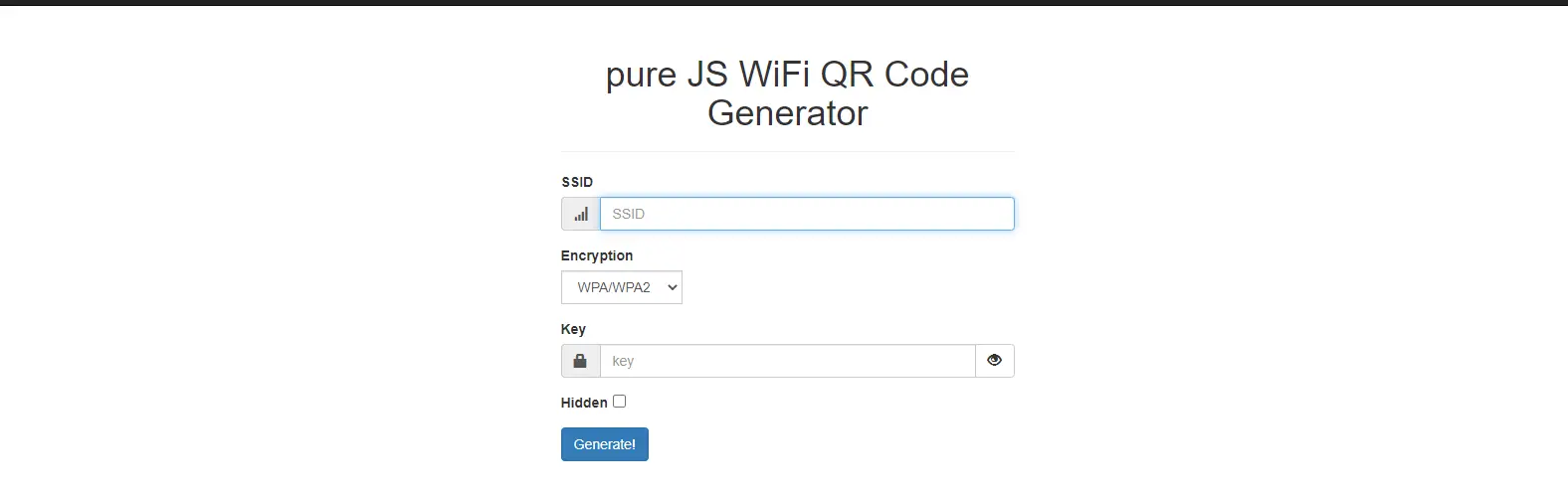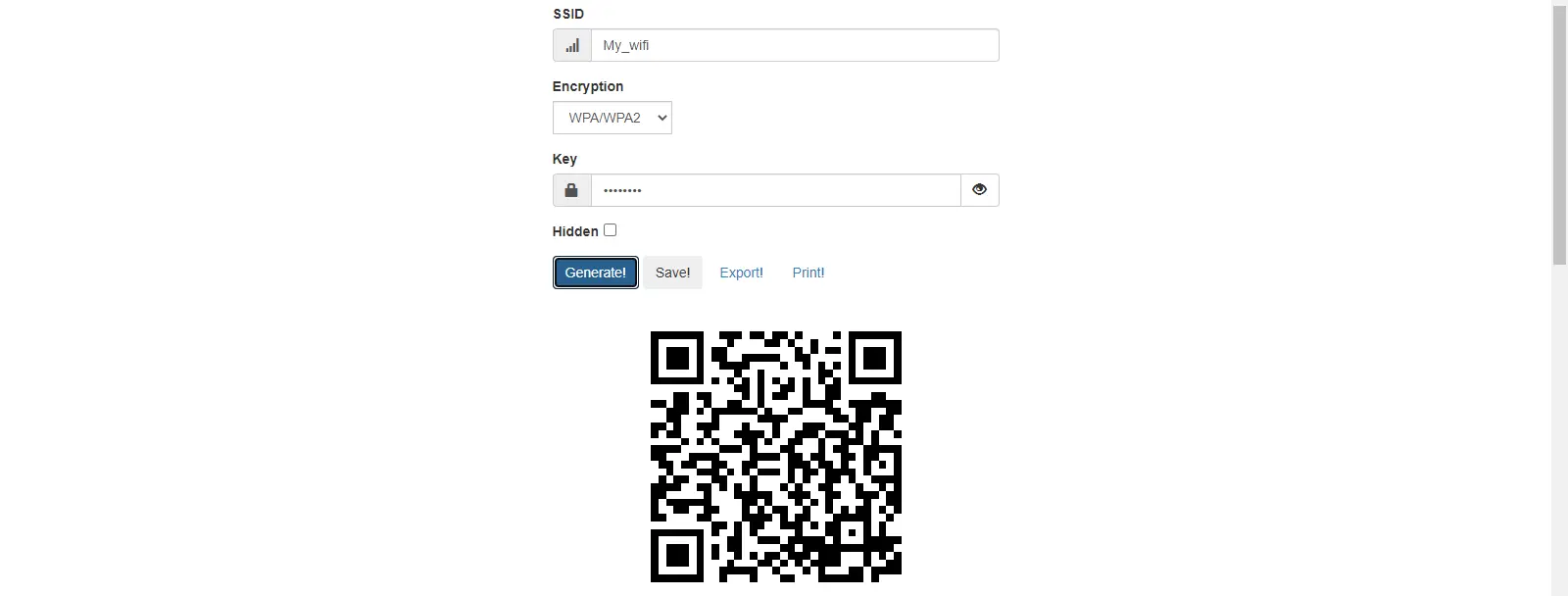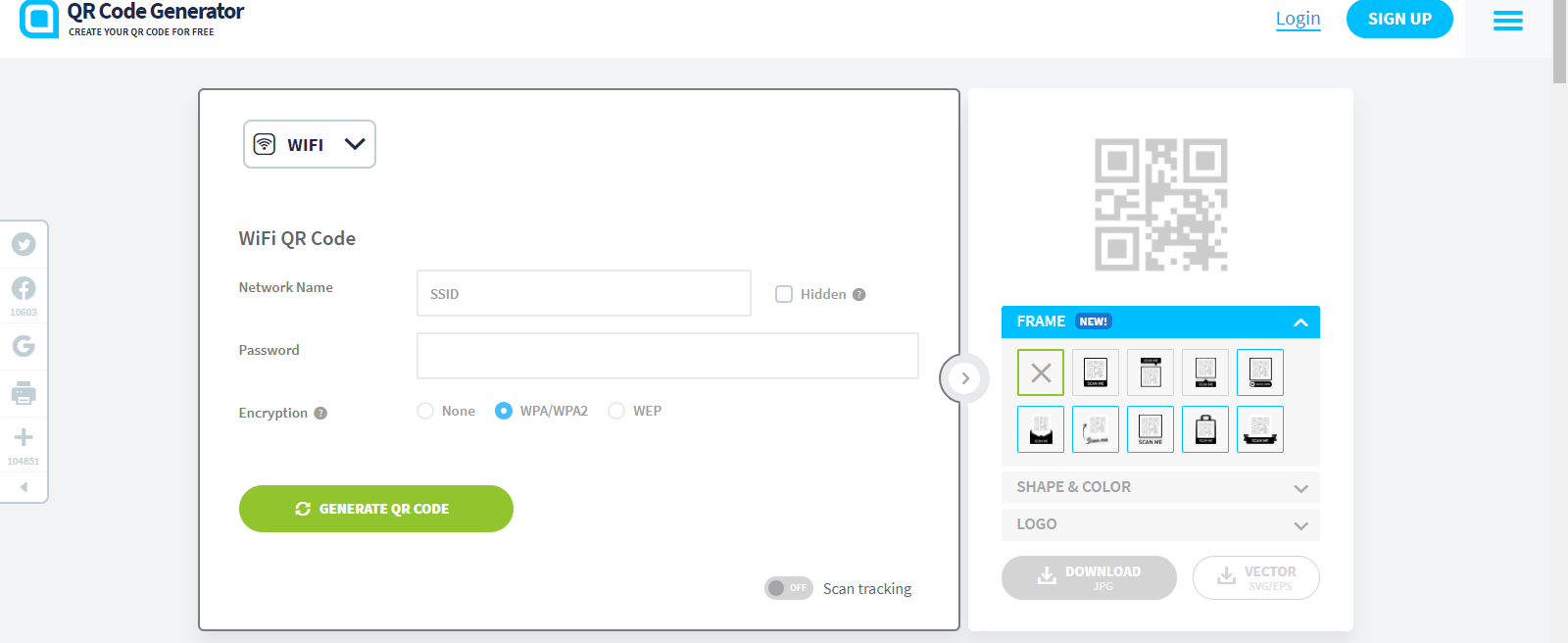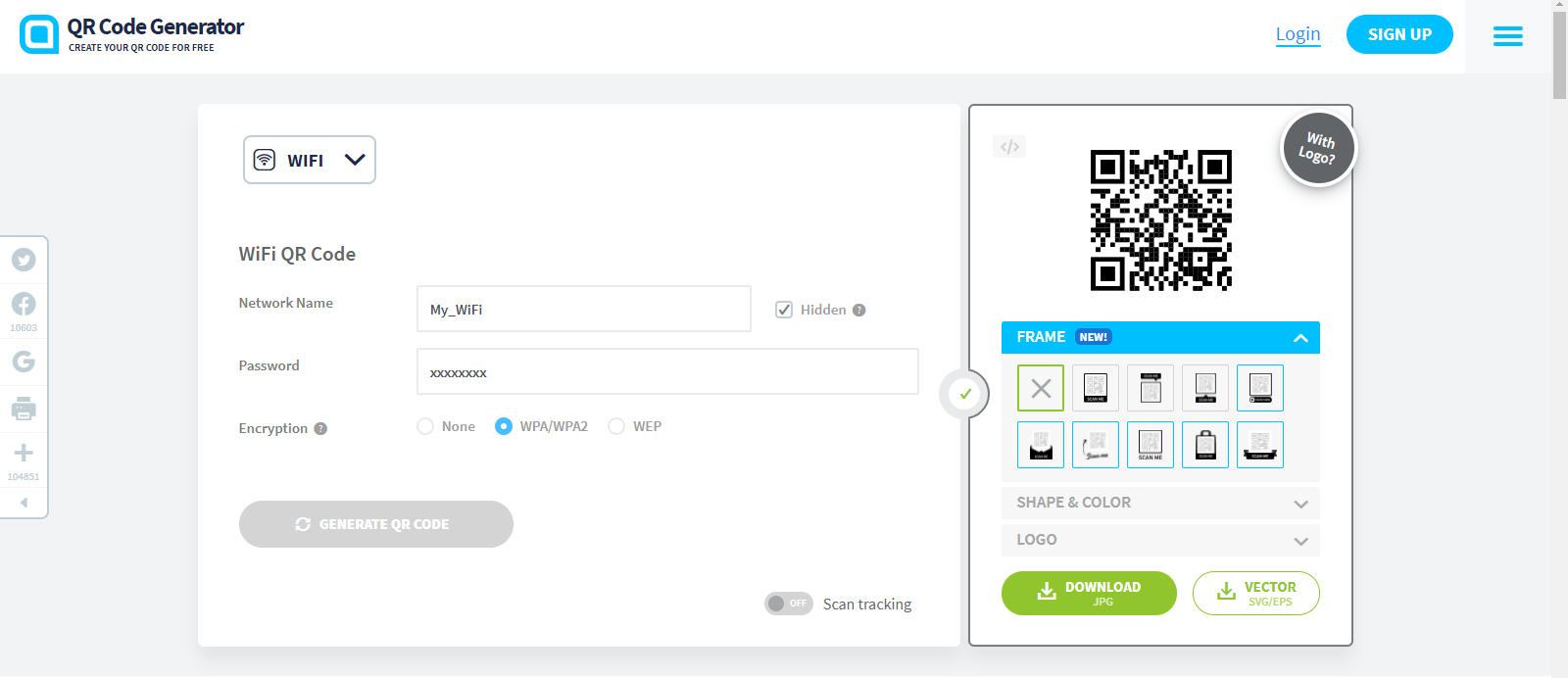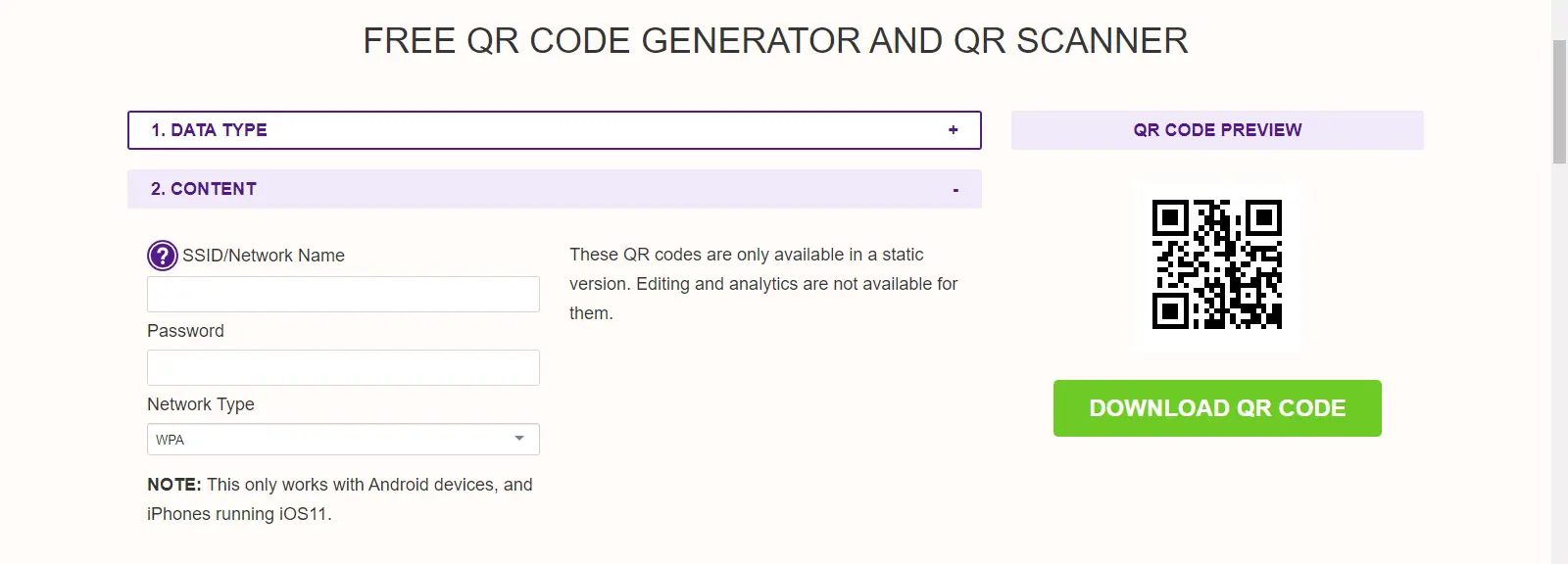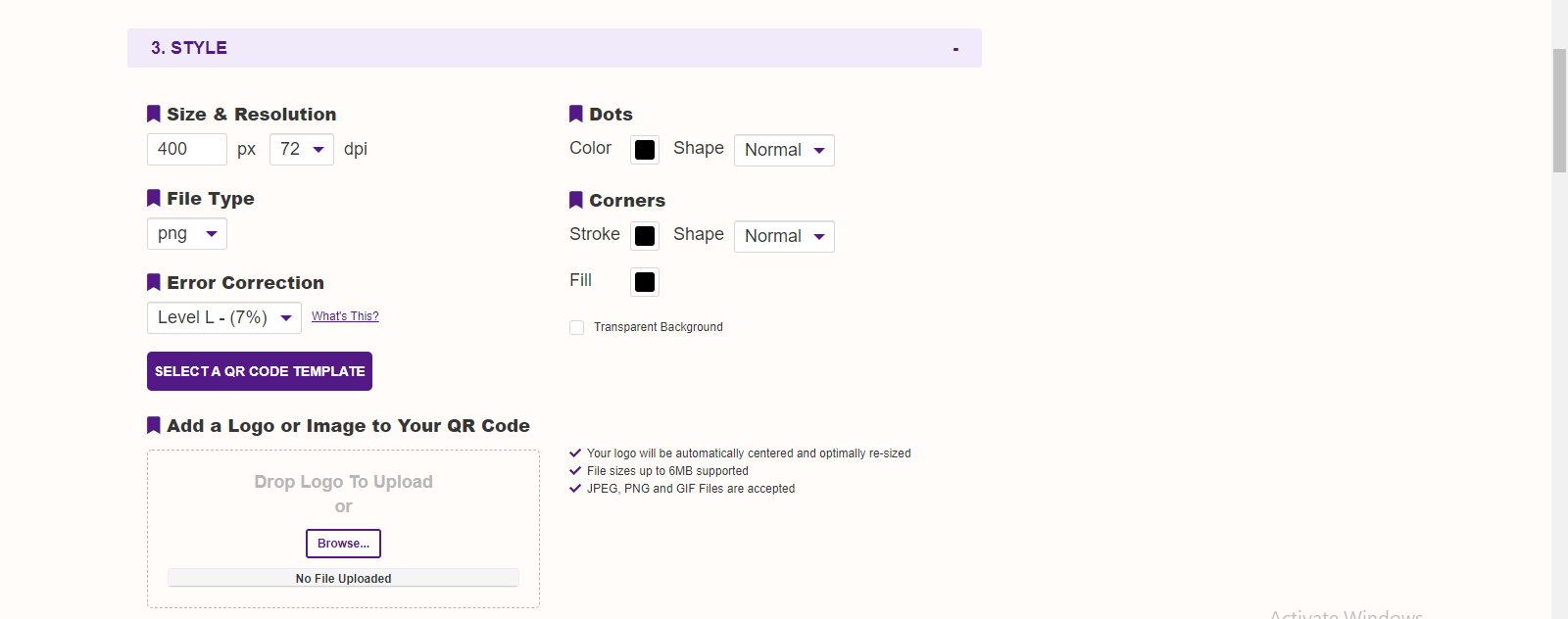Quick Answer
- So all you need to do is generate a QR code for your WiFi password and people can scan it to connect to your WiFi.
- Here I am going to tell you three such ways in which you can create a QR code for your WiFi password.
- You will see a QR code for your WiFi password which you can download as JPG or as Vector by clicking the respective buttons.
Sometimes you don’t want to share your WiFi password with others. There are some ways to share Wifi password without revealing the password and one of them is using QR codes. So all you need to do is generate a QR code for your WiFi password and people can scan it to connect to your WiFi. Here I am going to tell you three such ways in which you can create a QR code for your WiFi password.
Also, read | 4 Ways to Use Your Android Phone as WiFi Repeater
Ways to Create QR Code For Wi-Fi Password
There are some websites and software that can create QR codes for your WiFi passwords. We are listing some of the best tools to create QR codes and more importantly, these tools are completely free to use.
1. QiFi QR Code Generator
This website lets you create QR codes using your network SSID and password. You can share this code with anyone and they can connect to your network. Here’s how you can generate QR code using the QiFi website:
- Go to qifi.org homepage on any web browser.
- Enter your WiFi connections SSID, encryption type, and password.
- Click on Generate and the QR code will be shown below it.
That’s it. You can now export this code and share with others so that they can connect to your network. You can even print it out and stick it to your fridge for more feasibility.
If you didn’t set up the network yourself, these details may be written on your modem/router or in the initial paperwork that came with your Internet service. If you’re not sure how to find them, you can check your password on PC or Mac. You will also need to note whether the password uses WPA, WPA2, or a WEP encryption type. You can also contact customer service for your internet service provider to find out this information.
2. QR Code Generator
It is another web-based tool that lets you create QR code for WiFi password. Here’s how to use this website to generate QR code:
1. Go to QR code generator website and select WiFi QR code from home or you can directly go to this URL: https://www.qr-code-generator.com/solutions/wifi-qr-code/
2. Now, just like above method, enter your Network Name, Password and select Encryotion type.
3. Click on Generate QR Code. That’s it.
You will see a QR code for your WiFi password which you can download as JPG or as Vector by clicking the respective buttons.
3. QR Stuff
This is another website that lets you create QR codes for many services including website URL, YouTube video, Instagram, email address, and WiFi passwords. Here’s how to use this website to generate QR code:
1. Go to qrstuff.com and select WiFi Login.
2. Now, enter SSID or Network Name, Password and select network type.
3. Next you can change QR code style, change resolution and file type.
4. You can also add your company logo in the next step.
Lastly, click on Download QR code to download it. You can also print it or send it via email.
4. Bonus: WiFi QR Code Generator App
If you don’t want to use these websites or web-based software, you can downaload an Android app which goes by name WiFi QR code generator app. This lets you create QR code for many things at once. Here’s how to use this app:
1. Download and install WiFi QR Code Generator app on your phone.
2. Open it and enter network name, password and select authentication type.
3. Now click on QR code sign and that’s it.
So,, these were some third-party tools to generate QR code for WiFi passwords.
Moreover, you can use your Android phone’s or iPhone’s settings to share WiFi using a QR code. On iPhone, this can be done by Siri Shortcuts and on Android, if you’re using Android 10, follow this step-by-step guide to create a QR code.
For more such tips and tricks, stay tuned!
You can also follow us for instant tech news at Google News or for tips and tricks, smartphones & gadgets reviews, join GadgetsToUse Telegram Group or for the latest review videos subscribe GadgetsToUse Youtube Channel.