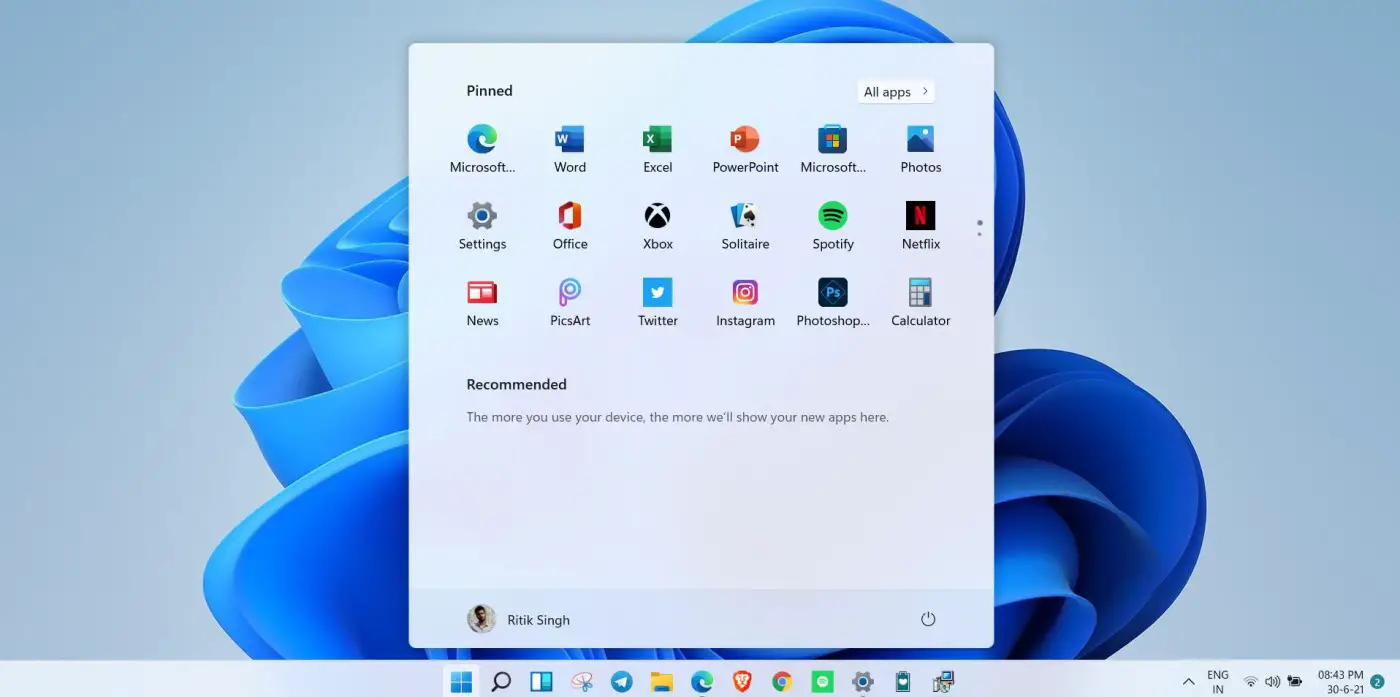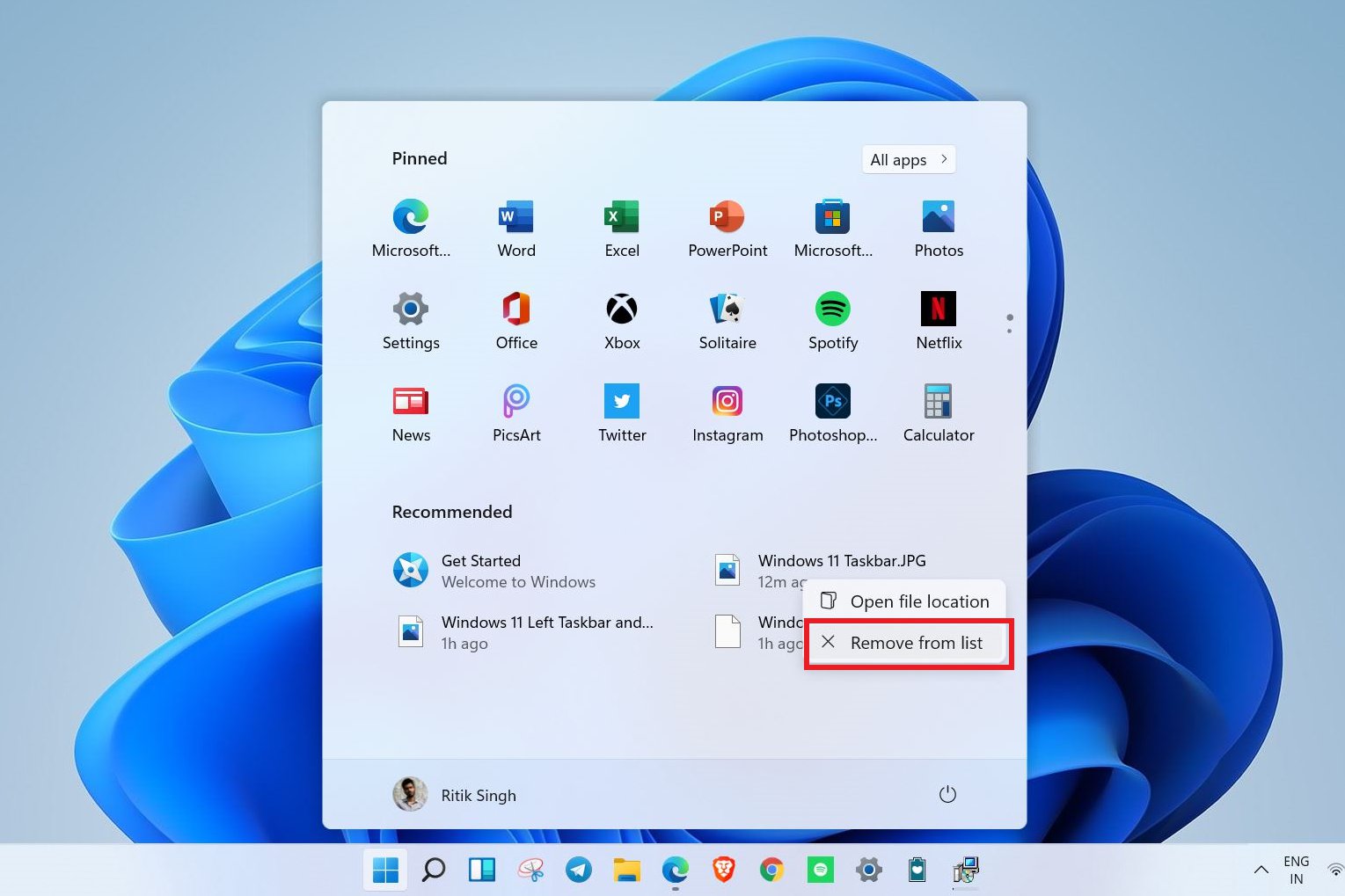Quick Answer
- If you have a problem with only a few files and want to hide them from the Recommended section, just right-click the file and tap Remove from list.
- As of the initial developer preview build, I couldn’t find any option to hide or remove the Recommended area from the Start menu.
- This was one can disable or remove the Recommended files from the Start menu on your Windows 11 computer.
Windows 11 comes with a revamped taskbar and Start menu. The new start menu gets a centered launcher-like interface, has rounded corners, and looks slick for the most part. However, it has a “Recommended” section that shows recently opened files and can be annoying for many people. Thankfully, it’s quite easy to get rid of these recommendations. Here’s how you can remove recommended files from the Start menu on Windows 11.
Related | How to Move Windows 11 Taskbar Icons, Start Button to the Left
Remove Recommended ‘Recently Opened’ Files from Windows 11 Start Menu
The Start menu on Windows 11 consists of three sections- Pinned, All apps, and Recommended. The Pinned section at the top consists of pins arranged in a grid. Whereas clicking All Apps shows the list of all apps installed on your computer.
Below the Pinned area is the Recommended section that displays your most recently opened files, documents, and installed apps. This makes it easy to jump into files you have recently accessed- it shows up to six items with an option to view them all via the ‘More’ button.
However, many people may find it annoying and not want others to see what they’ve opened lately. In that case, you can disable the recommended files completely from the Start menu. You can also remove particular files individually from the list.
Stop Recently Opened Files from Appearing in Start Menu
1] Open the Start menu and select Settings. You can also open Settings directly by pressing Win + I on your keyboard.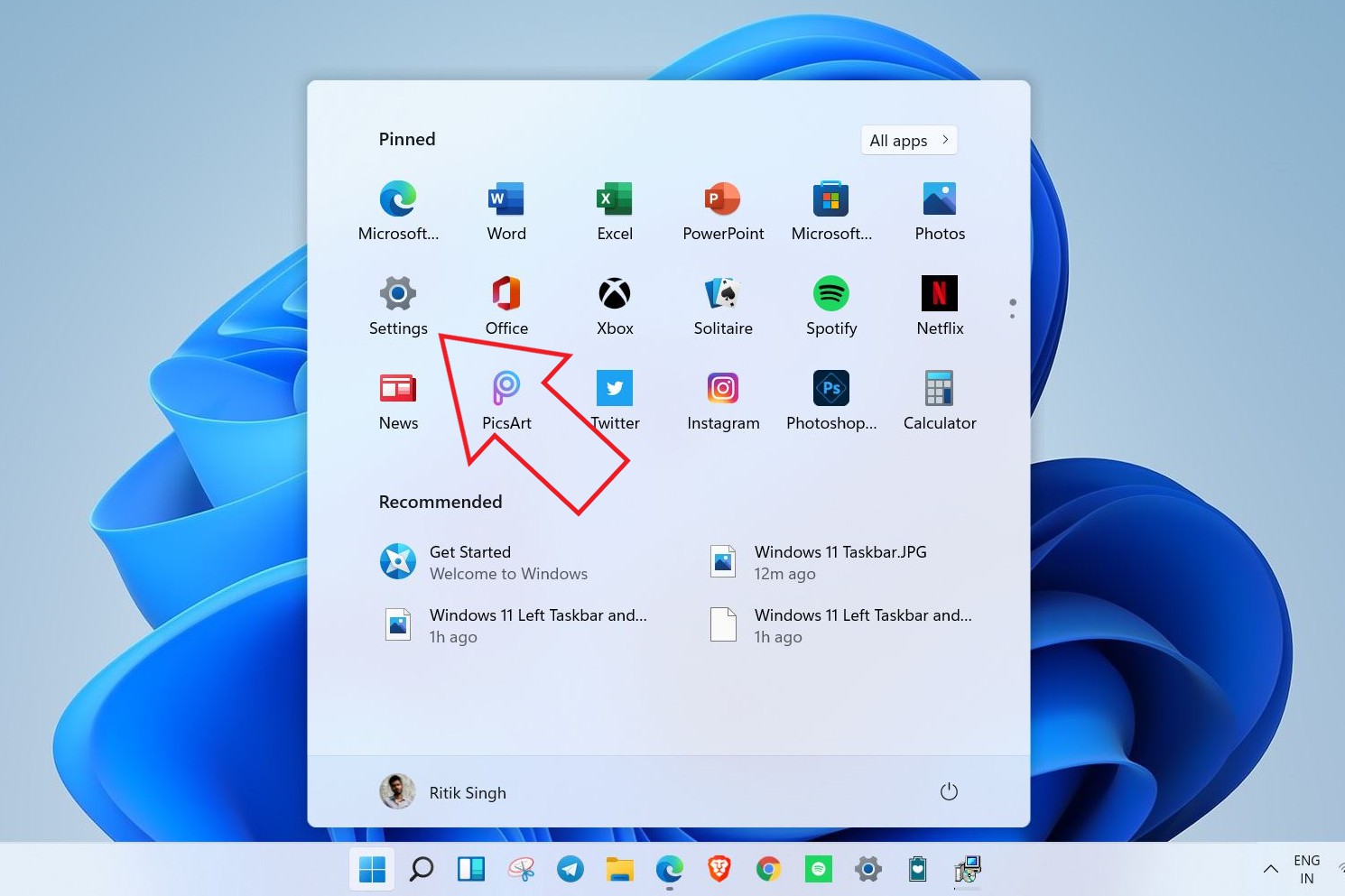
2] Select Personalization from the sidebar at the left.
3] In the Personalization settings, scroll down and click on Start.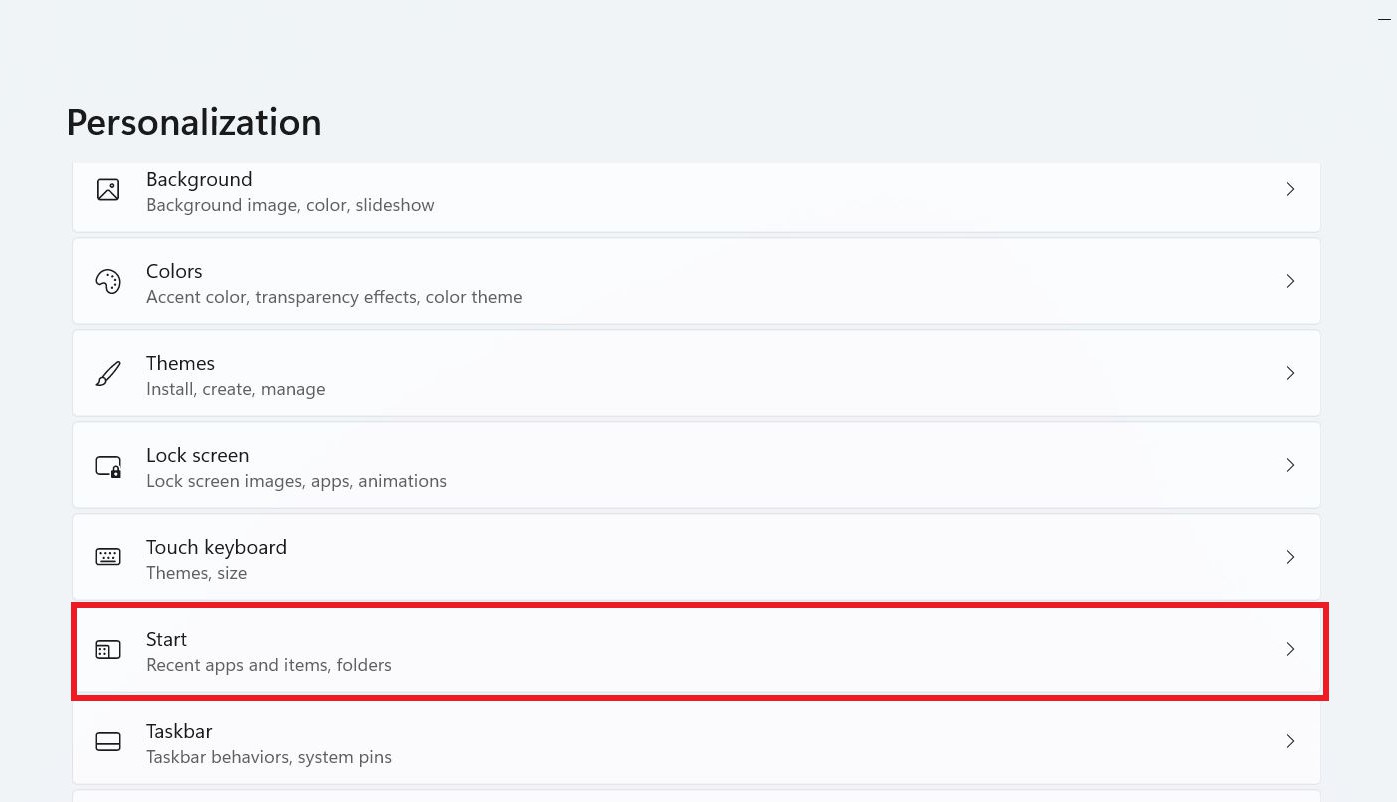
4] Here, turn off the toggle for “Show recently opened items in Safari, Jump Lists, and File Explorer.”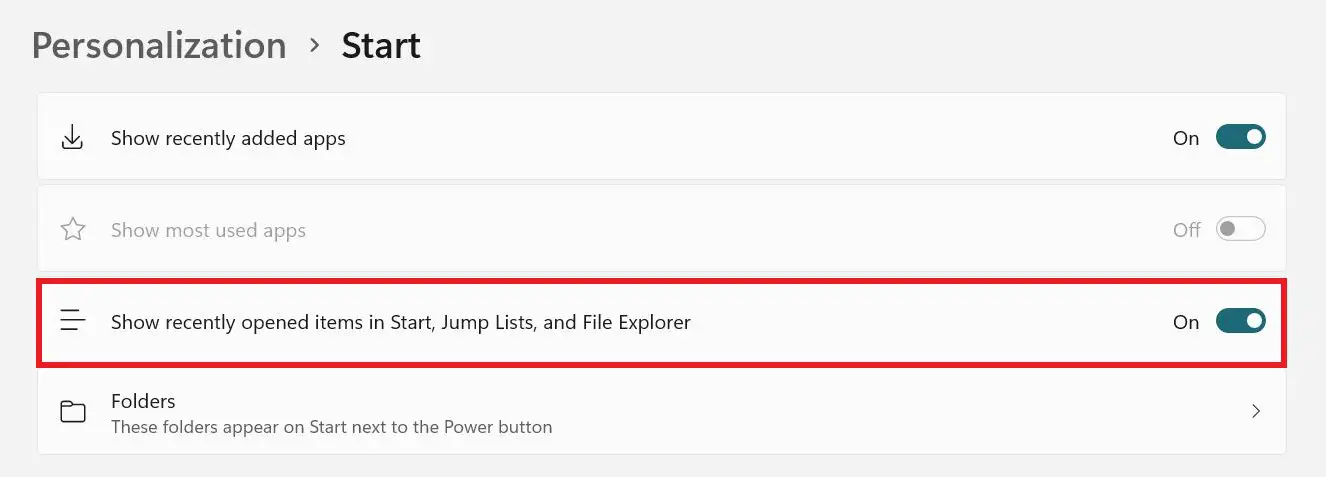
You can further disable “Show recently added apps” if you want to hide the recently added apps from the Start.
That’s it. The files you recently opened will no longer appear as recommendations on the Windows 11 start menu.
Remove Recommended Files Individually
If you have a problem with only a few files and want to hide them from the Recommended section, just right-click the file and tap Remove from list. The file will disappear from the Start menu.
Can I Hide the “Recommended” Section from Start Menu?
The recommendations space stays on the Start menu even after “Show recently opened files” is disabled. As of the initial developer preview build, I couldn’t find any option to hide or remove the Recommended area from the Start menu.
However, Microsoft might make changes in the coming updates. We really hope they allow users to disable this area and utilize the complete start menu for showing apps.
Wrapping Up
This was one can disable or remove the Recommended files from the Start menu on your Windows 11 computer. I hope you now have a better and cleaner experience with the new Windows. Anyway, let me know your opinion in the comments below. Stay tuned for more.
You can also follow us for instant tech news at Google News or for tips and tricks, smartphones & gadgets reviews, join GadgetsToUse Telegram Group or for the latest review videos subscribe GadgetsToUse Youtube Channel.