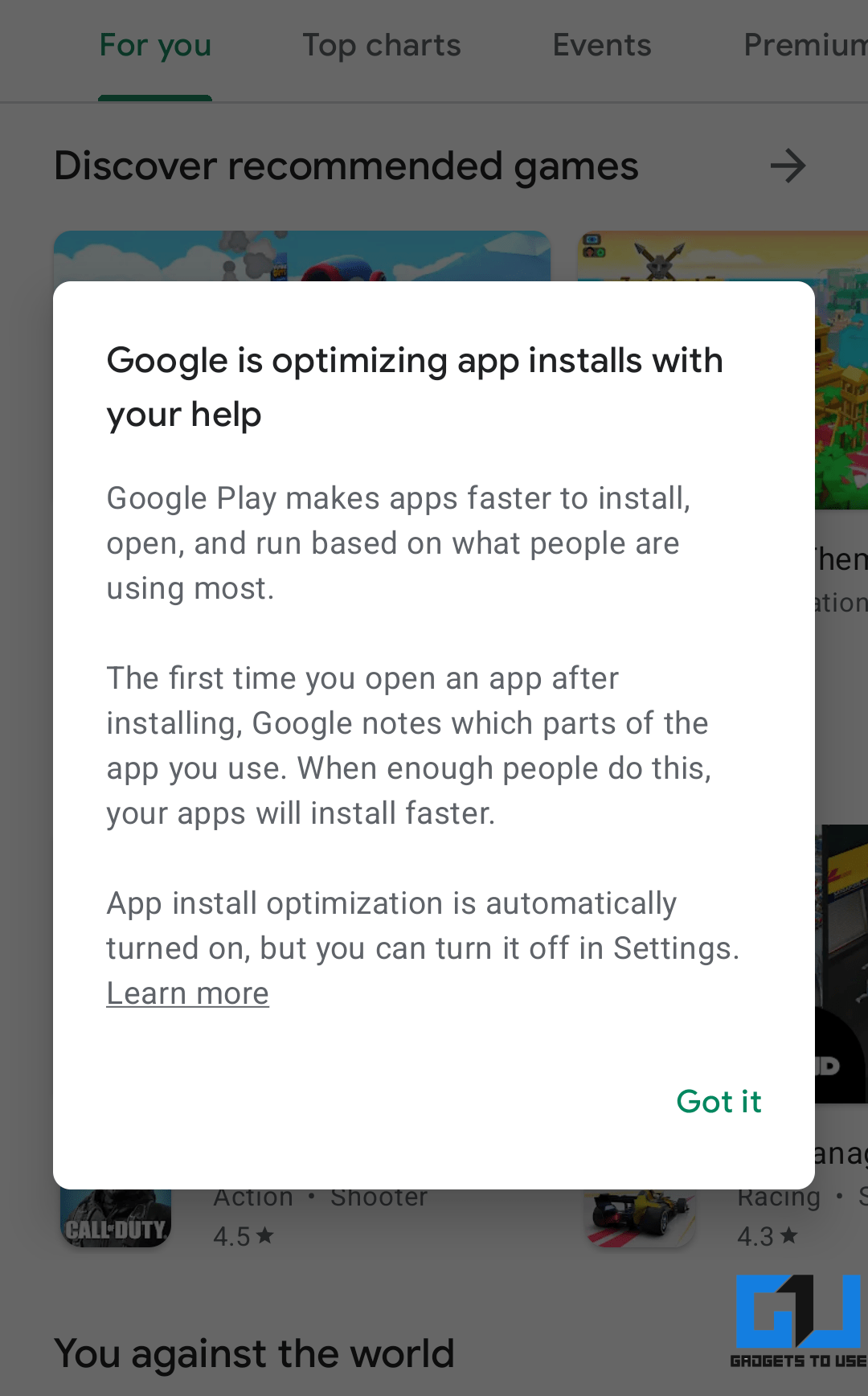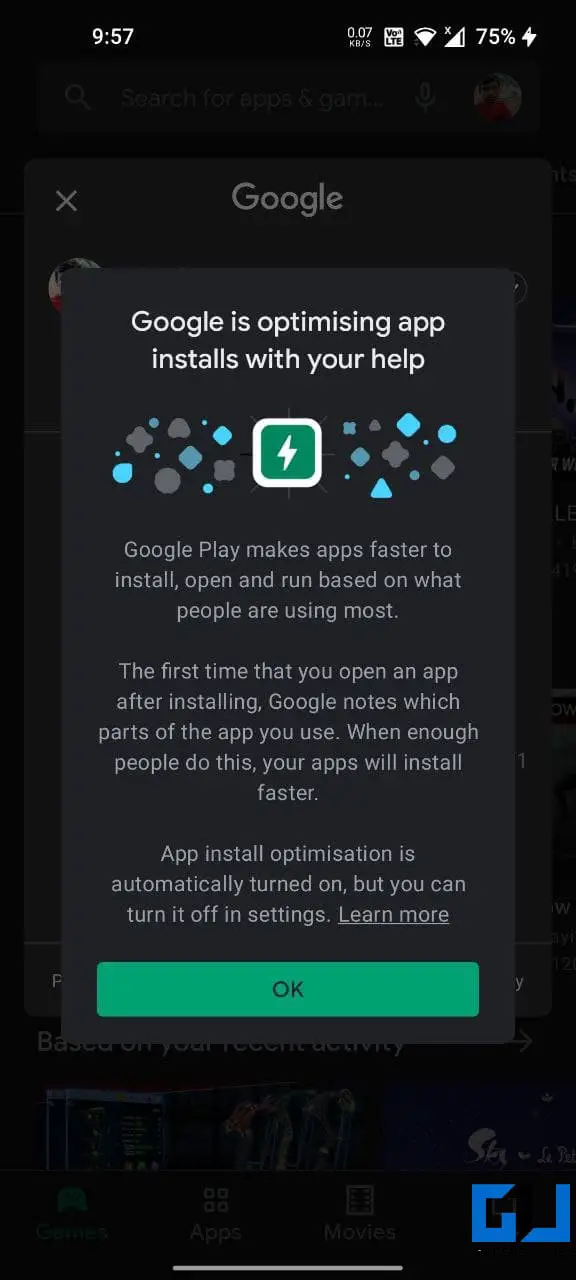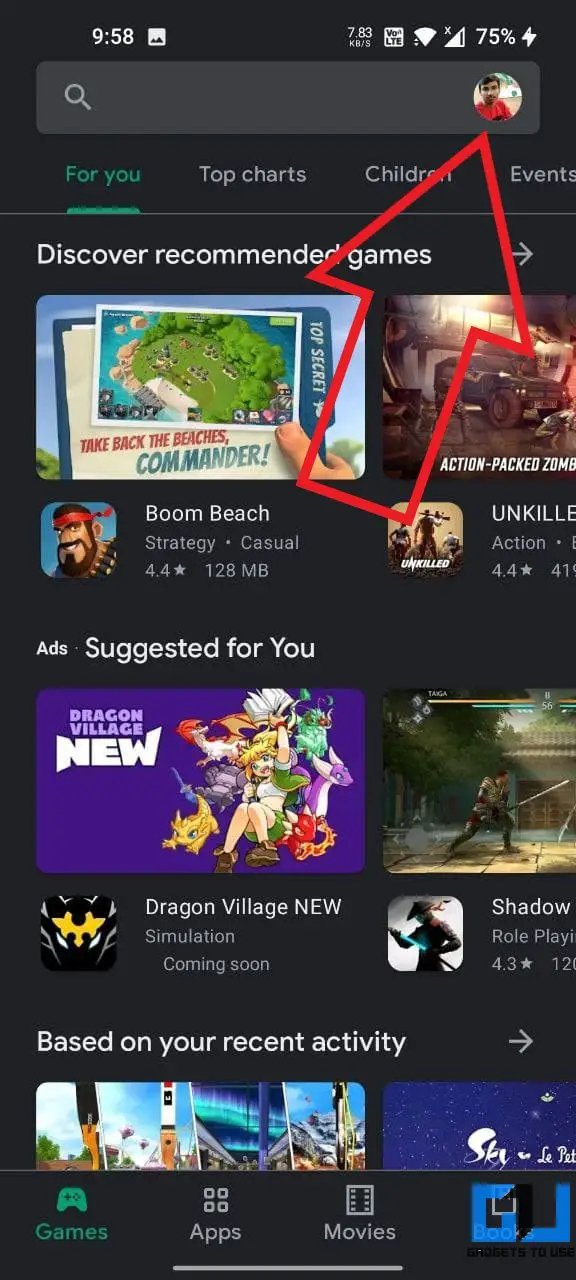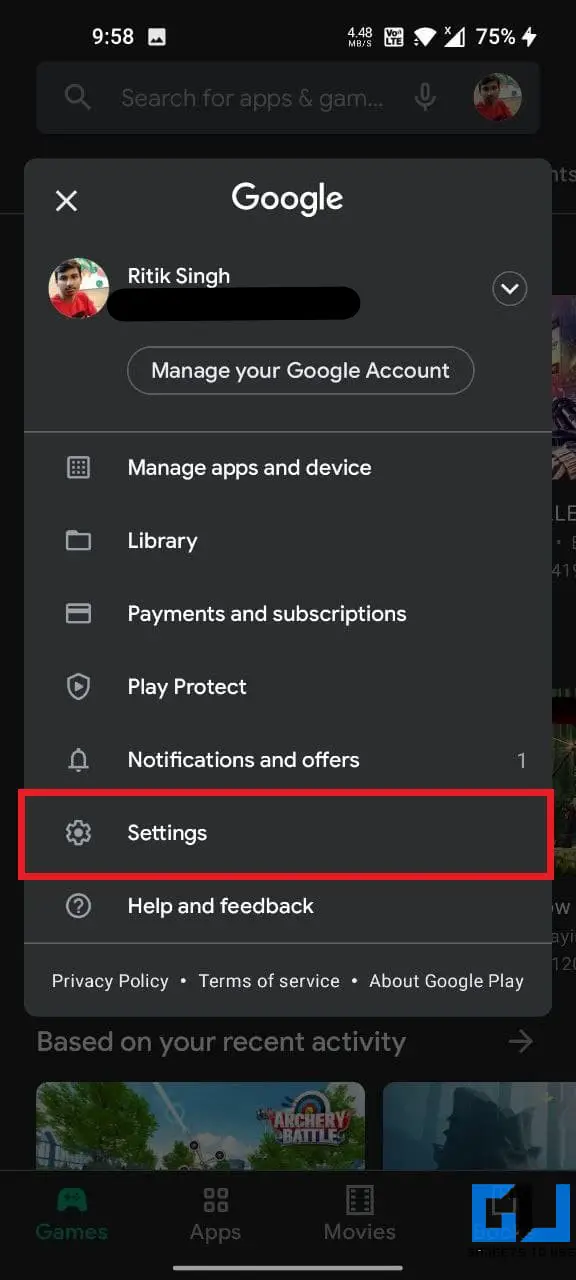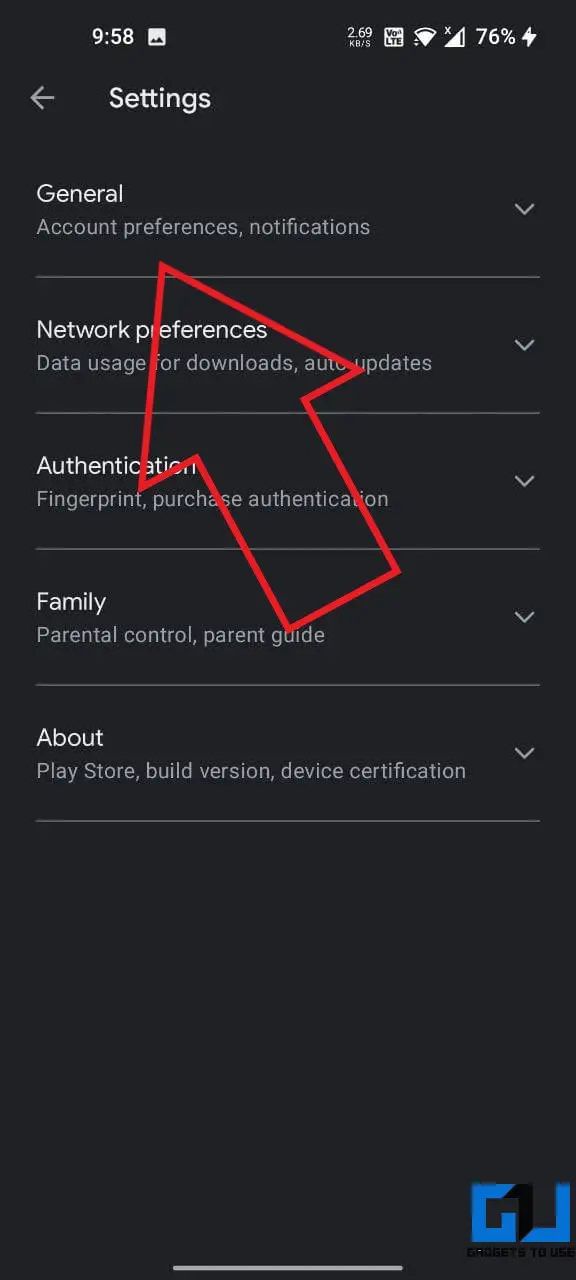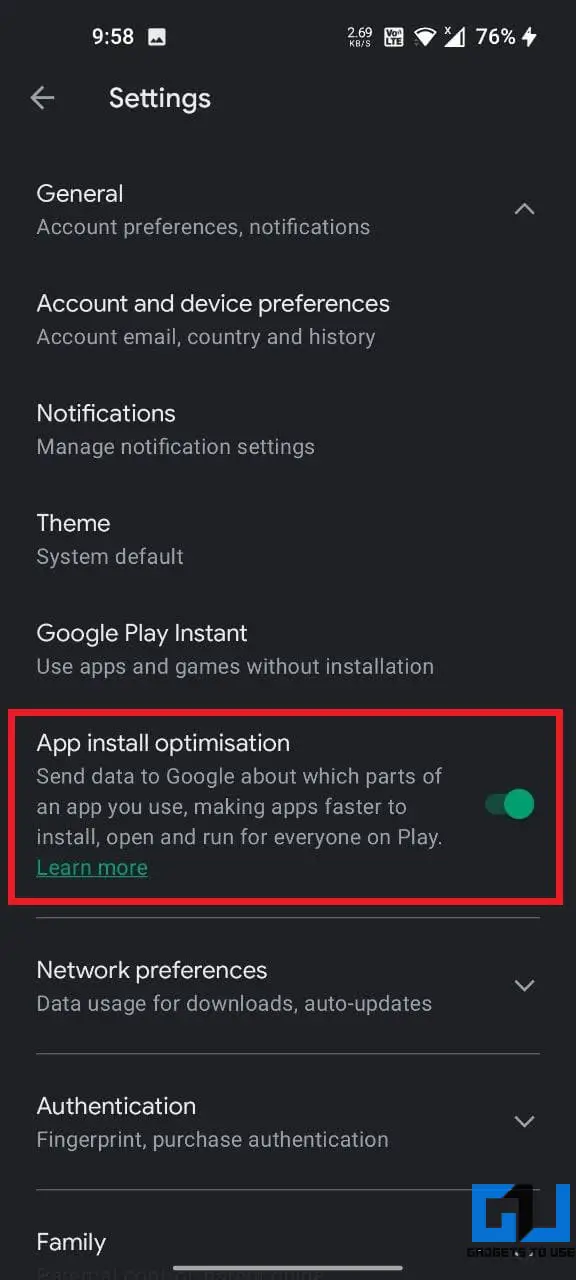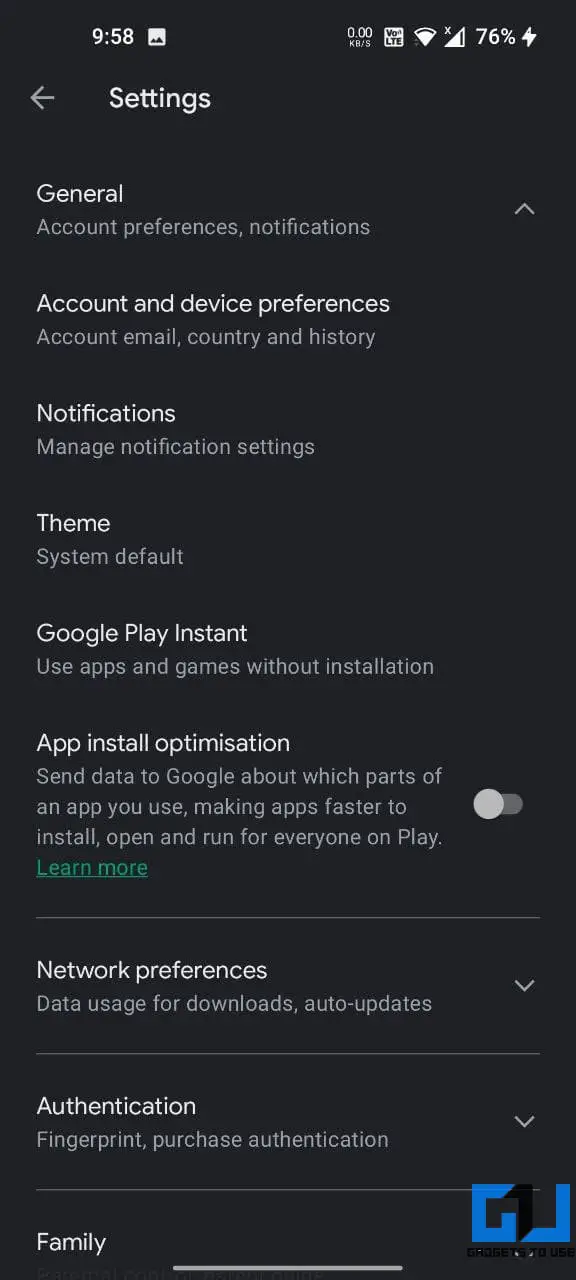Quick Answer
- It does so by collecting the data on how you interact with a newly installed app or which parts of the app you use when you first open it.
- When App install optimization is turned on, Google collects information on which parts of the app you accessed and in what order when you opened it first after installation.
- In this article, let’s see what App install optimization is in Google Play Store and how you can enable or disable it on your phone.
Google has now added “App install optimization” to Play Store on Android. The new feature aims to make apps install and launch smoother and faster on your device by analyzing the application’s usage. In this article, let’s see what App install optimization is in Google Play Store and how you can enable or disable it on your phone.
Related | 3 Ways to Update Google Play Store to Latest Version
What is App Install Optimization in Google Play Store?
The App install optimization intends to speed up installation and make apps faster to open and run. It does so by collecting the data on how you interact with a newly installed app or which parts of the app you use when you first open it.
It is a two-step process. First, Google analyses what parts of an app are commonly used or ignored based on the crowdsourced data. Using the same, it finds the trend concerning the most important and neglected features of the app.
Google can then prioritize the most used features during download and optimize the app to install, open, and run faster for everyone. The least used capability might only be installed when a user actually tries using it or when the connection has improved.
What Data is Collected by Google?
When App install optimization is turned on, Google collects information on which parts of the app you accessed and in what order when you opened it first after installation. This is combined with data from other people who use the app to find trends around important and unimportant parts of the app.
It does not collect any personal information, be it your name or email address. It also does not look at anything outside the app, like other apps or content on your device. No information is collected about content uploaded or downloaded in the app.
Google says the collected data is per the existing privacy policy and is used to:
- Speed up the installation of apps from Google Play
- Reduce the amount of time it takes to open and run apps
- Reduce strain on your device’s CPU, battery, and storage
How to Enable or Disable App Install Optimization?
First spotted in April, the App install optimization is now rolling out on Android devices across the globe. Once you get the feature, Play Store will automatically greet you with the “Google is optimizing app installs with your help” prompt when you open it.
Since it’s enabled by default, you need not do anything to turn it on. However, if you want Google not to collect your data, here’s how to turn it off:
- Open Google Play Store on your phone.
- Tap your account profile picture at the top right corner.
- From the menu, select Settings.
- Here, click on General to expand it.
- Disable the toggle for App install optimization.
What Happens When You Turn it Off?
When you disable it, Google will stop sending the data about which parts of an app you use. However, Google’s support page mentions that even if you turn off App install optimization, your apps can still benefit from data gathered from other people.
So if you want, you can comfortably disable App install optimization in Play Store settings.
Wrapping Up
This was all about what is App install optimization in Google Play Store and the data it collects. Besides, we’ve also mentioned how to enable or disable it on Android and what happens when you turn it off. Anyways, what’s your view on the new feature? Do let me know in the comments below.
You can also follow us for instant tech news at Google News or for tips and tricks, smartphones & gadgets reviews, join GadgetsToUse Telegram Group or for the latest review videos subscribe GadgetsToUse Youtube Channel.