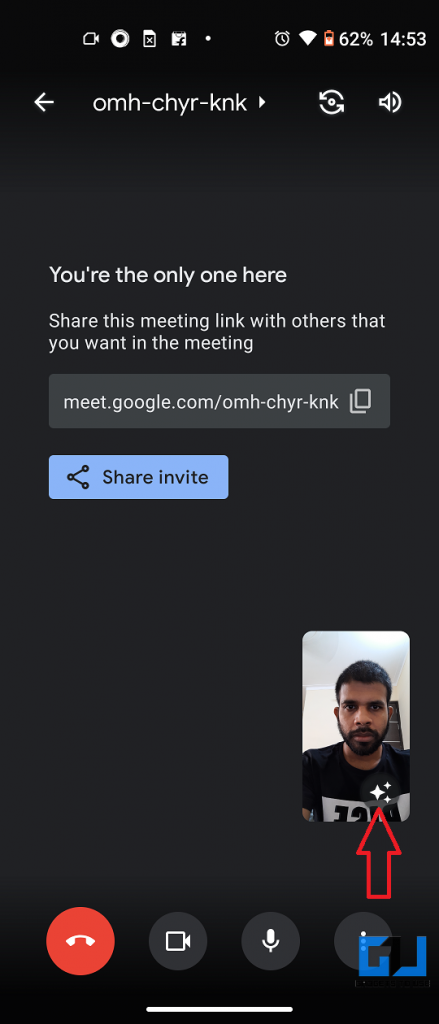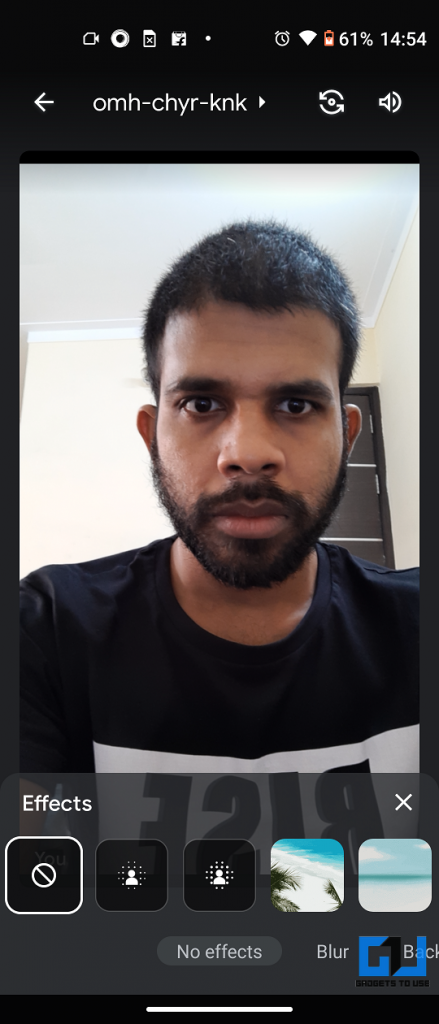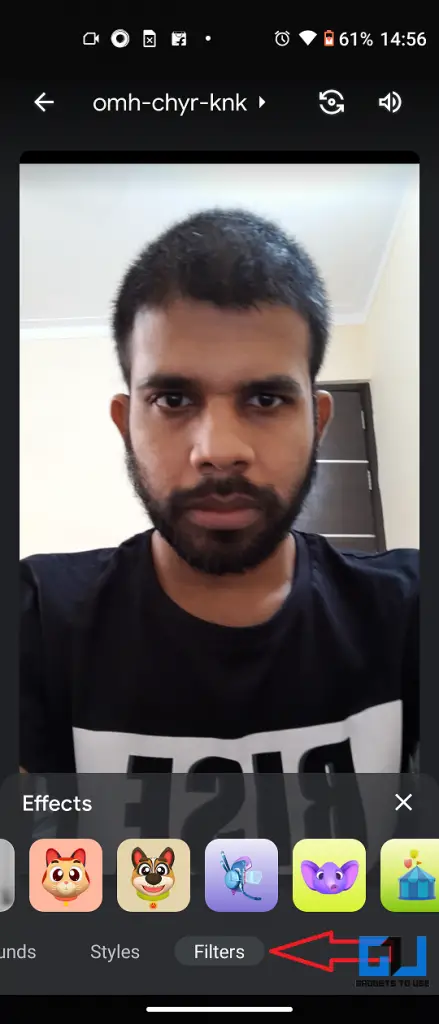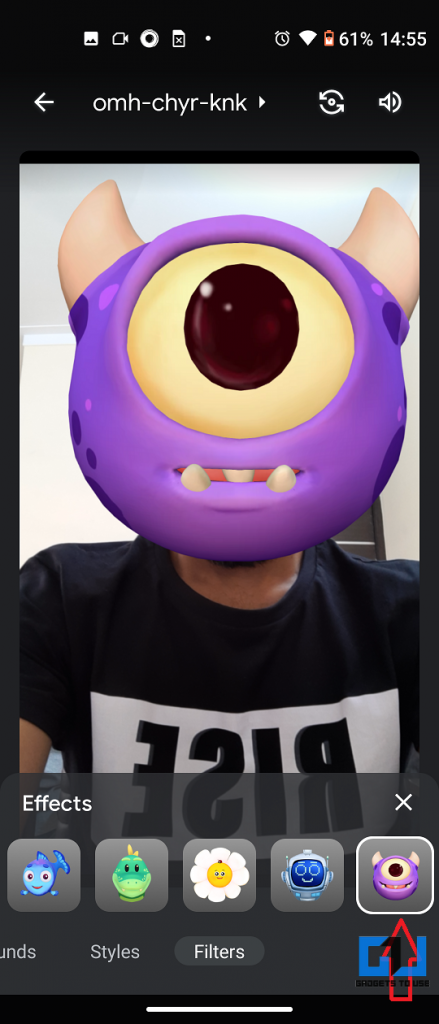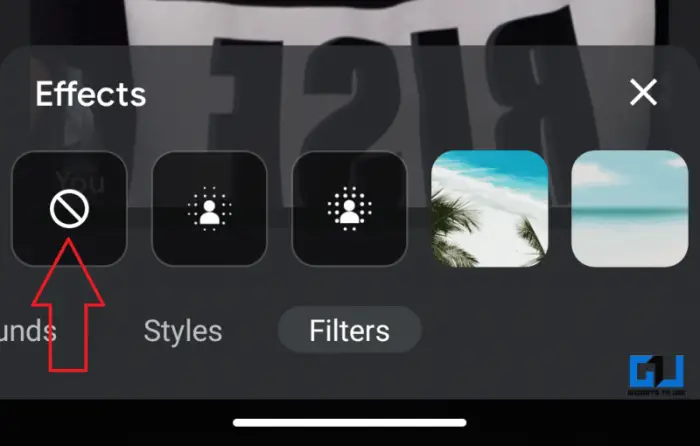Quick Answer
- Here, I’m going to tell you how you can use face filters on Google Meet Video Call.
- When you are in a meeting, tap on the new effects icon near the bottom of your face.
- In order to compete with other such tools, Google keeps introducing new features on its platform for making video calls fun, such as changing the background or making background blur, etc.
Google Meet has become much more popular after the recent pandemic and lockdown restriction due to that. In order to compete with other such tools, Google keeps introducing new features on its platform for making video calls fun, such as changing the background or making background blur, etc. Now, Google has introduced one such more feature which offers filters and effects on video calls. Here, I’m going to tell you how you can use face filters on Google Meet Video Call.
Also, read | How to Remove Background Noise in Video Calls on Zoom, Google Meet, and Microsoft Teams
Use Face Filters on Google Meet Video Call
You can now use many face filters during video calls on Google Meet. These filters include animals and some other characters. To be noted, this feature is only available on Google Meet for Android and iOS apps.
Here’s how you can use this feature on your phone:
1. Open Google Meet on your Android or iPhone to start or join a meeting.
2. When you are in a meeting, tap on the new effects icon near the bottom of your face.
3. Here, you will various options under Effects including Blur, Backgrounds, Style, and Filters at the end.
4. Tap on Filters and then you will see various face filters available there.
5. Tap on any one filter and it will be applied to your face automatically.
That’s it. You can enjoy video calls with your friends. If you want to change the face, follow the same steps and choose another filter from the list. When you want to remove these filters, just tap on the cross icon below Effects and then it will be removed.
This is how you can use face filters on Google Meet video calls. To be noted, this feature is available for your personal Google account as of now. It is not available for your workplace or school account, for obvious reasons.
Also, Read | 2 Ways to Create Custom Camera Filters in Samsung One UI
For more such tips and tricks, stay tuned!
You can also follow us for instant tech news at Google News or for tips and tricks, smartphones & gadgets reviews, join GadgetsToUse Telegram Group, or for the latest review videos subscribe GadgetsToUse Youtube Channel.