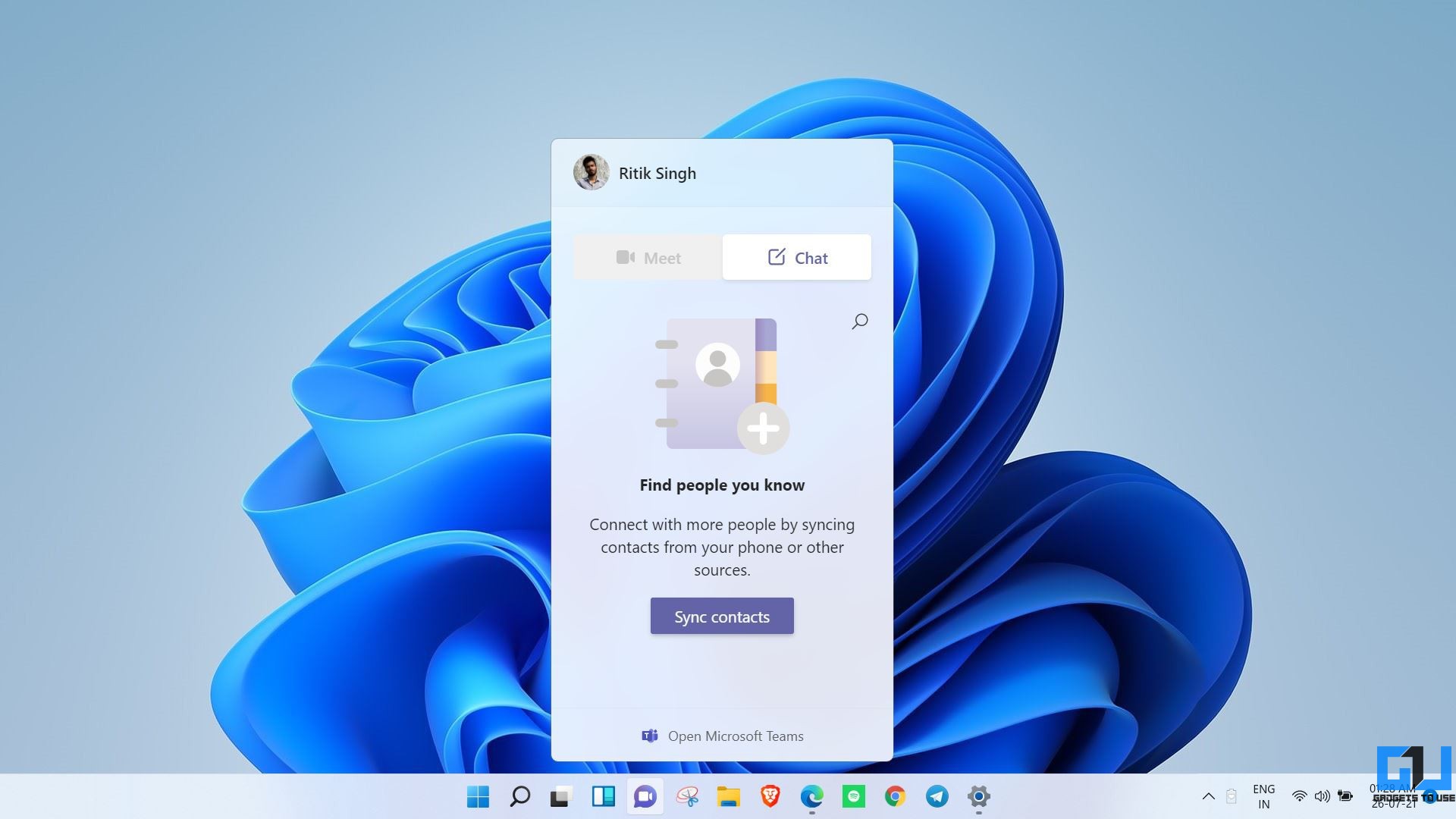Quick Answer
- This was a quick guide on how you can remove or disable the Microsoft Teams Chat icon from the taskbar on your Windows 11 computer.
- With an incremental update to the Insider channel, Microsoft has added a new Chat icon in the Windows 11 taskbar.
- If you don’t intend to use the platform, you can always remove the Teams Chat icon from the taskbar.
With Windows 11, Microsoft introduced a revamped taskbar alongside integration with Microsoft Teams. The taskbar now has a Teams chat icon, which you can tap to connect with friends and family. However, if you don’t use it, you may want to remove it from the taskbar. In this article, let’s look at some quick ways to disable Microsoft Teams Chat icon in Windows 11 taskbar.
Related | Windows 11 Snap Layouts Not Working? Here’s How to Enable
Disable Microsoft Teams Chat Icon in Taskbar on Windows 11
With an incremental update to the Insider channel, Microsoft has added a new Chat icon in the Windows 11 taskbar. Tapping it opens a flyout interface with an option to chat with friends and family. One can also press Win + C to open it.
The new Microsoft Teams Chat blends well with the Windows 11 interface and will soon be getting a video call option. However, it has always been perceived as a corporate and business product to date and might not be actively used by people around you.
If you don’t intend to use the platform, you can always remove the Teams Chat icon from the taskbar. It can be done by either hiding the icon or uninstalling Microsoft Teams from the device, detailed below.
1. Directly Via Taskbar
You can directly hide the Microsoft Teams Chat icon via the Taskbar context menu, as follows:
- Right-click the Microsoft Teams Chat icon in the taskbar.
- Click on Hide from Taskbar.
- The icon will disappear from the taskbar area.
2. Through Taskbar Settings
You can also remove the Chat icon from the taskbar via system settings. To do so, follow the steps below.
- Open Settings on your Windows 11 PC.
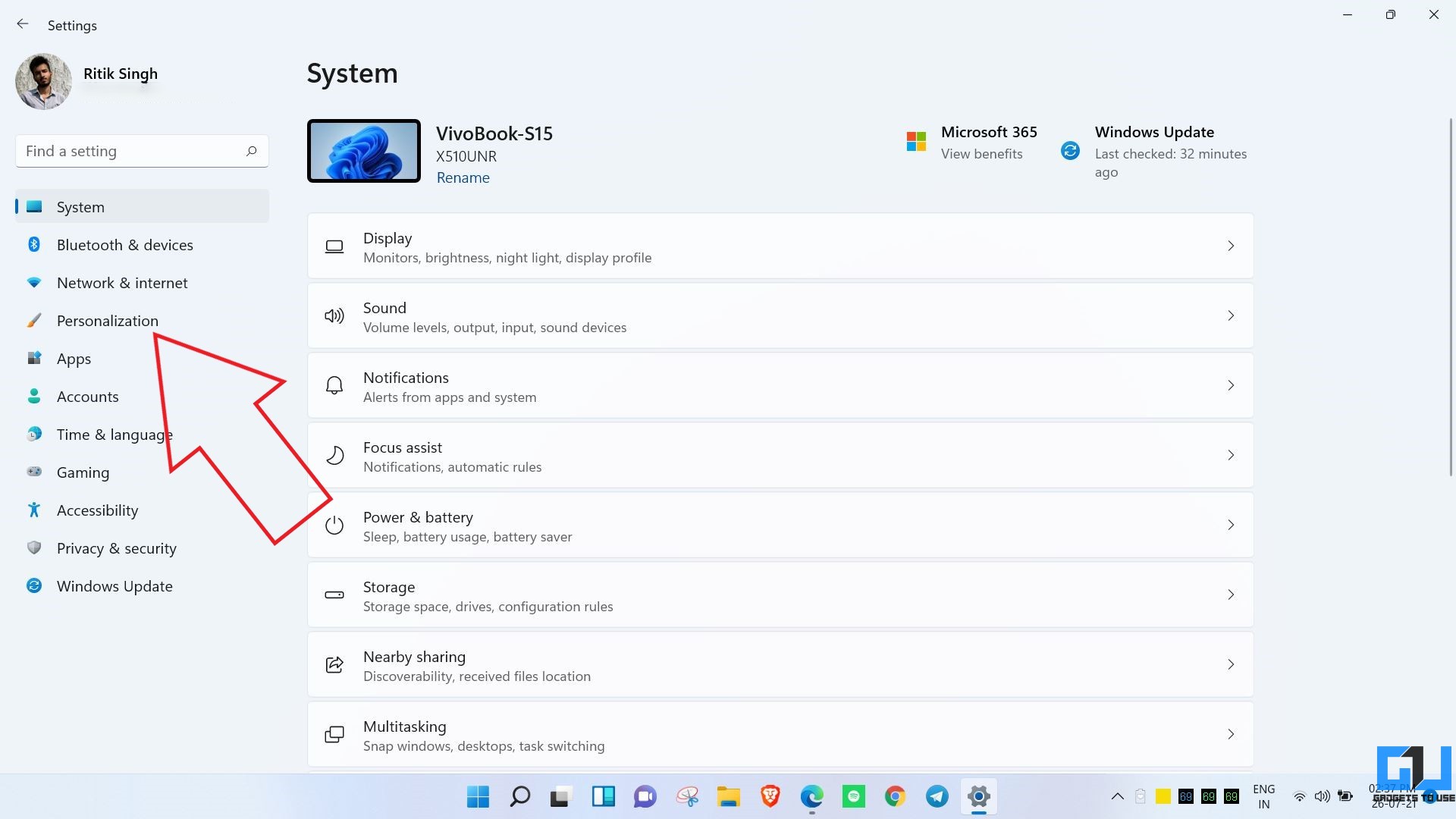
- Go to Personalization > Taskbar. OR right-click the taskbar and tap Taskbar Settings.
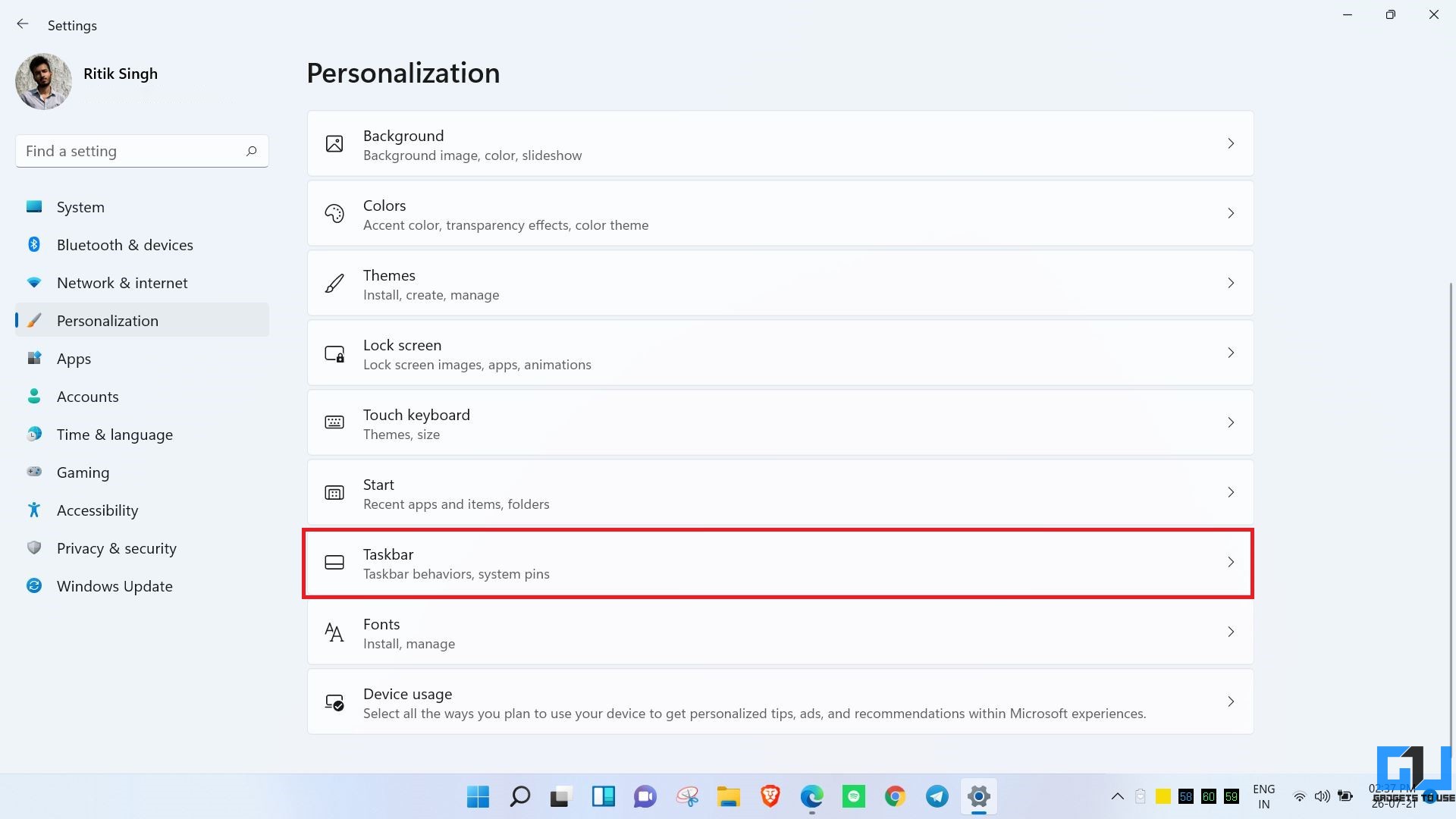
- Here, disable the toggle for Chat.
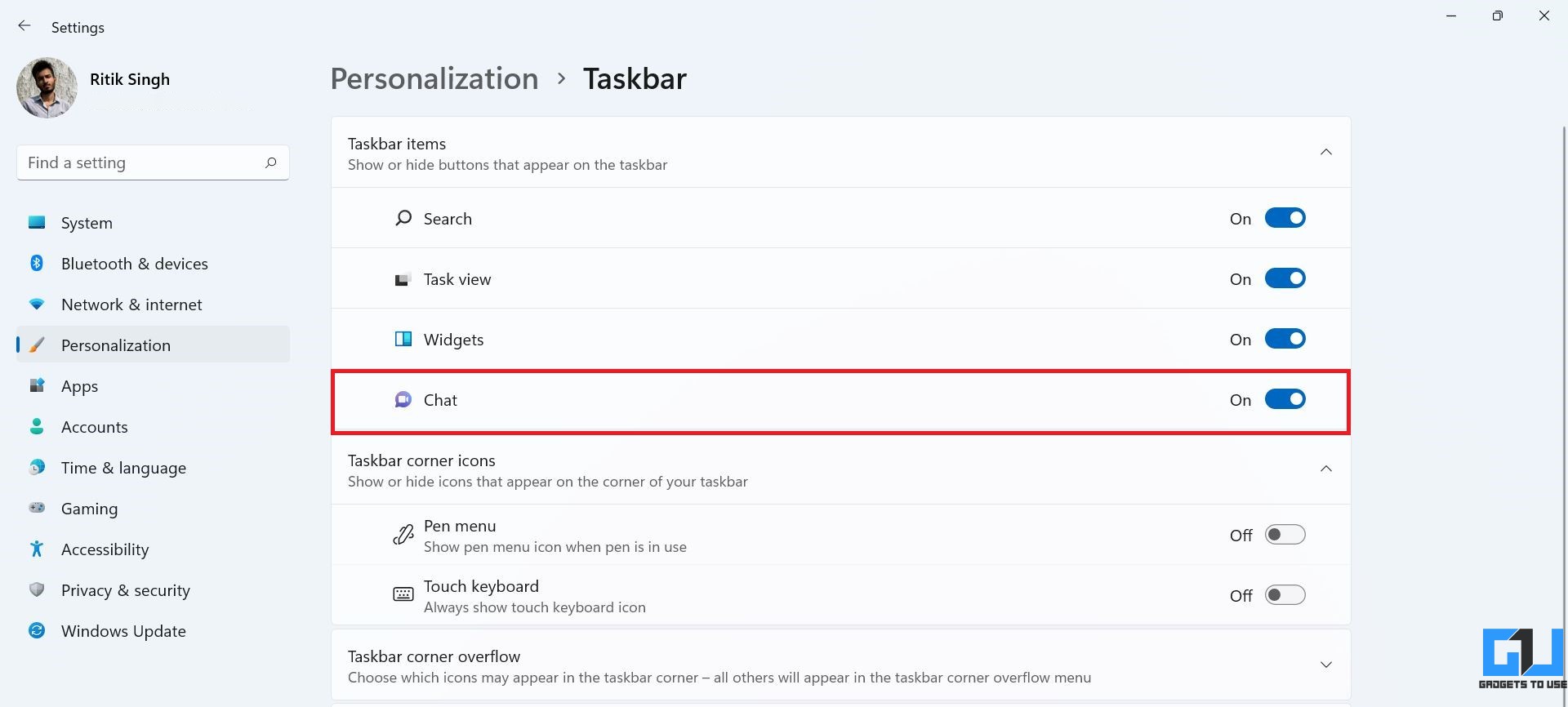
3. Uninstall Microsoft Teams
Removing the Chat icon does not remove Microsoft Teams from your PC. However, if you want, you can uninstall it using the steps given below.
- Open Settings on your Windows 11 PC.
- Select Apps from the sidebar at the left.

- On the next screen, tap Apps & features.
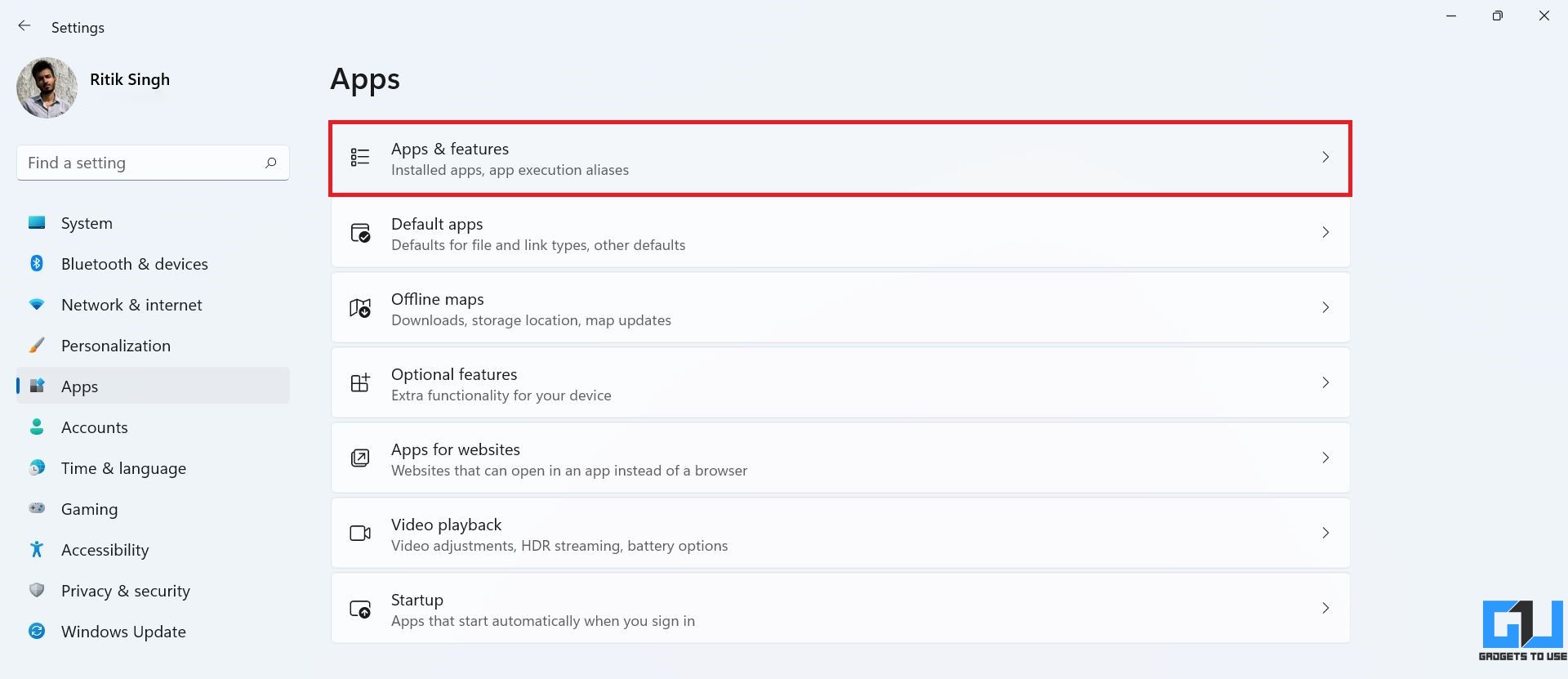
- Search for Microsoft Teams.
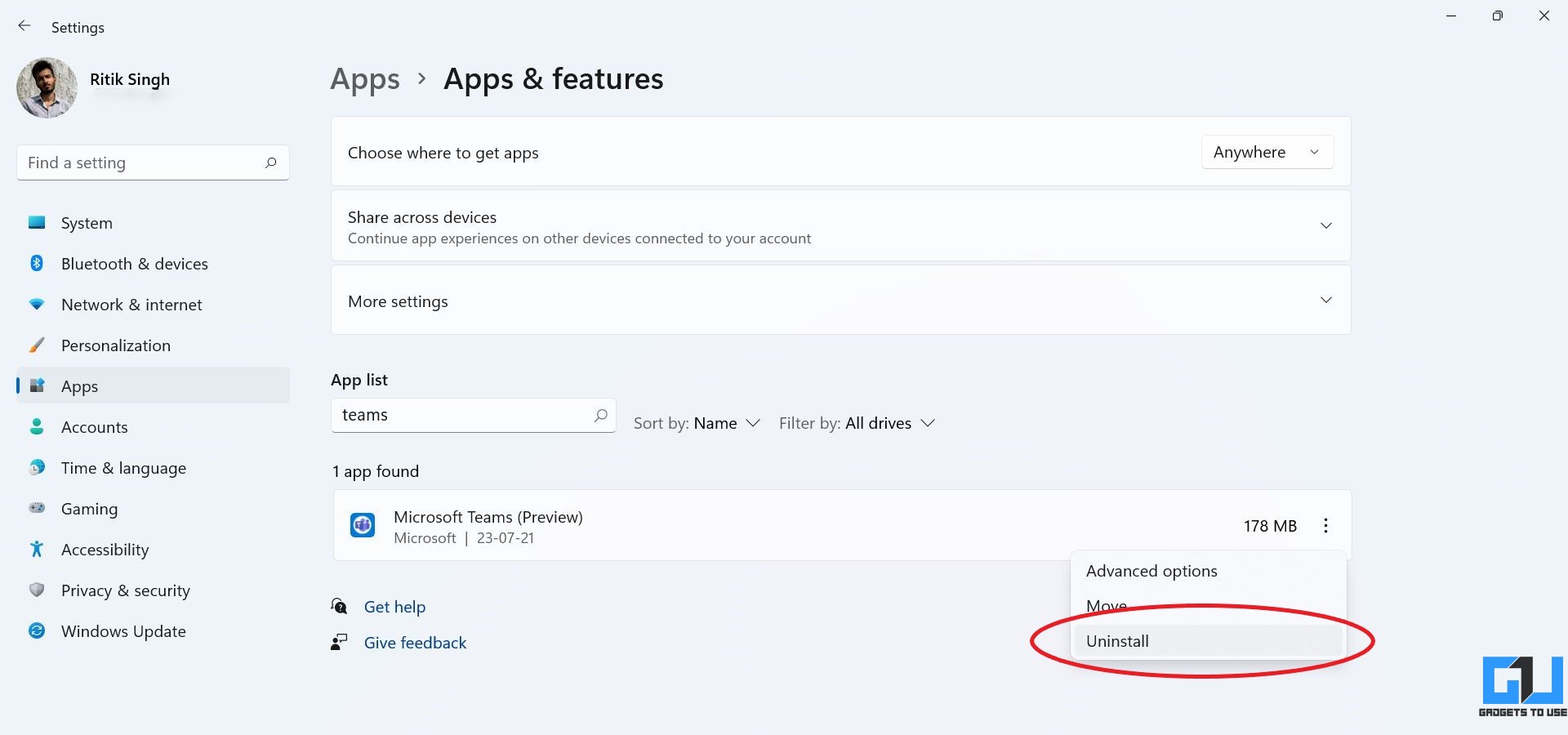
- Tap the three-dot menu and hit Uninstall to remove it.
Uninstalling Microsoft Teams won’t remove the Chat icon- it can still be enabled in the taskbar settings. Also, if you tap the Chat icon and hit Continue, it’ll reinstall the Teams Preview app on your device.
Why Disable Microsoft Teams in the First Place?
The new Chat integration can surely be useful for some people. But then again, you need a Microsoft account to use it. Also, since most people use Zoom, Google Meet or Duo, and WhatsApp for personal chat and video calls, you’ll likely find very few of your contacts on Teams.
So, if you don’t find the need to use it, you can go ahead and hide the icon. You can further uninstall the app to save some space on your device.
Wrapping Up- Remove Microsoft Teams Chat from Windows 11 Taskbar
This was a quick guide on how you can remove or disable the Microsoft Teams Chat icon from the taskbar on your Windows 11 computer. Anyways, what do you think of it? Is it genuinely useful or a blunt strategy by Microsoft to push people to use Teams? Do let me know in the comments below.
You can also follow us for instant tech news at Google News or for tips and tricks, smartphones & gadgets reviews, join GadgetsToUse Telegram Group or for the latest review videos subscribe GadgetsToUse Youtube Channel.