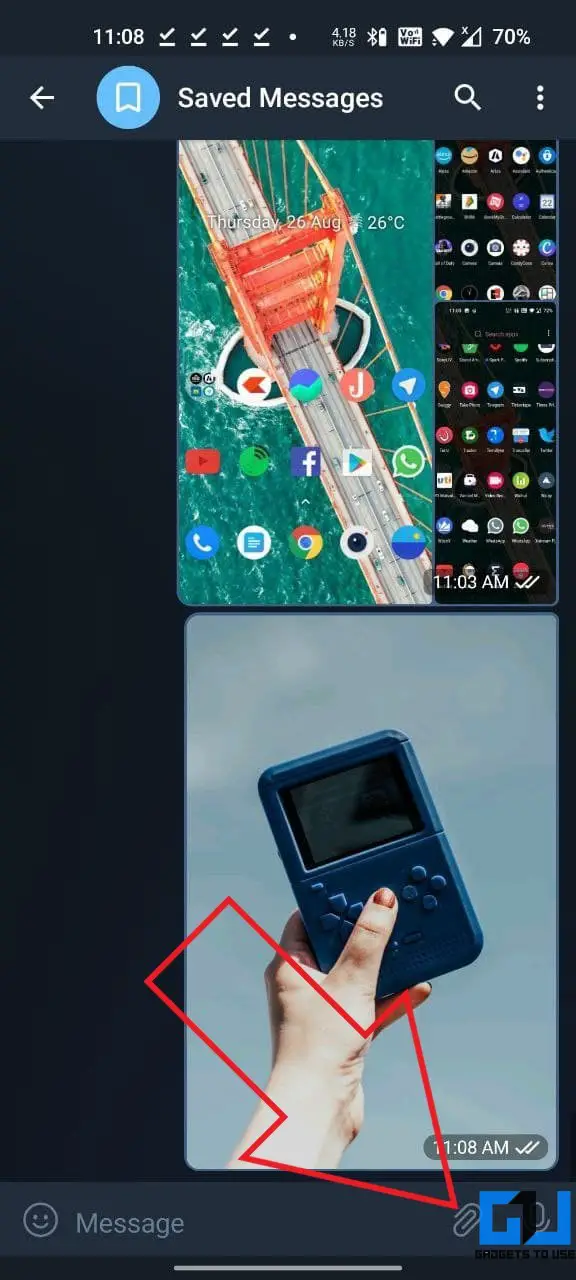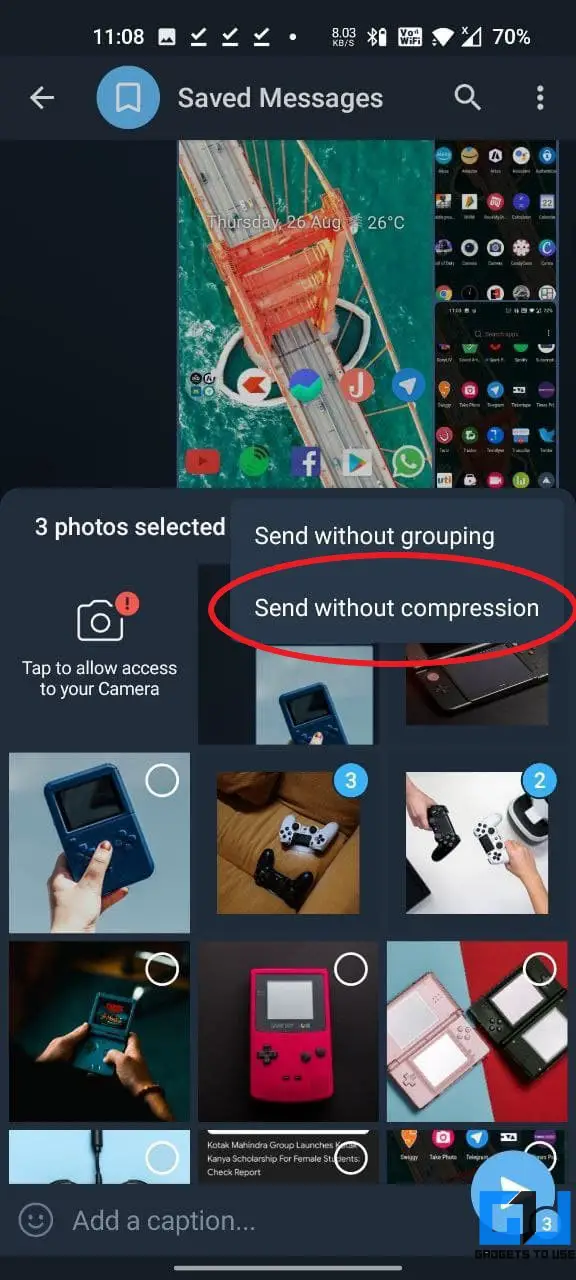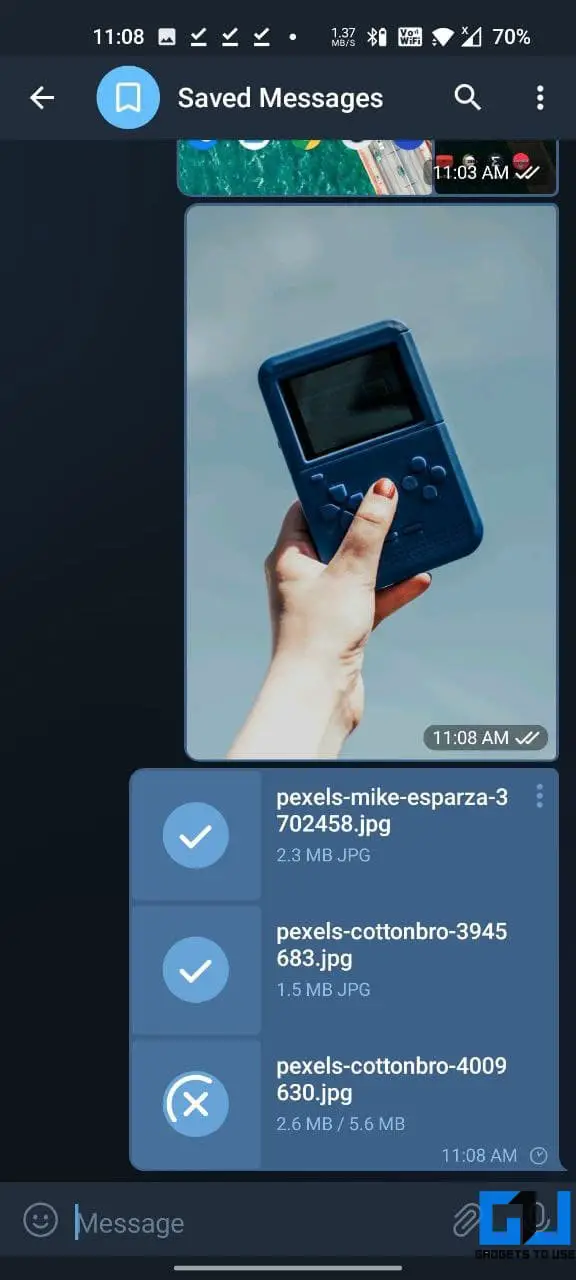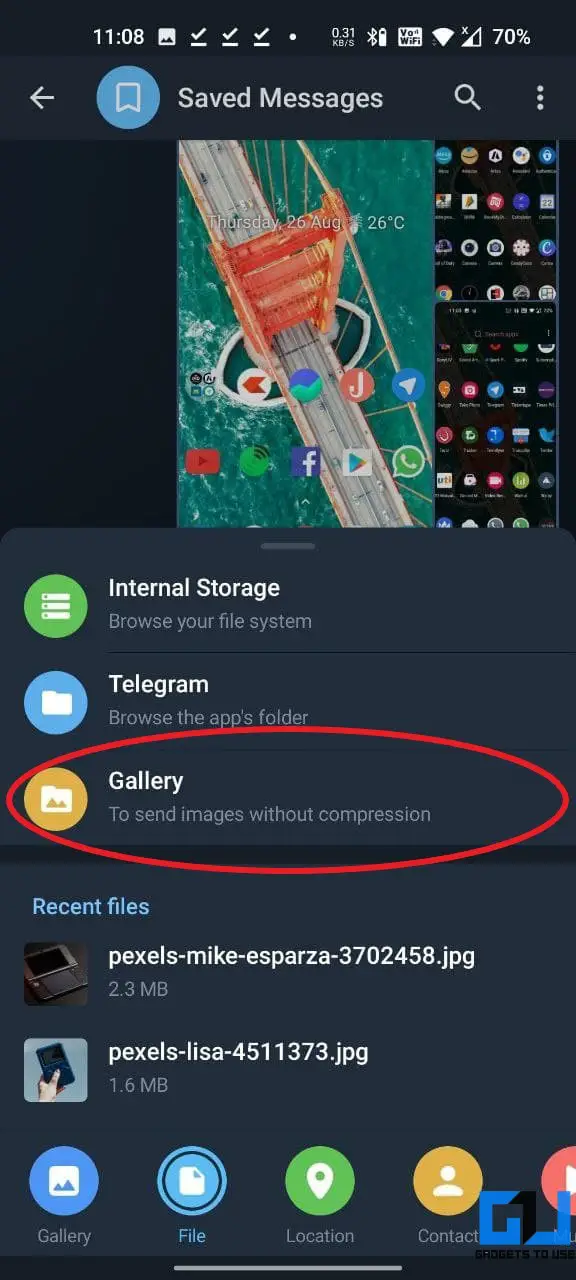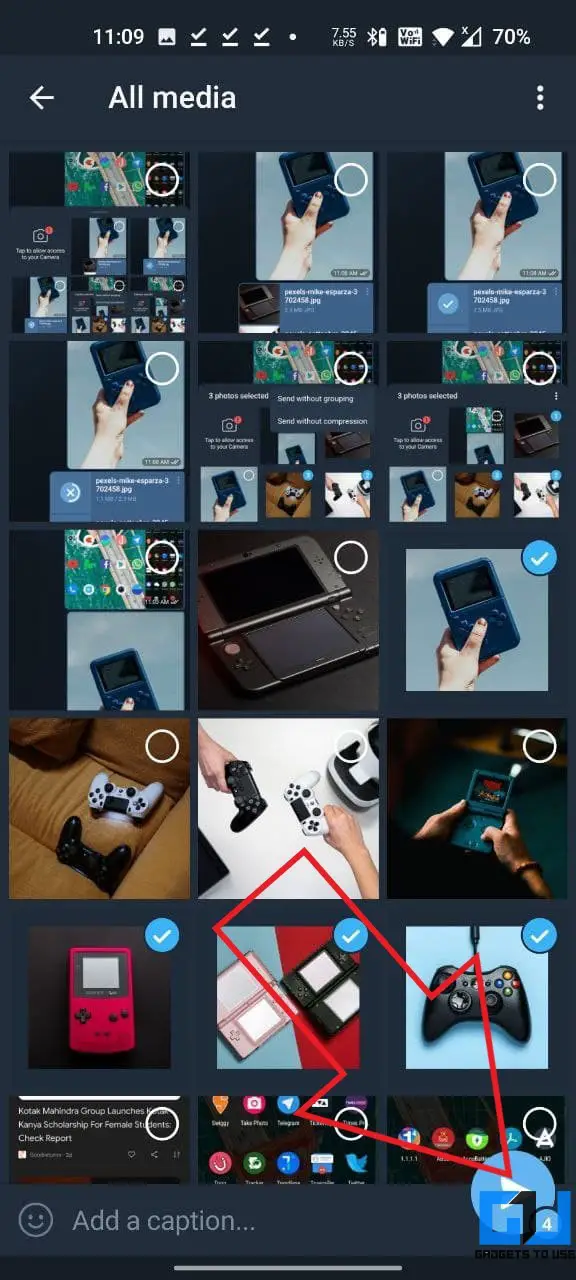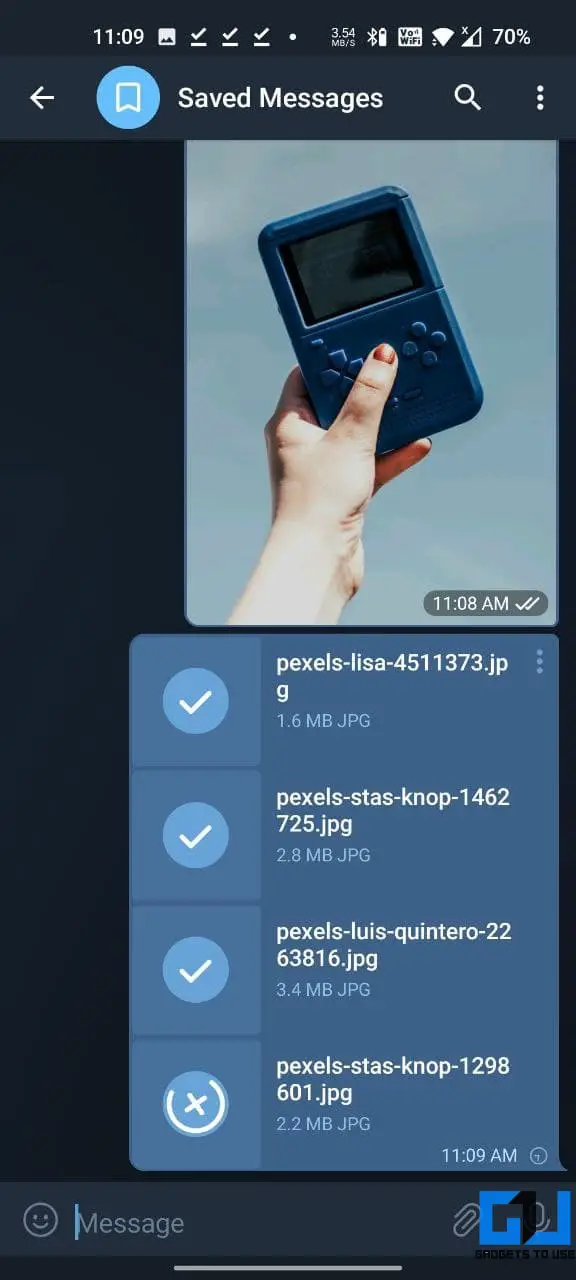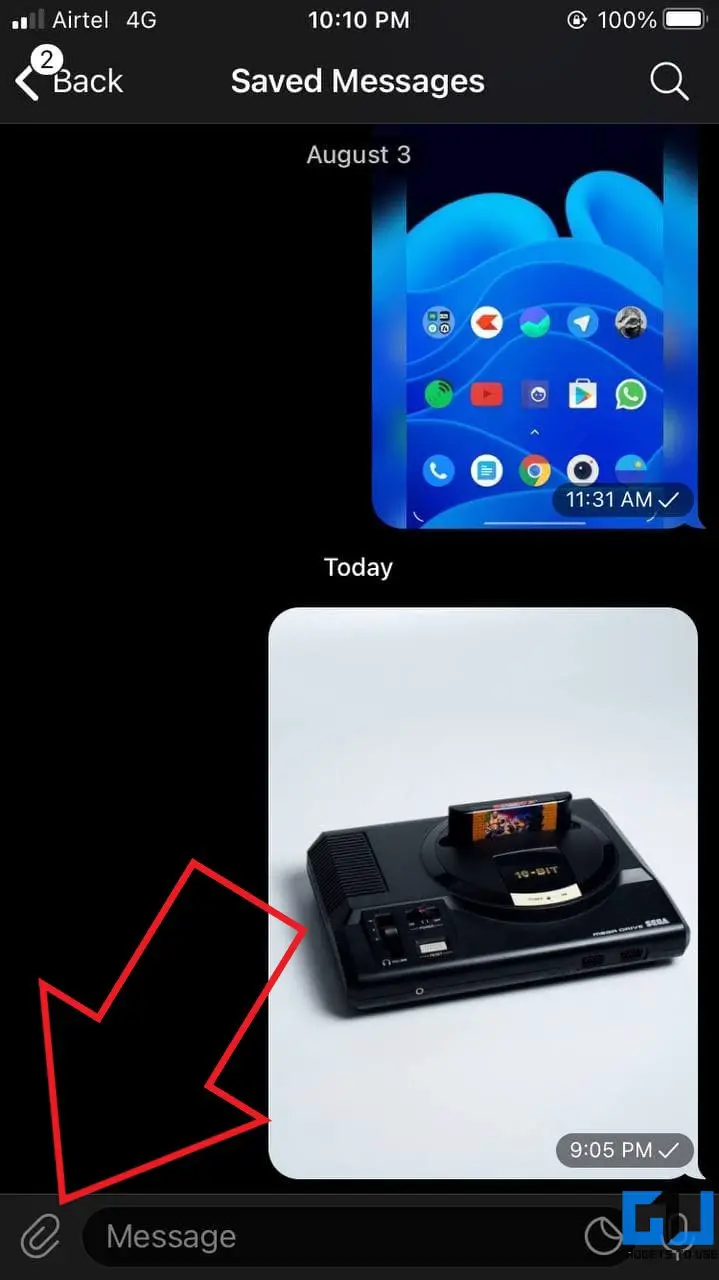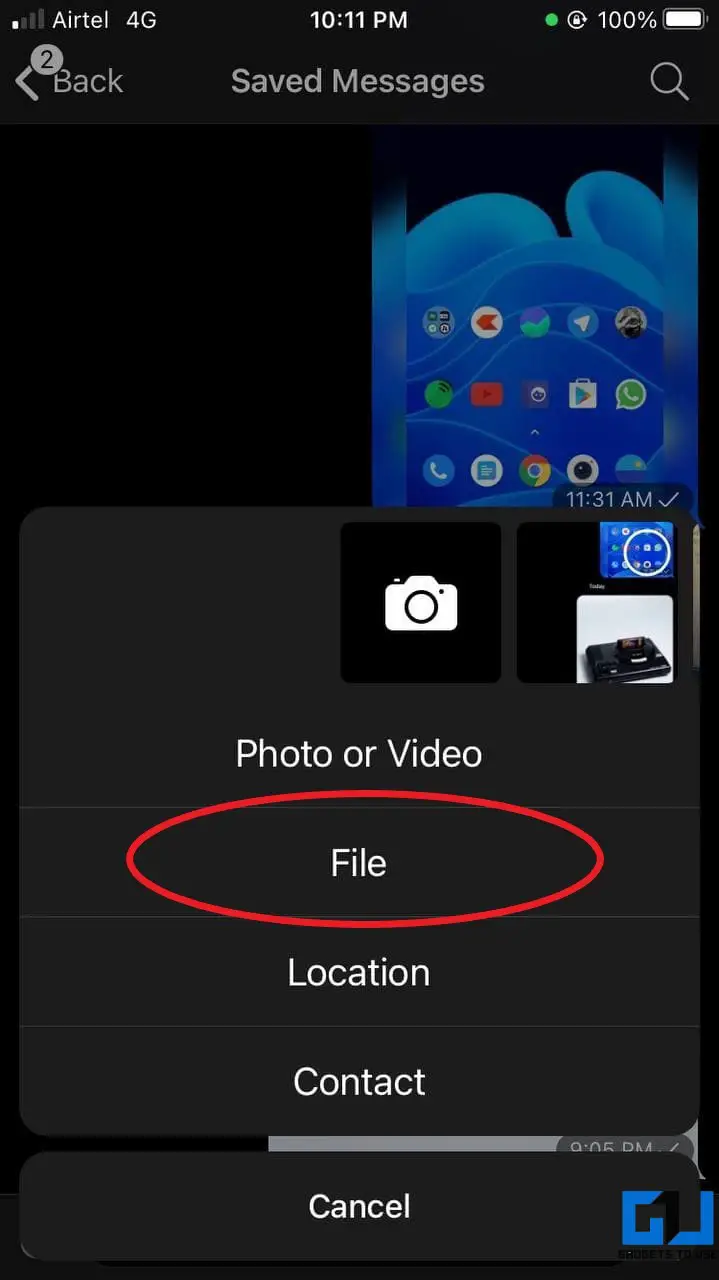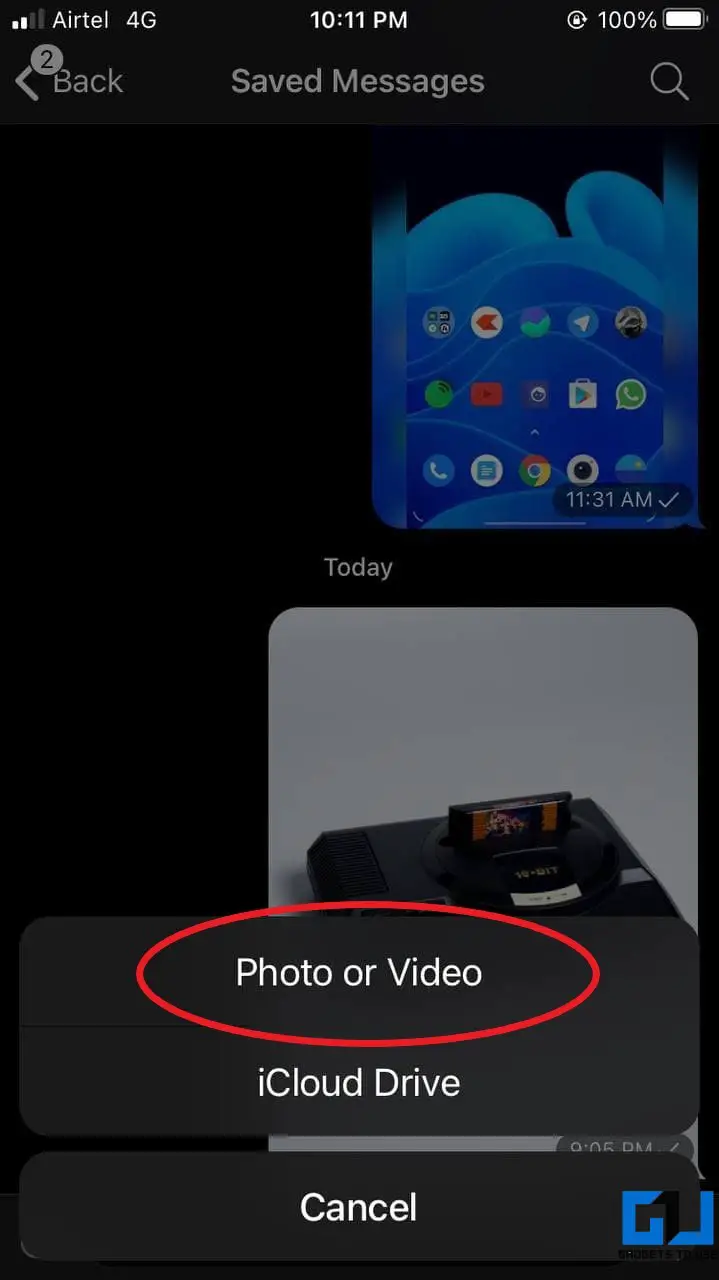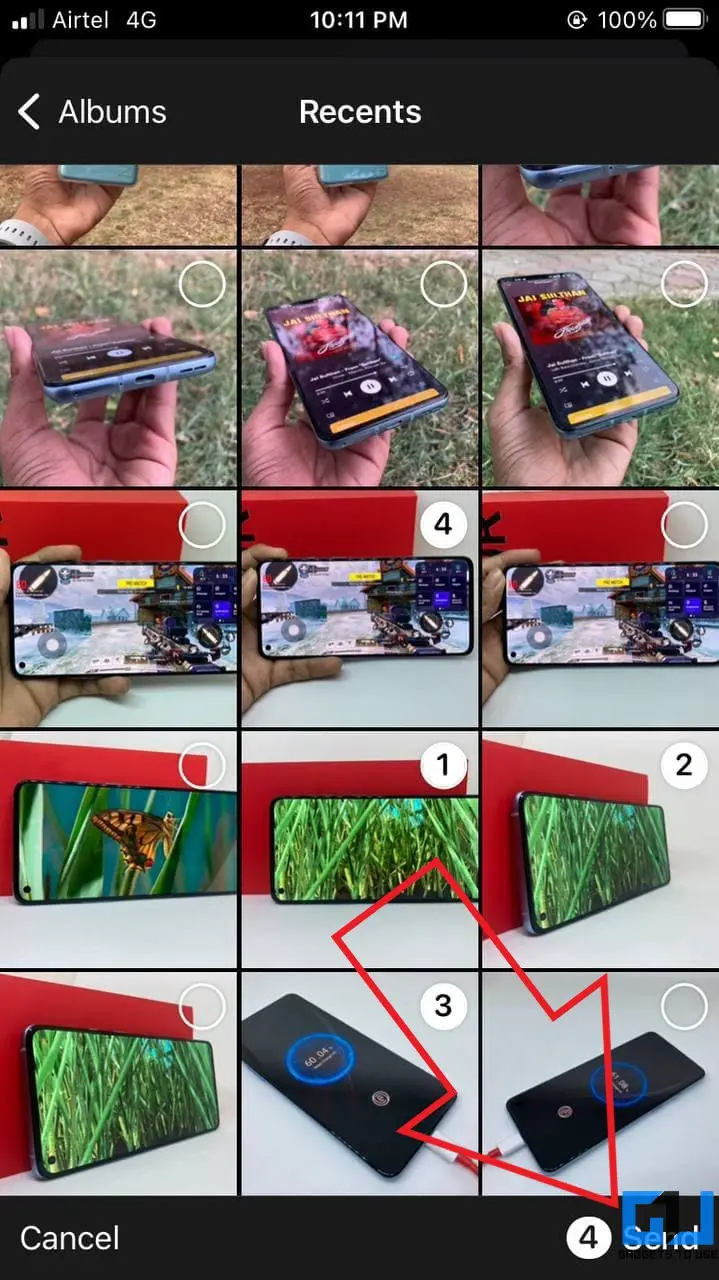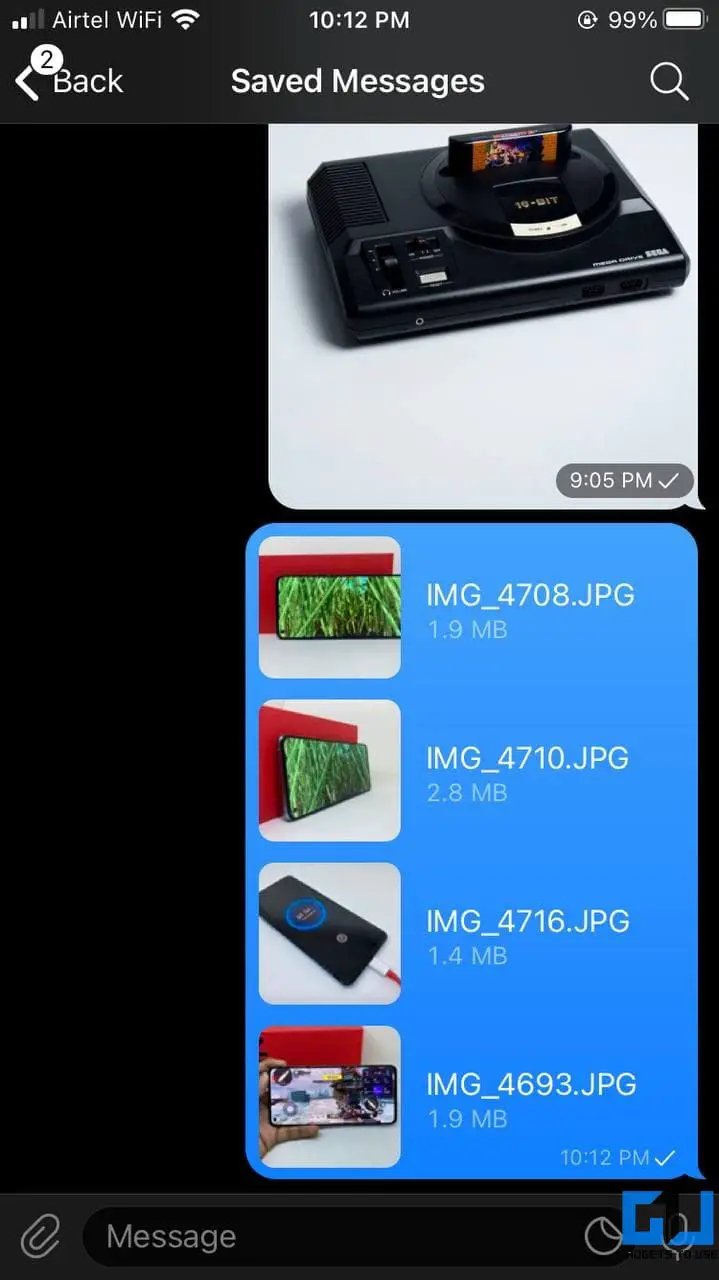Quick Answer
- By default, the photos or videos you share on Telegram are compressed to reduce the file size.
- However, if you don’t want the compression, you can use Telegram’s Send Without Compression feature to send mages and videos in their original quality.
- The compression also applies while sending videos, but the editor allows you to select the desired video quality, ranging from 240p to 1080p.
By default, the photos or videos you share on Telegram are compressed to reduce the file size. This also lowers down the image quality. But if you want, you can send your gallery files in uncompressed form, i.e., their original quality. Here’s how you can send photos and videos without compression in Telegram on Android, iOS, or desktop.
Related | Add Your Own GIFs to Twitter, WhatsApp, Instagram, Telegram
Send Photos, Videos Without Compression in Telegram
When you share photos on Telegram, they’re compressed automatically to reduce the file size and consume lesser bandwidth. The compression also applies while sending videos, but the editor allows you to select the desired video quality, ranging from 240p to 1080p.
However, if you don’t want the compression, you can use Telegram’s Send Without Compression feature to send mages and videos in their original quality. Below is how to use it on Telegram for Android, iOS, and desktop.
1. On Telegram for Android
- Open the Telegram chat where you want to share the media.
- Tap the clip icon to open the gallery view.
- Select the photos and videos you want to share.
- Once you’re done, tap the three-dot button.
- Finally, click on Send without compression.
Alternate Method
- Open Telegram chat and tap the clip icon.
- Click on File at the bottom and tap Gallery.
- Now, select all the images and videos.
- Tap the Send button to share them in full quality, without any compression.
2. On Telegram for iOS
- Launch Telegram on your iPhone and open the chat.
- Tap the clip icon at the bottom left.
- In the pop-up menu, click on File.
- Now, tap on Photo or Video.
- Select and send the files you want to without any compression.
3. On Telegram for Desktop
- On the Telegram app on your PC.
- Head to the chat where you want to share media files.
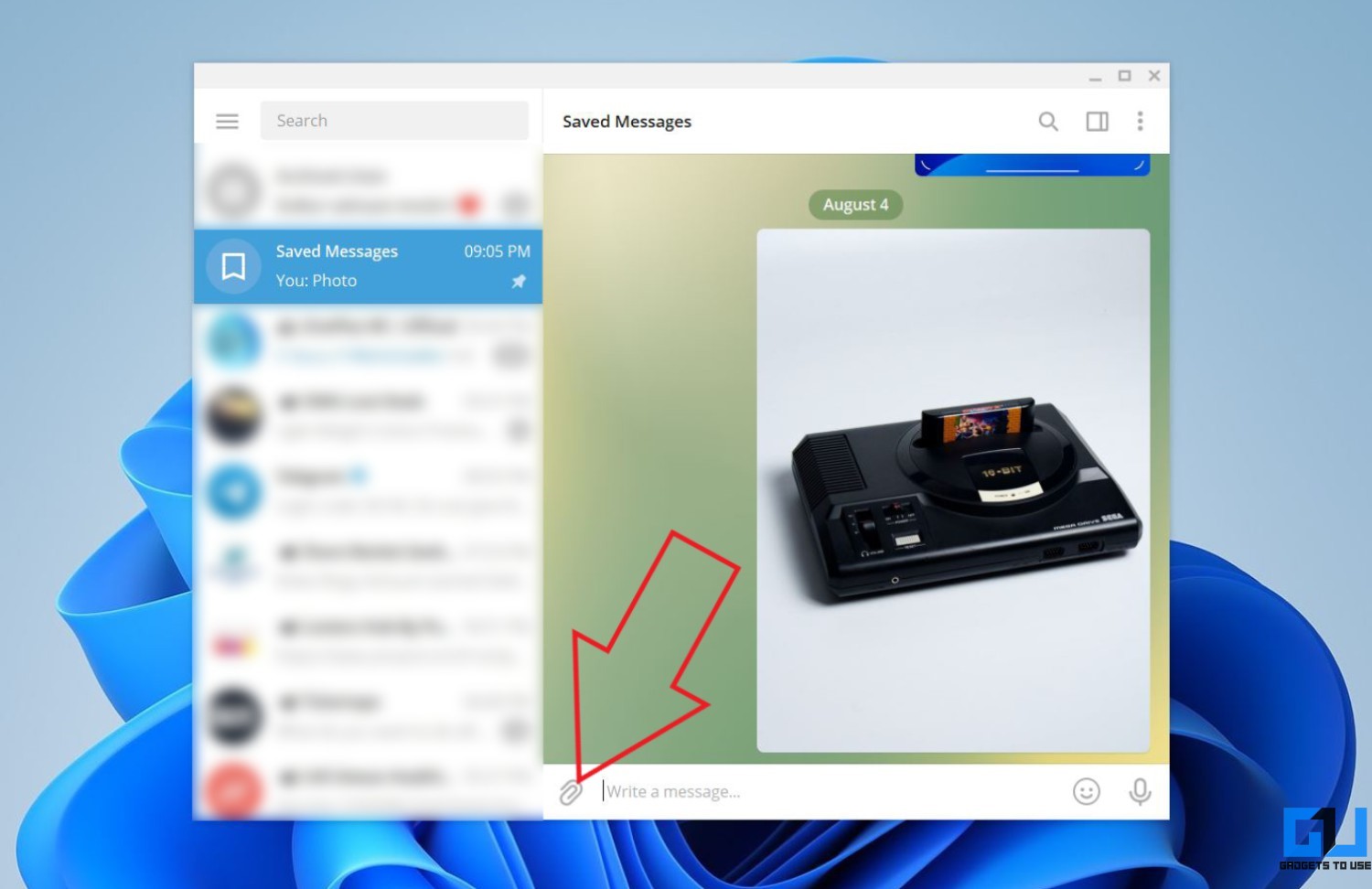
- Click on the clip icon.
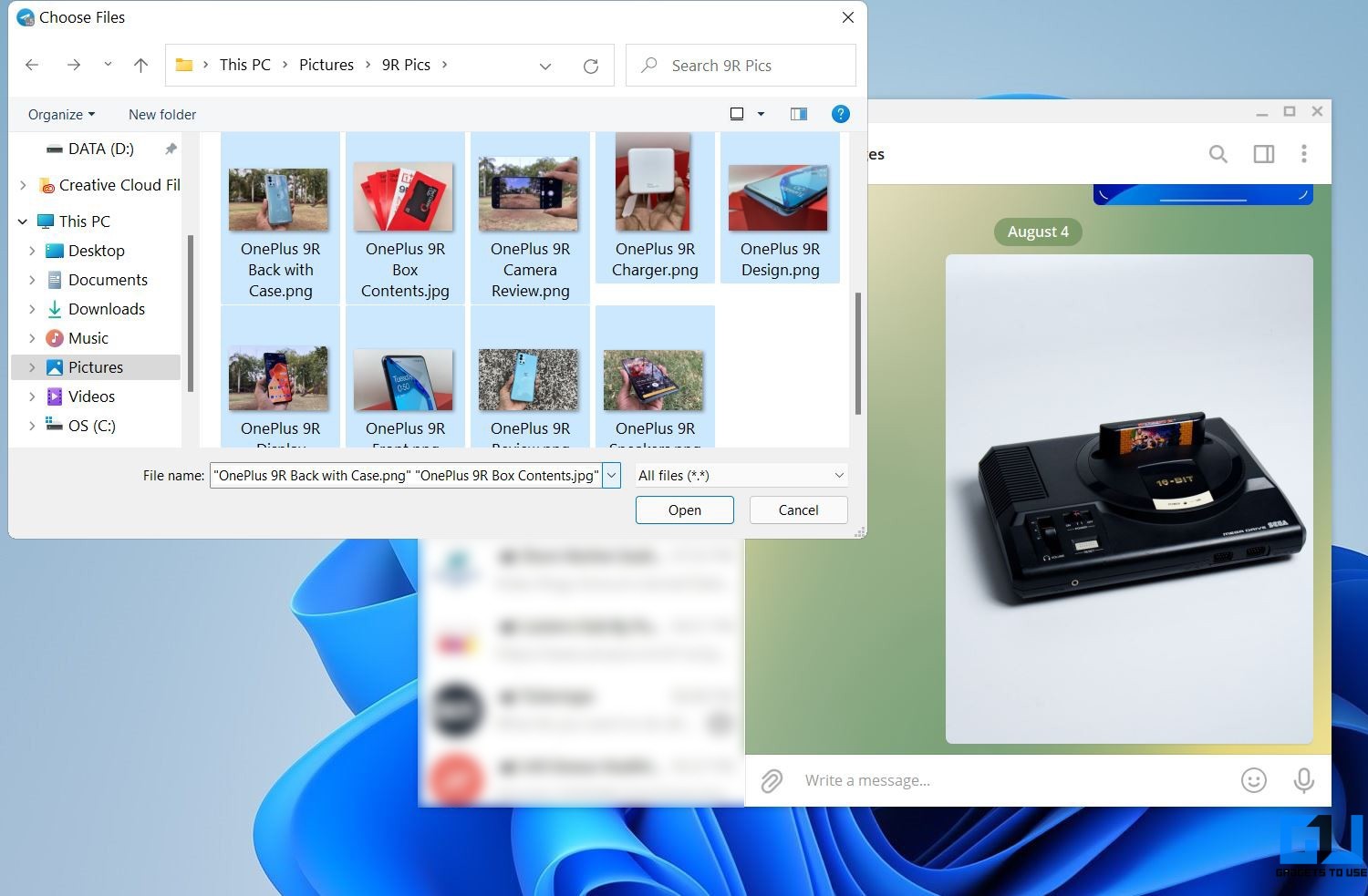
- Attach the photos and videos from your computer’s storage.
- Uncheck the box for “Compress Images” and tap Send.
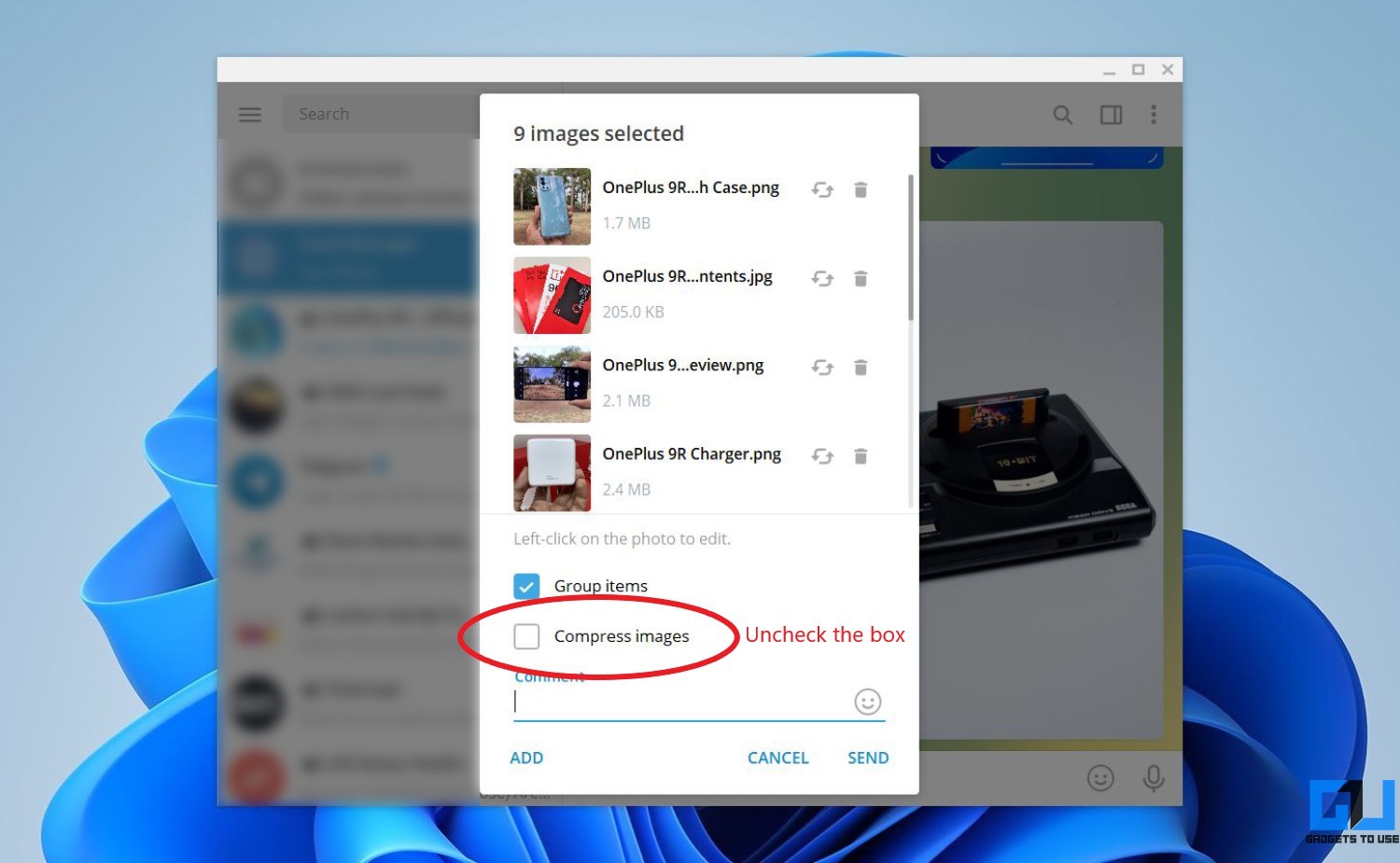
You won’t find the Compress option for videos because they’re sent in their full quality by default. We tried sharing a couple of videos, and they were sent in their original size.
Previously, Telegram for Windows offered a dedicated share sheet with an option to share files and documents. However, they seem to have removed the option and rely directly on the Windows file selection menu.
What’s the maximum file size one can share on Telegram?
The Telegram app lets you send media files of up to 2GB in size. It earlier supported up to 1.5GB limit which was increased last year. In comparison, WhatsApp allows a maximum media file size of 16MB and up to 100MB while sharing as documents.
Wrapping Up- Share Uncompressed Photos & Videos on Telegram
This was all about how you can send photos and videos without compression in Telegram. I hope you can now share images and video files in their original quality with your contacts. I often use it to share gallery files with friends and family. Anyways, what are your thoughts on it? Do let me know in the comments below. Stay tuned for more such articles.
You can also follow us for instant tech news at Google News or for tips and tricks, smartphones & gadgets reviews, join GadgetsToUse Telegram Group or for the latest review videos subscribe GadgetsToUse Youtube Channel.